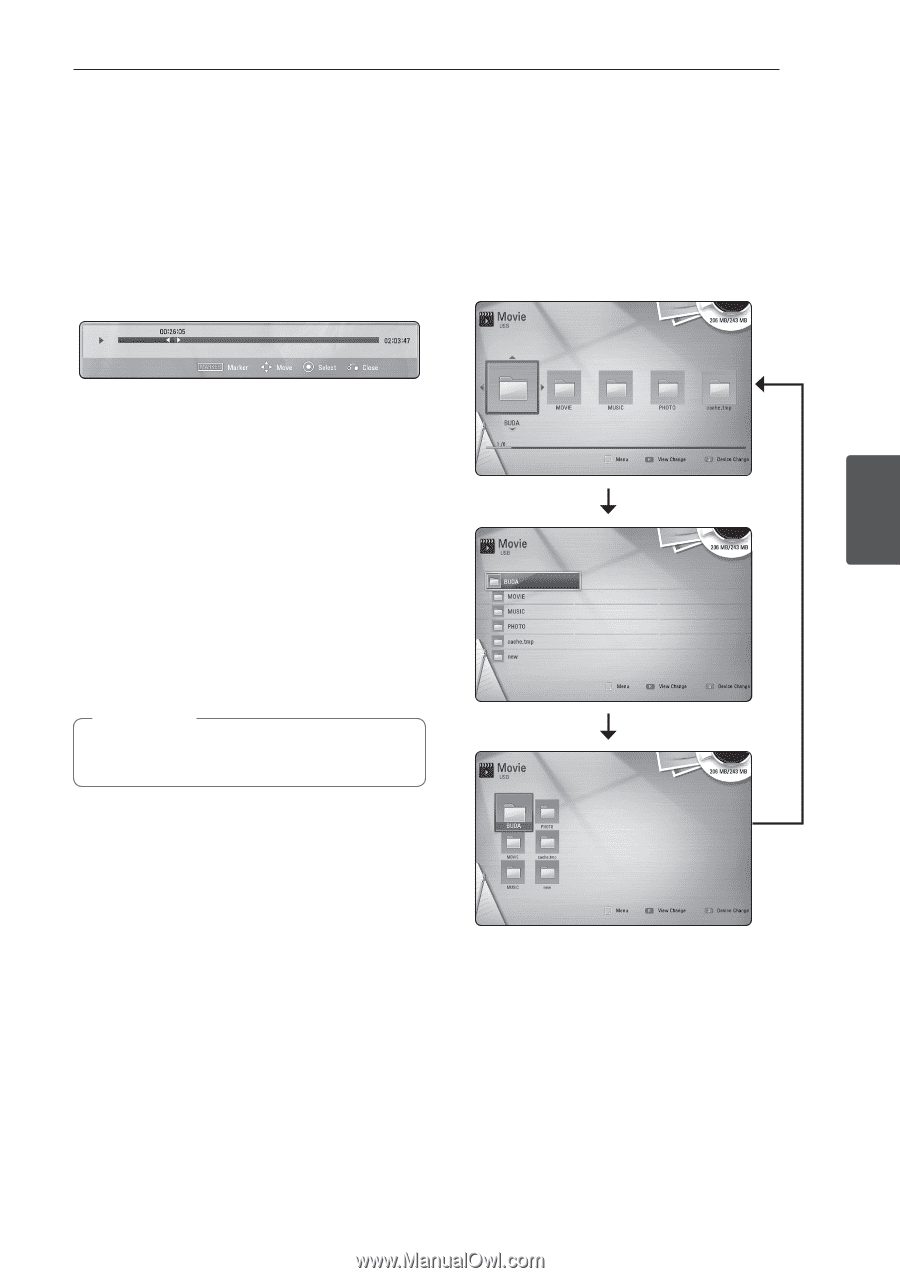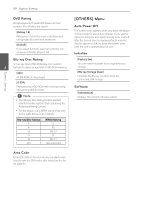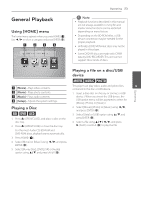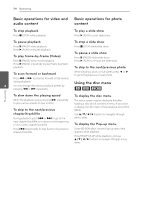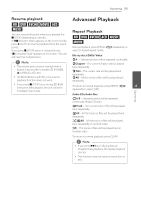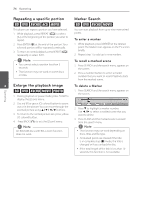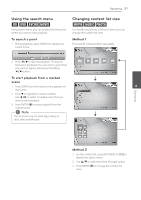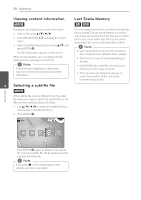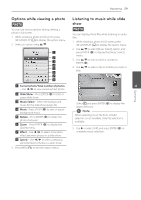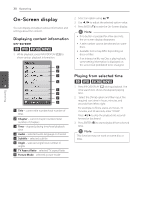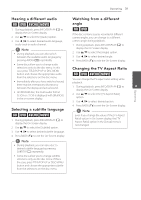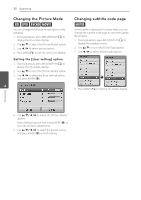LG BD610 Owner's Manual - Page 27
Using the search menu, Changing content list view, To search a point, To start playback from a marked
 |
View all LG BD610 manuals
Add to My Manuals
Save this manual to your list of manuals |
Page 27 highlights
Operating 27 Using the search menu eroy Using search menu, you can easily to find the point where you want to start playback. To search a point 1. During playback, press SEARCH to display the search menu. Changing content list view yui On the [Movie], [Music] or [Photo] menu, you can change the content list view. Method 1 Press red (R) colored button repeatedly. 2. Press a/d to skip the playback 15 seconds forward or backward. You can select a point that you want to skip by pressing and holding a/d button. To start playback from a marked scene 1. Press SEARCH and the search menu appears on 4 the screen. Operating 2. Press s to highlight a marker number. Use a/d to select a marked scene that you want to start playback. 3. Press ENTER (b) to start playback from the marked scene. ,,Note This function may not work depending on discs, titles and file type. Method 2 1. On the content list, press INFO/DISPLAY (m) to display the option menu. 2. Use w/s to select the [View Change] option. 3. Press ENTER (b) to change the content list view.