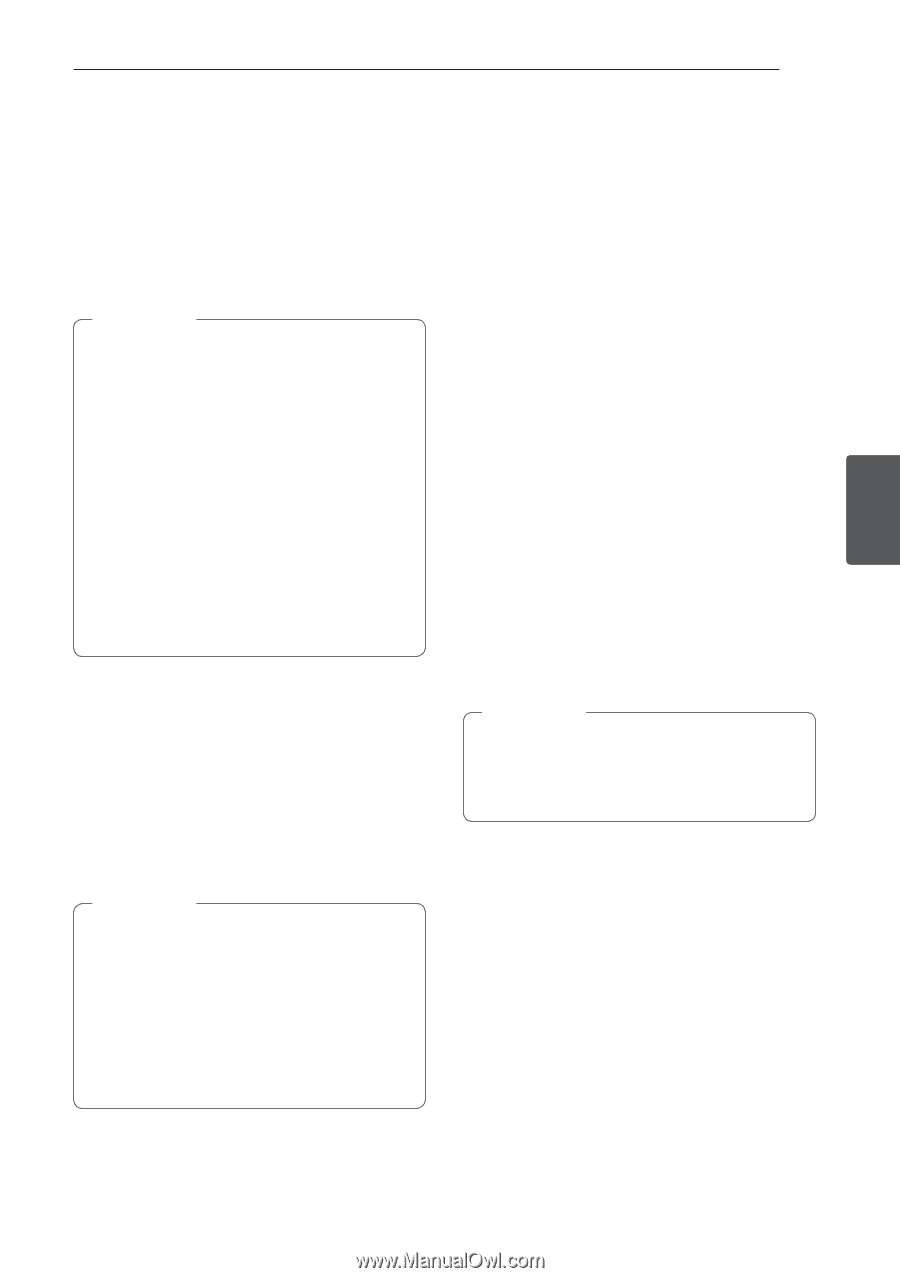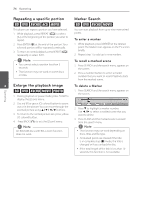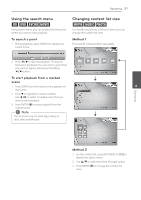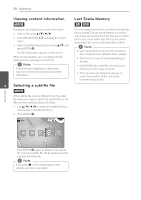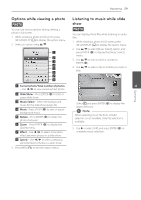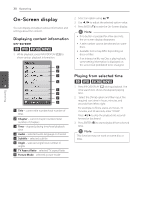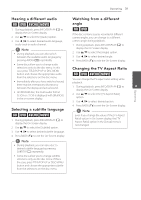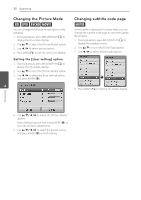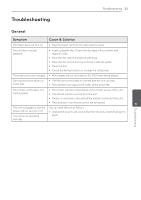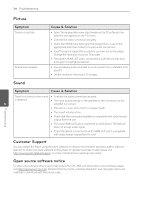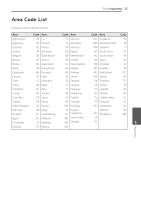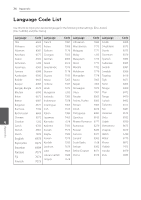LG BD610 Owner's Manual - Page 31
Hearing a different audio, Selecting a subtitle language, Watching from a different angle, Changing
 |
View all LG BD610 manuals
Add to My Manuals
Save this manual to your list of manuals |
Page 31 highlights
Operating 31 Hearing a different audio Watching from a different eroy angle 1. During playback, press INFO/DISPLAY (m) to er display the On-Screen display. 2. Use w/s to select the [Audio] option. If the disc contains scenes recorded at different camera angles, you can change to a different 3. Use a/d to select desired audio language, camera angle during playback. audio track or audio channel. 1. During playback, press INFO/DISPLAY (m) to ,,Note yy During playback, you can also switch between the available audio language by display the On-Screen display. 2. Use w/s to select the [Angle] option. 3. Use a/d to select desired angle. pressing AUDIO([) repeatedly. 4. Press BACK (x) to exit the On-Screen display. yy Some discs allow you to change audio selections only via the disc menu. In this case, press TITLE/POP-UP or DISC MENU Changing the TV Aspect Ratio button and choose the appropriate audio eroy from the selections on the disc menu. yy Immediately after you have switched sound, You can change the TV aspect ratio setting while playback. Operating there may be a temporary discrepancy between the display and actual sound. 1. During playback, press INFO/DISPLAY (m) to 4 display the On-Screen display. yy On BD-ROM disc, the multi audio format (5.1CH or 7.1CH) is displayed with [MultiCH] 2. Use w/s to select the [TV Aspect Ratio] in the on-screen display. option. 3. Use a/d to select desired option. Selecting a subtitle language eroy 1. During playback, press INFO/DISPLAY (m) to display the On-Screen display. 2. Use w/s to select the [Subtitle] option. 4. Press BACK (x) to exit the On-Screen display. ,,Note Even if you change the value of the [TV Aspect Ratio] option in On-Screen display, the [TV Aspect Ratio] option in the [Setup] menu is not changed. 3. Use a/d to select desired subtitle language. 4. Press BACK (x) to exit the On-Screen display. ,,Note yy During playback, you can also select a desired subtitle languge by pressing SUBTITLE(]) repeatedly. yy Some discs allow you to change subtitle selections only via the disc menu. If this is the case, press TITLE/POP-UP or DISC MENU button and choose the appropriate subtitle from the selections on the disc menu.