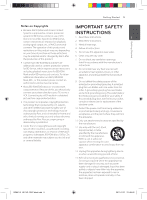LG BD630 Owner's Manual
LG BD630 Manual
 |
UPC - 719192580329
View all LG BD630 manuals
Add to My Manuals
Save this manual to your list of manuals |
LG BD630 manual content summary:
- LG BD630 | Owner's Manual - Page 1
OWNER'S MANUAL Network Blu-ray Disc™ Player Please read this manual carefully before operating your set and retain it for future reference. BD630 P/NO : MFL67100461 www.lg.com BD651-N_US_NO_DIVX black.indd 1 2011-01-21 �� 5:04:52 - LG BD630 | Owner's Manual - Page 2
BD651-N_US_NO_DIVX black.indd 2 2011-01-21 �� 5:04:52 - LG BD630 | Owner's Manual - Page 3
proper use of this product, please read this owner's manual carefully and retain it for future CAUTION: TO REDUCE THE RISK OF ELECTRIC reference. Shall the unit require maintenance, SHOCK DO NOT REMOVE COVER (OR BACK) NO contact an authorized service center. USER-SERVICEABLE PARTS INSIDE REFER - LG BD630 | Owner's Manual - Page 4
connected. battery from the equipment: Remove the 1 old battery or battery pack, follow the steps yy Consult the dealer or an experienced radio/TV recommended that you use local, free reimbursement systems batteries and accumulators. The in accordance with the instructions, may cause harmful - LG BD630 | Owner's Manual - Page 5
connect your player directly to your TV, not to a and a third grounding prong. The wide blade or VCR. Connecting to a VCR results in a distorted the third prong are provided for your safety. If picture from copy-protected discs. the provided plug does not fit into your outlet, yy This product - LG BD630 | Owner's Manual - Page 6
11 - AVCHD (Advanced Video Codec High Definition) 12 - Certain System Requirements 12 - About Digital Multi-channel sound 12 - Compatibility Notes 12 - Regional Code 13 Remote control 14 Front panel 14 Rear panel 2 Connecting 15 Connecting to Your TV 15 - HDMI Connection 16 - What is SIMPLINK - LG BD630 | Owner's Manual - Page 7
Sound 43 - Network 43 - Customer Support 43 - Open source software notice 6 Appendix 44 Controlling a TV with the Supplied Remote Control 44 - Setting up the remote to control your TV 45 Network Software Update 45 - Network update notification 45 - Software Update 47 Area Code List 48 Language - LG BD630 | Owner's Manual - Page 8
8 Getting Started Introduction 1 Playable Discs and symbols used in this manual Media/Term Logo Blu-ray DVD-ROM DVD-R DVD-RW DVD+R DVD+RW (8 cm / 12 cm disc) Symbol e y, u, i r o y, u, i Description yy Discs such as movies that can be purchased or rented. yy BD-R/RE discs that are recorded in - LG BD630 | Owner's Manual - Page 9
play because of the settings of the application software used to create the disc. (Check with the software publisher for more detailed information.) yy This player requires discs and recordings to meet certain technical standards in order to achieve optimal playback quality. yy Pre-recorded DVDs are - LG BD630 | Owner's Manual - Page 10
Getting Started 10 Getting Started File compatibility Video files 1 File File Location Extension Codec Format Audio Format Subtitle Disc, USB ".avi", ".mpg", ".mpeg", ".mkv", ".mp4", ".asf", ".wmv", ".m4v" (DRM free) XVID, MPEG1 SS, H.264/MPEG-4 AVC, MPEG2 PS, MPEG2 TS Dolby Digital, - LG BD630 | Owner's Manual - Page 11
MP3 file. yy The total playback time of music file indicated on the screen may not correct for VBR files. yy HD video files contained on the CD or USB 1.0/1.1 may not played properly. Blu-ray disc, DVD or USB 2.0 are recommended to play back HD video files. yy This player supports H.264/MPEG-4 AVC - LG BD630 | Owner's Manual - Page 12
are supported with maximum 7.1 channels if you use HDMI connection for the audio output of the unit. yy You can use a USB device to store some disc related information, including downloaded online content. The disc you are using will control how long this information is retained. Regional Code This - LG BD630 | Owner's Manual - Page 13
Getting Started Getting Started 13 Remote control a d 1 (POWER): Switches the player ZOOM: Displays or exits the 1 ON or OFF. [Zoom] menu. B (OPEN/CLOSE): Opens and closes the disc tray. MARKER: Marks any point during playback. * : The button is not available for SEARCH: Displays or - LG BD630 | Owner's Manual - Page 14
Getting Started 14 Getting Started Front panel 1 a Disc Tray b Display Window c Remote Sensor d B (OPEN/CLOSE) Rear panel e N (PLAY / PAUSE) f Z (STOP) g 1 (POWER) Button h USB Port a AC power cord b VIDEO OUT c 2CH AUDIO OUT (Left/Right) d COMPONENT VIDEO OUT (Y PB PR) e HDMI OUT f DIGITAL - LG BD630 | Owner's Manual - Page 15
2 yy Please refer to the manuals of your TV, Stereo System or other devices as necessary to make the best connections. yy Do not connect the player's AUDIO OUT jack to the phono in jack (record player) of TV your audio system. HDMI cable yy Do not connect your player via your VCR. The image - LG BD630 | Owner's Manual - Page 16
player to the audio left and right IN jacks on the TV using the audio cables. Rear of the unit Component video cable What is SIMPLINK? Some functions of this unit are controlled by the TV's remote control when this unit and LG TV's with SIMPLINK are connected through HDMI connection. Controllable - LG BD630 | Owner's Manual - Page 17
Left/Right) Resolution Setting Connection Connect the VIDEO OUT jack on the player to the video in jack on the TV using a video cable. Connect the left and right AUDIO OUT jacks of the player to the audio left and right IN jacks on the TV using the audio cables. The player provides several output - LG BD630 | Owner's Manual - Page 18
jack on your TV using a HDMI cable if your amplifier has HDMI output jack. You will need to activate the player's digital output. (See "[AUDIO] Menu" on pages 25.) Connecting to an Amplifier via Digital Audio Output 2 yy 2CH Analog Audio connection (page 19) Connect the player's DIGITAL AUDIO OUT - LG BD630 | Owner's Manual - Page 19
, receiver, or stereo system using audio cables. This player can be connected to a local area network (LAN) via the LAN port on the rear panel. By connecting the unit to a broadband home network, you have access to services such as software updates, BD-Live interactivity and on-line Rear of the - LG BD630 | Owner's Manual - Page 20
Connecting 20 Connecting Broadband service 2 PC Router 2. Select [Yes] and press ENTER (b) to continue. The new connection settings reset the current network settings. 3. Use w/s/a/d to select the IP mode between [Dynamic] and [Static]. Normally, select [Dynamic] to allocate an IP address - LG BD630 | Owner's Manual - Page 21
home network router or cable modem. Then power on and/or connect the power cable again. a cable modem is required to use cable modem service. Depending on the access method of and subscriber agreement with your ISP, you may not be able to use the internet connection feature contained in this player - LG BD630 | Owner's Manual - Page 22
discs with Internet. yy This unit can support up to 4 partitions of the USB device. yy Do not extract the USB device during operation (play, etc.). yy A USB device which requires additional program installation when you have connected it to a computer, is not supported. yy USB device: USB device - LG BD630 | Owner's Manual - Page 23
the Setup Settings You can change the settings of the player in the [Setup] menu. 1. Press HOME (n). TV Aspect Ratio Select a TV aspect ratio option according to your TV type. [4:3 Letter Box] Select when a standard 4:3 TV is connected. Displays theatrical images with masking bars above and below - LG BD630 | Owner's Manual - Page 24
please refer to the manuals of your display device. [Auto] If the HDMI OUT jack is connected to TVs providing display information (EDID), number according to the language code list on page 48. [Off] (Disc Subtitle only) Turn off Subtitle. ,,Note Depending on the disc, your language setting may not - LG BD630 | Owner's Manual - Page 25
Thru] Select if you connect this unit's DIGITAL AUDIO OUT and HDMI OUT jack to a device with LPCM, Dolby Digital, Dolby Digital Plus, Dolby TrueHD, DTS discs (like [Primary Pass-Thru]). Check the documentation for your A/V Receiver or Amplifier to verify its capabilities. DRC (Dynamic Range Control - LG BD630 | Owner's Manual - Page 26
the stereo sound via front speakers. [Music] The [LOCK] settings affect only CinemaNow movie, Blu-ray Disc and DVD playback. To access the any features in [LOCK] settings, you must enter the 4-digit security code you have created. If you have not entered a password yet, you are prompted to do - LG BD630 | Owner's Manual - Page 27
the software update, BD Live and NetCast features. [Rating 1-8] Rating one (1) has the most restrictions and rating eight (8) is the least restrictive. [Unlock] If you select [Unlock], parental control is not active and the disc plays in full. Connection Setting If your home network environment - LG BD630 | Owner's Manual - Page 28
To activate the Netflix again, contact to the service provider. Displays the current software version. [Update] You can update the software by connecting the unit directly to the software update server (see page 45). Disclaimer Notice Deactivate Vudu Press ENTER (b) to view the notice of Network - LG BD630 | Owner's Manual - Page 29
BD-ROM titles, a USB device connection may be needed for the proper playback. yy Unfinalized DVD VR format discs may not be played in this player. yy Some DVD-VR discs are made with CPRM data by DVD RECORDER. This unit cannot support these kinds of discs. Playing a file on a disc/USB device yui - LG BD630 | Owner's Manual - Page 30
new movie trailers by connecting this unit to the internet. 1. Check the network connection and settings (pages 19-21). To stop playback Press Z (STOP) while playback. To pause playback Press M (PAUSE) while playback. Press z (PLAY) to resume playback. 2. Insert a USB storage device to the - LG BD630 | Owner's Manual - Page 31
a photo in full screen, press a or d B (OPEN/CLOSE), etc). to go to the previous or next photo. ,,Note yy On BD-Video discs with BD-J, the resume playback function does not work. . The file requirements are described on page 10. yy If you press Z (STOP) once during BD-ROM interactive title - LG BD630 | Owner's Manual - Page 32
Repeating a specific portion eroty Repeat Playback erotu y During playback, press REPEAT (h) repeatedly to select a desired repeat mode. Blu-ray discs/DVDs/ Video This player can repeat a portion you have selected. 1. While playback, press REPEAT (h) to select [A-] at the beginning of the - LG BD630 | Owner's Manual - Page 33
search menu eroy Using search menu, you can easily to find the point where you want to start playback. To enter a marker 1. While playback, press MARKER at the desired point. The Marker icon appears on the TV screen briefly. 2. Repeat step 1 to add up to nine markers. To search a point 1. During - LG BD630 | Owner's Manual - Page 34
information y The player can display the content subtitle file. Selected subtitle file will be displayed when you play the movie file. ,,Note yy If you press Z (STOP) while playback, the subtitle selection is cancelled. yy This function is not available for playing file on a server via home network - LG BD630 | Owner's Manual - Page 35
memorized, the scene is automatically recalled. ,,Note yy Last Scene Memory function for a previous disc is erased once a different disc is played. yy This function may not work depending on the disc. yy On BD-Video discs with BD-J, the last scene memory function does not work. yy This unit does not - LG BD630 | Owner's Manual - Page 36
/total number of chapters c Time - elapsed playing time/total playback time d Audio - selected audio language or channel e Subtitle - selected subtitle. f Angle - selected angle/total number of angles g TV Aspect Ratio - selected TV aspect Ratio h Picture Mode - selected picture mode Operating - LG BD630 | Owner's Manual - Page 37
60 seconds forward or backward. 3. Press ENTER (b) to start playback from selected time. ,,Note This function may not work on some disc or titles. 2. Use w/s to select the [Subtitle] option. 3. Use a/d to select desired subtitle language. 4. Press BACK (x) to exit the On-Screen display. ,,Note - LG BD630 | Owner's Manual - Page 38
reset the all video adjustments. 5. Use w/s/a/d to select the [Close] option, and press ENTER (b) to finish setting. You can change the TV aspect ratio setting while playback. Changing subtitle code page 1. During playback display. Setting the [User] option 1. During playback, press INFO/DISPLAY - LG BD630 | Owner's Manual - Page 39
or extract the connected USB storage device during Audio 6. Use w/s/a/d to select [Start], and press CD recording. ENTER (b). 7. Use w/s/a/d to select a destination folder to be copied. >>Caution The recording or copying features on this player are provided for your personel and noncommercial - LG BD630 | Owner's Manual - Page 40
use various content services via Internet with the NetCast Entertainment Access feature. 1. Check the network connection and settings ( service, contact to the content provider or visit support link of the service. yy The content of NetCast services and service related information, including user - LG BD630 | Owner's Manual - Page 41
outlet securely. The unit does not start playback. yy Insert a playable disc. (Check the disc type, colour system, and regional code.) yy Place the disc with the playback side down. yy Place the disc on the disc tray correctly inside the guide. yy Clean the disc. yy Cancel the Rating function or - LG BD630 | Owner's Manual - Page 42
to the appropriate item that conforms to your video connection. yy Your TV may not suppot the resolution you have set on the player. Change the resolution that your TV accepts. yy The player's HDMI OUT jack is connected to a DVI device that does not support copyright protection. yy You are playing - LG BD630 | Owner's Manual - Page 43
. Contact your Internet Service Provider (ISP) and increase the broadband speed is recommended. Customer Support You can update the Player using the latest software to enhance the products operation and/or add new features. To obtain the latest software for this player (if updates have been made - LG BD630 | Owner's Manual - Page 44
replace the batteries of the remote, the code number you have set may be reset to the default setting. Set the appropriate code number again. 6 TV MUTE Turn the TV's volume on or off. ,,Note Depending on the unit being connected, you may not be able to control your TV using some of the buttons - LG BD630 | Owner's Manual - Page 45
Software Update You can update the player using the latest software to enhance the products operation and/or add new features. You can update the software by connecting the unit directly to the software update server. ,,Note yy Before updating the software in your player, remove any disc and USB - LG BD630 | Owner's Manual - Page 46
the new version. ,,Note The Software Update function may not 6 work properly depending on your internet environment. In this case, you can obtain the latest software from the authorized LG Electronics Service Center then update your player. Refer to "Customer Support" on page 43. Appendix - LG BD630 | Owner's Manual - Page 47
Appendix 47 Area Code List Choose an area code from this list. Area Code Area Code Area Code Area Code Afghanistan AF Fiji FJ Monaco MC Singapore SG Argentina AR Finland FI Mongolia MN Slovak Republic SK Australia AU France FR Morocco MA Slovenia SI - LG BD630 | Owner's Manual - Page 48
List Use this list to input your desired language for the following initial settings: [Disc Audio], [Disc Subtitle] and [Disc Menu]. Language Code Language Code Language Code Language Afar 6565 French 7082 Lithuanian 7684 Sindhi Afrikaans 6570 Frisian 7089 Macedonian 7775 Singhalese - LG BD630 | Owner's Manual - Page 49
Trademarks and Licenses Blu-ray Disc™, Blu-ray™, BD-Live™, BONUSVIEW™ and the logos are trademarks of the Blu-ray Disc Association. Appendix 49 Manufactured under , and the DTS logos are trademarks of DTS, Inc. Product includes software. © DTS, Inc. All Rights Reserved. Java and all - LG BD630 | Owner's Manual - Page 50
Plus PCM 2ch PCM 2ch DTS Dolby Digital Plus Dolby Codec : the output always include interactive and secondary audio.) *2 This player automatically selects the HDMI audio according to the decoding capability of the connected discs, and the original audio is outputted for the other discs (like - LG BD630 | Owner's Manual - Page 51
.1kHz/16 bit for Audio CD while playback. yy The Dolby TrueHD audio recorded on some Bluray discs consists of Dolby Digital and TrueHD audio. the [Setup] menu (see page 25). yy With digital audio connection (DIGITAL AUDIO OUT or HDMI), Disc Menu button sounds of BDROM may not be heard if the [Digital - LG BD630 | Owner's Manual - Page 52
480i - 480i - 480i HDMI OUT connection 6 yy If you select a resolution manually and then connect the HDMI jack to TV and your TV does not accept it, the resolution setting is set to [Auto]. COMPONENT VIDEO OUT Connection Blu-ray Disc, DVD, Netflix or CinemaNow video stream could prevent - LG BD630 | Owner's Manual - Page 53
wavelength: 405 nm / 650 nm wavelength Signal system 405 nm / 650 nm Standard NTSC color TV system Frequency response 20 Hz to 20 kHz (48 kHz, 96 kHz, 192 kHz sampling) % Appendix Dynamic range More than 95 dB LAN port Bus Power Supply (USB) Ethernet jack x 1, 10BASE-T / 100BASE-TX DC 5 V 0 - LG BD630 | Owner's Manual - Page 54
the player, use a soft, dry cloth. If the surfaces are extremely dirty, use a soft cloth lightly moistened with a mild detergent solution. Do not use strong solvents such as alcohol, benzine, or thinner, as these might damage the surface of the unit. Handling Discs Do not touch the playback side - LG BD630 | Owner's Manual - Page 55
to Network Services All information, data, documents, communications, downloads, files, text, images, photographs, graphics, videos, webcasts, publications, tools, resources, software, code, programs, applets, widgets, applications, products and other content ("Content") and all services and - LG BD630 | Owner's Manual - Page 56
by the consumer. CUSTOMER INTER-ACTIVE CENTER NUMBERS: For nearest Authorized Service Center, Where to buy, Product Assistance, or Customer Assistance Call 1-800-243-0000 (24 hours a day, 365 days per year) and select appropriate options from the menu. LG ELECTRONICS U.S.A., INC. 1000 SYLVAN - LG BD630 | Owner's Manual - Page 57
BD651-N_US_NO_DIVX black.indd 57 2011-01-21 �� 5:05:02 - LG BD630 | Owner's Manual - Page 58
Information Center 1-800-243-0000 USA, Consumer 1-888-865-3026 USA, Commercial Register your product Online! www.lg.com As an Energy Star® Partner, LG has determined that this product or product models meet the Energy Star® guidelines for energy efficiency. Energy Star® is a U.S. registered mark

OWNER’S MANUAL
Network Blu-ray Disc™
Player
Please read this manual carefully before operating
your set and retain it for future reference.
BD630
P/NO : MFL67100461
www.lg.com
BD651-N_US_NO_DIVX black.indd
1
2011-01-21
�� 5:04:52