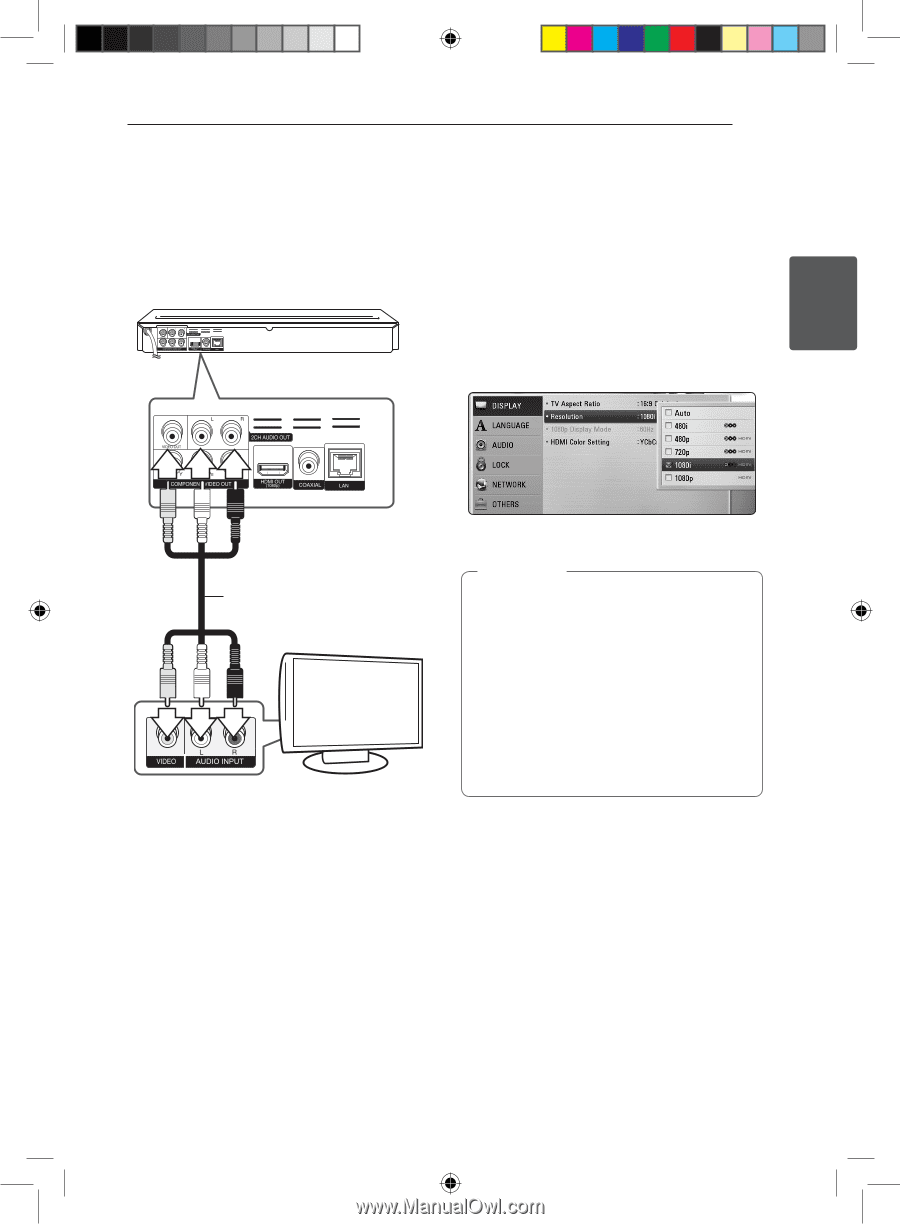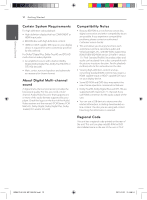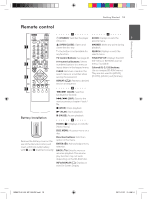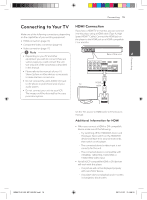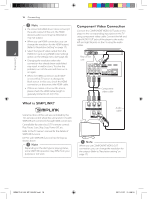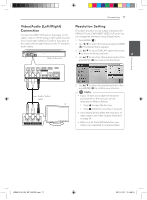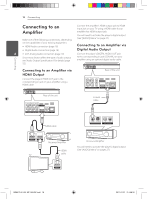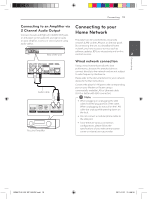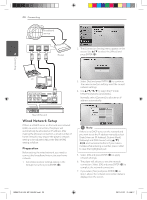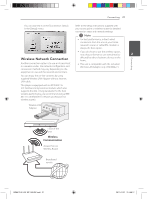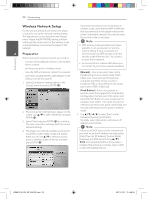LG BD640 Owner's Manual - Page 17
Video/Audio Left/Right, Connection, Resolution Setting
 |
UPC - 719192580336
View all LG BD640 manuals
Add to My Manuals
Save this manual to your list of manuals |
Page 17 highlights
Connecting 17 Video/Audio (Left/Right) Resolution Setting Connection Connect the VIDEO OUT jack on the player to the video in jack on the TV using a video cable. Connect the left and right AUDIO OUT jacks of the player to the audio left and right IN jacks on the TV using the audio cables. The player provides several output resolutions for HDMI OUT and COMPONENT VIDEO OUT jacks. You can change the resolution using [Setup] menu. 1. Press HOME (n). 2. Use a/d to select the [Setup] and press ENTER (b). The [Setup] menu appears. Rear of the unit 3. Use w/s to select [DISPLAY] option then press d to move to the second level. 2 4. Use w/s to select the [Resolution] option then press ENTER (b) to move to the third level. Connecting Audio/ Video cable 5. Use w/s to select the desired resolution then press ENTER (b) to confirm your selection. ,,Note yy If your TV does not accept the resolution you have set on the unit, you can set resolution to 480p as follows: TV 1. Press B to open the disc tray. 2 Press Z (STOP) for more than 5 seconds. yy Since several factors affect the resolution of video output, see "Video Output Resolution" on page 54. yy When you set the HDMI Resolution, over 720p is not outputted to Composit Video. BD651D-N_US_MP_BALCK.indd 17 2011-01-21 �� 4:58:15