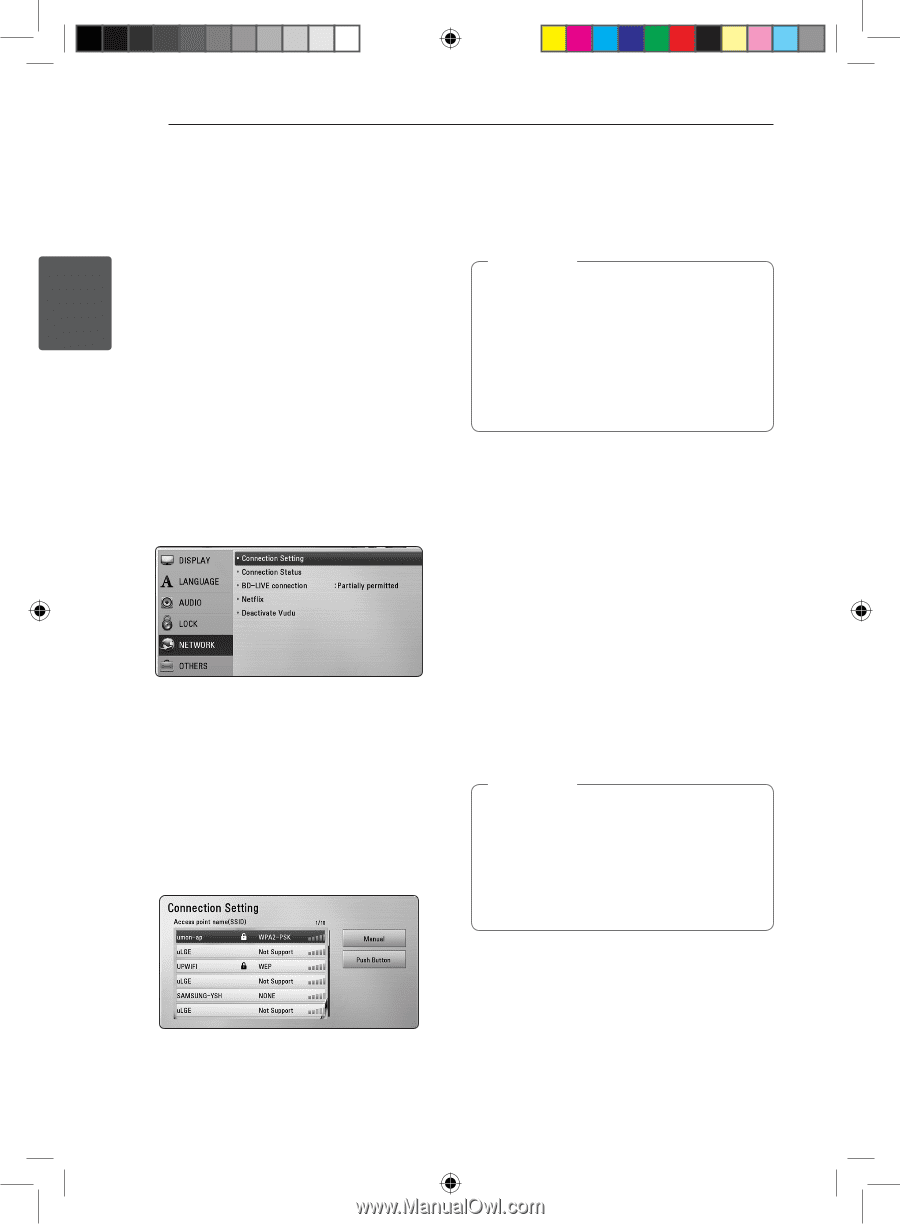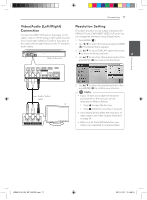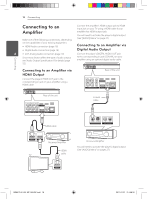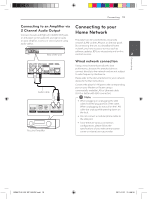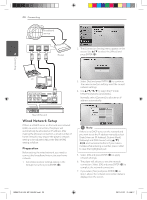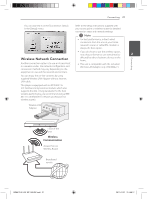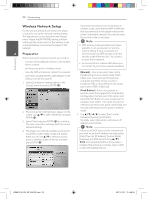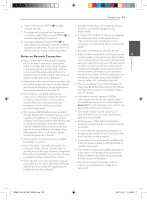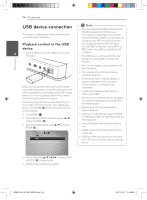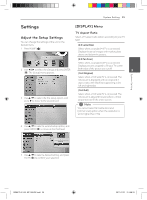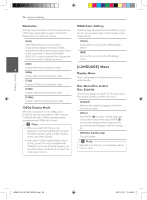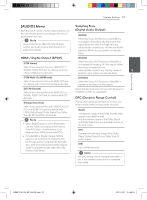LG BD640 Owner's Manual - Page 22
Wireless Network Setup - network wireless
 |
UPC - 719192580336
View all LG BD640 manuals
Add to My Manuals
Save this manual to your list of manuals |
Page 22 highlights
Connecting 22 Connecting Wireless Network Setup For the wireless network connection, the player needs to be set up for network communication. This adjustment can be done from the [Setup] menu. Adjust the [NETWORK] setting as follow. Setting up the access point or the wireless router is required before connecting the player to the network. 2 Preparation Before setting the wireless network, you need to: -- connect the broadband internet to the wireless home network. -- set the access point or wireless router. If you have security on your access point or wireless router, verify that the WEP or WPA key that was entered into the player matches the router's information exactly. You need to input the security code as necessary. ,,Note yy WEP security mode generally have 4 keys available on an access point or wireless router's setting. If your access point or wireless router use WEP security, enter the security code of the key "No.1" to connect on your home network. yy An Access Point is a device that allows you to connect to your home network wirelessly. -- note the SSID and security code of the network. -- insert the included Wireless LAN Adapter to the USB port on the front panel. 1. Select [Connection Setting] option in the [Setup] menu then press ENTER (b). [Manual] - Your access point may not be broadcasting its access point name (SSID). Check your router settings through your computer and either set your router to broadcast SSID, or manually enter the access point name (SSID) in [Manual]. 2. The [Connection Setting] menu appear on the screen. Use w/s to select [Wireless] and press ENTER (b). 3. Select [Yes] and press ENTER (b) to continue. The new connection settings reset the current network settings. 4. The player scans the all available access points or wireless routers within range and display them as a list. Use w/s to select an access point or wireless router on the list, and then press ENTER (b). [Push Button] - If your access point or wireless router that supports the Push Button Configuration method, select this option and press the Push Button on your access point or wireless router within 120 counts. You do not need to know the access point name (SSID) and security code of your access point or wireless router. 5. Use w/s/a/d to select the IP mode between [Dynamic] and [Static]. Normally, select [Dynamic] to allocate an IP address automatically. ,,Note If there is no DHCP server on the network and you want to set the IP address manually, select [Static] then set [IP Address], [Subnet Mask], [Gateway] and [DNS Server] using w/s/ a/d and numerical buttons. If you make a mistake while entering a number, press CLEAR to clear the highlighted part. BD651D-N_US_MP_BALCK.indd 22 2011-01-21 �� 4:58:18