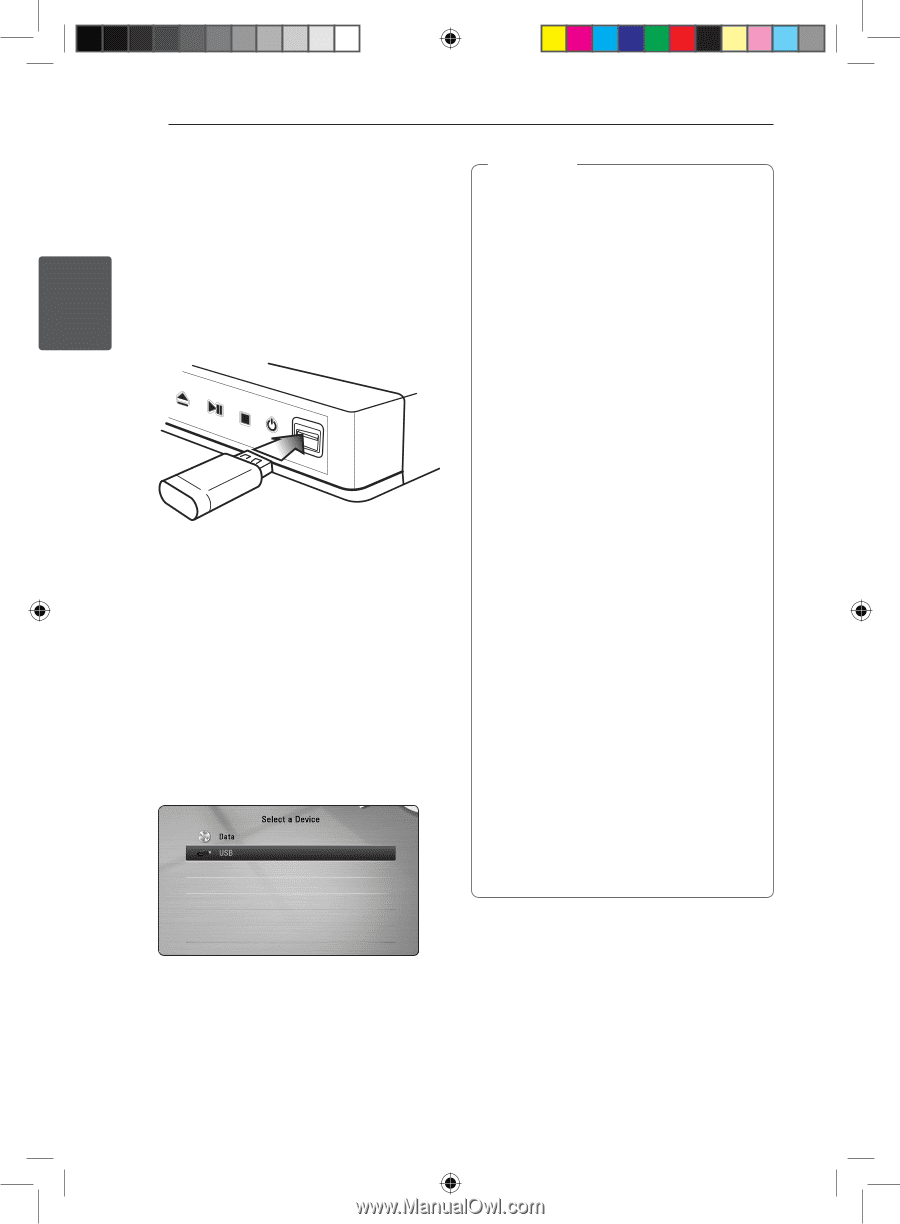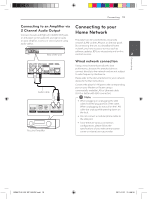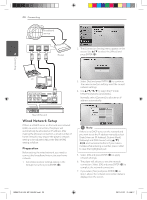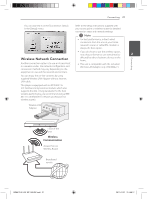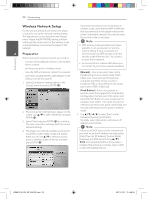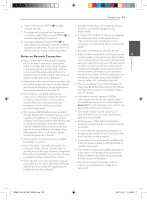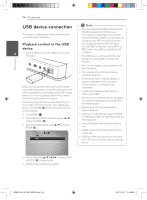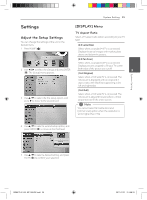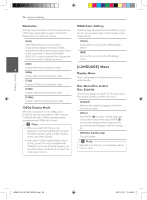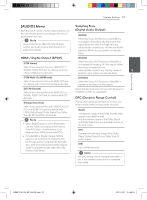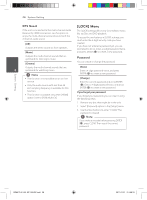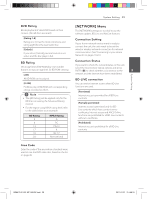LG BD640 Owner's Manual - Page 24
USB device connection - won t connect to internet
 |
UPC - 719192580336
View all LG BD640 manuals
Add to My Manuals
Save this manual to your list of manuals |
Page 24 highlights
Connecting 24 Connecting USB device connection This player can play movie, music and photo files contained in the USB device. Playback content in the USB device 2 1. Insert a USB device to the USB port until it fits into place. When you connect the USB device on the HOME menu, the player plays a music file contained in the USB storage device automatically. If the USB storage device is containing various types of files, a menu for the file type selection will appear. File loading may take few minutes depending on the number of content stored in the USB storage device. Press ENTER (b) while [Cancel] is selected to stop loading. 2. Press HOME (n). 3. Select [Movie], [Photo] or [Music] using a/d, and press ENTER (b). 4. Select the [USB] option using w/s, and press ENTER (b). ,,Note yy This unit supports USB flash drive/external HDD formatted in FAT16, FAT32 and NTFS when accessing files (music, photo, movie). However, for BD-Live and Audio CD recording, only FAT16 and FAT32 formats are supported. Use the USB flash drive/ external HDD formatted in either FAT16 or FAT32 when using BD-Live and Audio CD recording. yy The USB device can be used for the local storage for enjoying BD-Live discs with Internet. yy This unit can support up to 4 partitions of the USB device. yy Do not extract the USB device during operation (play, etc.). yy A USB device which requires additional program installation when you have connected it to a computer, is not supported. yy USB device: USB device that supports USB1.1 and USB2.0. yy Movie, music and photo files can be played. For details of operations on each file, refer to relevant pages. yy Regular back up is recommended to prevent data loss. yy If you use a USB extension cable, USB HUB or USB Multi-reader, the USB device may not be recognized. yy Some USB device may not work with this unit. yy Digital camera and mobile phone are not supported. yy USB Port of the unit cannot be connected to PC. The unit cannot be used as a storage device. 5. Select a file using w/s/a/d, and press PLAY or ENTER (b) to play the file. 6. Withdraw the USB device carefully. BD651D-N_US_MP_BALCK.indd 24 2011-01-21 �� 4:58:18