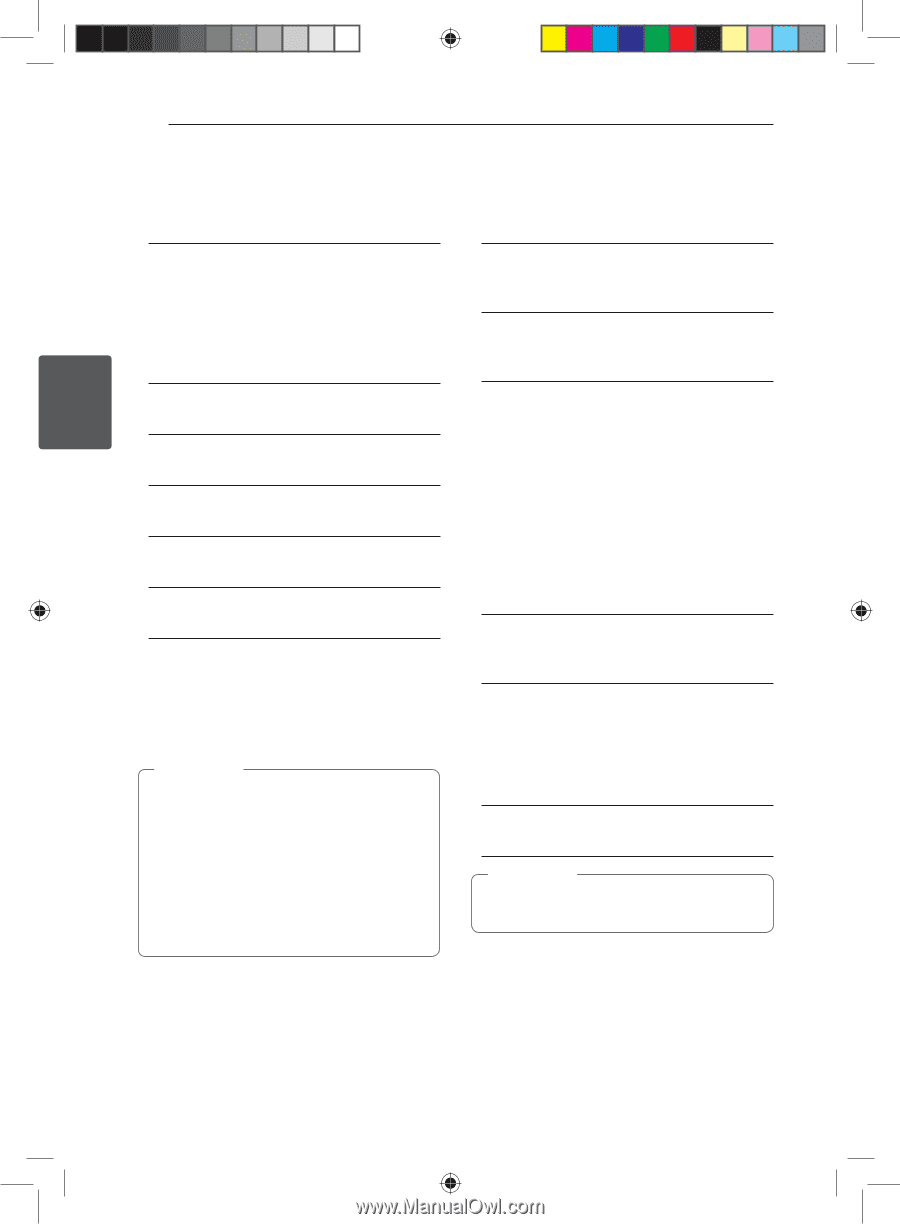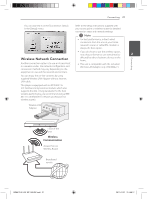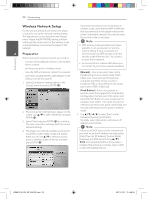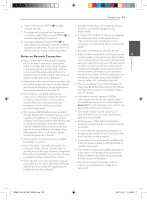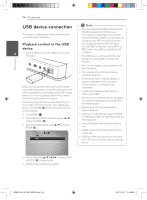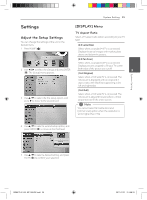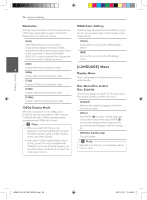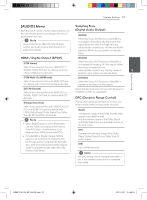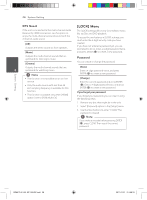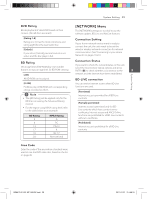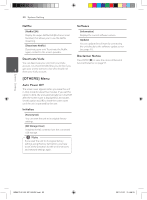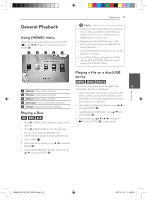LG BD640 Owner's Manual - Page 26
LANGUAGE] Menu
 |
UPC - 719192580336
View all LG BD640 manuals
Add to My Manuals
Save this manual to your list of manuals |
Page 26 highlights
System Setting 26 System Setting Resolution Sets the output resolution of the Component and HDMI video signal. Refer to page 17 and 54 for details about the resolution setting. HDMI Color Setting Select the type of output from the HDMI OUT jack. For this setting, please refer to the manuals of your display device. [Auto] If the HDMI OUT jack is connected to TVs providing display information (EDID), automatically selects the resolution best suited to the connected TV. If the COMPONENT VIDEO OUT is only connected, this changes the resolution to 480i as default resolution [YCbCr] Select when connecting to a HDMI display device. [RGB] Select when connecting to a DVI display device. [480i] Outputs 480 lines of interlaced video. 3 [480p] Outputs 480 lines of progressive video. [720p] Outputs 720 lines of progressive video. [1080i] Outputs 1080 lines of interlaced video. [1080p] Outputs 1080 lines of progressive video. 1080p Display Mode When the resolution is set to 1080p, select [24 Hz] for smooth presentation of film material (1080p/24 Hz) with a HDMI-equipped display compatible with 1080p/24 Hz input. ,,Note yy When you select [24 Hz], you may experience some picture disturbance when the video switches video and film material. In this case, select [60 Hz]. yy Even when [1080p Display Mode] is set to [24 Hz], if your TV is not compatible with 1080p/24 Hz, the actual frame frequency of the video output will be 60 Hz to match the video source format. [LANGUAGE] Menu Display Menu Select a language for the [Setup] menu and onscreen display. Disc Menu/Disc Audio/ Disc Subtitle Select the language you prefer for the audio track (disc audio), subtitles, and the disc menu. [Original] Refers to the original language in which the disc was recorded. [Other] Press ENTER (b) to select another language. Use number buttons then press ENTER (b) to enter the corresponding 4-digit number according to the language code list on page 50. [Off] (Disc Subtitle only) Turn off Subtitle. ,,Note Depending on the disc, your language setting may not work. BD651D-N_US_MP_BALCK.indd 26 2011-01-21 �� 4:58:19