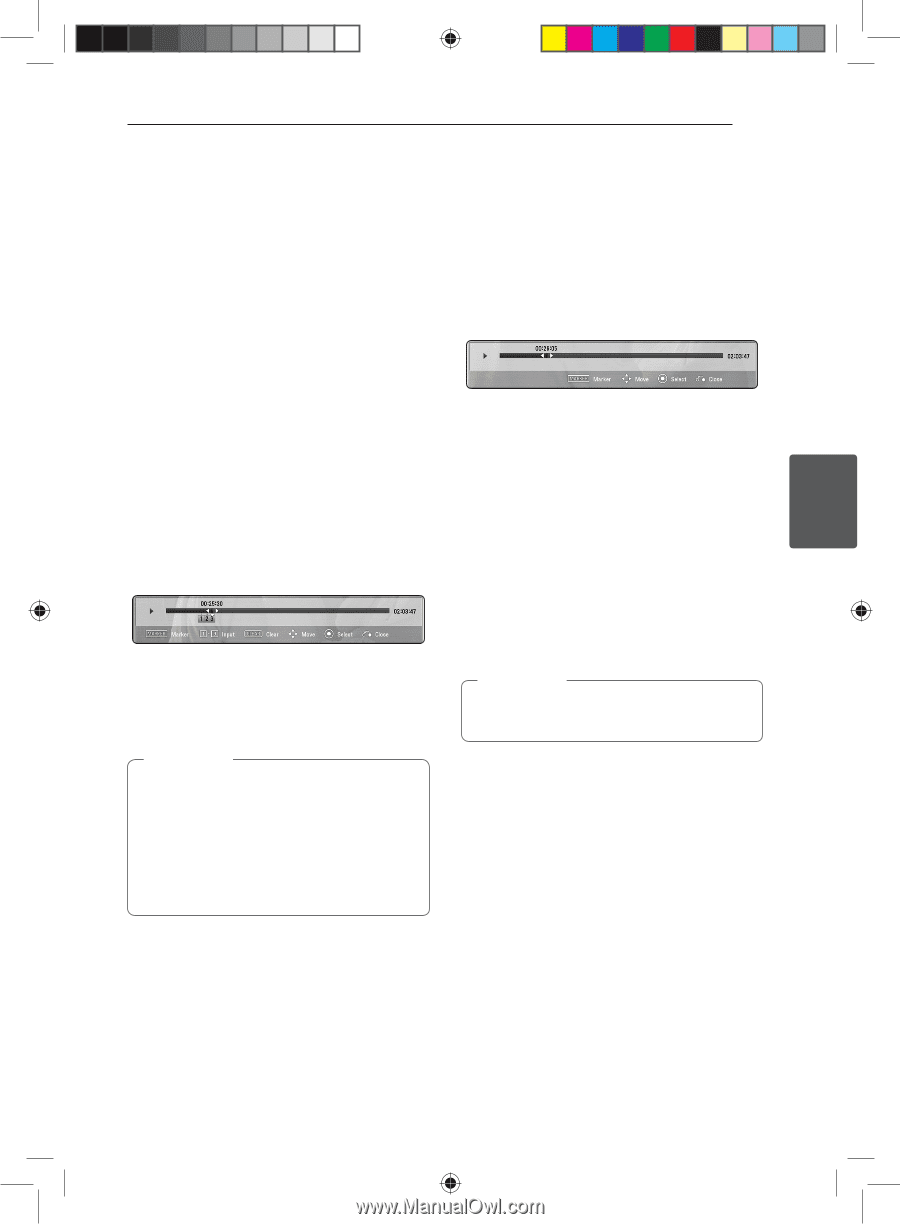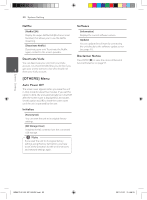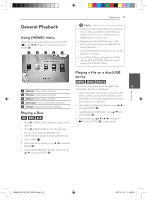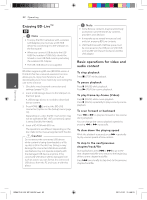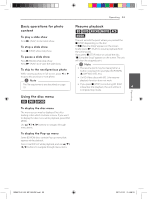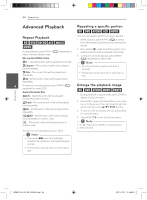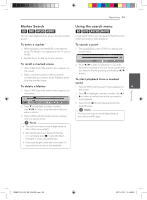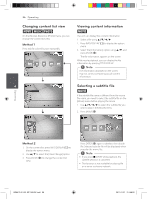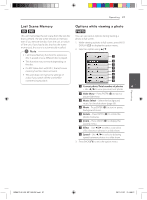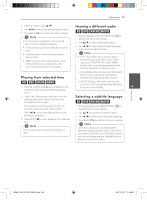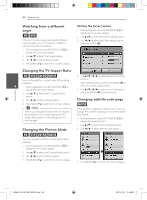LG BD640 Owner's Manual - Page 35
Marker Search, Using the search menu
 |
UPC - 719192580336
View all LG BD640 manuals
Add to My Manuals
Save this manual to your list of manuals |
Page 35 highlights
Operating 35 Marker Search eroy You can start playback from up to nine memorized points. Using the search menu eroy Using search menu, you can easily to find the point where you want to start playback. To enter a marker 1. While playback, press MARKER at the desired point. The Marker icon appears on the TV screen briefly. 2. Repeat step 1 to add up to nine markers. To search a point 1. During playback, press SEARCH to display the search menu. To recall a marked scene 2. Press a/d to skip the playback 15 seconds 1. Press SEARCH and the search menu appears on the screen. 2. Press a number button to select a marker forward or backward. You can select a point that you want to skip by pressing and holding a/d button. number that you want to recall. Playback starts from the marked scene. To start playback from a marked scene To delete a Marker 1. Press SEARCH and the search menu appears on 4 1. Press SEARCH and the search menu appears on the screen. the screen. 2. Press s to highlight a marker number. Use a/ d to select a marked scene that you want to start playback. Operating 2. Press s to highlight a marker number. Use a/d to select a marked scene that you want to delete. 3. Press CLEAR and the marked scene is erased from the search menu. 3. Press ENTER (b) to start playback from the marked scene. ,,Note This function may not work depending on discs, titles and file type. ,,Note yy This function may not work depending on discs, titles, server ability. yy All marked points are cleared if the title is in complete stop (Z) mode, the title is changed or if you unload the disc. yy If the total length of the title is less than 10 seconds, this function is not available. BD651D-N_US_MP_BALCK.indd 35 2011-01-21 �� 4:58:20