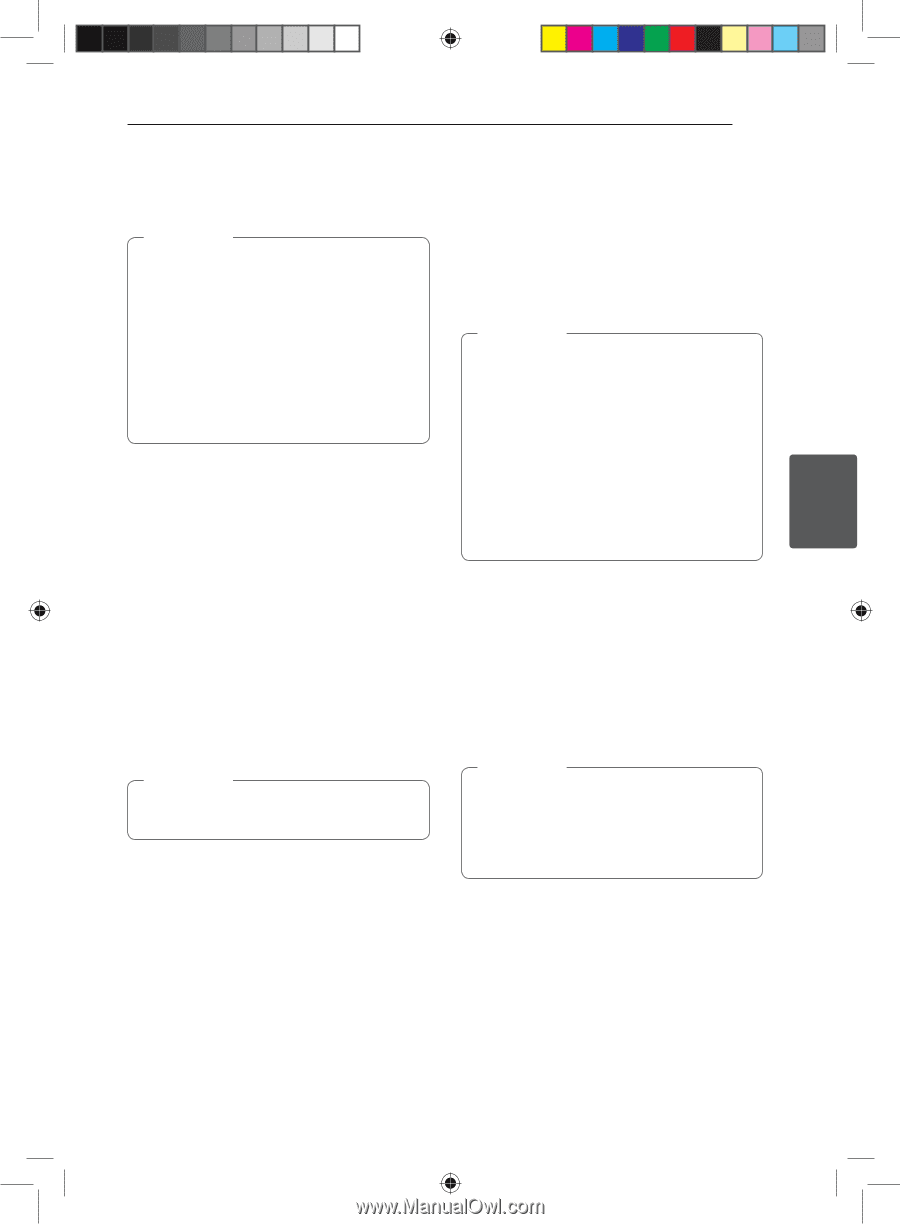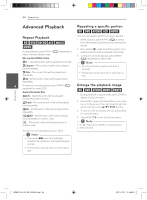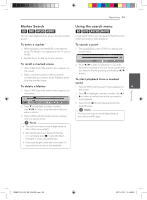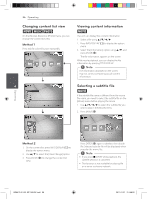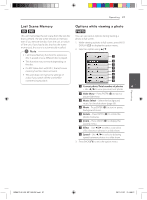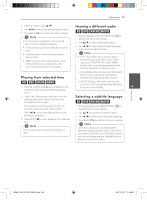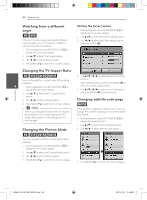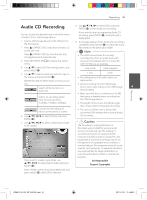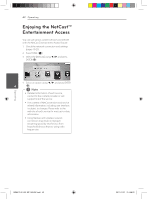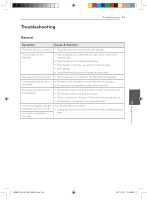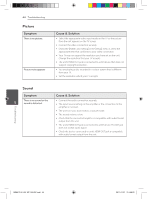LG BD640 Owner's Manual - Page 39
Playing from selected time, Hearing a different audio, Selecting a subtitle language
 |
UPC - 719192580336
View all LG BD640 manuals
Add to My Manuals
Save this manual to your list of manuals |
Page 39 highlights
Operating 39 2. Select an option using w/s. 3. Use a/d to adjust the selected option value. 4. Press BACK (x) to exit the On-Screen display. ,,Note yy If no button is pressed for a few seconds, the on-screen display disappears. yy A title number cannot be selected on some discs. yy Available items may differ depending on discs or titles. yy If BD interactive title is playing back, some setting information is displayed on the screen but prohibited to be changed. Hearing a different audio eroy 1. During playback, press INFO/DISPLAY (m) to display the On-Screen display. 2. Use w/s to select the [Audio] option. 3. Use a/d to select desired audio language, audio track or audio channel. ,,Note yy Some discs allow you to change audio selections only via the disc menu. In this case, press TITLE/POP-UP or DISC MENU button and choose the appropriate audio from the selections on the disc menu. Playing from selected time yy Immediately after you have switched sound, there may be a temporary discrepancy between the display and actual sound. eroy yy On BD-ROM disc, the multi audio format (5.1CH or 7.1CH) is displayed with [MultiCH] 1. Press INFO/DISPLAY (m) during playback. The in the on-screen display. 4 time search box shows the elapsed playing time. Operating 2. Select the [Time] option and then input the required start time in hours, minutes, and seconds from left to right. Selecting a subtitle language eroy For example, to find a scene at 2 hours, 10 minutes, and 20 seconds, enter "21020". 1. During playback, press INFO/DISPLAY (m) to display the On-Screen display. Press a/d to skip the playback 60 seconds forward or backward. 3. Press ENTER (b) to start playback from selected time. ,,Note This function may not work on some disc or titles. 2. Use w/s to select the [Subtitle] option. 3. Use a/d to select desired subtitle language. 4. Press BACK (x) to exit the On-Screen display. ,,Note Some discs allow you to change subtitle selections only via the disc menu. If this is the case, press TITLE/POP-UP or DISC MENU button and choose the appropriate subtitle from the selections on the disc menu. BD651D-N_US_MP_BALCK.indd 39 2011-01-21 �� 4:58:21