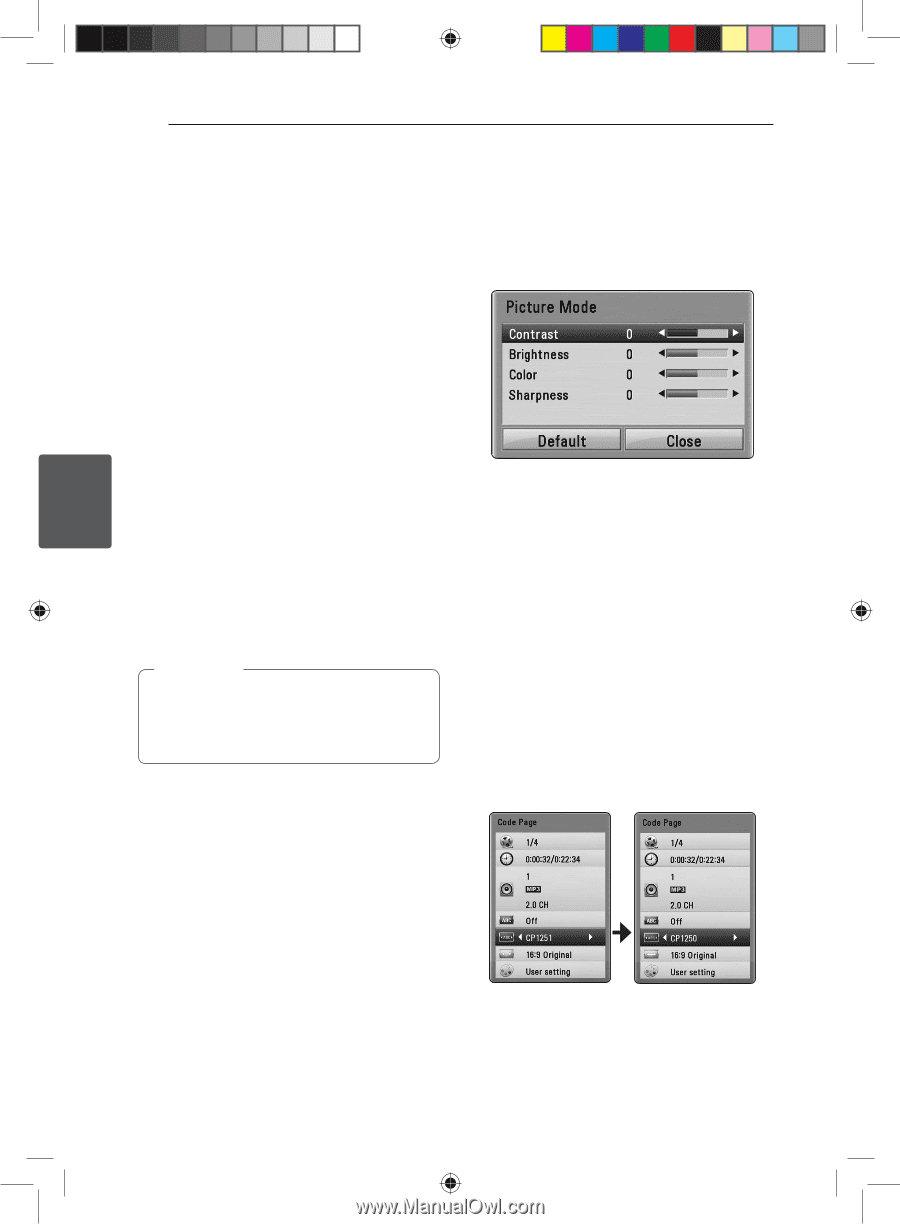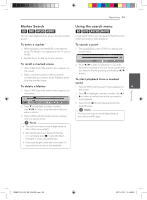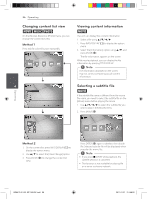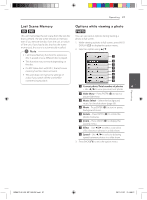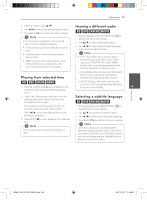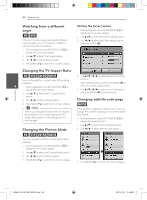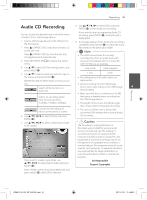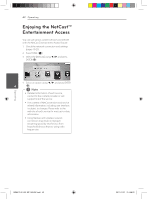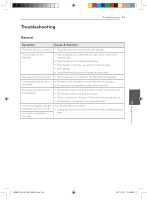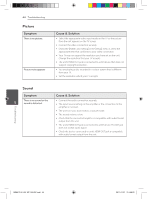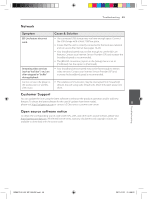LG BD640 Owner's Manual - Page 40
Watching from a different, angle, Changing the TV Aspect Ratio, Changing the Picture Mode, Changing
 |
UPC - 719192580336
View all LG BD640 manuals
Add to My Manuals
Save this manual to your list of manuals |
Page 40 highlights
Operating 40 Operating Watching from a different angle er If the disc contains scenes recorded at different camera angles, you can change to a different camera angle during playback. 1. During playback, press INFO/DISPLAY (m) to display the On-Screen display. 2. Use w/s to select the [Angle] option. 3. Use a/d to select desired angle. 4. Press BACK (x) to exit the On-Screen display. Setting the [User] option 1. During playback, press INFO/DISPLAY (m) to display the On-Screen display. 2. Use w/s to select the [Picture Mode] option. 3. Use a/d to select the [User setting] option, and press ENTER (b). Changing the TV Aspect Ratio eroy You can change the TV aspect ratio setting while playback. 4 1. During playback, press INFO/DISPLAY (m) to display the On-Screen display. 2. Use w/s to select the [TV Aspect Ratio] option. 3. Use a/d to select desired option. 4. Press BACK (x) to exit the On-Screen display. ,,Note Even if you change the value of the [TV Aspect Ratio] option in On-Screen display, the [TV Aspect Ratio] option in the [Setup] menu is not changed. 4. Use w/s/a/d to adjust the [Picture Mode] options. Select [Default] option then press ENTER (b) to reset the all video adjustments. 5. Use w/s/a/d to select the [Close] option, and press ENTER (b) to finish setting. Changing subtitle code page y If the subtitle is displayed in broken letter, you can change the subtitle code page to view the subtitle file properly. 1. During playback, press INFO/DISPLAY (m) to display the playback menu. Changing the Picture Mode 2. Use w/s to select the [Code Page] option. 3. Use a/d to select desired code option. eroy You can change the [Picture mode] option while playback. 1. During playback, press INFO/DISPLAY (m) to display the On-Screen display. 2. Use w/s to select the [Picture Mode] option. 3. Use a/d to select desired option. 4. Press BACK (x) to exit the On-Screen display. 4. Press BACK (x) to exit the On-Screen display. BD651D-N_US_MP_BALCK.indd 40 2011-01-21 �� 4:58:21