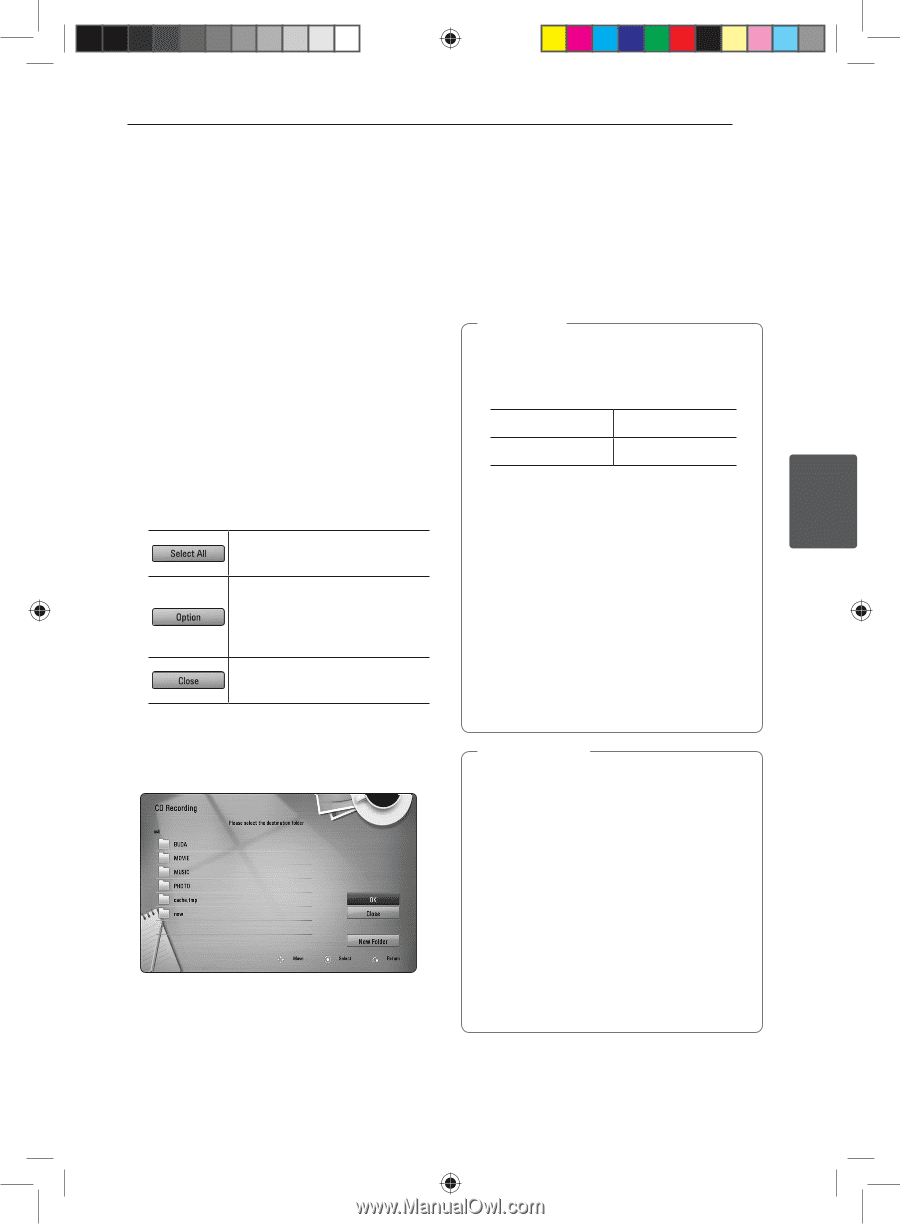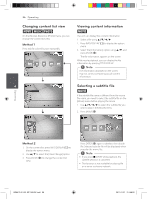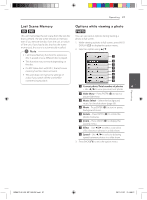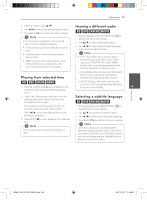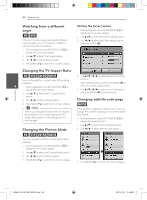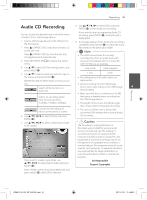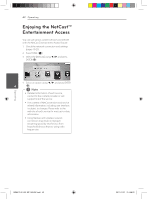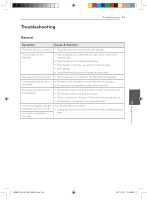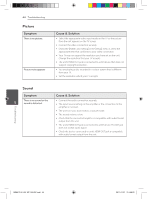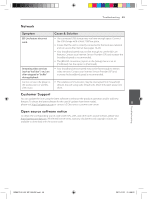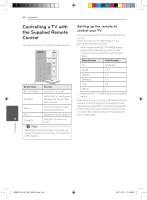LG BD640 Owner's Manual - Page 41
Audio CD Recording
 |
UPC - 719192580336
View all LG BD640 manuals
Add to My Manuals
Save this manual to your list of manuals |
Page 41 highlights
Operating 41 Audio CD Recording 8. Use w/s/a/d to select [OK], and press ENTER (b) to start Audio CD recording. You can record one desired track or all of the tracks in Audio CD to a USB storage device. 1. Insert a USB storage device to the USB port on the front panel. 2. Press B (OPEN/CLOSE), and place an Audio CD on the disc tray. Press B (OPEN/CLOSE) to close the disc tray. The playback starts automatically. 3. Press INFO/DISPLAY (m) to display the option menu. If you want to stop in progressing Audio CD recording, press ENTER (b) while [Cancel] is highlighted. 9. A message appears when Audio CD recording is completed. Press ENTER (b) to check the music file created in the destination folder. ,,Note yy The table below shows the average recording time from an audio track with 4 minutes of playback time to a music file with 192 kbps as an example. 4. Use w/s to select [CD Recording] option, and press ENTER (b). 5. Use w/s to select a track you wish to copy on stop mode 1 min. while playback 4 min. the menu, and press ENTER (b). yy Recording times in the table above are Repeat this step to select tracks as many as you approximate. can. Selects all the tracks on an Audio CD. yy Actual recording time for USB storage device varies depending on the USB storage 4 device's ability. Operating yy Make sure that there is minimum of 50 MB Selects an encoding option free space is needed when recording into from the pop-up menu the USB storage device. (128kbps, 192kbps, 320kbps). yy The length of the music should be longer than 20 seconds for the proper recording. Cancels the recording and returns to the previous screen. yy Do not turn off this unit or extract the connected USB storage device during Audio 6. Use w/s/a/d to select [Start], and press CD recording. ENTER (b). 7. Use w/s/a/d to select a destination folder to be copied. >>Caution The recording or copying features on this player are provided for your personel and noncommercial use. The making of unauthorized copies of copy-protected material, including computer programs, files, broadcasts and sound recordings, may be an infringement of copyrights and constitute a criminal offense. This equipment should not be used for such purposes. LG expressly disclaims any responsibility for illegal distribution or use of unauthorized content in commercial purpose. If you want to create a new folder, use w/s/a/d to select [New Folder] and press ENTER (b). Be Responsible Respect Copyrights Enter a folder name using virtual keyboard, and press ENTER (b) while [OK] is selected. BD651D-N_US_MP_BALCK.indd 41 2011-01-21 �� 4:58:22