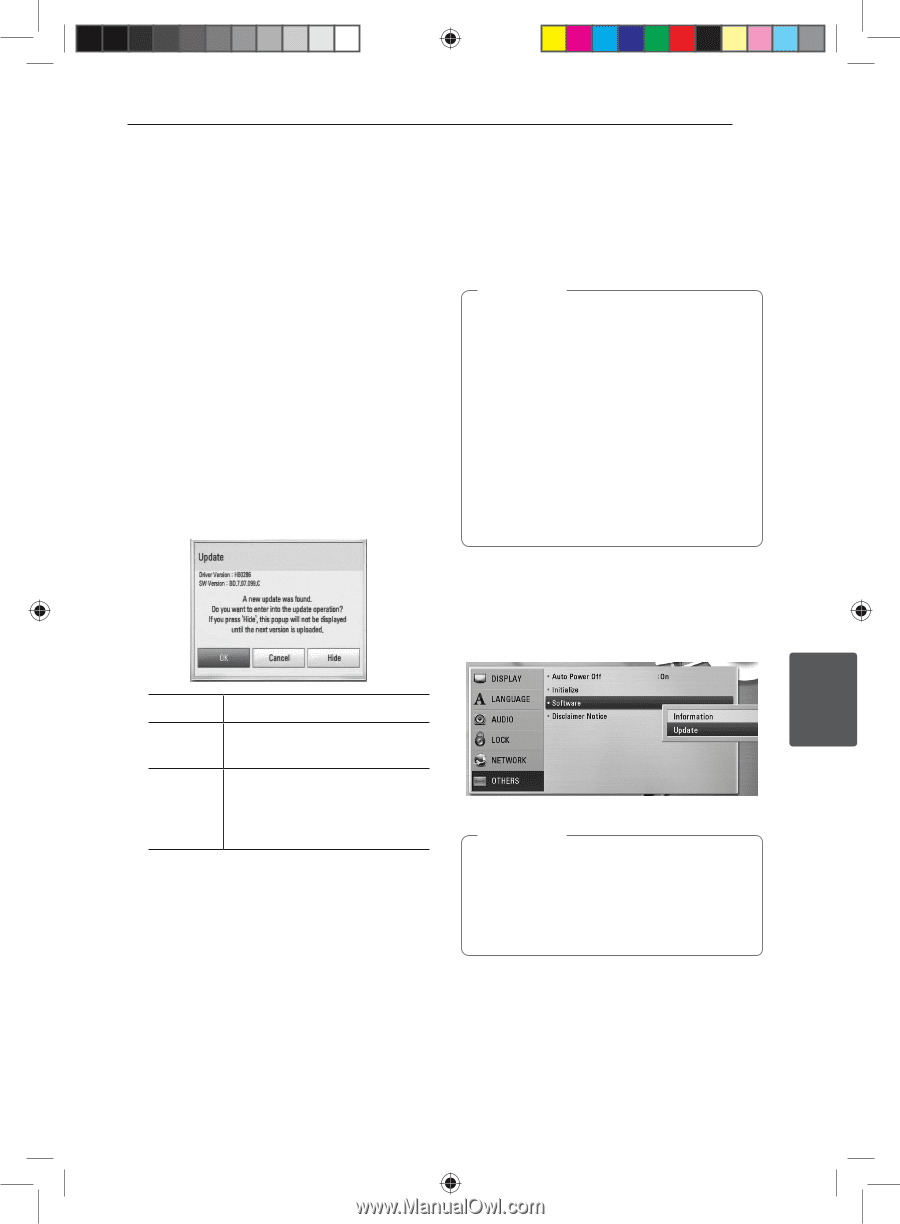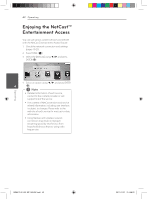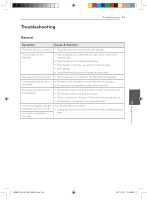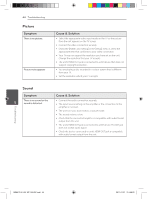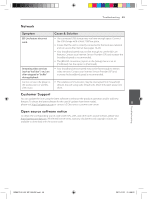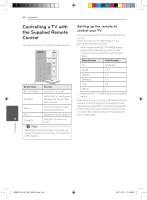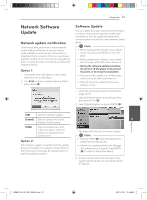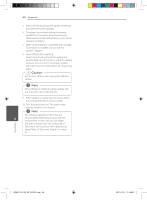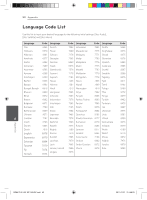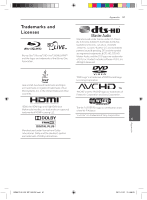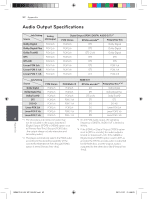LG BD640 Owner's Manual - Page 47
Network Software, Update - software update
 |
UPC - 719192580336
View all LG BD640 manuals
Add to My Manuals
Save this manual to your list of manuals |
Page 47 highlights
Appendix 47 Network Software Update Network update notification From time to time, performance improvements and/or additional features or services may be made available to units that are connected to a broadband home network. If there is new software available and the unit is connected to a broadband home network, the player will inform you about the update as follows. Option 1: 1. The update menu will appear on the screen when you turn on the player. 2. Use a/d to select a desired option and then press ENTER (b). Software Update You can update the player using the latest software to enhance the products operation and/or add new features. You can update the software by connecting the unit directly to the software update server. ,,Note yy Before updating the software in your player, remove any disc and USB Device from the player. yy Before updating the software in your player, turn the player off and then turn it back on. yy During the software update procedure, do not turn off the player or disconnect AC power, or do not press any button. yy If you cancel the update, turn off the power and turn it on for stable performance. yy This unit cannot be updated to previous software version. 1. Check the network connection and settings (page 19-23). 2. Select [Software] option in the [Setup] menu then press ENTER (b). 3. Select [Update] option, and press ENTER (b). [OK] Starts the software update. [Cancel] Exits the update menu and 6 displays it next booting. Appendix [Hide] Exits the update menu and it does not appear until next software is uploaded in the update server. Option 2: If the software update is available from the update server, the "Update" icon appears at the bottom of the Home menu. Press blue (B) colored button to start the update procedure. The player will check for the newest update. ,,Note yy Pressing ENTER (b) while checking for the update will end the process. yy If there is no update available, the Message, "No update is found." appears. Press ENTER (b) to return to the [Home Menu]. 4. If newer version exists, the message "A new update was found. Do you want to download it?" appears. BD651D-N_US_MP_BALCK.indd 47 2011-01-21 �� 4:58:22