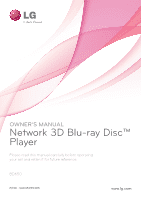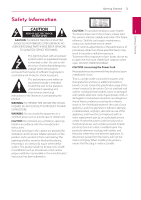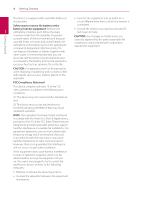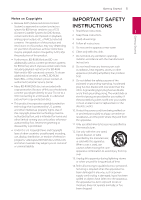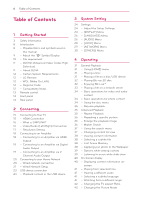LG BD650 Owner's Manual
LG BD650 Manual
 |
UPC - 719192580343
View all LG BD650 manuals
Add to My Manuals
Save this manual to your list of manuals |
LG BD650 manual content summary:
- LG BD650 | Owner's Manual - Page 1
OWNER'S MANUAL Network 3D Blu-ray Disc™ Player Please read this manual carefully before operating your set and retain it for future reference. BD650 P/NO : SAC35095305 www.lg.com - LG BD650 | Owner's Manual - Page 2
- LG BD650 | Owner's Manual - Page 3
SERVICEABLE PARTS INSIDE REFER SERVICING TO QUALIFIED SERVICE PERSONNEL. reference. Shall the unit require maintenance, contact an authorized service center. Use of controls and maintenance (servicing) instructions in the literature . Check the specification page of this owner's manual to be certain - LG BD650 | Owner's Manual - Page 4
together with other waste. It is recommended that you use local, free reimbursement systems batteries and accumulators. The battery shall not be exposed to and, if not installed and used in accordance with the instructions, may cause harmful interference to radio communications. However, there - LG BD650 | Owner's Manual - Page 5
depending on your time of purchase as those restrictions 4. Follow all instructions. 5. Do not use this apparatus near water. may be adopted authorized Customer Service Center. 9. Do not defeat the safety purpose of the polarized or grounding-type plug. A polarized yy Many BD-ROM/DVD discs are - LG BD650 | Owner's Manual - Page 6
manual 9 - About the "7" Symbol Display 10 - File requirement 11 - AVCHD (Advanced Video Codec High Definition) 11 - About DLNA 12 - Certain System Requirements 12 - LG Remote 12 - WOL (Wake On LAN) 12 - Regional Code 12 - Compatibility Notes 13 Remote control 14 Front panel 14 Rear panel - LG BD650 | Owner's Manual - Page 7
the remote to control your TV 50 Network Software Update 50 - Network update notification 50 - Software Update 52 About Nero MediaHome 4 Essentials 52 - Installing Nero MediaHome 4 Essentials 53 - Sharing files and folders 53 Wireless Network Connection 54 - Wireless Network Setup 56 Area Code - LG BD650 | Owner's Manual - Page 8
ray 3D" discs and "Blu-ray 3D ONLY" discs. yy BD-R/RE discs that are recorded in BDAV format. yy BD-R/RE discs that contain Video, Audio or Photo files. yy ISO 9660+JOLIET, UDF and UDF Bridge format yy Discs such as movies that can be purchased or rented. yy Video mode and finalized only yy Supports - LG BD650 | Owner's Manual - Page 9
are cases in which it may not play because of the settings of the application software used to create the disc. (Check with the software publisher for more detailed information.) yy This player requires discs and recordings to meet certain technical standards in order to achieve optimal playback - LG BD650 | Owner's Manual - Page 10
- 320 not supported on kbps (MP3) this player. Photo files File Location Disc, USB, DLNA, PC File Extension ".jpg", ".jpeg", ".png", Recommanded Size Note Less than 4,000 x 3,000 x 24 bit/pixel Progressive and lossless Less than 3,000 x 3,000 x 32 bit/pixel compression photo image files are - LG BD650 | Owner's Manual - Page 11
than normal DVD camcorder discs. About DLNA This Player is a DLNA Certified digital media player that can display and play movie, photo and music content from your DLNA-compatible digital media server (PC and Consumer Electronics). The Digital Living Network Alliance (DLNA) is a cross-industry - LG BD650 | Owner's Manual - Page 12
"Google Apps Marketplace" for detailed information of "LG Remote". Compatibility Notes yy Because BD-ROM is a new format, certain disc, digital connection and other compatibility issues are possible. If you experience compatibility problems, please contact an authorized Customer Service Center. yy - LG BD650 | Owner's Manual - Page 13
Remote control a TITLE/POP-UP: Displays the DVD 1 (POWER): Switches the player title menu or BD-ROM's pop-up 1 ON or OFF. menu, if available. B (OPEN/CLOSE): Opens and closes the disc tray. DISC MENU: Accesses menu on a disc PHOTO], [MUSIC], [Premium] and [LG Apps rear of the Remote Control, - LG BD650 | Owner's Manual - Page 14
Getting Started Front panel 1 a Disc Tray b Display Window c Remote Sensor d B (OPEN/CLOSE) e N (PLAY / PAUSE) Rear panel f Z (STOP) g 1 (POWER) Button h USB Port a AC power cord b LAN port c USB port (only for wireless network adapter) d HDMI OUT e DIGITAL AUDIO OUT (OPTICAL) f VIDEO OUT g 2CH - LG BD650 | Owner's Manual - Page 15
connect the player. Use only one of the connections described in this manual. Rear of the unit 2 Connecting yy Please refer to the manuals of this player. Next, switch on the HDMI/DVI device and leave it for around 30 seconds, then switch on this player. -- The connected device's video input - LG BD650 | Owner's Manual - Page 16
the TV using the audio cables. Rear of the unit Video/Audio cable TV Some functions of this unit are controlled by the TV's remote control when this unit and LG TV's with SIMPLINK are connected through HDMI connection. Controllable functions by LG TV's remote control; Play, Pause, Scan, Skip, Stop - LG BD650 | Owner's Manual - Page 17
on the player, you can set resolution to 480p as follows: 1. Press B to open the disc tray. 2 Press Z (STOP) for more than 5 seconds. yy When you set the resolution to 480i with HDMI connection, actual resolution is ouputted to 480p. yy If you select a resolution manually and then 2 connect - LG BD650 | Owner's Manual - Page 18
. For this, you need a multichannel Audio/Video Receiver that supports one or more of the audio formats supported by your player. Check the logos on the front of the Audio/ Video receiver and the manual. (PCM Stereo, PCM Multi-Ch, Dolby Digital, Dolby Digital Plus, Dolby TrueHD, DTS and/or DTS-HD - LG BD650 | Owner's Manual - Page 19
Channel Audio Output Connect the Left and Right 2CH AUDIO OUT jacks on the player to the audio left and right in jacks on your amplifier, receiver, or stereo system using audio cables. Rear of the unit Rear of the unit 2 Connecting Optical cable Audio cable Receiver/Amplifier You will need to - LG BD650 | Owner's Manual - Page 20
Connecting 20 Connecting Connecting to your Home Network This player can be connected to a local area network (LAN) via the LAN port on the rear panel. By connecting the unit to a broadband home network, you have access to services such as software updates, BD-Live interactivity and on-line - LG BD650 | Owner's Manual - Page 21
the physical connection, a small number of home networks may require the player's network setting to be adjusted. Adjust the [NETWORK] setting as follow. ,,Note If there is no DHCP server on the network and you want to set the IP address manually, select [Static] then set [IP Address], [Subnet - LG BD650 | Owner's Manual - Page 22
DSL modem is required to use DSL service and yy Many network connection problems during set up can often be fixed by re-setting the router or modem. After connecting the player to the home network, quickly power off and/ or disconnect the power cable of the home network router or cable modem. Then - LG BD650 | Owner's Manual - Page 23
yy This player supports USB flash drive/ external HDD formatted in FAT16, FAT32 and NTFS when accessing files (audio, photo, video). However, be used for the local storage for enjoying BD-Live discs with Internet. Connecting yy This unit can support up to 8 partitions of the USB device. yy - LG BD650 | Owner's Manual - Page 24
Settings You can change the settings of the player in the [Setup] menu. 1. Press when a standard 4:3 TV is connected. Displays theatrical images with masking bars above and below the picture. 3 Letter Box] and [4:3 Pan Scan] option when the resolution is set to higher than 720p. 4. Use W/S to - LG BD650 | Owner's Manual - Page 25
60 Hz to match the video source format. 3D Mode Select the type of output mode for Blu-ray 3D disc playback. [Off ] Blu-ray 3D disc playback will output as 2D mode like a normal BD-ROM disc playback. [On] Blu-ray 3D disc playback will output as 3D mode. Home Menu Guide This function allows you to - LG BD650 | Owner's Manual - Page 26
Disc Menu/Disc Audio/ Disc Subtitle Each disc has a variety of audio output options. Set the player code list on page 57. [PCM Multi-Ch] (HDMI only) Select if you connect this unit's HDMI OUT jack to a device with multi-channel digital decoder. [Off] (Disc Digital, Dolby Digital Plus, Dolby TrueHD, - LG BD650 | Owner's Manual - Page 27
signals to 48 kHz so your system can decode service. them. yy Only the audio source with less when [HDMI] DRC (Dynamic Range Control) option is set to [PCM Multi-Ch]. This function allows you to Plus are operated as same as the [On] mode. ,,Note The DRC setting can be changed only when a disc - LG BD650 | Owner's Manual - Page 28
applied only for the Blu-ray disc that containing the Advanced Rating Control. yy For the region using MPAA rating level, refer to the table below as an example. BD Rating 0 8 13 17 MPAA Rating G PG PG-13 R 18 NC-17 255 Not restricted Area Code Enter the code of the area whose standards were - LG BD650 | Owner's Manual - Page 29
Setting] Select your area for displaying proper services and contents on the [Premium] and [LG Apps] feature. [Permitted] Internet access is permitted for all BD-Live contents. [Registration Code] Display the unique code of this player for servicing [Premium] and [LG Apps] feature. [Partially - LG BD650 | Owner's Manual - Page 30
Clear] Initializes the Blu-ray Disc contents from the connected USB storage. ,,Note If you reset the player to its original factory settings using [Factory Set] option, you have to set all the activation for the on-line services and network settings again. Software [Information] Displays the - LG BD650 | Owner's Manual - Page 31
] - This function will be updated later. h [LG Apps] - Displays the [LG Apps] screen. i [Favorite Apps] - Shortcut for user's favorite Apps. j [My Apps] - Display the [My Apps] screen. Playing a file on a disc/USB device yui This player can play video, audio and photo files contained in the - LG BD650 | Owner's Manual - Page 32
32 Operating Playing Blu-ray 3D disc Enjoying BD-Live™ e e This player can play the Blu-ray 3D discs which BD-Video supporting BD-Live (BD-ROM version 2 contains separate views for the left and right eyes. Profile 2) that has a network extension function allows you to enjoy more functions - LG BD650 | Owner's Manual - Page 33
Operating 33 Playing a file on a network server yui This player can play video, audio and photo files located in a PC or a DLNA server through your home network. 1. Check the network connection and settings (page 20). 2. Press HOME (n). 3. Select [Movie], [Photo] or [Music] using A/D, and press - LG BD650 | Owner's Manual - Page 34
34 Operating Basic operations for video and Basic operations for photo audio content content To stop playback Press next photo. Press c or v to play fast forward or fast reverse during playback. 4 You can change the various playback speeds by pressing c or v repeatedly. Using the disc menu - LG BD650 | Owner's Manual - Page 35
STOP) twice or unload the disc, During playback, press REPEAT (h) repeatedly to select a desired repeat mode. Blu-ray Disc / DVD "Z(Complete Stop)" ; 1 (POWER), repeatedly. B (OPEN/CLOSE), etc). yy On BD-Video discs with BD-J, the resume playback function does not work. To return to normal - LG BD650 | Owner's Manual - Page 36
36 Operating Repeating a specific portion Marker Search erot eroy This player can repeat a portion you have selected. 1. While you want to recall. Playback starts from the marked scene. 4 Enlarge the playback image To delete a Marker eroyi 1. Press SEARCH and the search menu appears on 1. - LG BD650 | Owner's Manual - Page 37
menu. Changing content list view yui On the [Movie], [Music] or [Photo] menu, you can change the content list view. Method 1 Press red (R) from the marked scene. ,,Note yy This function may not work depending on discs, titles, server ability. yy This function may not work depending on the file - LG BD650 | Owner's Manual - Page 38
player disc is erased once a different disc is played. yy This function may not work depending on the disc. yy On BD-Video discs disc if you switch off the unit before commencing to play it. 4 Selecting a subtitle file y If the subtitle file name is different from the video Applying your photo video - LG BD650 | Owner's Manual - Page 39
file you are displaying in full screen. Photo location Available Device Disc, USB Disc, USB a Current photo/Total number of photos - Use A/D to view previous/next photo. Share Folder (PC) Share Folder (PC) 4 DLNA server DLNA server Operating b Slide Show - Press ENTER (b) to start or - LG BD650 | Owner's Manual - Page 40
no button is pressed for a few seconds, the on-screen display disappears. yy A title number cannot be selected on some discs. yy Available items may differ depending on discs or titles. yy If BD interactive title is playing back, some setting information is displayed on the screen but prohibited to - LG BD650 | Owner's Manual - Page 41
type and ability of the DLNA server. er 4 Operating Hearing a different audio If the disc contains scenes recorded at different disc menu. yy Immediately after you have switched sound, there may be a temporary discrepancy between the display and actual sound. yy On BD-ROM disc, the multi - LG BD650 | Owner's Manual - Page 42
the [Picture Mode] options. Select [Default] option then press ENTER (b) to reset the all video adjustments. 5. Use W/S/A/D to select the [Close] option, and press ENTER (b) to finish setting. Changing subtitle code page y If the subtitle is displayed in broken letter, you can change the subtitle - LG BD650 | Owner's Manual - Page 43
panel. 2. Press B (OPEN/CLOSE), and place an Audio CD on the disc tray. Press B (OPEN/CLOSE) to close the disc that there is minimum of 50 MB free space is needed when recording into the yy Do not turn off this player or extract the connected USB storage for such purposes. LG expressly disclaims any - LG BD650 | Owner's Manual - Page 44
3. Select [Premium] using A/D, and press ENTER (b). Using the LG Apps You can use the LG application services on this player via Internet. You can easily find and download various applications from LG App store. 1. Check the network connection and settings (page 20). 2. Press HOME (n). 3. Select - LG BD650 | Owner's Manual - Page 45
] feature, you need to sign in with your account. You can move or delete an installed application in the [My Apps] menu. 1. On the [LG Apps] or [My Apps] screen, press red (R) colored button. 2. Fill the [ID] and [Password] field using the virtual keyboard. If you do not have an account, press red - LG BD650 | Owner's Manual - Page 46
yy Multi-angles are not recorded on the DVD Video being played. Cannot play video, photo or audio files. yy The files are not recorded in a format that the unit can play. yy The unit does not support the codec of the video file. The remote control does not work properly. yy The remote control is - LG BD650 | Owner's Manual - Page 47
network device such as access point may not set with available frequency range and channel that this player can support. Try setting the frequency range and channel on the network device setting. yy Wireless network adaptor may not connected to the USB port on the rear panel. Troubleshooting - LG BD650 | Owner's Manual - Page 48
48 Troubleshooting Picture Symptom There is no picture. Picture noise appears Blu-ray 3D disc playback does not output 3D views. Cause & Solution yy Select the appropriate video input mode on the TV so the picture from the unit appears on the TV screen. yy Connect the video connection securely. - LG BD650 | Owner's Manual - Page 49
the supplied remote control. If your TV is listed in the table below, set the appropriate manufacturer code. 1. While holding down 1 (TV POWER) button, and press the manufacturer code for your TV with the numerical buttons (see the table below). Manufacturer Code Number LG 1(Default), 2 Zenith - LG BD650 | Owner's Manual - Page 50
/or add new features. You can update the software by connecting the unit directly to the software update server. ,,Note yy Before updating the software in your player, remove any disc and USB Device from the player. yy Before updating the software in your player, turn the player off and then turn it - LG BD650 | Owner's Manual - Page 51
with the new version. ,,Note The Software Update function may not work properly depending on your internet environment. In this case, you can obtain the latest software from the authorized LG Electronics Service Center then update your player. Refer to "Customer Support" on page 48. Appendix 51 - LG BD650 | Owner's Manual - Page 52
edition only for sharing files and folders to this player. yy The supplied Nero MediaHome 4 Essentials software does not support following functions: Transcoding, Remote UI, TV control, Internet services and Apple iTunes yy This manual explains operations with the English version of Nero MediaHome - LG BD650 | Owner's Manual - Page 53
adaptor must be connected to the USB port on the rear panel. The compatible wireless network adaptor can be purchased from the dealer that you have purchased this player or nearest LG service center. Compatible Wireless Network Adaptor Model Name : AN-WF100 6. Select the folder containing the - LG BD650 | Owner's Manual - Page 54
setting the wireless network, you need to: -- connect the wireless network adaptor to the USB port on the rear panel. -- connect the broadband internet to the wireless home network. -- set the access point or wireless router. -- note the SSID and security code of the network. 1. Select [Connection - LG BD650 | Owner's Manual - Page 55
is no DHCP server on the network and you want to set the IP address manually, select [Static] then set player. yy Set your access point or wireless router to Infrastructure mode. Ad-hoc mode is not supported. yy For best performance, a direct wired connection from this player to your home network - LG BD650 | Owner's Manual - Page 56
56 Appendix Area Code List Choose an area code from this list. Area Code Area Code Area Code Area Code Afghanistan AF Fiji FJ Monaco MC Singapore SG Argentina AR Finland FI Mongolia MN Slovak Republic SK Australia AU France FR Morocco MA Slovenia SI - LG BD650 | Owner's Manual - Page 57
List Use this list to input your desired language for the following initial settings: [Disc Audio], [Disc Subtitle] and [Disc Menu]. Language Code Language Code Language Code Language Code Afar 6565 French 7082 Lithuanian 7684 Sindhi 8368 Afrikaans 6570 Frisian 7089 Macedonian 7775 - LG BD650 | Owner's Manual - Page 58
Appendix Trademarks and Licenses Blu-ray Disc™, Blu-ray™, Blu-ray 3D™, BD-Live™, BONUSVIEW™ and the logos are trademarks of the Blu-ray Disc Association. Manufactured under DLNA®, the DLNA Logo and DLNA CERTIFIED® are trademarks, service marks, or certification marks of the Digital Living Network - LG BD650 | Owner's Manual - Page 59
player automatically selects the HDMI audio according to the decoding capability of the connected HDMI device even though [HDMI] outputted for the other discs (like [Primary PassThru]). yy If [HDMI] option is set to [PCM Multi to [PCM Stereo] automatically. Plus/Dolby TrueHD is outputted from HDMI - LG BD650 | Owner's Manual - Page 60
Setup] menu (see page 26). yy With digital audio connection (DIGITAL AUDIO OUT or HDMI), Disc Menu button sounds of BDROM may not be heard if the [Digital Output (SPDIF)] or sound or no sound at all. yy Multi-channel Digital Surround Sound via digital connection can only be obtained if your - LG BD650 | Owner's Manual - Page 61
requirements Power consumption Dimensions (W x H x D) Net Weight (Approx.) Operating temperature Operating humidity Refer to main label on the rear panel. 22 W Approx. 430 x 49 x 199 mm (16.9 x 1.9 x 7.8 inches) 1.8 kg (4 lbs) 5 °C to 35 °C (41 °F to 95 °F) 5 % to 90 % Outputs VIDEO OUT HDMI OUT - LG BD650 | Owner's Manual - Page 62
the unit To clean the player, use a soft, dry Discs Do not touch the playback side of the disc. Hold the disc Discs Fingerprints and dust on the disc can cause poor picture quality and sound distortion. Before playing, clean the disc with a clean cloth. Wipe the disc disc drive parts - LG BD650 | Owner's Manual - Page 63
Important Information Relating to Network Services All information, data, documents, communications, downloads, files, text, images, photographs, graphics, videos, webcasts, publications, tools, resources, software, code, programs, applets, widgets, applications, products and other content ("Content - LG BD650 | Owner's Manual - Page 64
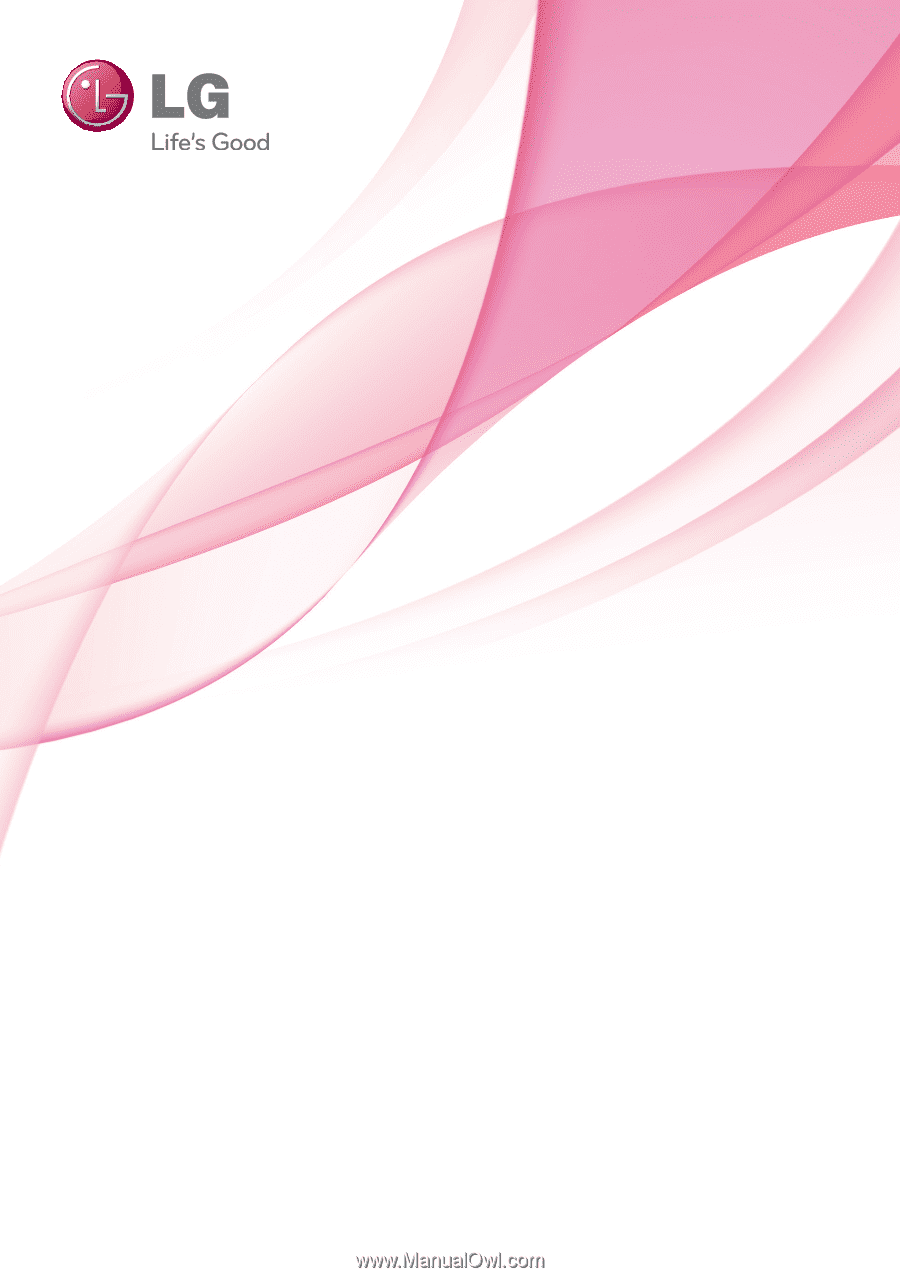
OWNER’S MANUAL
Network 3D Blu-ray Disc™
Player
Please read this manual carefully before operating
your set and retain it for future reference.
BD650
P/NO : SAC35095305
www.lg.com