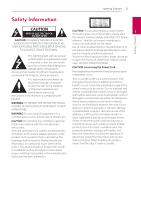LG BD670 Owner's Manual
LG BD670 Manual
 |
UPC - 719192580350
View all LG BD670 manuals
Add to My Manuals
Save this manual to your list of manuals |
LG BD670 manual content summary:
- LG BD670 | Owner's Manual - Page 1
OWNER'S MANUAL Network 3D Blu-ray Disc™ Player Please read this manual carefully before operating your set and retain it for future reference. BD670 P/NO : SAC35095305 www.lg.com - LG BD670 | Owner's Manual - Page 2
- LG BD670 | Owner's Manual - Page 3
owner's manual carefully and retain it for future CAUTION: TO REDUCE THE RISK OF ELECTRIC SHOCK DO NOT REMOVE COVER (OR BACK) NO USER-SERVICEABLE PARTS INSIDE REFER SERVICING TO QUALIFIED SERVICE of important operating and maintenance (servicing) instructions in the literature accompanying the - LG BD670 | Owner's Manual - Page 4
connected. battery from the equipment: Remove the 1 old battery or battery pack, follow the steps yy Consult the dealer or an experienced radio/TV , free reimbursement instructions wireless devices because their signals could interfere with critical aircraft instruments. Responsible Party : LG - LG BD670 | Owner's Manual - Page 5
-type plug. A polarized yy Many BD-ROM/DVD discs are encoded with plug has two blades with one wider than the copy protection. Because of this, you should only other. A grounding type plug has two blades connect your player directly to your TV, not to a and a third grounding prong. The - LG BD670 | Owner's Manual - Page 6
] Menu 32 - [OTHERS] Menu 4 Operating 33 General Playback 33 - Using [HOME] menu 33 - Playing a Disc 33 - Playing a file on disc/USB device 34 - Playing Blu-ray 3D disc 34 - Enjoying BD-Live™ 35 - Playing a file on a network server 36 - Connecting to a Wi-Fi Direct™ certified server 36 - LG BD670 | Owner's Manual - Page 7
Apps 5 Troubleshooting 50 Troubleshooting 50 - General 51 - Network 52 - Picture 52 - Customer Support 52 - Open source software notice 6 Appendix 53 Controlling a TV with the Supplied Remote Control 53 - Setting up the remote to control your TV 54 Network Software Update 54 - Network update - LG BD670 | Owner's Manual - Page 8
and symbols used in this manual Media/Term Logo Blu-ray DVD-ROM DVD-R DVD-RW DVD+R DVD+RW (8 cm, 12 cm) Symbol e y u i r o y u i Description yy Discs such as movies that can be purchased or rented. yy "Blu-ray 3D" discs and "Blu-ray 3D ONLY" discs. yy BD-R/RE discs that are recorded in BDAV - LG BD670 | Owner's Manual - Page 9
System, you cannot use it on LG player. (Mastered/Live File System : Disc format system for windows Vista) Getting Started 9 About the "7" Symbol Display "7" may appear on your TV display during operation and indicates that the function explained in this owner's manual is not available on that - LG BD670 | Owner's Manual - Page 10
Video files 1 File File Location Extension Codec Format Audio Format Subtitle Disc, USB ".avi", ".divx", ".mpg", ".mpeg", ".mkv", ".mp4", ".asf", ".wmv", ".m4v" (DRM free) DIVX3.xx, DIVX4.xx, DIVX5.xx, DIVX6.xx (standard playback only), XVID, MPEG1 SS, H.264/MPEG-4 AVC, MPEG2 PS, MPEG2 TS - LG BD670 | Owner's Manual - Page 11
the screen. yy This player does not support files that are recorded with GMC*1 or Qpel*2. *1 GMC - Global Motion Compensation *2 Qpel - Quarter pixel Getting Started 11 AVCHD (Advanced Video Codec High Definition) yy This player can playback AVCHD format discs. These discs are normally recorded - LG BD670 | Owner's Manual - Page 12
Digital Plus and DTS-HD are supported with maximum 7.1 channels if you use HDMI connection for the audio output of the LG Remote You can control this player with your iPhone or Android phone via your home network. This player and your phone must be connected to your wireless network device such - LG BD670 | Owner's Manual - Page 13
on the rear of the Remote Control, and insert two R03 (size AAA) batteries with 4 and 5 matched correctly. c HOME (n): Displays or exits the [Home Menu]. MUSIC ID: When connected to the network, can provide information about the current song while video playback. INFO/DISPLAY (m): Displays or - LG BD670 | Owner's Manual - Page 14
Getting Started 14 Getting Started Front panel 1 a Disc Tray b Remote Sensor c Display Window d B (OPEN/CLOSE) e N (PLAY / PAUSE) Rear panel f Z (STOP) g 1 (POWER) Button h USB Port a AC power cord b LAN port c HDMI OUT d DIGITAL AUDIO OUT (OPTICAL) e VIDEO OUT f 2CH AUDIO OUT (Left/Right) g - LG BD670 | Owner's Manual - Page 15
in jack (record player) of HDMI your audio system. cable TV yy Do not connect your player via your VCR. The image could be distorted by the copy protection system. Set the TV's source to HDMI (refer to TV's Owner's manual). Additional Information for HDMI yy When you connect a HDMI or DVI - LG BD670 | Owner's Manual - Page 16
are connected through HDMI connection. Controllable functions by LG TV's remote control; Play, Pause, Scan, Skip, Stop, Power Off, etc. Refer to the TV owner's manual for the details of SIMPLINK function. LG TV's with SIMPLINK function has the logo as shown above. ,,Note Depending on the disc type - LG BD670 | Owner's Manual - Page 17
on the TV using a video cable. Connect the left and right AUDIO OUT jacks of the player to the audio left and right IN jacks on the TV using the audio cables. The player provides several output resolutions for HDMI OUT and COMPONENT VIDEO OUT jacks. You can change the resolution using [Setup] menu - LG BD670 | Owner's Manual - Page 18
the audio formats supported by your player. Check the logos on the front of the Audio/ Video receiver and the manual. (PCM Stereo, PCM Multi-Ch, Dolby Digital, Dolby Digital Plus, Dolby TrueHD, DTS and/or DTS-HD) HDMI cable Receiver/Amplifier HDMI cable TV Connect the amplifier's HDMI output jack - LG BD670 | Owner's Manual - Page 19
left and right in jacks on your amplifier, receiver, or stereo system using audio cables. Rear of the unit Rear of the unit 2 Connecting Optical cable Audio cable Receiver/Amplifier You will need to activate the player's digital output. (See "[AUDIO] Menu" on pages 28.) Receiver/Amplifier - LG BD670 | Owner's Manual - Page 20
Connecting 20 Connecting Connecting to your Home Network This player can be connected to a local area network (LAN) via the LAN port on the rear panel or the internal wireless module. By connecting the unit to a broadband home network, you have access to services such as 2 software updates, - LG BD670 | Owner's Manual - Page 21
part. Preparation Before setting the wired network, you need to connect the broadband internet to your home network. 1. Select [Connection Setting] option in the [Setup] menu then press ENTER (b). 4. Select [OK] and press ENTER (b) to apply network settings. 2 Connecting 5. The player - LG BD670 | Owner's Manual - Page 22
the player to the network. Preparation Before setting the wireless network, you need to: -- connect the broadband internet to the wireless home network. -- set the access point or wireless router. -- note the SSID and security code of the network. 1. Select [Connection Setting] option in the [Setup - LG BD670 | Owner's Manual - Page 23
Access Point is a device that allows you to connect to your home network wirelessly. yy If your access point or wireless router supports the PIN Code configuration method based on WPS(Wi-Fi Protected Setup), press yellow (Y) colored button and note the code number on the screen. And then, enter the - LG BD670 | Owner's Manual - Page 24
details, contact your ISP directly. of service. For details, contact your ISP. yy The wireless network operate at 2.4GHz yy Our company is not responsible for any malfunction of the player and/or the internet connection feature due to communication errors/malfunctions associated with your radio - LG BD670 | Owner's Manual - Page 25
Playback content in the USB device 1. Insert a USB device to the USB port until it fits into place. When you connect the USB device on the HOME menu, the player for the local storage for enjoying BD-Live discs with Internet. Connecting yy This unit can support up to 8 partitions of the USB device - LG BD670 | Owner's Manual - Page 26
Settings You can change the settings of the player in the [Setup] menu. 1. Press HOME (n). TV Aspect Ratio Select a TV aspect ratio option according to your TV type. [4:3 Letter Box] Select when a standard 4:3 TV is connected. Displays theatrical images with masking bars above and below the picture - LG BD670 | Owner's Manual - Page 27
to match the video source format. 3D Mode Select the type of output mode for Blu-ray 3D disc playback. [Off ] Blu-ray 3D disc playback will output as 2D mode like a normal BD-ROM disc playback. [On] Blu-ray 3D disc playback will output as 3D mode. Home Menu Guide This function allows you to display - LG BD670 | Owner's Manual - Page 28
the [Setup] menu and onscreen display. Disc Menu/Disc Audio/ Disc Subtitle Each disc has a variety of audio output options. Set the player's code list on page 59. [PCM Multi-Ch] (HDMI only) Select if you connect this unit's HDMI OUT jack to a device with multi-channel digital decoder. [Off] (Disc - LG BD670 | Owner's Manual - Page 29
player is connected to the multi-channel [192 kHz] Audio Receiver by HDMI connection, set this option to enjoy the multi-channel surround sound decode service. them HDMI] DRC (Dynamic Range Control Plus are operated as same as the [On] mode. ,,Note The DRC setting can be changed only when a disc - LG BD670 | Owner's Manual - Page 30
Blu-ray Disc and DVD playback. Blocks playback of rated DVD based on their content. (Not all discs are rated.) To access the any features in [LOCK] settings, you must enter the 4-digit security code restrictive. [Unlock] If you select [Unlock], parental control is not active and the disc plays in - LG BD670 | Owner's Manual - Page 31
Setting] Select your area for displaying proper services and contents on the [Premium] and [LG Apps] feature. [Registration Code] Display the unique code of this player for servicing [Premium] and [LG Apps] feature. BD-LIVE connection You can restrict Internet access when BD-Live functions are used - LG BD670 | Owner's Manual - Page 32
from the connected USB storage. ,,Note If you reset the player to its original factory settings using [Factory Set] option, you have to set all the activation for the on-line services and network settings again. [Register] Software Displays the registration code of your player. [Deregister - LG BD670 | Owner's Manual - Page 33
connection may be needed for the proper playback. Operating yy Unfinalized DVD VR format discs may not be played in this player. yy Some DVD-VR discs are made with CPRM data by DVD RECORDER. This unit cannot support these kinds of discs. e [LG Apps] - Displays the [LG Apps] screen. f [Setup - LG BD670 | Owner's Manual - Page 34
e This player can play the Blu-ray 3D discs which BD-Video supporting BD-Live (BD-ROM version 2 contains separate views for the left and right eyes. Profile 2) that has a network extension function allows you to enjoy more functions such as Preparation In order to playback Blu-ray 3D title in - LG BD670 | Owner's Manual - Page 35
cannot be played on this player. yy The subtitle file name and video file name have to be the same and located at the same folder. yy The playback and operating quality may be affected by your home network condition. yy You may experience connection problems depending on your server's environment - LG BD670 | Owner's Manual - Page 36
technology make the player to be directely connected to a Wi-Fi Direct™ certified server without connecting to a network device such as access point. To stop playback Press Z (STOP) while playback. To pause playback Press M (PAUSE) while playback. Press d (PLAY) to resume playback. 1. Set the [Wi - LG BD670 | Owner's Manual - Page 37
37 Basic operations for photo Resume playback content eroyt To play a slide show u Press d (PLAY) to start slide show. The unit records the point where you pressed the Z (STOP) depending on the disc. To stop a slide show Press Z (STOP) while slide show. If "MZ (Resume Stop)" appears on - LG BD670 | Owner's Manual - Page 38
mode. Blu-ray Disc / DVD jA- - Selected portion will be repeated continually. jChapter - The current chapter will be played back repeatedly. jTitle - The current title will be played back repeatedly. To return to normal playback, press REPEAT (h) repeatedly to select [Off ]. This player can repeat - LG BD670 | Owner's Manual - Page 39
you want to start playback. To enter a marker 1. While playback, press MARKER at the desired point. The Marker icon appears on the TV screen briefly. 2. discs, titles, server ability. 3. Press ENTER (b) to start playback from the marked scene. ,,Note yy This function may not work depending on discs - LG BD670 | Owner's Manual - Page 40
colored button repeatedly. 4 Viewing content information y The player can display the content information. 1. Select a file information appears on the screen. While movie playback, you can display the file information by press Z (STOP) while playback, the subtitle selection is cancelled. yy This function is - LG BD670 | Owner's Manual - Page 41
previous disc is erased once a different disc is played. yy This function may not work depending on the disc. yy On BD-Video discs Setup] menu. a Current photo/Total number of photos 4 - Use A/D to view previous/next photo. Operating b Slide Show - Press ENTER (b) to start or pause slide show - LG BD670 | Owner's Manual - Page 42
playback, press INFO/DISPLAY (m) to show various playback information. Device that you can select are differ depending on the location of the photo file you are displaying in full screen. Photo location Available Device Disc, USB Disc playback TV Aspect Ratio - selected TV - LG BD670 | Owner's Manual - Page 43
, the player must be connected to the broadband internet for accessing the Gracenote Media Press A/D to skip the playback 60 seconds forward or backward. 3. Press ENTER (b) to start playback from selected time. ,,Note Database. yy This function may not work on some disc or yy LG is a licensee - LG BD670 | Owner's Manual - Page 44
] option in On-Screen display, the [TV Aspect Ratio] option in the [Setup] menu is not changed. Changing subtitle code page y If the subtitle is displayed in broken letter, you can change the subtitle code page to view the subtitle file properly. 1. During playback, press INFO/DISPLAY (m) to display - LG BD670 | Owner's Manual - Page 45
place an Audio CD on the disc tray. Press B (OPEN/CLOSE) to close the disc tray. The playback starts automatically. Setting the [ options. Select [Default] option then press ENTER (b) to reset the all video adjustments. 5. Use W/S/A/D to select keyboard, and press ENTER (b) while [OK] is selected. - LG BD670 | Owner's Manual - Page 46
connected USB storage device during Audio CD recording. >>Caution The recording or copying features on this player are provided for your personel and noncommercial use. The making of unauthorized copies of copy-protected material, including computer programs, files, broadcasts and sound recordings - LG BD670 | Owner's Manual - Page 47
the player starts playback automatically Blu-ray Disc/DVD/Video file While listening to a music from the movie being played, press MUSIC ID to start loading the music information from the Gracenote Media Database. Operating 47 ,,Note yy The player must be connected to the broadband internet yy LG is - LG BD670 | Owner's Manual - Page 48
the [Premium] using A/D, and press ENTER (b). Using the LG Apps You can use the LG application services on this player via Internet. You can easily find and download various applications from LG App store. 1. Check the network connection and settings (page 20). 2. Press HOME (n). 3. Select the - LG BD670 | Owner's Manual - Page 49
with your account. You can move or delete an installed application in the [My Apps] menu. 1. On the [LG Apps] or [My Apps] screen, press red (R) colored button. 2. Fill the [ID] and [Password] field using the virtual keyboard. If you do not have an account, press red (R) colored button to register - LG BD670 | Owner's Manual - Page 50
system, and regional code.) yy Place the disc with the playback side down. yy Place the disc on the disc tray correctly inside the guide. yy Clean the disc. yy Cancel the Rating function or change the rating level. The angle cannot be changed. yy Multi-angles are not recorded on the DVD Video being - LG BD670 | Owner's Manual - Page 51
network that your PC or the media server are connected. Cannot connect the player to yy The wireless communication may be interrupted from household the access point or wireless devices that are using radio frequencies. Move the player away from 5 LAN router. them. Troubleshooting Access - LG BD670 | Owner's Manual - Page 52
. Picture noise appears Blu-ray 3D disc playback does not output 3D views. Cause & Solution yy Select the appropriate video input mode on the TV so the picture from the unit appears on the TV screen. yy Connect the video connection securely. yy Check the [HDMI Color Setting] in the [Setup] menu is - LG BD670 | Owner's Manual - Page 53
entering the correct manufacturer code. When you replace the batteries ,,Note of the remote, the code number you have set may be reset to the default setting. Set the appropriate Depending on the unit being connected, you code number again. may not be able to control your TV using some of the - LG BD670 | Owner's Manual - Page 54
software version. 1. Check the network connection and settings (page 20). 2. Select [Software] option in the [Setup] menu then press ENTER (b). 3. Select [Update] option, and press ENTER (b). [OK] Starts the software update. [Cancel] Exits the update menu and 6 displays it next booting. [Hide - LG BD670 | Owner's Manual - Page 55
now operates with the new version. ,,Note The Software Update function may not work properly depending on your internet environment. In this case, you can obtain the latest software from the authorized LG Electronics Service Center then update your player. Refer to "Customer Support" on page 52 - LG BD670 | Owner's Manual - Page 56
sharing files and folders to this player. yy The supplied Nero MediaHome 4 Essentials software does not support following functions: Transcoding, Remote UI, TV control, Internet services and Apple iTunes yy This manual explains operations with the English version of Nero MediaHome 4 Essentials as - LG BD670 | Owner's Manual - Page 57
, audio and/or photo content to play them on this player. This parts explains the procedure for selecting the shared folders on your computer Click [Network] icon on the left and define your network name in the [Network name] field. The Network name you enter will be recognized by your player. 3. - LG BD670 | Owner's Manual - Page 58
58 Appendix Area Code List Choose an area code from this list. Area Code Area Code Area Code Area Code Afghanistan AF Fiji FJ Monaco MC Singapore SG Argentina AR Finland FI Mongolia MN Slovak Republic SK Australia AU France FR Morocco MA Slovenia SI - LG BD670 | Owner's Manual - Page 59
List Use this list to input your desired language for the following initial settings: [Disc Audio], [Disc Subtitle] and [Disc Menu]. Language Code Language Code Language Code Language Code Afar 6565 French 7082 Lithuanian 7684 Sindhi 8368 Afrikaans 6570 Frisian 7089 Macedonian 7775 - LG BD670 | Owner's Manual - Page 60
™, Blu-ray 3D™, BD-Live™, BONUSVIEW™ and the logos are trademarks of the Blu-ray Disc Association. Manufactured under license under U.S. Patent #'s: 5,451,942; 5,956,674; 5,974,380; 5,978,762; 6,226,616; 6,487,535; 7,212,872; 7,333,929; 7,392,195; 7,272,567 & other U.S. and worldwide patents issued - LG BD670 | Owner's Manual - Page 61
Agreement Gracenote Servers are error-free or that functioning This enables this application to perform disc and/or file identification and the future and is free to discontinue its services at any time. OR INCIDENTAL DAMAGES OR FOR ANY LOST PROFITS OR LOST REVENUES. third party. YOU AGREE NOT - LG BD670 | Owner's Manual - Page 62
together. If you set them Pass-Thru] while playback Dolby Digital Plus or TrueHD audio, DIGITAL AUDIO OUT is limited to "PCM 2ch". yy If the HDMI OUT jack is connected to your TV together, the [HDMI] or [Digital Output (SPDIF)] with High Speed HDMI™ Cable and Dolby Digital option is set to [PCM - LG BD670 | Owner's Manual - Page 63
44.1kHz/16 bit for Audio CD while playback. yy The Dolby TrueHD audio recorded on some Bluray discs consists of Dolby Digital and TrueHD audio. HDMI] and [Sampling Freq.] options on the [Setup] menu (see page 28). yy With digital audio connection (DIGITAL AUDIO OUT or HDMI), Disc Menu button sounds - LG BD670 | Owner's Manual - Page 64
480i 480i 480i 480i 480i 480i HDMI OUT connection 6 yy If you select a resolution manually and then connect the HDMI jack to TV and your TV does not accept it, the resolution setting is set to [Auto]. COMPONENT VIDEO OUT Connection Blu-ray Disc, DVD, Netflix or CinemaNow video stream could - LG BD670 | Owner's Manual - Page 65
90 % Outputs VIDEO OUT COMPONENT VIDEO OUT HDMI OUT (video/audio) 2CH AUDIO OUT DIGITAL NTSC color TV system Frequency Wireless LAN (internal antenna) Bus Power Supply (USB) Integrated IEEE 802.11n (5 GHz and 2.4 GHz bands) wireless networking access, compatible with 802.11a/b/g Wi-Fi networks - LG BD670 | Owner's Manual - Page 66
anti-static spray intended for older vinyl records. Maintaining the Unit The unit is a high-tech, precision device. If the 6 optical pick-up lens and disc drive parts are dirty or worn, the picture quality could be diminished. For details, please contact your nearest authorized service center - LG BD670 | Owner's Manual - Page 67
Important Information Relating to Network Services All information, data, documents, communications, downloads, files, text, images, photographs, graphics, videos, webcasts, publications, tools, resources, software, code, programs, applets, widgets, applications, products and other content ("Content - LG BD670 | Owner's Manual - Page 68

OWNER’S MANUAL
Network 3D Blu-ray Disc™
Player
Please read this manual carefully before operating
your set and retain it for future reference.
BD670
P/NO : SAC35095305
www.lg.com