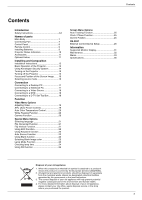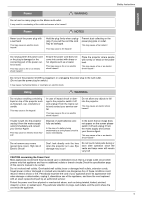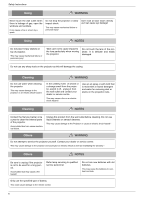LG BX220 Owners Manual
LG BX220 Manual
 |
View all LG BX220 manuals
Add to My Manuals
Save this manual to your list of manuals |
LG BX220 manual content summary:
- LG BX220 | Owners Manual - Page 1
manual carefully before operating your set. Retain it for future reference. Record model number and serial number of the set. See the label attached on the bottom of the set and quote this information to your dealer when you require service. Model number : Serial number : LG DLP PROJECTOR BX220-JD - LG BX220 | Owners Manual - Page 2
DLP PROJECTOR FCC NOTICE • A Class A digital device This equipment has been tested and found to comply with the limits for a Class A digital device, pursuant and, if not installed and used in accordance with the instruction manual, may cause harmful interference to radio communications. Operation of - LG BX220 | Owners Manual - Page 3
23 Lamp Mode Function 23 Checking lamp time 24 Using Still function 24 Screen Menu Options Auto Tracking Function 25 Clock / Phase Function 25 Screen Position 25 RS-232C External Control Device Setup 26 Information Supported Monitor Display 31 Maintenance 32 Memo 33 Specifications 35 - LG BX220 | Owners Manual - Page 4
in two forms as detailed below. WARNING : The violation of this instruction may cause serious injuries and even death. NOTES : The violation of this instruction may cause light injuries or damage to the projector. ➟ After reading this manual, keep it in the place that the user always can contact - LG BX220 | Owners Manual - Page 5
lamp cover will remain very hot! CAUTION concerning the Power Cord Most appliances recommend they be placed upon a dedicated circuit; that is,a single outlet circuit which powers only that appliance and has no additional outlets or branch circuits.Check the specification page of this owner's manual - LG BX220 | Owners Manual - Page 6
as well as invalidating the warranty ! Others NOTES Be sure to unplug if the projector is not to be used for a long period. Accumulated dust may cause a fire hazard! Refer lamp servicing to qualified service personnel. Do not mix new batteries with old batteries. This may cause the batteries - LG BX220 | Owners Manual - Page 7
is manufactured using high-precision technology. You may, however, see on the Projector screen tiny black points and/or bright points (red, blue, or green). This can be a normal result of the manufacturing process and does not always - LG BX220 | Owners Manual - Page 8
Names of parts Control Panel / , KEYSTONE+/- Button MENU Button Selects or closes menus. AUTO Button POWER Button MENU KEYSTONE SOURCE KEYSTONE AUTO OK POWER SOURCE Button Switches to RGB, DVI, Video,S-Video mode. / Button Adjusts functions of menus. A OK Button Checks present mode and - LG BX220 | Owners Manual - Page 9
ENGLISH Remote Control Names of parts POWER Button MENU Button F / G Button AUTO Button (Refer to p.25) BLANK Button (Refer to p.23) POWER MENU KEYSTONE SOURCE AUTO KEYSTONE OK BLANK LASER ARC STILL SOURCE Button KEYSTONE+/-, D / EButton A OK Button ARC Button (Refer to p.22) STILL - LG BX220 | Owners Manual - Page 10
and needs to be replaced with a new lamp. (over 2000 hours) The projector has trouble in the lamp or around it at power-on. Retry Power On again later. If lamp indicator is red (flashing) again, contact the service center. The lamp cover is not closed. This projector is in high temperature. Turn the - LG BX220 | Owners Manual - Page 11
Cable RCA to D-Sub Adaptor Operating guide Optional Extras * Contact your dealer to purchase these items. * When applying a ceiling installer, use only the ceiling installer for projector. * Contact your service personnel for replacing a new lamp. * Projector lamp is reaching the end of its life - LG BX220 | Owners Manual - Page 12
Installing and Composition Installation and Composition Installation Instructions * Don't place the projector in the following conditions. It may cause malfunction or product damage. Provide proper ventilation for this projector. GThe projector is equipped with ventilation holes(intake) on the - LG BX220 | Owners Manual - Page 13
image will be crooked. If this is so then the keystone adjustment may correct this (Refer to page 22.) 4.Connect the cables of the projector to a wall power socket and other connected sources. projection distance based on the picture format Screen height (X) Projection off-set ratio:100% Center - LG BX220 | Owners Manual - Page 14
Kensington Security System G The projector has a 'Kensington' Security System Connector on the back panel. Connect the 'Kensington' Security system cable as below. G For the detailed installation and use of the Kensington Security System, refer to the user's guide attached to the Kensington Security - LG BX220 | Owners Manual - Page 15
. * Don't unplug the power cord while the ventilation fan (inlet/outlet) is working. If so, you take longer time by lamp on. Turning off the Projector 1. Press the POWER button on the top cover or remote control. 2. Press the POWER button on the top cover or remote control again to cut - LG BX220 | Owners Manual - Page 16
by pushing foot adjuster button as below. MENU SOURCE VOL VOL AUTO OK POWER 1. While pressing the foot adjuster button, raise or lower the projector to place the screen image in the proper position. 2. Release the button to lock the foot in its new position. 3. To fine-tune the height - LG BX220 | Owners Manual - Page 17
connect the projector to a computer of VGA, SVGA, XGA and SXGA output. * You can use ARC function for the RGB signals of the Aspect Ration 4:3. (For HD wide input signals, you cannot use ARC function.) * Fundamentally, HD wide input signal is not included in the Spec, so the set may not support HD - LG BX220 | Owners Manual - Page 18
(576p) mode. RCA to D-Sub Adaptor Component cable (R) AUDIO (L) Y PB PR Connecting to a D-TV Set-Top Box * To receive D-TV programmes, it is necessary to purchase a D-TV receiver (Set-Top Box) and connect it to the projector. * Please refer to the owner's manual of the D-TV Set-Top Box - LG BX220 | Owners Manual - Page 19
manual, the OSD(On Screen Display) may be different from your Projector's because it is just example to help with the Projector operation. * If there is no input signal present, the Menu will not be displayed on the screen. * This operating guide Video/S-Video/Component (480i(576i)), Component (480p( - LG BX220 | Owners Manual - Page 20
Function Video Menu Options Auto Color Temperature Control 1. Press the MENU button and then use F, G button to select the menu. 2. Press the OK (A) button and then use D , E button to select ACC item. 3. Press the F, G button to make appropriate adjustments. G Each press of the F, G button - LG BX220 | Owners Manual - Page 21
3 G Press OK to Flip F 1 G move A OK Flip Vertical Function * This function reverses the projected image vertically. * When you hang the projector upside down from the ceiling , you will need to reverse the image vertically and horizontally. 1. Press the MENU button and then use F, G button - LG BX220 | Owners Manual - Page 22
* Use this function when the screen is not at a right angle to the projector and the image is a trapezoid shape. * Only use the Keystone function when you the MENU button. Keystone Auto Source Blank Image Lamp Mode Lamp Time MENU prev. 0 F Off G F Blue G F Normal mode G 0 Hr move F - LG BX220 | Owners Manual - Page 23
Function 1. Press the MENU button and then use F, G button to select the menu. 2. Press the OK (A) button and then use D , E button to select Lamp Mode item. 3. Press the F, G button to select Normal mode or Silent mode. G To exit the menu display, repeatedly, press the MENU button. Keystone Auto - LG BX220 | Owners Manual - Page 24
time 1. Press the MENU button and then use F, G button to select the menu. G The used lamp time is displayed. G When projector lamp is reaching the end of its life (over 2000 hours), the lamp indicator will be turned red. G The lamp warning LED illuminates red continuously in the case of excessive - LG BX220 | Owners Manual - Page 25
ENGLISH Screen Menu Options Auto Tracking Function *This function assures you of getting the best video quality by automatically adjusting the difference of horizontal size and synchronization of the image. *Auto Tracking function works in RGB input only. 1. Press the AUTO button. G Image - LG BX220 | Owners Manual - Page 26
Control Device Setup * Connect the RS-232C input jack to an external control device (such as a computer or a video control system) and control the Projector's functions externally. SET ID 1. Press the MENU button and then use F, G button to select the menu. 2. Press the OK (A) button and then use - LG BX220 | Owners Manual - Page 27
Acknowledgement [Command2] [ ] [Set ID] [ ] [OK] [Data] [x] * The Projector transmits ACK (acknowledgement) based on this format when receiving normal data. At this time, Data : [1] : illegal code(This command is not supported.) [2] : not support function(This function doesn't work.) [3] : wait more - LG BX220 | Owners Manual - Page 28
control device setup 01. Power (Command2:a) ➜ To control Power On/Off of the Projector. Transmission [k] [a] [ ] [Set ID] [ ] [Data] [Cr] Video 3 : S-Video 7 : RGB-PC 9 : DVI-PC 4 : Component 8 : DVI-DTV 4 : Component * The transmission data for RGB-DTV(Data:6) input select is changed to RGB- - LG BX220 | Owners Manual - Page 29
OSD Select Mode Off 1 : OSD Select Mode On 11. Remote Control Lock/Key Lock (Command2:m) ➜ To lock the front panel controls on the projector and remote control. Transmission [k] [m] [ ] [Set ID] [ ] [Data] [Cr] Data 0 : Lock Off 1 : Lock On Ack [m] [ ] [Set ID] [ ] [OK] [Data] [x] Data 0 : Lock Off - LG BX220 | Owners Manual - Page 30
Min : 0 ~ Max : 64 16. Low Power (Command2:q) ➜ To reduce the power consumption of the projector. Transmission [ j ] [q] [ ] [Set ID] [ ] [Data] [Cr] Data 0 : Low S-Video 60 : RGB-PC 80 : DVI-PC 40 : Component 70 : DVI-DTV 40 : Component * The transmission data for RGB-DTV(Data:50) input select - LG BX220 | Owners Manual - Page 31
following table lists the display formats supported by the projector. Sources VGAEGA PC98 / VGA text VGA SVGA XGA SXGA Format Vertical Freq.(Hz) * Cable type 1- RCA to D-Sub Adaptor 2- Computer Cable Component-*1 RGB(DTV)-*2 O X O O O O O O O X O O O O Information 31 ENGLISH - LG BX220 | Owners Manual - Page 32
To remove dirt or stains on the lens, moisten a soft cloth with water and a neutral detergent and wipe the lens surface gently. Cleaning the Projector Case To clean the projector case, first unplug the power cable. To remove dirt or dust, wipe the casing with a soft, dry, lint-free cloth. To remove - LG BX220 | Owners Manual - Page 33
Memo Information 33 - LG BX220 | Owners Manual - Page 34
Information Memo 34 - LG BX220 | Owners Manual - Page 35
Specifications MODEL resolution horizontal / vertical ratio DLP panel size screen size remote control distance zoom ratio Video compatibility Power height(mm/inches) breadth(mm/inches) length(mm/inches) Information BX220-JD 1024(Horizontal) x 768(Vertical)pixel 4:3(horizontal:vertical) 0.55 inches - LG BX220 | Owners Manual - Page 36

BX220-JD
OWNER’S MANUAL
LG
DLP
PROJECTOR
LG
DLP
PROJECTOR
Please read this manual carefully before operating
your set.
Retain it for future reference.
Record model number and serial number of the set.
See the label attached on the bottom of the set and
quote this information to your dealer when you
require service.
Model number
:
Serial number
: