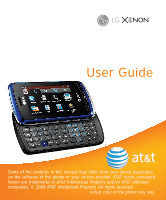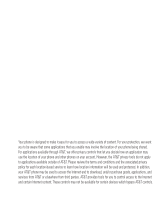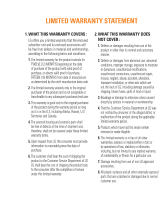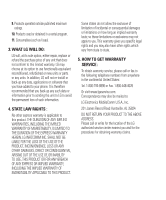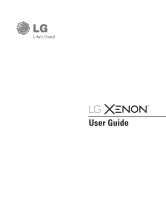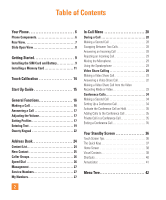LG CNETLGXENONBLUATT User Guide
LG CNETLGXENONBLUATT - LG Xenon GR500 Cell Phone 100 MB Manual
 |
UPC - 652810711586
View all LG CNETLGXENONBLUATT manuals
Add to My Manuals
Save this manual to your list of manuals |
LG CNETLGXENONBLUATT manual content summary:
- LG CNETLGXENONBLUATT | User Guide - Page 1
User Guide Some of the contents in this manual may differ from your phone depending on the software of the phone or your service provider. AT&T marks contained herein are trademarks of AT&T Intellectual Property and/or AT&T affiliated companies. © 2009 AT&T Intellectual Property. All rights reserved - LG CNETLGXENONBLUATT | User Guide - Page 2
available outside of AT&T. Please review the terms and conditions and the associated privacy policy for each location-based service to learn how location information will be used and protected. In addition, your AT&T phone may be used to access the Internet and to download, and/or purchase goods - LG CNETLGXENONBLUATT | User Guide - Page 3
MONTHS from date of manufacture as determined by the unit's manufacture date code. 2. The limited warranty extends only to the original purchaser of the by defects in material or workmanship. 4. That the Customer Service Department at LG was not notified by consumer of the alleged defect or - LG CNETLGXENONBLUATT | User Guide - Page 4
LG will not re-install or back-up any data, applications or software that you have added to your phone LG Electronics MobileComm U.S.A., Inc. 201 James Record Road Huntsville, AL 35824 DO NOT RETURN YOUR PRODUCT TO THE ABOVE ADDRESS. Please call or write for the location of the LG authorized service - LG CNETLGXENONBLUATT | User Guide - Page 5
User Guide - LG CNETLGXENONBLUATT | User Guide - Page 6
Table of Contents Your Phone 6 Phone Components 6 Rear View 7 Slide Open View 8 Getting Started 9 Installing the SIM Card and Battery 9 Installing a Memory Card 11 Touch Calibration 14 Start Up Guide 15 General Functions 16 Making a Call 16 Answering a Call 17 Adjusting the Volume 17 - LG CNETLGXENONBLUATT | User Guide - Page 7
62 MEdia Mall 64 Ringtones 64 Games 64 Color Graphics 64 Multimedia Store 64 Cool Tools/Apps 65 Videos 65 MEdia Net Home 65 AT&T Music 66 Music Player 66 Additional Music Services 72 CV 73 Applications 74 Shop Applications 74 MobiTV 74 Mobile Banking 74 My-Cast Weather 74 Games 75 - LG CNETLGXENONBLUATT | User Guide - Page 8
98 Wallpapers 98 Fonts 98 Brightness 98 Backlight Timer 98 Themes 98 Touch 99 Phone 99 Languages 99 Auto Screen Lock 99 Set Flight Mode 100 Security 100 Auto Rotation 102 Reset Settings 102 Bluetooth 103 More 105 Connection 105 Start Up Guide 106 Touch Calibration 106 Memory 106 - LG CNETLGXENONBLUATT | User Guide - Page 9
Applications 107 Software Update 110 Phone Information 111 Q&A 112 Accessories 113 For Your Safety 114 Safety Guidelines 118 Glossary 136 Index 138 5 - LG CNETLGXENONBLUATT | User Guide - Page 10
Phone Phone Components 1 2 3 4 5 6 7 10 8 9 1. Charger/USB Port 2. Earpiece: Lets you hear the caller and automated prompts. 6 3. Main LCD: Displays phone the phone on/off. Press once to return to the standby screen. 6. Multi-tasking key 7. microSD™ memory card socket 8. Lock/Unlock key - LG CNETLGXENONBLUATT | User Guide - Page 11
Rear View Your Phone Battery cover Flash External camera lens microSD™ memory card socket Battery SIM card socket 7 - LG CNETLGXENONBLUATT | User Guide - Page 12
Your Phone Slide Open View Text Msg Mobile Email IM Contact list Caps Press to change between Upper Case and Lower Case. Fn Press to input symbols and numbers on Qwerty key pad. 8 - LG CNETLGXENONBLUATT | User Guide - Page 13
at the bottom of the phone and slide the cover. The battery cover should slide and lift off easily. 2. Remove the battery Hold the top edge of the battery and using your fingernail, lift the battery from the battery compartment. n Warning Do not remove the battery when the phone is switched on, as - LG CNETLGXENONBLUATT | User Guide - Page 14
SIM card, pull it gently in the opposite direction. 4. Install the battery Insert the top of the battery first into the top edge of the battery compartment. Ensure that the battery contacts align with the terminals on the phone. Press the bottom of the battery down until it clips into place. 10 - LG CNETLGXENONBLUATT | User Guide - Page 15
the top side of your LG Xenon. Insert the charger connector to the phone ('B' side of the connector has to be facing up when connecting to the phone) and then plug into the wall socket. Your LG Xenon will need to be charged until a message reading "Battery full. Please unplug charger to save energy - LG CNETLGXENONBLUATT | User Guide - Page 16
Getting Started n Note If your memory card has existing content it will automatically be filed in the correct folder. For example, videos will be accessible from the Videos folder. If your memory card has protected content (i.e. content such as songs or graphics with Digital Rights Management - LG CNETLGXENONBLUATT | User Guide - Page 17
Icons The table below describes various display indicators or icons that appear on the phone's display screen. ICON/ INDICATOR DESCRIPTION Multitasking Network signal strength (number of bars will vary) No network signal Battery empty New text message New email An alarm is set Normal profile in - LG CNETLGXENONBLUATT | User Guide - Page 18
Touch Calibration Set your touch screen for ease of use. Touch and press the '+' markers to calibrate the screen. ] Once you've finished calibrating your screen, Save the settings. n Note To reset the touch calibration, touch , and the tab. Touch , and choose Touch Calibration. 14 - LG CNETLGXENONBLUATT | User Guide - Page 19
After you install SIM card and battery, and turn on the LG Xenon, you will see Start Up Guide on the screen. ] How to Unlock Your Phone ] How to Open Menu and Select Item ] How to Scroll ] How to Navigate Between Items ] How to Rotate Screen Orientation ] How to Open Keypad and - LG CNETLGXENONBLUATT | User Guide - Page 20
press the key and the international access character '+' will appear. When using the touch pad to dial, touch and hold . 2. Enter the country code, area code and the phone number. 3. Press the [SEND] key to call the number. Or touch on the pad. Ending a Call When you have finished a call, press - LG CNETLGXENONBLUATT | User Guide - Page 21
Functions Answering a Call When you receive a call, the phone rings and the phone icon appears on the screen. If the caller can be identified, the caller's phone number (or name if stored in your Address Book) is displayed. 1. Press the [SEND] or unlock the screen and touch . If Any Key has - LG CNETLGXENONBLUATT | User Guide - Page 22
General Functions You can also adjust the touchtone sound and vibration volume from the Touchtone tab. Vibration Mode (Quick) Vibration Mode can be activated by touching and holding from the dial pad. You can also set Vibration Mode by pressing and holding down side volume key as well. 18 - LG CNETLGXENONBLUATT | User Guide - Page 23
Book, writing a message or scheduling events in the calendar all require text to be entered. The following text input modes are available on the phone. Using the Symbol Mode The Symbol Mode enables you to enter various symbols or special characters. To enter a symbol, touch . Then select the desired - LG CNETLGXENONBLUATT | User Guide - Page 24
Mode The T9 predictive text input mode allows you to enter words easily with a minimum number of key presses. As you touch each key, the phone begins to display the characters that it thinks you are typing based on a built-in dictionary. As new letters are added, the word changes to - LG CNETLGXENONBLUATT | User Guide - Page 25
General Functions To delete letters, touch . Touch and hold down to erase the entire text entry. n Note Pressing the [END] key will save your unsaved message in the Drafts folder. Using the ABC Mode Use the touch pad keys to enter your text. 1. Touch the touch key labeled with the required - LG CNETLGXENONBLUATT | User Guide - Page 26
manually switching back to the appropriate text entry mode. T9 Dictionary The T9 Dictionary is a feature that allows the user the user can add, modify, delete or reset personal words. n Note You can select a different T9 language from the same Options menu. The default setting on the phone - LG CNETLGXENONBLUATT | User Guide - Page 27
, touch and touch . To input , touch and touch . When you use Qwerty Keypad Open the slide and touch . Choose Text Entry Settings and Show Key Guide. You can see the Korean key guide on the monitor. To input numbers, touch . Touch once, and you can see the Korean key - LG CNETLGXENONBLUATT | User Guide - Page 28
Address Book From standby screen, touch and touch . You will see following Address Book's submenus. Contact List This menu allows you to save and manage contact address information. The Contact List's functions allow you to add a new address or search saved contact addresses by name. To search a - LG CNETLGXENONBLUATT | User Guide - Page 29
Address Book New Contact This menu allows you to add a new contact address. You can enter contact address information, including: name, phone numbers, email addresses, group information, pictures, ringtone and a memo. 1. From the standby screen, Touch and touch . 2. Touch to set a Picture ID - LG CNETLGXENONBLUATT | User Guide - Page 30
Address Book Caller Groups This menu allows you to manage group information. By default, there are 4 groups: Colleague, Family, Friends and School. Or you can put a contact in No Group. You can also configure a ring tone for a group so that the group ring tone sounds when a call from a specific - LG CNETLGXENONBLUATT | User Guide - Page 31
in the SIM card and the Handset. 1. Select the Service dial number option. 2. The names of the available services will be shown. 3. Touch a service number. Press the [SEND] key. My Numbers This displays your own phone numbers stored in your phone/SIM card. You can edit its name and number by - LG CNETLGXENONBLUATT | User Guide - Page 32
to make a second call. 1. Unlock the Screen. During a call, an In-Call menu will available. 2. Press , enter the 2nd phone number and press . or Press This feature, known as Call Waiting, is only available if your network supports it. If Call Waiting is turned on, you can put the first - LG CNETLGXENONBLUATT | User Guide - Page 33
to start a Video Share call, both sides must have a 3G Video Share capable phone and both must be in a 3G coverage area. n Note Before you start a Video Share Call you must check the following: • Phone must be in an AT&T 3G service area. n Warning Due to increased volume levels, do not place the - LG CNETLGXENONBLUATT | User Guide - Page 34
steps: 1. Make a phone call by dialing a number screen once the other party is ready to use the Video Share service. If the Audio alert in the Video Share setting (See Application that H.263 & Mpeg4 video formats in 176x144 size is supported) 4. If the other party accepts the Video Share invitation, - LG CNETLGXENONBLUATT | User Guide - Page 35
the video, you can stop recording by selecting 'Stop Recording'. ] End Call: You can end the phone call by selecting 'End Call'. (Note: Video Share will stop as well) ] Hold Call: You can hold the phone call by selecting 'Hold Call'. (Note: Video Share will stop when you select 'Hold Call') During - LG CNETLGXENONBLUATT | User Guide - Page 36
When the voice call is placed on hold. • When moving out of an AT&T 3G service area. Answering a Video Share Call 1. Touch [Accept] when you receive a prompt asking ®/Audio to Phone: When Audio to Bluetooth® is selected, you can have a conversation using Bluetooth®. When Audio to Phone is selected, - LG CNETLGXENONBLUATT | User Guide - Page 37
1. Selecting [Option] > [Stop Recording] during a live Video Share call. 2. Ending Video Share call. Recorded video will be saved in [My Stuff] > [Videos] folder in the phone. n Note If the other party is not ready for Video Share, the call will proceed to an ordinary voice call. 33 - LG CNETLGXENONBLUATT | User Guide - Page 38
the ability to have a simultaneous conversation with more than one caller. The conference call feature can be used only if your network service provider supports this feature. Once a conference call is set up, calls may be added, disconnected or separated (that is, removed from the conference call - LG CNETLGXENONBLUATT | User Guide - Page 39
In-Call Menu Activate the Conference Call on Hold To activate a conference call on hold, press the key. Adding Calls to the Conference Call To add a call to an existing conference call, touch and then select the Join Calls from the Conference Call option. Private Call in a Conference Call To have a - LG CNETLGXENONBLUATT | User Guide - Page 40
, make a quick call and view the status of your phone - as well as many other things. Touch Screen Tips The standby screen is also a great place to get accustomed to the touch screen. To select an item, touch the icon accurately. Your LG Xenon can be set to vibrate slightly when it recognises - LG CNETLGXENONBLUATT | User Guide - Page 41
to bring up the touch dialling pad to make a call. Input the number as you would using a normal key pad and touch or press the hard key. Touch to open your contacts and search for the number you want to call. You can also create new contacts and edit existing ones - LG CNETLGXENONBLUATT | User Guide - Page 42
Your Standby Screen Home Screen Allows you to use Widgets and even add them to your Home screen. ] Click to open the Home Screen. ] Drag a Widget from the roll-out Menu onto the Home screen. This will enable you to use Widgets. ] You can play songs, add memos, check the calendar, play slide show, - LG CNETLGXENONBLUATT | User Guide - Page 43
to delete a contact from this screen, touch . n Note Touch and the contact will have a slight shadow around it. If you slightly shake or move the phone, the contacts will float in the screen. Touch again and the contacts will be fixed and not be moved by the - LG CNETLGXENONBLUATT | User Guide - Page 44
Your Standby Screen ] Touch to finish editing the Contacts on this screen. Then to access your Contacts, simply touch on their corresponding icon. Touch to call, to send a message and to check messages received from that person. Shortcuts Add your favorite menu on the standby screen. ] Touch - LG CNETLGXENONBLUATT | User Guide - Page 45
Annunciator With LG Xenon's Annunciator, you can quickly connect to the Music Player, Bluetooth service and more. Touch the top side of the standby screen. Your Standby Screen ] You can use Music Player to edit a playlist or turn on Bluetooth. ] You can set your profile by touching . You can set - LG CNETLGXENONBLUATT | User Guide - Page 46
a Top menu. From here you can access the following menus: Phone, Multimedia, My Stuff and Settings Phone Dialing Address Book Recent Calls Messaging Mobile Email IM AT&T GPS YELLOWPAGES.COM Multimedia MEdia Net MEdia Mall AT&T Music CV Applications Games Camera Web Pages My Stuff Audio Pictures - LG CNETLGXENONBLUATT | User Guide - Page 47
Messaging This menu includes functions related to SMS (Short Message Service), MMS (Multimedia Message Service), voice mail as well as the network's service messages. New Message 1. In the standby screen, select . 2. Touch Create Message. n Note If you attach a graphic or an audio file while - LG CNETLGXENONBLUATT | User Guide - Page 48
Messaging Inserting Multimedia files in outgoing messages is easy. Press the button and audio quality to Fine, Normal or Economy. • Select Storage Defaults: You can assign the default storage to Phone Memory or Memory Card. ] New Video: You can record a new video. The options are similar to - LG CNETLGXENONBLUATT | User Guide - Page 49
insert frequently used sentences in the text message. - Multimedia: Preset multimedia templates are available. - Signature: Input your own created - Show/Hide Next Word - T9 Dictionary: Here you can add/delete/ reset/modify words to the T9 Dictionary. • Delivery Options - Delivery Receipt: If this - LG CNETLGXENONBLUATT | User Guide - Page 50
can input the recipient(s) number using the Touch keypad or Qwerty keypad. - Enter Email: You can enter an Email address instead of a phone number. - Caller Groups: Displays Contact Groups. - Recent Messages: Choose a contact from recent messages. - Recent Calls: Choose a contact from recent calls - LG CNETLGXENONBLUATT | User Guide - Page 51
Messaging Message folders The folder structure on your LG Xenon was designed to be fast and easy to use. ] Inbox: All the messsages you receive are placed into your Inbox. ] Drafts: If you don't have - LG CNETLGXENONBLUATT | User Guide - Page 52
Messaging Standard View The following options are available in standard view: ] Add to Address Book: You can save the sender's phone number in the Contact List. ] Select Slide: If the multimedia message has more than one slide, you can select and move to the desired slide. ] Extract Data: You can - LG CNETLGXENONBLUATT | User Guide - Page 53
Outbox. ] View Status: Shows message status as failed, sent or error. ] Edit: Allows you to edit the selected message. ] Select slide: If the multimedia message has more than one slide, you can select and move to the desired slide. ] View Attachment: View attachment of the message. ] Message Details - LG CNETLGXENONBLUATT | User Guide - Page 54
for details of their service in order to configure the handset accordingly. Message Settings To configure Messaging settings, touch the Quick key from the Standby screen, then touch Message Settings. Message Alert You can set the Sounds and Alert Type here. Save to Choose between Phone and SIM Card - LG CNETLGXENONBLUATT | User Guide - Page 55
confirmation mail for a Multimedia Message. ] Download Options - Download Without Ask: Allows Multimedia Messages to be downloaded automatically. - Ask Always: You can download a multimedia message manually. - Discard: Used when the user rejects download of the Multimedia Message. ] Message Center - LG CNETLGXENONBLUATT | User Guide - Page 56
Messaging IM The Instant Messaging feature can only be used with the support of the network operator or communities such as AIM®, Windows Live™ and Yahoo!® Messenger. For Instant Messaging users, a valid User ID and Password will be required in order to login and exchange messages as well as - LG CNETLGXENONBLUATT | User Guide - Page 57
Messaging IM Information This displays the Instant Messaging Client Information such as Client Name and Version Number. General Options Touch . Online Menu / 1-to-1 conversation After a successful Login, a list of contacts with Screen Names will appear on the screen. Touch and hold each item, it - LG CNETLGXENONBLUATT | User Guide - Page 58
send a message to someone by inputting an email address. ] Block List: Displays the list of all blocked Contacts. ] Saved Conversations: This is where a user can view saved conversations. ] Settings: - Display Name - My Status: Allows you to set your status to Available, Busy or Invisible - Offline - LG CNETLGXENONBLUATT | User Guide - Page 59
List. ] Block/Unblock Contact: This allows you to block/unblock a conversation with the selected Contact. ] Contact Info: This allows you to view information. It provides User ID, Status Text. 55 - LG CNETLGXENONBLUATT | User Guide - Page 60
. This feature also allows you to turn T9 mode on or off, and to access the T9 Dictionary, Text Entry Language. ] Minimize: Minimizes the IM window and returns to standby mode. ] Sign Out: This begins the logout process. 56 - LG CNETLGXENONBLUATT | User Guide - Page 61
Contact" option can be used for the most up to date status. Mobile Email Mobile Email allows you to access your Yahoo! Mail, AOL Mail, AIM Mail, Windows Live Hotmail, AT&T Yahoo!, BellSouth Mail and Other providers accounts on your phone. So, now you can quickly and easily check your email while you - LG CNETLGXENONBLUATT | User Guide - Page 62
Messaging ] Opening an Email: Just scroll down and press on the subject line to highlight the message you want to open, then press again to open the message. When the email is open, select Options to reply, forward or delete. ] Deleting an Email: Scroll down to the email you want to delete, touch - LG CNETLGXENONBLUATT | User Guide - Page 63
to provide you with driving directions and a host of other services, including: ] GPS navigation that gives you turn-by-turn directions of interest near your current location, an airport, a waypoint, or any other entered address. You can read ratings and reviews for businesses and easily call the - LG CNETLGXENONBLUATT | User Guide - Page 64
antenna sensitivity might be weakened if you are in a high rising building, underground, or location surrounded by metal or concrete. • Use near the window indoors for better GPS antenna sensitivity. • For battery durability, please use vehicle power adapter in your car. • It could take 2~3 minutes - LG CNETLGXENONBLUATT | User Guide - Page 65
YELLOWPAGES.COM Touch , then touch . Unleash the power of YELLOWPAGES.COM local search on your mobile phone. Find a business, get maps and directions, and save your favorites: our mobile app gives you what you need, whenever and wherever you need it. ] Search for local businesses. ] View ratings and - LG CNETLGXENONBLUATT | User Guide - Page 66
is one of the services provided by AT&T and it gives you access to all the cool things you can do with your wireless phone. Menus for the service provider whose service you wish to use. Service providers will also give you instructions on how to use their services. Please contact your service - LG CNETLGXENONBLUATT | User Guide - Page 67
the current page to Bookmark or view the list saved under Bookmark. ] View Full Screen/View Normal Screen: Hold your phone horizontally and you can view full screen, If you hold the phone vertically, you can view normal screen. ] Search Text: You can search the text what you want to find. ] Recent - LG CNETLGXENONBLUATT | User Guide - Page 68
you to connect to AT&T's multimedia download site. Games This menu option connects to AT&T's game download site. This allows users to download the various games by connecting to the Internet. n Note Additional charges may incur when downloading multimedia contents. Contact AT&T for additional - LG CNETLGXENONBLUATT | User Guide - Page 69
MEdia Mall Cool Tools/Apps This menu option connects to AT&T's application download site. This allows users to download the various applications by connecting to the Internet. n Note Additional charges may incur when downloading applications. Contact AT&T for additional information. MEdia Net Home - LG CNETLGXENONBLUATT | User Guide - Page 70
and intellectual property laws. Please ensure that you adhere to the applicable Terms of Use of materials laws prior to downloading or copying files. Playing Music To listen to music in your phone or the external memory, follow these quick easy steps: 1. From the Standby screen, touch then open the - LG CNETLGXENONBLUATT | User Guide - Page 71
to your device via the Shop Music link in the AT&T Music Folder or the Ringtones link in the AT&T MEdia Mall folder. ] From your existing digital media collection on your PC via Windows Media® Player and/or Windows Explorer. ] From your PC using other music subscription services, such as Napster or - LG CNETLGXENONBLUATT | User Guide - Page 72
, you will need the following: ] Windows Media® Player 10 (or above) or other digital music management software such as Napster or eMusic ] A microSD™ card* (supports up to 16GB cards) ] USB data cable* * microSD™ card and USB data cable sold separately; go to att.com/wireless for details. n Note - LG CNETLGXENONBLUATT | User Guide - Page 73
displays "Connected as Music Sync Mode. Do not disconnect during transfer." and the computer screen then shows the LG Xenon device. If the detection does not occur, skip to Changing USB Connection Settings section on page 71. 6. Follow the instruction in the program to transfer music to your handset - LG CNETLGXENONBLUATT | User Guide - Page 74
USB Connection Settings section on page 71. 4. From within the Windows Media® Player application, click on the Sync tab. Previously downloaded songs are then listed on the left side of the application. 5. Choose the destination location for the media files. The LG Xenon Music Sync Player appears - LG CNETLGXENONBLUATT | User Guide - Page 75
Mass Storage, skip to Changing USB Connection Settings section below. Changing USB Connection Settings 1. Touch and touch the tab . 2. Touch . 3. Select Connection. 4. Touch USB Connection Mode. 5. Touch Music Sync (if using Windows Media® Player or other Digital Music Services) or Mass Storage (if - LG CNETLGXENONBLUATT | User Guide - Page 76
using Music Sync. n Note Be aware that all of the existing data will be erased on microSD™ card if you use the below process. • Use the Settings > Phone > Reset Settings > Master Clear > Memory Card function in the Settings menu. • Format external memory using Mass Storage. Additional Music Services - LG CNETLGXENONBLUATT | User Guide - Page 77
shows, funniest comedians, biggest headlines and latest sports scores. You can even personalize your homepage for quick access to your favorites. In addition, the CV service automatically streams localized weather information to your personalized "News & Weather" page each and every day. 73 - LG CNETLGXENONBLUATT | User Guide - Page 78
Applications This menu option connects to AT&T's application download site. This allows users to download the various applications by connecting to the Internet. Mobile Banking This application provides easy access to your banking account from your phone where you can view your account balances and - LG CNETLGXENONBLUATT | User Guide - Page 79
on your LG Xenon or Browse the catalog of games available to buy and download new ones. phone environment. J2SE (Java 2 Standard Edition) based programs will only run in a PC environment. ] Shop Games: This menu option connects to AT&T's game download site. You can see the default and downloaded - LG CNETLGXENONBLUATT | User Guide - Page 80
Multimedia Camera Touch , then choose tab. Touch . Take Photo Using the camera module built into your phone, you can take pictures of people or events while on the move. Additionally, you can send photos to other people in a picture message. Press to - LG CNETLGXENONBLUATT | User Guide - Page 81
Multimedia Getting to know the viewfinder Back: Touch here to return to the previous screen. Camera mode: Camera mode is selected. Image Size Flash status Album - LG CNETLGXENONBLUATT | User Guide - Page 82
Multimedia slider. ] Color Effects: Includes options of Color/ Mono/Sepia/Negative/Blue. ] White Balance: Set the White Balance as Auto/Daylight/Cloudy/ Choose to save a photo to Phone or Memory Card. ] Shutter Tones: Can be set to Tone 1/ Tone 2/Tone 3/Off. ] Reset Settings: Allows you to set to - LG CNETLGXENONBLUATT | User Guide - Page 83
Multimedia Record Video When recording video, you have many of the same Settings options as with taking a photo. One additional option is using Video Share: Getting - LG CNETLGXENONBLUATT | User Guide - Page 84
purposes. General/Video Share/MMS Mode. Others Tab ] Save to: Choose to save a video clip to Phone or Memory Card. ] Voice: Mute or unmute the voice. ] Recording Tones: Set Recording Tones On or Off. ] Reset Settings: Allows you to set to the default settings. n Note In Video Record mode, you can - LG CNETLGXENONBLUATT | User Guide - Page 85
Multimedia Album You can view the Album containing your Pictures and Videos. For URL: Allows the RSS information to be sent via SMS to another person. ] New Folder: Add a new folder manually. ] Update schedule: You can change the schedule for updating RSS feeds. ] Delete All: Delete all RSS feed. - LG CNETLGXENONBLUATT | User Guide - Page 86
Multimedia ] New Folder: Allows you to add a new folder, manually. ] List View: You can view the preset bookmarks list. View > n Note Pre-installed bookmarks cannot be deleted or edited by users. In order to change the text input mode for symbol input, please refer to the General Functions section. - LG CNETLGXENONBLUATT | User Guide - Page 87
files in the list. Pictures Touch and the tab, then choose . This allows you to view pictures when browsing. ] Shop Graphics: Connects to AT&T's graphic download site. ] Take Photo: It takes you to move to the camera mode. ] Make GIF Animated file: You can make an animation file with the selected - LG CNETLGXENONBLUATT | User Guide - Page 88
My Stuff Video Touch and the tab, then choose . ] Shop Videos: You can download videos. ] Record Video: You can record your own video. ] You can view the video files in the list. Tools From the Standby screen, touch , and - LG CNETLGXENONBLUATT | User Guide - Page 89
time. • Quality: Set the audio's quality to Fine, Normal or Economy. • Select Storage Defaults: You can assign the default storage to Phone Memory or Memory Card. ] Touch to start recording. Touch to pause recording. To continue recording, touch again. To stop recording, touch . The - LG CNETLGXENONBLUATT | User Guide - Page 90
engine inside the handset recognizes the user's utterance and displays name lists or phone numbers from the phone's Address Book. However, interfering noise might cause a problem displaying candidates. Additionally, the user has the option to superimpose a number type at the end, such as "mobile - LG CNETLGXENONBLUATT | User Guide - Page 91
Time & Date: this command is activated when the user says the words "time and date". The phone displays the current local time and date. The Voice engine is rarely affected by the user's voice command and surrounding sound. - Medium: Operation of voice recognition engine is normally affected by user - LG CNETLGXENONBLUATT | User Guide - Page 92
is selected, sound is loud enough so you can hear the output when the phone is away from the ear, at a distance. - Off: When this contact you saved once and then ring repeatedly when you receive a call. - Name Repeat: Tells name of the contact you saved repeatedly when you receive a call. Notepad - LG CNETLGXENONBLUATT | User Guide - Page 93
My Stuff ] To make it easier, touch and It will show the Globe. Touch the continent and choose city you want to know the time. ] You will see its date and time of that city on the bottom side of the screen. Touch and touch . 89 - LG CNETLGXENONBLUATT | User Guide - Page 94
task to be sent via Text Message/Multimedia Message/Bluetooth®. ] View Calendar: The calendar window will display, from there you will be recorded. 3. You can stop timing by touching or restart by touching . 4. To reset the stop watch, touch . ] Saved Times: You can see the saved recorded times - LG CNETLGXENONBLUATT | User Guide - Page 95
will be displayed. The red square cursor is used to locate a particular day. The bottom bar on the calendar function helps to remind you of the schedule. The phone will sound an alarm tone if it has been schedule via text message, multimedia message or bluetooth. ] Set Holiday: Allows you to set - LG CNETLGXENONBLUATT | User Guide - Page 96
by specifying the hour and minutes. If the time is in the 12 hour format, you have to select either or by touching it. ] Repeat: Select the desired repeat mode using the select. ] Alarm Tone: Select the alarm sound to use for the alarm using the Center key. ] Memo: Input alarm name - LG CNETLGXENONBLUATT | User Guide - Page 97
MMS. ] Delete: Allows you to delete the selected file. ] Move To: You can move selected files to the Phone Memory or Memory Card (if applicable). ] Copy To: You can copy selected files to the Phone Memory or Memory Card (if applicable). ] Rename: You can edit the name of the selected file. ] New - LG CNETLGXENONBLUATT | User Guide - Page 98
Off from the person you are calling. You can select Set by Network if you prefer to have different settings for different service providers. Auto Redial Select On, your phone redials the number you're trying to call up to 10 times after you hear a quick, busy signal. Press to stop the - LG CNETLGXENONBLUATT | User Guide - Page 99
numbers in the Call Reject List. ] Call Reject On/Off: This feature allows you to choose whether to reject incoming calls, or calls from specific phone numbers. When the Reject All Calls option is set, all incoming calls are routed directly to Voicemail. Reject on List allows you to enable Call - LG CNETLGXENONBLUATT | User Guide - Page 100
you can set Daylight Saving Time for 1 Hour or 2 Hours. ] Auto Update: Select to set the phone to automatically update the time and date according to the current local time zone. Date & Time Touch , Ringtone Shops. Volume This menu controls Ringtone & Alerts, Multimedia, Call and Keypad volume. 96 - LG CNETLGXENONBLUATT | User Guide - Page 101
listed. ] Alert Type: Supports 3 ring alert types. the ringtone listed. ] Alert Type: Supports 6 message alert types: Ring Once, : Allows you to select a set of alert tones. Supports 2 alert tone types, Alert Tone 1 and Alert Tone you to select a tone that the phone sounds when a key is pressed. - LG CNETLGXENONBLUATT | User Guide - Page 102
. tab, then choose Get New Graphics Connects to AT&T's graphics download site. Wallpapers From this menu you can select to have a picture this to set the duration of the touch screen backlight and keypad. Themes You can change the whole look of display. Touch the screen and drag it from - LG CNETLGXENONBLUATT | User Guide - Page 103
can choose Vibration type and adjust its intensity. When you set Sound as Touchscreen Feedback type, you can choose sound type and adjust its volume. Phone Touch , and the . tab, then choose Languages You can change the language for the display text on your - LG CNETLGXENONBLUATT | User Guide - Page 104
lock: You can use a security code to avoid unauthorized use of the phone. If you set phone lock to When Power On, the phone will request a security code whenever you switch the phone on. If you set the phone lock to When SIM Changed, your phone will request a security code only when you change your - LG CNETLGXENONBLUATT | User Guide - Page 105
it on. ] Fixed Dial Number: This allows you to restrict your outgoing calls to selected phone numbers, if this function is supported by your SIM Card. The PIN2 code is required. • FDN On/Off - : You can only call phone numbers stored in the FDN List. You must enter your PIN2. - : You can call any - LG CNETLGXENONBLUATT | User Guide - Page 106
code. ] Master Reset: Restores the settings (e.g.: Audio, Display, Language, Date & Time, Bluetooth® Settings) stored in the handset memory to default values. ] Master Clear: Deletes downloaded/user created contents (e.g.: images, videos) from Handset content and the External Memory card. • Phone - LG CNETLGXENONBLUATT | User Guide - Page 107
a conversation via a cordless Bluetooth® hands-free phone or browse the Internet, wirelessly connected, via a mobile phone. You can also exchange, for example, business cards, calendar items and pictures. MobiTV, XMRadio or Music Playing is supported through a Bluetooth® headset. Hands-free profile - LG CNETLGXENONBLUATT | User Guide - Page 108
each device, see the manual that comes with the device. n Note We recommend that your phone and the Bluetooth® device you are communicating with should be no more than 10 meters apart. The connection may be improved if there are no solid objects between your phone and the other Bluetooth® device - LG CNETLGXENONBLUATT | User Guide - Page 109
by other Bluetooth® devices. - Supported Services: Shows you all services that the handset supports. USB Connection Mode You can transfer files from a compatible PC to the memory in your phone using the Mass Storage. When you connect the phone to a PC using the USB cable, this will be displayed - LG CNETLGXENONBLUATT | User Guide - Page 110
of your LG Xenon. For the complete list of Guides in this menu, see page 15. Touch Calibration This menu option will allow you to calibrate your touch screen. Follow the instructions on the screen to complete this task. Memory Used Space This function shows the status of the user memory of - LG CNETLGXENONBLUATT | User Guide - Page 111
Settings Set Storage Defaults You can set Storage default for each case. When you need to save files from Camera, Internet Download, Bluetooth and Voice Recorder, set Phone Memory or Memory card. You can set each case separately or choose All and set the Storage Default all the same. Applications - LG CNETLGXENONBLUATT | User Guide - Page 112
of the browser appearance (Text size, Encoding, Show Image, Java Script). Cache The web pages you have accessed are stored in the memory of the phone. ] Clear Cache: Remove all cached data in the memory. n Note A cache is a buffer memory, which is used to store data temporarily, especially when it - LG CNETLGXENONBLUATT | User Guide - Page 113
Settings Cookies The information of services you have accessed are stored in what is called a Cookie. On, you can use the browser more quickly and conveniently with the Qwerty key pad in the phone. If Shortcut is on, the following Shortcut keys are available: Enter URL This page View Bookmarks - LG CNETLGXENONBLUATT | User Guide - Page 114
alert type between Ring Only, Ring After Name and Name Repeat. Software Update If new software exists, the AT&T server notifies devices using a WAP push message. Before updating new software after downloading it from the AT&T server, users can decide whether they would like to postpone the operation - LG CNETLGXENONBLUATT | User Guide - Page 115
Phone Information This menu is used to view My Numbers, Manufacturer, Model Name, Device ID, Hardware Version, Software Version, Language and DM Client Version. Settings 111 - LG CNETLGXENONBLUATT | User Guide - Page 116
any problems you have encountered with the phone are described in this section before taking the phone in for a service or calling a service engineer. Q or performance. Q Why does the battery run out so quickly during normal use? A This may be due to the user environment, a large number of calls - LG CNETLGXENONBLUATT | User Guide - Page 117
accessories available for your mobile phone, some of which may be sold separately. You can select these options according to your personal communication requirements. Consult your local dealer for availability. Travel Adapter This adapter allows you to charge the battery. It supports standard US 120 - LG CNETLGXENONBLUATT | User Guide - Page 118
careful when using your phone near other electronic devices. RF emissions from your mobile phone may affect nearby in user guide. ] Do not disassemble this unit. Take it to a qualified service technician when repair work is required. ] Keep away from electrical appliances such as TVs, radios - LG CNETLGXENONBLUATT | User Guide - Page 119
small children's reach. ] Do not leave the memory card in extremely hot location. ] Do not disassemble or modify the memory card. FCC RF Exposure Information WARNING! Read this information before operating the phone. In August 1996, the Federal Communications Commission (FCC) of the United States - LG CNETLGXENONBLUATT | User Guide - Page 120
. Contact your local dealer for a replacement antenna. between the user's body and the back of the phone, and have not been tested for typical body-worn operations may radio frequency energy and, if not installed and used in accordance with the instructions, may cause harmful interference to radio - LG CNETLGXENONBLUATT | User Guide - Page 121
the user is encouraged radio/ TV technician for help. Cautions for Battery Charger) Cautions ] Using the wrong battery charger could damage your phone and void your warranty. ] The adapter or battery charger music and call volumes are set to a reasonable level. ] If you are listening to music - LG CNETLGXENONBLUATT | User Guide - Page 122
Handheld phones. Inclusion of the text covering Pacemakers, Hearing Aids, and Other Medical Devices is required in the owner's manual for CTIA example, over 120 scientists, engineers, and physicians from universities, government health agencies, and industry reviewed the available body of research - LG CNETLGXENONBLUATT | User Guide - Page 123
to minimize the potential for interference. ] If you have any reason to suspect that interference is taking place, turn your phone OFF immediately. Hearing Aids Some digital wireless phones may interfere with some hearing aids. In the event of such interference, you may want to consult AT&T. 119 - LG CNETLGXENONBLUATT | User Guide - Page 124
Blasting Areas To avoid interfering with blasting operations, turn your phone OFF when in a 'blasting areas or in areas posted: 'Turn off two-way radio'. Obey all signs and instructions. Potentially Explosive Atmosphere Turn your phone OFF when in any area with a potentially explosive atmosphere and - LG CNETLGXENONBLUATT | User Guide - Page 125
off your vehicle engine. For Vehicles use of your phone and to prevent damage. Also, keep the user guide in an accessible phone or battery. If the phone or battery is dropped, especially on a hard surface, and the user suspects damage, take it to a service center for inspection. ] Improper battery - LG CNETLGXENONBLUATT | User Guide - Page 126
Guidelines ] The phone shall only be connected to USB products that bear the USB-IF logo or have completed the USB-IF compliance program. Charger and Adapter Safety ] The charger and adapter are intended for indoor use only. Battery Information and Care ] Please dispose of your battery properly or - LG CNETLGXENONBLUATT | User Guide - Page 127
and remove the battery. If the phone does not work, take it to an LG Authorized Service Centre. ] Do not paint your phone. ] The data saved in your phone might be deleted due to careless use, repair of the phone, or upgrade of the software. Please backup your important phone numbers. (Ring tones - LG CNETLGXENONBLUATT | User Guide - Page 128
Consumer Update on Mobile Phones. 1. Do wireless phones pose a health hazard? The available scientific evidence does not show that any health problems are associated with using wireless phones. There is no proof, however, that wireless phones are absolutely safe. Wireless phones emit low levels - LG CNETLGXENONBLUATT | User Guide - Page 129
Guidelines ] Support needed research into possible biological effects of RF of the type emitted by wireless phones; ] Design wireless phones in a way that minimizes any RF exposure to the user that is not necessary for device function; and ] Cooperate in providing users of wireless phones with the - LG CNETLGXENONBLUATT | User Guide - Page 130
are the subject of this update? The term 'wireless phone' refers here to handheld wireless phones with built-in antennas, often called 'cell', 'mobile', or 'PCS' phones. These types of wireless phones can expose the user to measurable radiofrequency energy (RF) because of the short distance between - LG CNETLGXENONBLUATT | User Guide - Page 131
to a cancercausing agent and the time tumors develop 6. What is the FDA doing to find out more about the possible health effects of wireless phone RF? The FDA is working with the U.S. National Toxicology Program and with groups of investigators around the world to ensure that high priority animal - LG CNETLGXENONBLUATT | User Guide - Page 132
of wireless phone users. The locating the FCC identification number on your phone so you can find your phone's RF exposure level in the online listing. 8. What has the FDA done to measure the radio frequency energy coming from wireless phones? The Institute of Electrical and Electronic Engineers - LG CNETLGXENONBLUATT | User Guide - Page 133
Safety Guidelines phones and other wireless handsets with the participation and leadership of FDA scientists and engineers. The standard, 'Recommended the rate at which RF is deposited in the heads of wireless phone users. The test method uses a tissuesimulating model of the human head. - LG CNETLGXENONBLUATT | User Guide - Page 134
and teenagers using wireless phones. Reducing the time of wireless phone use and increasing the distance between the user and the RF 130 11. What about wireless phone interference with medical equipment? Radio frequency energy (RF) from wireless phones can interact with some electronic devices - LG CNETLGXENONBLUATT | User Guide - Page 135
interference and work to resolve the problem. 12. Where can I find additional org.uk) 10 Driver Safety Tips Your wireless phone gives you the instruction manual and learn to take advantage of valuable features most phones offer, including automatic redial and memory. Also, work to memorize the phone - LG CNETLGXENONBLUATT | User Guide - Page 136
phone or a speaker phone accessory, take advantage of these devices if available to you. 3. Position your wireless phone within easy reach. Make sure you place your wireless phone As a driver, your first responsibility is to pay attention to the road. 5. Do not take notes or look up phone numbers - LG CNETLGXENONBLUATT | User Guide - Page 137
. Certain situations you encounter while driving may require attention, but are not urgent enough to merit a call for emergency services. But you can still use your wireless phone to lend a hand. If you see a broken-down vehicle posing no serious hazard, a broken traffic signal, a minor traffic - LG CNETLGXENONBLUATT | User Guide - Page 138
wireless mobile phones employs phone model is available for sale locations (e.g., at the ear and worn on the body) as required by the FCC for each model. The highest SAR value for LG Xenon phone when tested for use at the ear is 0.686 W/kg and when worn on the body, as described in this user's manual - LG CNETLGXENONBLUATT | User Guide - Page 139
on the Cellular Telecommunications Industry Association (CTIA) website at http://www.wow-com.com * In the United States and Canada, the SAR limit for mobile phones used by the public is 1.6 watts/kg (W/kg) averaged over one gram of tissue. The standard incorporates a substantial margin of safety to - LG CNETLGXENONBLUATT | User Guide - Page 140
reroute calls to another number. Call Waiting The ability to inform users that they have an incoming call when engaged on another call. GPRS (General Packet Radio Service) GPRS guarantees continuous connection to the Internet for mobile phone and computer users. It is based on the Global System for - LG CNETLGXENONBLUATT | User Guide - Page 141
five additional parties. Phone Password Security code used to unlock the phone when you have selected the option to lock it automatically each time it switches on. Roaming Use of your phone when you are outside your home area (for example, when traveling). SDN (Service Dial Number) Telephone numbers - LG CNETLGXENONBLUATT | User Guide - Page 142
Index A Additional Music Services 72 Address Book 24 Annunciator 41 Answering a Call 17 Answer Mode 95 Audio 83 Auto Redial 94 Auto Screen Lock 99 B Backlight Timer 98 Battery Disposal 117 Bluetooth 103 Brightness 98 C Calculator 92 Calendar 91 Call 94 Caller Groups 26 Changing the - LG CNETLGXENONBLUATT | User Guide - Page 143
57 Multimedia Store 64 Music Player 66 My Numbers 27 N Notepad 88 Stopwatch 90 T Take Photo 76 Tasks 90 Template 45 Tip Calculator 91 TTY 96 O Outbox 49 U Unit Converter 91 P Phone Components 6 Playing Music 66 R Record Video 79 Ringtones 64 S Security 100, 109 Service Numbers - LG CNETLGXENONBLUATT | User Guide - Page 144
- LG CNETLGXENONBLUATT | User Guide - Page 145
- LG CNETLGXENONBLUATT | User Guide - Page 146
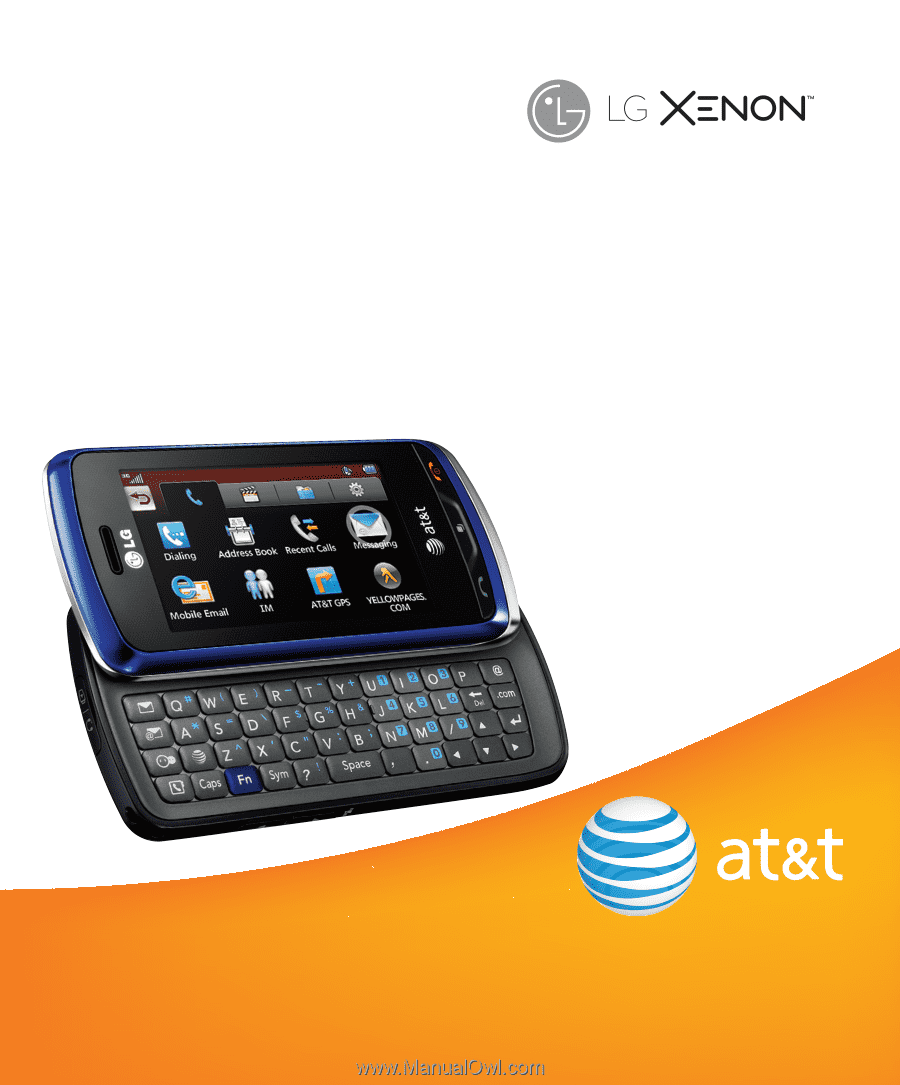
Some of the contents in this manual may differ from your phone depending
on the software of the phone or your service provider. AT&T marks contained
herein are trademarks of AT&T Intellectual Property and/or AT&T affiliated
companies. © 2009 AT&T Intellectual Property. All rights reserved.
Actual color of the phone may vary.
User Guide