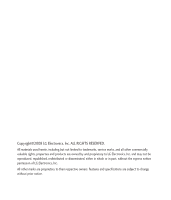LG CU920 Owner's Manual
LG CU920 Manual
 |
UPC - 562174053454
View all LG CU920 manuals
Add to My Manuals
Save this manual to your list of manuals |
LG CU920 manual content summary:
- LG CU920 | Owner's Manual - Page 1
User Guide Some of the contents in this manual may differ from your phone depending on the software of the phone or your service provider. © 2008 AT&T Knowledge Ventures. All rights reserved. Subsidiaries and affiliates of AT&T Inc. provide products and services under the AT&T brand. CU920 - LG CU920 | Owner's Manual - Page 2
, Inc. and may not be reproduced, republished, redistributed or disseminated, either in whole or in part, without the express written permission of LG Electronics, Inc. All other marks are proprietary to their respective owners. Features and specifications are subject to change without prior notice. - LG CU920 | Owner's Manual - Page 3
's manufacture date code. 2. The limited warranty extends only to the original purchaser of the product and is not assignable or transferable to any subsequent resulting from use of non-LG approved accessories. 8. All plastic surfaces and all other externally exposed parts that are scratched or - LG CU920 | Owner's Manual - Page 4
replace or refund the purchase price of any unit that does not conform to this limited warranty. LG may choose at its option to use functionally equivalent reconditioned, refurbished or new units or parts or any units. In addition, LG will not re-install or back-up any data, applications or software - LG CU920 | Owner's Manual - Page 5
User Guide - LG CU920 | Owner's Manual - Page 6
TaTbalebolfeCoonfteCntos ntents Your Phone 8 Part of the phone 8 Rear view 9 Getting Started 10 Installing the SmartChip 10 Charging the Battery 12 Turning Your Phone On and Off 13 Access Codes 13 Cautions for touch keys 14 Display Information 15 Selecting Functions and Options 19 General - LG CU920 | Owner's Manual - Page 7
39 New Contact ...39 Favorites...39 Caller Groups ...39 Speed Dial List...39 Copy All Contacts ...40 Delete All Contacts ...40 Service Dial Numbers...40 My Business Card ...40 View Options...40 My Numbers...40 Recent Calls 41 Missed Calls...41 Dialed Calls ...41 Received Calls...41 All Calls...41 - LG CU920 | Owner's Manual - Page 8
IM ...49 Mobile Email 53 Multimedia Menu 55 TV ...56 Cellular Video (CV 62 MEdia Net 62 MEdia Net Home...63 Bookmarks...63 Saved Pages ...63 Enter URL ...63 Recent Pages ...63 Security ...64 Browser Settings...64 AT&T Mall 67 Shop Tones ...67 Shop Games...67 Shop Graphics...67 Shop Multimedia - LG CU920 | Owner's Manual - Page 9
After you've taken your photo 78 Record Video...79 Games ...81 Applications 81 My Stuff Menu 83 Alarm Clock 84 Audio & ...88 Tasks...88 Stopwatch ...89 Unit Converter...89 More ...90 Other Files...90 Memory Card...90 Settings Menu 91 Call ...92 Call Forwarding...92 Send My Number...92 Auto Redial - LG CU920 | Owner's Manual - Page 10
6 >> Table of Contents Answer Mode ...93 Minute Minder ...93 Call Waiting ...93 Call Reject ...93 TTY ... ...98 Brightnes ...98 Languages...98 Dialing Fonts ...98 Clocks & Calendar...98 Themes...98 Touch Settings 98 Date&Time 99 Date ...99 Time ...99 Auto Update ...99 Bluetooth 99 Turn On ...100 - LG CU920 | Owner's Manual - Page 11
Quick Tips 101 More...101 Security ...101 Connection ...103 Flight Mode ...103 Start Up Guide ...104 Touch Calibration...104 Software Update...104 Check Memory ...104 Handset Information...105 Reset Settings...105 Q&A 106 Accessories 108 For Your Safety 110 Safety Guidelines 114 Glossary 132 - LG CU920 | Owner's Manual - Page 12
a character with each press. - Uses this key to go back to a previous screen. 5. END/POWER KEY - Ends or rejects a call. - Turns the phone on/off. 6. AT&T TV Antenna 7. CHARGER/CABLE/HANDSFREE CONNECTOR 8. SIDE KEYS - When the screen is idle: Volume of key tone - In menu: scroll up & down - During - LG CU920 | Owner's Manual - Page 13
Rear view SMARTCHIP SOCKET CAMERA LENS SELF PORTRAIT MIRROR MEMORY CARD SLOT HEADSET JACK BATTERY Advice to the customer In order to allow better antenna sensitivity LG suggest that you hold the handset as depicted in the figure below. o x please do not cover the antenna area with your hand - LG CU920 | Owner's Manual - Page 14
services available and many others. n Important! The plug-in SmartChip and its contacts can be easily damaged by scratches or bending, so be careful when handling, inserting or removing the card. Keep all SmartChips out of the small children's reach. 1. Remove the battery cover. Turn the phone - LG CU920 | Owner's Manual - Page 15
that the gold contact area on the card is facing downwards. To remove the SmartChip, press down lightly and pull it in the reverse direction. n Note When you need to remove the SmartChip, slide it, as shown, and take it out of the socket. 4. To insert the battery, align the golden contacts of the - LG CU920 | Owner's Manual - Page 16
Charging the Battery Use of unauthorized accessories could damage your phone and void your warranty. To use the travel charger provided with your phone: 1. With the battery in position in the phone, connect the lead from the travel charger to the bottom of the phone. Check that the arrow on the lead - LG CU920 | Owner's Manual - Page 17
Change Codes feature. Security code (4 digits) The security code protects the unauthorized use of your phone. The default security code is set to '0000' and the security code is required to delete all phone entries and to activate the Restore Factory Settings menu. The security code default setting - LG CU920 | Owner's Manual - Page 18
on the home screen light. Press , then home screen light will turn back on. (Touch keys do not work when the touch key lights are off.) 5. Touch keys may not work normally if a mobile phone case or plastic cover is covering them. Also, touch keys may not work if you are wearing gloves. 6. Keep metal - LG CU920 | Owner's Manual - Page 19
Display Information Quick keys Getting Started - LG CU920 | Owner's Manual - Page 20
for details. Tap to bring up the touch dialling pad to make a call. Input the number as you would using a normal key pad and tap [Call] or press the key. Changing your profile from the status bar Tap the icon that represents your current profile setting in the status bar. Select a profile - LG CU920 | Owner's Manual - Page 21
phone's display screen. ICON/INDICATOR ( (Empty) (Full) DESCRIPTION Tells you the strength of the network signal. Indicates that you are using GPRS. Indicates that you are using EDGE service a roaming service. The alarm has been set and is on. Tells you the status of the battery. Indicates that - LG CU920 | Owner's Manual - Page 22
ICON/INDICATOR DESCRIPTION Indicates that the phone is accessing WAP. Indicates that you have activated flight mode. Indicates that you have activated Bluetooth. 18 >> Getting Started - LG CU920 | Owner's Manual - Page 23
menu Dial Address Book TV Cellular Video Alarm Clock Audio& Ringtones Call Sound Recent Calls Messaging MEdia Net AT&T Mail Pictures Videos Display Touch Settings IM Mobile Email AT&T Music Camera Calculator Calendar Date&Time Bluetooth Games Applications Tools More Quick Tips - LG CU920 | Owner's Manual - Page 24
If there is a bar on the right side of menu, you can press and hold a menu and scroll up/down in order to see hidden menus. Example If there is no bar on the right side of menu, that means there is no hidden menu (all of menus will be shown in a screen) Example Bar 20 >> Selecting Functions and - LG CU920 | Owner's Manual - Page 25
] key. Making International Calls 1. Tap the [ ] key twice in the keypad and the international access character ' + ' will appear. 2. Enter the country code, area code, and the phone number. 3. Press the [SEND] key. Ending a Call When you have finished a call, press the [END] key. General Functions - LG CU920 | Owner's Manual - Page 26
a call, the phone rings and the flashing phone icon appears on the screen. If the caller can be identified, the caller's phone number (or name if stored in your Address Book) is displayed. 1. Press the [SEND] key. If Any Key has been set as the answer mode([Setting menu-Call-Answer Mode]), any key - LG CU920 | Owner's Manual - Page 27
screen flips to landscape and a full qwerty keyboard appears on screen. Simply tap each letter to write your message. to swich the upper case to enter the space T9 Mode This mode allows you to enter words with only one keystroke per letter. Each key on the keypad has more than one letter. The T9 - LG CU920 | Owner's Manual - Page 28
the dictionary. Use the Touch keypad keys to enter your text. 1. When you are in the T9 predictive text input mode, start entering a word by tapping choices list, add it by changing [Options]-[Text Entry Settings]-[T9 Dictionary]. 2. Enter the whole word before editing or deleting any keystrokes. - LG CU920 | Owner's Manual - Page 29
on the phone is T9 disabled mode. The 123 Mode enables you to enter numbers in a text message (a telephone number, for example) more quickly. T9 dictionary To use T9 dictionary, tap [Options]-[Text Entry Settings]-[T9 Dictionary]. The T9 dictionary is a feature that allows the user to add any - LG CU920 | Owner's Manual - Page 30
-nCa-lCl MaellnuMenu 26 >> In-Call Menu Your phone provides a number of control functions that you can use , and the display will show that a second call is waiting. This feature, known as Call Waiting, is only available if your network supports it. If Call Waiting is on, you can put the first call - LG CU920 | Owner's Manual - Page 31
see the on the left hand of the icon bar on the screen.) • Provisioned with Video Share service. • The service should be defaulted to on. To use Video Share follow these steps: 1. Make a phone call by dialing the number, selecting the number from your contact list or selecting the number from the - LG CU920 | Owner's Manual - Page 32
with you). If you set Initial Notification to On from the Video Share(default is set OFF), a notification pop- files recorded in Video Share mode or in Video Share Call.) n Note The Speakerphone will be automatically activated when a Video Share session begins, unless a hands-free device (Bluetooth - LG CU920 | Owner's Manual - Page 33
headset. - Zoom in/out: Zoom in/out the video. (This feature only can be set by the caller.) You can record a current video clip via Options menu Call] to finish the call, or turn off the handset. n Note 1. The Video Share Call will be terminated in the following cases: • When adding a 3rd party or - LG CU920 | Owner's Manual - Page 34
cases ("Video Share Ready" message will be greyed out). • When trying to make a conference call/second call during a call. • When the voice call is placed on hold. • When moving out of a AT&T 3G service on hold. - Landscape: displays the incoming video stream in landscape mode. 30 >> In-Call Menu - LG CU920 | Owner's Manual - Page 35
The speakerphone will be automatically turned on when a Video Share Call begins, and automatically back to the previous mode when a Video Share Call ends. The exception is when a Hands-free device (Bluetooth or stereo headset) is being used. • If a Hands-free device (Bluetooth or stereo headset) is - LG CU920 | Owner's Manual - Page 36
Conference Calls The conference service provides you with the ability to have a simultaneous conversation with more than one caller. The conference call feature can be used only if AT&T supports this feature. A conference call can only be set up when you have one call active and one call on hold, - LG CU920 | Owner's Manual - Page 37
Private Call in a Conference Call To have a private call with one caller from a conference call, tap the [Private Call] from the Conference Call option. When the numbers of the callers are displayed, select the one you wish to speak in private. Ending a Conference Call Currently active conference - LG CU920 | Owner's Manual - Page 38
Contacts Delete All Contacts Service Dial Numbers My Business Card View Options My Numbers Recent Calls Missed Calls Dialed Calls Received Calls All Calls Call Duration Data Counter Messaging New Message Inbox Drafts Outbox Sent Voicemail Templates Message Settings IM Mobile Email Multimedia Menu - LG CU920 | Owner's Manual - Page 39
Video Games Applications My Stuff Menu This icon refers to the menus related to Tool for user's convienience. Alarm Clock Audio & Ringtones Pictures Videos Calculator Calendar Tools Voice Command Notepad Tip Calculator World Clock Tasks Stopwatch Unit Converter More Other Files Memory Card Menu - LG CU920 | Owner's Manual - Page 40
Dialing Fonts Clocks & Calendar Themes Touch Settings Date&Time Date Time Auto Update Bluetooth Turn On Search New Device Paired Devices Settings Quick Tips More Security Connection Flight Mode Start Up Guide Touch Calibration Software Update Check Memory Handset Information Reset Settings - LG CU920 | Owner's Manual - Page 41
Call Menu To enter Call menu, tap the key in the idle screen. - LG CU920 | Owner's Manual - Page 42
by tapping the corresponding icon. To make and receive calls, make sure that the phone is turned on. To make a call, tap [ ] in standby mode or tap [ ]-[Dial]. After the keypad is displayed on the screen, enter the phone number. Refer to page 21 in details regarding Calling. 38 >> Call Menu Tap to - LG CU920 | Owner's Manual - Page 43
search saved contact addresses by name. New Contact This menu allows you to add a new contact address. You can enter contact address information including name, phone numbers, email addresses, group information items, memos, ring tones, and image (photograph). Favorites This menu allows you to have - LG CU920 | Owner's Manual - Page 44
SmartChip card to the phone memory. ] Handset to SmartChip: You can copy the entry from the handset memory to the SmartChip card (not all the data will be copied). Delete All Contacts You can delete all entries in the SmartChip and the Handset. Press the [END] key to return to standby mode. Service - LG CU920 | Owner's Manual - Page 45
View the number, if available, and call it or save it in the Address Book. • Enter a new name for the number and save both in the Address Book. • Send a to view the duration of incoming and outgoing calls. You can also reset the call times. The following timers are available: Last Call Length of - LG CU920 | Owner's Manual - Page 46
incoming calls received since the timer was last reset. Data Counter You can check the Sent, Received or All data volumes and Reset all. Messaging New Message n Note If you select a graphic or an audio file while writing a multimedia message, the file loading time will take about 5 seconds. You will - LG CU920 | Owner's Manual - Page 47
one of the followings. * Quality: You can set the audio's quality to Fine, Normal or Economy. * Primary Storage: You can assign the primary storage to Handset or Memory Card. ] Record New Video: You can record new video. ] More: Allows you to insert Subject, vCard, vCalendar, vNote, vTask, Template - LG CU920 | Owner's Manual - Page 48
Sets the text input mode. For more details, refer to Entering Text (page 23). • Text Entry Settings: Text Entry Language allows you to set the text entry language to English, Spanish or French. T9 Next Word Prediction is available when it is set to On. Use T9 Dictionary to add words or delete/reset - LG CU920 | Owner's Manual - Page 49
: You can view information about received messages; Message type, Subject, Sender's address, Message date & time, Priority, Message size, Attached Files (Only for Multimedia messages). ] Multi Delete: Deletes a number of messages you have selected from the folder. ] Delete All Read Messages - LG CU920 | Owner's Manual - Page 50
the dial keypad. When new voicemail is received, the symbol screen. will be displayed on the n Note Please check with AT&T for details of their service in order to configure the handset accordingly. 46 >> Call Menu - LG CU920 | Owner's Manual - Page 51
when it is set to On. Use T9 Dictionary to add words or delete/reset/modify words. ] Cancel: Allows you to exit the text input mode without saving your message. Signature This feature allows you to create your Text signature. You can use symbols, text templates and contacts as part of the signature - LG CU920 | Owner's Manual - Page 52
Signature: You can insert your own signature that you created. Multimedia Message ] Priority: You can set the priority of the message you choose. ] Message Subject: You can enter the MMS Subject when this menu is on. ] Validity Period: This network service allows you to set how long your multimedia - LG CU920 | Owner's Manual - Page 53
the voicemail center number if this feature is supported by AT&T. Please check with AT&T for details of their service in order to configure the handset accordingly. Service Messages You can set the Service option to determine whether you will receive service messages or not. IM The Instant Messaging - LG CU920 | Owner's Manual - Page 54
/off an alert for the Contact when they have activity on their session. ] Default Provider: Allows you to set the default IM community to login. ] Auto Sign In: You may set the automatic IM Login process by choosing between the 'When Power On' or 'When IM Start' options. ] Network: You may check - LG CU920 | Owner's Manual - Page 55
: This allows you to search for the contact by Email address or name. ] Settings • Display Name • My Status: Allows you to set your status to Available, Busy or Invisible. • List Sort By • Set Sound: Allows you to set an alert for the Contact when they have activity on their session. • Auto Sign - LG CU920 | Owner's Manual - Page 56
is where a user can view saved conversations. ] Search: This allows you to search for the contact by Email address or name. ] Settings: Please refer to the previous Settings Menu. ] Sign Out: This begins the Logout process. When cursor is located on a Contact ] Add Contact: This adds a new contact - LG CU920 | Owner's Manual - Page 57
. ] Insert: You can insert Symbol, Mode Settings: This selects the T9 predictive mode Language. n Note • Maximum number of characters supported phone. So, now you can quickly and easily check your email while you're away from your computer. To Set Up Mobile Email ] Open Mobile Email: Tap the -[Mobile - LG CU920 | Owner's Manual - Page 58
] Log In 1. Tap and type your exiting email ID. 2. Tap the Password filed and type your password. n Quick tip • Your password is case sensitive. Tap the keypad to change to lower case or upper case. 3. Tap to highlight the Remember me and tap [Mark] to save your password. 4. Tap the [Sign in] You - LG CU920 | Owner's Manual - Page 59
Multimedia Menu To enter Multimedia menu, tap the - key. - LG CU920 | Owner's Manual - Page 60
see what's on. The LG handset lets you change from one channel to the next quickly and easily without progress bars and download delays. What's more, watching television won't compromise the quality of the voice service you've come to expect. AT&T Mobile TV with FLO service was designed to give you - LG CU920 | Owner's Manual - Page 61
! Using your new LG phone to enjoy the AT&T Mobile TV with FLO service is simple. 1. Turn on your LG phone. 2. To maximize the reception of AT&T Mobile TV, make sure the antenna is fully extended. 3. Touch the icon on the screen of your LG phone. The first time you start AT&T Mobile TV, it may take - LG CU920 | Owner's Manual - Page 62
letters, title of the program, duration of the program, and, if available, rating information. The following are options you can perform from the Player: • Touch - displays the Program Guide • Touch - exits AT&T Mobile TV with FLO • Touch - channel up • Touch - channel down 58 >> Multimedia Menu - LG CU920 | Owner's Manual - Page 63
in the Mobile TV Player. If you select a channel that is not currently included in your subscription package, you can add that programming package immediately by following the prompts on your phone. Program Guide The following are options you can perform from the Program Guide: • Touch - returns to - LG CU920 | Owner's Manual - Page 64
in a subscription screen, touch to display the Subscription menu. Mobile TV parental controls From the Options menu, choose this option if you wish to limit access to certain rated programs. To set Parental Controls: • Turn Parental Controls on. • Set up a PIN for the service. • Select the rating - LG CU920 | Owner's Manual - Page 65
is out of sync. You can refresh your subscription if you have more than one AT&T Mobile TVenabled phone, where you switch the SIM card. When you refresh your subscription, AT&T Mobile TV with FLO service checks your records to verify that you are receiving the correct package. About From the Options - LG CU920 | Owner's Manual - Page 66
your wireless phone. n Note Check the availability of WAP services and pricing with your network operator and/or the service provider whose service you wish to use. Service providers will also give you instructions on how to use their services. Please contact AT&T to open an Internet account. Once - LG CU920 | Owner's Manual - Page 67
. In order to change the text input mode for symbol input, please refer to the General Functions section. Saved Pages This saves the page on display as an off-line file. A maximum of 20 pages can be saved. Enter URL Input the URL manually to connect to the Internet site. Recent Pages You can manage - LG CU920 | Owner's Manual - Page 68
secure session. Browser Settings Accounts This includes the network information used to connect the browser to the Internet. Select the desired Name: Name associated with new account. 2. Homepage: Homepage URL. 3. Connection Mode: Select from TCP with Proxy, TCP without Proxy, UDP(CO), UDP(CL - LG CU920 | Owner's Manual - Page 69
care. The browser cannot connect to the Internet if the account information is not correct. Primary Storage You can assign the primary storage to Handset or Memory Card. Cache Settings The web pages you have accessed are stored in the memory of the phone. ] Clear Cache: Remove all cached data in - LG CU920 | Owner's Manual - Page 70
(UTF-16 LE) 0 Unicode(UTF-16 Auto) * Unicode(UTF-8) JavaScript Select whether to turn Java script On or Off. AuthWallet If set to On, the user's personal information such as ID and Password used to access the Internet site will be saved automatically for future use. Online menu Once you are - LG CU920 | Owner's Manual - Page 71
ringtones. Contact AT&T for further information. Shop Games This menu option connects to AT&T's game download site. This allows users to download the various games by connecting to the Internet. n Note Additional charges may incur when downloading games. Contact AT&T for further information. Shop - LG CU920 | Owner's Manual - Page 72
application download site. This allows users to download the various applications by connecting to the Internet. n Note Additional charges may incur when downloading applications /external memory, and shows the song of chosen genre. 68 >> Multimedia Menu n Note Copyrights of music files may - LG CU920 | Owner's Manual - Page 73
, AAC+ or WMA • A MicroSD card (supports up to 4GB cards) • USB data cable *microSD card and USB data cable sold separately; go to att.com/wireless Transferring Music from the Digital Music Stores In order to download music from the computer to your phone, handset, a microSD card and USB data cable - LG CU920 | Owner's Manual - Page 74
and select Transfer Track(s) to Portable Device from the dropdown menu. This step begins the download process. Drag and Drop Music Using VU As A Mass Storage Device 1. Insert a MicroSD memory card. 2. Power on the phone. 3. Before you connect the device, set the mobile to Mass Storage Mode. Tap the - LG CU920 | Owner's Manual - Page 75
if in UMS mode. 10. Disconnect the device from the cable. 11. Access the Music Player on the phone. n Note Sideloading is not supported via Bluetooth. Adding Music to your Handset Music files can be added to your handset by using one or more of the following methods: • Download music and ringtones - LG CU920 | Owner's Manual - Page 76
4. From within the Windows Media Player application, click on the Sync tab. Previously downloaded songs are then listed on the left side of the application in case that Window Media Player 11 is installed. 5. Choose the destination location for the media files. The VU Music Sync Player appears in a - LG CU920 | Owner's Manual - Page 77
your PC not using HUB. 2. Once you connect your mobile phone to the PC, the phone's screen will display the "Connecting as Music Sync..." message. If the message does not change to "Connected as Music Sync Mode. Do not disconnect during transfer.", check if your PC is running Windows XP and Windows - LG CU920 | Owner's Manual - Page 78
: Setting [ ] > Setting menu [ ] > More [ ] > Reset Settings > Master Clear > Memory Card. B. Format external memory using Mass Storage. C. Remove external memory from the phone, and insert external memory to the phone and format. 3. If you have connected your handset to PC, and trying to send file - LG CU920 | Owner's Manual - Page 79
channels of digital radio on your mobile phone. Get unlimited access to commercial-free music, the latest Hip Hop, R&B, Rock, Jazz, Country anywhere you go. Warning: This product will use a large amount of data and you are responsible for all data charges incurred. AT&T strongly recommends that you - LG CU920 | Owner's Manual - Page 80
interact with their friends and the community as well as review artist fan sites. Music Apps Selecting Music Apps from the AT&T Music sub menu launches the browser to an area where the user can purchase music related applications for download. 76 >> Multimedia Menu Camera There are two ways to go - LG CU920 | Owner's Manual - Page 81
into your phone, you can take pictures of people or events while on the move. Additionally, you can send photos to other people in a picture message. This menu appears and disappears by tapping the screen. Icon Description Change to Video record mode. Allows you to set the zoom. Sets the image - LG CU920 | Owner's Manual - Page 82
Default Settings Description You can select the desired quality of photo by selecting either Super Fine, Fine or Normal mode. This to find the tone you want to use from the following options: Normal, Negative, Sepia, Black & White. Allows you to select a sound when you tap the shutter. Shutter 1 - LG CU920 | Owner's Manual - Page 83
Icon Description Go to the camera mode. Allows you to send the photo. Delete the photo you have just taken and confirm by tapping Yes. The viewfinder will reappear. Allows you to go to the album. Allows you to choose Bluetooth, Rename the file and Set as Wallpaper or Picture ID. Record Video - LG CU920 | Owner's Manual - Page 84
By tapping this icon [ ], you can set the options below. Menu Record Mode Quality White Balance Color Effect Display Grid Default Settings Description Sets the recording mode among MMS Mode, Video Share Mode and General Mode. Determines the quality of a video clip. (Super Fine/Fine/Normal) This - LG CU920 | Owner's Manual - Page 85
2 Micro Edition) based programs will run in a phone environment. J2SE (Java 2 Standard Edition) based programs will only run in a PC environment. ] Shop Games: This menu option connects to AT&T's game download site. ] Games List: You can see the default and downloaded games in the list. Applications - LG CU920 | Owner's Manual - Page 86
82 >> Multimedia Menu - LG CU920 | Owner's Manual - Page 87
My Stuff Menu To enter My Stuff Menu, tap the - key. - LG CU920 | Owner's Manual - Page 88
the Audio&Ringtones. Quality: Determines the quality of an audio clip. Record Mode: Sets the recording mode to either MMS or General. Primary Storage: You can set the primary storage of the recorded audio to the Handset Memory or the Memory Card. 84 >> My Stuff Menu ] Files: You can view the audio - LG CU920 | Owner's Manual - Page 89
to AT&T's graphic download site. n Note Additional charges may be incurred when downloading graphics. Contact your AT&T for further information. ] Take Pictures: You can take your own photo by tapping the center [OK] key. ] Make Animated GIF: You can make an animation file with the selected images - LG CU920 | Owner's Manual - Page 90
the defined schedules such as Old Schedules, Daily, Weekly, Monthly or All Schedules. ] Settings: Allows you to set the the schedule chart. Tools Voice Command Voice command is the function whereby your phone's voice recognition engine identifies the voice of the user and carries out the requested - LG CU920 | Owner's Manual - Page 91
says the words "Missed calls". The mobile phone presents missed call lists. • commands available to user - yes: make phone call - no: moves next missed words "time and date". The phone displays the current local time and date. The voice command also has menu options • mode - speed: voice command is - LG CU920 | Owner's Manual - Page 92
function, the four most likely matched names will be displayed • speaker phone mode - automatic on: when this option is selected, sound is loud enough view the time of desired city by tapping [Options] - [Change City]. Tasks This feature allows you to save and manage a task. 1. To add a new To do - LG CU920 | Owner's Manual - Page 93
task. ] Send Via: Enables the selected task to be sent via Message and Bluetooth. ] Edit: Allows you to edit a saved task. ] View Calendar: The be recorded. 3. You can stop or restart timing by tapping key. 4. To reset the stopwatch, tap the key. ] Saved Times: You can see the saved recorded - LG CU920 | Owner's Manual - Page 94
new folder. ] Sort By: You can sort the folders by name, date and type. ] Delete All: You can delete all files. ] Multi select: You can delete several files at once. ] Information: You can view information about the selected folder. Memory Card This function shows the status of the external microSD - LG CU920 | Owner's Manual - Page 95
Settings Menu To enter Settings menu, tap the - key. - LG CU920 | Owner's Manual - Page 96
Network if you prefer to have different settings for different service providers. Auto Redial Select On, your phone redials the number you're trying to call up to 10 times after you hear a quick, engaged signal. Press [END] to stop the call attempts. This feature attempts to redial numbers that are - LG CU920 | Owner's Manual - Page 97
List: Configures conditional call reject mode. After tapping [New], you can add call reject list by selecting[Contact List] or [New Number]. When you add a number to the list, you can add the number by entering it directly or by searching for the number in the Contact List. Settings Menu - LG CU920 | Owner's Manual - Page 98
94 >> Settings Menu TTY Allows you to attach a TTY device enabling you to communicate with parties also using a TTY device. A phone with TTY support is able to translate typed characters to voice. Voice can also be translated into characters and then displayed on the TTY. TTY mode (Tele Type writer - LG CU920 | Owner's Manual - Page 99
same as a hands-free ear socket) 2. Enter the phone menu and set up the desired TTY mode. (For a TTY mode, see above) 3. After setting a TTY mode, check the LCD screen of the phone for the TTY icon. 4. Connect the TTY equipment to the power source and turn it on. 5. Make a phone connection to the - LG CU920 | Owner's Manual - Page 100
option is selected, the Video Share Call service will be unavailable even in a 3G service area. (If the service is Off, you will have to set it to On and restart the phone in order to reactivate the Video Share Call service). Sound There can be 4 sound modes: General, Vibrate All, Silent and Ear Mic - LG CU920 | Owner's Manual - Page 101
On or Off. Display Wallpapers You can select the background picture in standby mode. Backlight Timer You can choose how long the backlight remains on for. n Note The longer the backlight is on for, the more battery power is used and you may need to charge your phone more often. Settings Menu - LG CU920 | Owner's Manual - Page 102
Input mode. Dialing Fonts Adjusts the font size. Clocks & Calendar This feature allows you to select the internal LCD clock or Calendar display on the standby screen. Themes You can set the theme of display: Black theme, Blue theme, Butterfly theme, and Fish theme. Touch Settings You can set touch - LG CU920 | Owner's Manual - Page 103
a conversation via a cordless Bluetooth hands-free phone or browse the Internet, wirelessly connected via a mobile phone. You can also exchange, for example, business cards, calendar items and pictures. MobiTV or XMRadio is supported through Only Stereo Bluetooth. Bluetooth A2DP Music Playing is - LG CU920 | Owner's Manual - Page 104
phone. This allows you to listen to an audio clip. A2DP is the Advanced Audio Distribution Profile, which provides support for streaming either mono or stereo audio using Bluetooth. Hand-free objects in between your phone and the other Bluetooth device. Turn On This menu sets the Bluetooth on or off. - LG CU920 | Owner's Manual - Page 105
Shows you all services that VU supports. ] My Address: You can check your Bluetooth address. You cannot change the default setting. ] Primary Storage: You can assign the primary storage to Handset Memory or Memory Card. Quick Tips It helps you to have quick information about this mobile phone. Go to - LG CU920 | Owner's Manual - Page 106
This allows you to restrict your outgoing calls to selected phone numbers, if this function is supported by your SmartChip. The PIN2 code is required. ] FDN On/Off - On: You can only call phone numbers stored in the Address Book. You must enter your PIN2. - Off: You can call any number. ] FDN List - LG CU920 | Owner's Manual - Page 107
list. * : Shown only if supported by SmartChip Flight Mode This allows you to use only the phone's features that do not require the use of the wireless network when you are in an airplane or in places where the wireless network is prevented. If you set the flight mode on, the instead of the - LG CU920 | Owner's Manual - Page 108
calls, or use other features that require network coverage. ] Off: You can deactivate the flight mode and restart your handset to access the network. Start Up Guide It helps you get to know how this mobile works. Touch Calibration Reset your screen for ease of use. Software Update This menu is used - LG CU920 | Owner's Manual - Page 109
security code. Master Reset Restores the settings (e.g.: Audio, Display, Language, Date & Time, Bluetooth Settings) stored in the handset memory to default values. Master Clear Deletes downloaded/user created contents (e.g.: images, videos) from Handset content and the External Memory card. Settings - LG CU920 | Owner's Manual - Page 110
any problems you have encountered with the phone are described in this section before taking the phone in for a service or calling a service engineer. Q How do I view the list of outgoing calls, incoming calls and missed calls? A Press the [SEND] key. Q How do I view all numbers stored in the memory - LG CU920 | Owner's Manual - Page 111
Q Why does the phone heat up? A The phone may get hot when there is a very long call duration or when games are played or even when surfing the Internet for a long time. This has no effect upon the life of the product or performance. Q Why does the battery run out so quickly during normal use? A It - LG CU920 | Owner's Manual - Page 112
There are a variety of accessories available for your mobile phone. You can select these options according to your personal communication requirements. Consult your local dealer for availability. Travel Adapter This adapter allows you to charge the battery. It supports standard U.S. 120 Volt 60Hz - LG CU920 | Owner's Manual - Page 113
the PC after your phone and the cable have been connected. Otherwise, your PC may have a problem. n Note • Always use genuine LG accessories. Failure to do this may invalidate your warranty. • Accessories may be different in different regions; please check with our regional service company or agent - LG CU920 | Owner's Manual - Page 114
hearing aides to determine if they are susceptible to interference from your mobile phone. Turn off your phone in a medical facility or at a gas station. Never place your phone in a microwave oven as this will cause the battery to explode. IMPORTANT! Please read the TIA SAFETY INFORMATION on page - LG CU920 | Owner's Manual - Page 115
a sharp object; otherwise, it may damage the phone. ] Do not expose the phone to liquid or moisture. ] Use the accessories like an earphone cautiously. Do not touch the antenna unnecessarily. Memory card information and care ] The memory card cannot be used for recording copyright- protected data - LG CU920 | Owner's Manual - Page 116
112 >> For Your Safety ] Do not leave the memory card in extremely hot location. ] Do not disassemble or modify the memory card. FCC RF Exposure Information WARNING! Read this information before operating the phone. In August 1996, the Federal Communications Commission (FCC) of the United States, - LG CU920 | Owner's Manual - Page 117
or bring to your local wireless carrier for recycling. ] Do not dispose in fire or with hazardous or flammable materials. Adapter (Charger) Cautions ] Using the wrong battery charger could damage your phone and void your warranty. ] The adapter or battery charger is intended for indoor use only - LG CU920 | Owner's Manual - Page 118
phones. Inclusion of the text covering Pacemakers, Hearing Aids, and Other Medical Devices is required in the owner's manual handheld wireless phones. Those guidelines are consistent with the safety standards previously set by both health agencies, and industry reviewed the available body of research - LG CU920 | Owner's Manual - Page 119
Antenna Care Use only the supplied or an approved replacement antenna. Unauthorized antennas, modifications, or attachments could damage the phone and may violate FCC regulations. Phone Operation NORMAL POSITION: Hold the phone as you would any other telephone with the antenna pointed up and over - LG CU920 | Owner's Manual - Page 120
RF energy. Your physician may be able to assist you in obtaining this information. Health Care Facilities Turn your phone OFF in health care facilities when any regulations posted in these areas instruct you to do so. Hospitals or health care facilities may use equipment that could be sensitive to - LG CU920 | Owner's Manual - Page 121
turn your phone OFF when in a 'blasting areas or in areas posted: 'Turn off two-way radio'. Obey all signs and instructions. Potentially Explosive Atmosphere Turn your phone stations); below deck on boats; fuel or chemical transfer or storage facilities; vehicles using liquefied petroleum gas ( - LG CU920 | Owner's Manual - Page 122
Promptly dispose of used batteries in accordance with local regulations. ] Battery usage by children should be supervised. ] Avoid dropping the phone or battery. If the phone or battery is dropped, especially on a hard surface, and the user suspects damage, take it to a service center for inspection - LG CU920 | Owner's Manual - Page 123
it to your local wireless carrier for recycling. ] The battery does not need to be fully discharged before recharging. ] Use only LG-approved chargers specific to your phone model since they are designed to maximize battery life. ] Do not disassemble or impact the battery as it may cause electric - LG CU920 | Owner's Manual - Page 124
. Please contact an LG Authorized Service Centre to replace the damaged antenna. ] Do not immerse your phone in water. If this happens, turn it off immediately and remove the battery. If the phone does not work, take it to an LG Authorized Service Centre. ] Do not paint your phone. ] The data saved - LG CU920 | Owner's Manual - Page 125
Consumer Update on Mobile Phones. 1. Do wireless phones pose a health hazard? The available scientific evidence does not show that any health problems are associated with using wireless phones. There is no proof, however, that wireless phones are absolutely safe. Wireless phones emit low levels - LG CU920 | Owner's Manual - Page 126
in this document. 3. What kinds of phones are the subject of this update? The term 'wireless phone' refers here to handheld wireless phones with built-in antennas, often called 'cell', 'mobile', or 'PCS' phones. These types of wireless phones can expose the user to measurable radiofrequency energy - LG CU920 | Owner's Manual - Page 127
exposed the animals to RF for up to 22 hours per day. These conditions are not similar to the conditions under which people use wireless phones, so we don't know with certainty what the results of such studies mean for human health. Three large epidemiology studies have been published since December - LG CU920 | Owner's Manual - Page 128
promoting effect if one exists. Epidemiological studies can provide data that is directly applicable to human populations, but 10 or more years follow-up may be Internet Association (CTIA) have a formal Cooperative Research and Development Agreement (CRADA) to do research on wireless phone safety - LG CU920 | Owner's Manual - Page 129
body's ability to remove heat from the tissues that absorb energy from the wireless phone and is set well below levels known to have effects. Manufacturers of wireless phones must report the RF exposure level for each model of phone to the FCC. The FCC website (http://www.fcc.gov/oet/rfsafety) gives - LG CU920 | Owner's Manual - Page 130
126 >> Safety Guidelines whole body or a small part of the body. It is measured in watts/kg (or milliwatts/g) of matter. This measurement is used to determine whether a wireless phone complies with safety guidelines. 9. What steps can I take to reduce my exposure to radiofrequency energy from my - LG CU920 | Owner's Manual - Page 131
phones can interact with some electronic devices. For this reason, the FDA helped develop a detailed test method to measure electromagnetic interference (EMI) of implanted cardiac pacemakers and defibrillators from wireless telephones. This test method is now part to resolve the problem. 12. Where - LG CU920 | Owner's Manual - Page 132
a car, practice good common sense and remember the following tips: 1. Get to know your wireless phone and its features such as speed dial and redial. Carefully read your instruction manual and learn to take advantage of valuable features most phones offer, including automatic redial and memory. Also - LG CU920 | Owner's Manual - Page 133
the wheel of a car. Make people you case of fire, traffic accident, road hazard or medical emergency. Remember, it is a free call on your wireless phone! 9. Use your wireless phone to help others in emergencies. Your wireless phone emergency services. But you can still use your wireless phone to - LG CU920 | Owner's Manual - Page 134
to assure the safety of all persons, regardless of age and health. The exposure standard for wireless mobile phones employs a unit of measurement known as the Specific Absorption Rate, or SAR. The SAR limit set by the FCC is 1.6W/kg. * Tests for SAR are conducted using standard operating positions - LG CU920 | Owner's Manual - Page 135
with the FCC RF emission guidelines. SAR information on this model phone is on file with the FCC and can be found under the Display Grant section .wow-com.com * In the United States and Canada, the SAR limit for mobile phones used by the public is 1.6 watts/kg (W/kg) averaged over one gram of - LG CU920 | Owner's Manual - Page 136
take full advantage of the feature on your mobile phone, here are a few Internet for mobile phone and computer users. It is based on the Global System for Mobile Communication (GSM) circuit-switched cellular phone connections and the Short Message Service (SMS). GSM (Global System for Mobile - LG CU920 | Owner's Manual - Page 137
customer support and emergency services. SmartChip Card containing a chip with all the information required to operate the phone (network and memory information, as well as the subscriber's personal data). The SmartChip fits into a small slot on the back of the phone and is protected by the battery - LG CU920 | Owner's Manual - Page 138
Patent Information This product was manufactured under one or more of the following U.S. patents: 5276765 5749067 6061647 134 >> Glossary - LG CU920 | Owner's Manual - Page 139
84 Answer Mode ...93 Answering a Call ...22 Audio & Ringtones ...84 AuthWallet ...66 Auto Redial ...92 B Backlight Timer ...97 Battery Disposal ...113 Bluetooth ...99 C Calculator ...86 Calendar ...86 Caller Groups ...39 Call Forwarding ...92 Cellular Video ...62 Charging the Battery ...12 Community - LG CU920 | Owner's Manual - Page 140
D Date ...99 Display Information ...15 Drafts ...45 During a Call ...26 E Fixed Dial Number ...102 Flight Mode ...103 G GPRS ...132 I IM ...49 Inbox ...44 Installing the SmartChip ...10 L Languages ...98 Lock Handset ...101 136 >> Index - LG CU920 | Owner's Manual - Page 141
42 Minute Minder ...93 Mobile Email...53 My Numbers ...40 MusicID ...75 Music Videos ...76 N Network Profiles ...103 Notepad ...88 O Outbox ...45 R Ringtones ...84 S Security ...64, 101 Security code ...13 Service Dial Numbers ...40 Shop Games ...67 Shop Tones ...67 Software Update ...104 Speed Dial - LG CU920 | Owner's Manual - Page 142
S Stopwatch ...89 Shop Music ...74 T Tasks ...88 Templates ...47 The Buzz ...76 Tip Calculator ...88 Turning Your Phone On and Off ...13 U Unit Converter ...89 V Videos ...85 Video Share Call ...27 Voicemail ...46, 49 W Wallpapers ...97 World Clock ...88 138 >> Index - LG CU920 | Owner's Manual - Page 143
Bluetooth QD ID B013291

CU920
Some of the contents in this manual may differ from your phone depending on the software of the
phone or your service provider.
© 2008 AT&T Knowledge Ventures. All rights reserved. Subsidiaries and affiliates of AT&T Inc. pro-
vide products and services under the AT&T brand.
User Guide