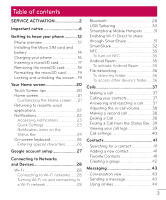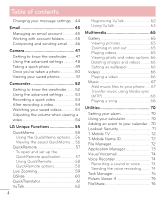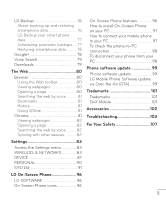LG D500 Owners Manual - English
LG D500 Manual
 |
View all LG D500 manuals
Add to My Manuals
Save this manual to your list of manuals |
LG D500 manual content summary:
- LG D500 | Owners Manual - English - Page 1
ENGLISH User Guide MFL68040001 (1.0) www.lg.com - LG D500 | Owners Manual - English - Page 2
English LG Optimus F6 User Guide • Screen displays and illustrations may differ from those you see on the actual phone. • Some of the contents of this guide may not apply to your phone, depending on the software and your service provider. All information in this document is subject to change without - LG D500 | Owners Manual - English - Page 3
section. • Some features and service may vary by area, phone, carrier, plan and version of phone software. • Screen displays and illustrations on this user manual may differ from those you see on the actual phone. • Designs and specifications of the phone and other accessories are subject to change - LG D500 | Owners Manual - English - Page 4
SERVICE ACTIVATION 2 Important notice 6 Getting to know your phone 12 Phone overview 12 Installing the Micro SIM card and battery 14 Charging your phone 16 Inserting a microSD card 17 Removing the microSD card 18 Formatting the microSD card 19 Locking and unlocking the screen ...19 - LG D500 | Owners Manual - English - Page 5
viewing a video 54 LG Unique Functions 55 QuickMemo 55 phone...... 67 Transfer music using Media sync (MTP 68 Playing a song 68 Utilities 70 Setting your alarm 70 Using your calculator 70 Adding an event to your calendar ... 70 Lookout Security 71 T-Mobile TV 72 T-Mobile Name ID 72 File - LG D500 | Owners Manual - English - Page 6
update 99 LG Mobile Phone Software update via Over-the-Air (OTA 99 Trademarks 101 Trademarks 101 DivX Mobile 101 Accessories 102 Troubleshooting 103 For Your Safety 107 Settings 83 Access the Settings menu 83 WIRELESS & NETWORKS 83 DEVICE 87 PERSONAL 90 SYSTEM 91 LG On-Screen Phone - LG D500 | Owners Manual - English - Page 7
RUNNING tab. 2 Select the desired application and tap Stop to stop it. Moving applications To manage the internal storage efficiently, you can move applications from phone to the microSD card. 1 From the Home screen, tap Apps > > Apps. 2 Tap the downloaded application and then tap Move to SD card. 6 - LG D500 | Owners Manual - English - Page 8
you have downloaded may cause your battery power to be reduced. • While using downloaded applications, check the battery charged level. To view the battery charge level 1 From the Home screen, tap Apps > Settings > About phone > Battery. 2 The battery status (charging or discharging) and level - LG D500 | Owners Manual - English - Page 9
Set a screen lock to secure your phone from unauthorized use. To set the screen lock, follow the process below. From the Home screen, tap Apps > Settings > Lock screen > Select screen lock and select from None, Swipe, Face Unlock, Pattern, PIN or Password. NOTE: In case that you have trouble with - LG D500 | Owners Manual - English - Page 10
HARD RESET screen appears. 4 Press the Power/Lock Key to continue or press any other key to cancel. 5 Press the Power/Lock Key again to confirm. Your phone will be restored to its factory settings. To cancel, press any other key. 6. Using Safe Mode To recover your phone when malfunctioning. 1 Turn - LG D500 | Owners Manual - English - Page 11
5 After uninstalling the application, turn off and reboot your phone. 7. Using a microSD Card Pictures, music and video files, can be saved to external memory. Before saving these files to external memory, you need to insert a microSD card. If you have not inserted a microSD card, your items will be - LG D500 | Owners Manual - English - Page 12
quality. 12. When the Screen Freezes If the phone does not respond to user input or the screen freezes: Remove the battery, reinsert it, then turn the phone on. OR Press and hold the Power/Lock Key for 10 seconds to turn it off. If it still does not work, please contact the service center. 13. Do - LG D500 | Owners Manual - English - Page 13
your phone Phone overview Earpiece Proximity Sensor Front-Facing Camera Lens Use to take a picture of yourself or to video chat on supported applications. Power/Lock Key • Press and hold to power on and off, restart, enable and disable Airplane mode, or change the ringer type. • Turns your screen on - LG D500 | Owners Manual - English - Page 14
an application to check what options are available. • If your phone has errors when you use it or you cannot turn it on, remove the battery, install it again and turn it on after 5 seconds. QuickButton Volume Keys • On the Home screen: Controls ringer volume • During a call: Controls your earpiece - LG D500 | Owners Manual - English - Page 15
Getting to know your phone Installing the Micro SIM card and battery Before you can start exploring your new phone, you'll need to set it up. To insert the Micro SIM card and battery: 1 Hold the phone on your hand firmly. With the other hand, lift the back cover using the fingertip cutout located on - LG D500 | Owners Manual - English - Page 16
3 Insert the battery into place by aligning the gold contacts on the phone and the battery and press the battery down until it clicks into place . 4 Align the back cover over the battery compartment and press it down until it clicks into place . 15 - LG D500 | Owners Manual - English - Page 17
to know your phone Charging your phone A rechargeable Li-ion battery is used to power your phone. A USB adapter, which is included with your phone, is used to charge the battery. Ask your local T-Mobile sales representative for further details regarding approved batteries and chargers. Before - LG D500 | Owners Manual - English - Page 18
into the phone's Charger/Accessory Port. NOTE: The battery must be fully charged initially to improve battery lifetime. Inserting a microSD card Insert a microSD™ card to use the camera and other multimedia features. Multimedia contents can be saved in the microSD card. NOTE: This device supports up - LG D500 | Owners Manual - English - Page 19
is facing downwards. Removing the microSD card To safely remove the microSD card from your phone, first you need to unmount it. 1 From the Home screen, tap Apps > Settings > Storage > Unmount SD card > OK. 2 Remove the battery cover and battery, then gently pull the microSD card from the slot. 18 - LG D500 | Owners Manual - English - Page 20
as your phone, and the data stored on the microSD card may be corrupted. Formatting the microSD card Warning! All files stored on your microSD card are deleted when you format the card. 1 From the Home screen, tap Apps > Settings > Storage. 2 Tap Erase SD card (twice). 3 If you set an unlock pattern - LG D500 | Owners Manual - English - Page 21
phone. Tap or touch - A single finger tap selects items, links, shortcuts and letters on the on-screen keyboard. Touch and hold - Touch and hold an item on the screen item, touch the center of the icon. • Do not press too hard; the touch screen is sensitive enough to pick up a light, yet firm touch. - LG D500 | Owners Manual - English - Page 22
, widgets or wallpapers. For more convenience using your phone, add your favorite apps and widgets to the Home screen. To add items on your Home screen: 1 Touch and hold the empty part of the Home screen. 2 Tap the Apps, Downloads, or Widgets tab. 3 Drag the desired item to the desired location - LG D500 | Owners Manual - English - Page 23
and alarms, as well as to ongoing events, such as video downloads. From the Notifications Panel, you can view your phone's current status and pending notifications. When a notification arrives, its icon appears at the top of the screen. Icons for pending notifications appear on the left, and system - LG D500 | Owners Manual - English - Page 24
Swipe the Status Bar down to open the Notifications Panel. To close the Notifications Panel, swipe the bar that is at the bottom of the screen upwards. Quick Settings Use the Quick Settings to easily toggle function settings like Wi-Fi, manage display brightness and more. The Quick Settings are - LG D500 | Owners Manual - English - Page 25
are some of the most common ones. Icon Description No Micro SIM card Icon Description Vibrate mode No signal Battery fully charged Airplane mode Connected to a Wi-Fi network Wired headset Battery is charging Downloading data Uploading data Call in progress Call hold GPS is acquiring location - LG D500 | Owners Manual - English - Page 26
Bluetooth is on NFC is on System warning Alarm is set New voicemail Ringer is silenced Mobile HotSpot active SmartShare music playing Data is syncing New Gmail New Google Talk message New message Song is playing Phone is connected to PC via USB cable or USB tethering is active Wi-Fi Direct - LG D500 | Owners Manual - English - Page 27
keyboard You can enter text using the on-screen keyboard. The on-screen keyboard appears automatically on the screen when you need to enter text. To manually display the keyboard, simply touch a text field where you want to enter text. Using the keypad & entering text Tap once to capitalize the - LG D500 | Owners Manual - English - Page 28
setup When you first turn on your phone, you have the opportunity to activate the network, to sign into your Google Account and select how you want to use certain Google services. To set up your Google account: • Sign into a Google Account from the prompted set-up screen. OR • From the Home - LG D500 | Owners Manual - English - Page 29
extend the life of your battery. NOTE: If you are out of the Wi-Fi zone or have set Wi-Fi to OFF, additional charges may be applied by your mobile operator for mobile data use. Turning Wi-Fi on and connecting to a Wi-Fi network 1 From the Home screen, tap Apps > Settings > Wi-Fi - LG D500 | Owners Manual - English - Page 30
your device with another device before you connect to it. 1 From the Home screen, tap Apps > Settings > Bluetooth from the WIRELESS & NETWORKS section. 2 Tap to turn Bluetooth on. You will see the option to make your phone visible and option to search devices. Then tap Search for devices to view the - LG D500 | Owners Manual - English - Page 31
a Bluetooth-enabled device. Receive data using the Bluetooth wireless feature 1 From the Home screen, tap Apps > Settings > Bluetooth. 2 Tap to turn Bluetooth on and mark the checkbox at the top of the screen next to LG-D500 to be visible on other devices. NOTE: To select the length of time that - LG D500 | Owners Manual - English - Page 32
tap the checkbox next to Mobile Hotspot to turn the feature on. A checkmark indicates that the function is active. Tap Configure Mobile HotSpot and set a password upon first use. NOTE: To use your phone's Hotspot capability, you must have the Smartphone Mobile Hotspot service added to your rate plan - LG D500 | Owners Manual - English - Page 33
group owner mode, which enables the legacy Wi-Fi devices to connect by scanning your phone. NOTE: When your phone becomes a group owner it will consume more battery power than when it is a client. The Wi-Fi Direct connection does not provide Internet service. As a result, additional costs may be - LG D500 | Owners Manual - English - Page 34
your devices is properly configured (e.g., for TV and PC). 1 From the Home screen, tap Apps > SmartShare . 2 Touch the Player and select the device from Play or touch the Menu Key > Play. To share contents from your phone to your renderer device (e.g. TV) NOTE: Make sure that your renderer device - LG D500 | Owners Manual - English - Page 35
and hold a content thumbnail and then touch Download or touch the Menu Key > Download. NOTICE: Some contents are not supported. To upload contents to the remote content library 1 From the Home screen, tap Apps > SmartShare . 2 Touch the Library and select My phone. 3 You can browse the local content - LG D500 | Owners Manual - English - Page 36
of each others. When you enable NFC on your phone, your phone can exchange data with other NFC-enabled devices or read information from smart tags embedded in posters, stickers, and other products. To turn on NFC: 1 From the Home screen, tap the Menu Key > System settings. 2 Tap Share & Connect - LG D500 | Owners Manual - English - Page 37
using same AP(Access Point). Network folder sharing may use more battery. To share my folder: 1 From the Home screen, tap the Menu Key > System settings. 2 Tap Share & Connect > File networking. 3 Tap Share my folder to share your phone's folder with other devices. 4 Tap Shared folder to choose the - LG D500 | Owners Manual - English - Page 38
the phone number you wish to call. Answering and rejecting a call Locked screen To answer an incoming call when the screen is locked, swipe Answer in any direction. Swipe Decline in any direction to decline an incoming call. Unlocked screen To answer an incoming call when the screen is unlocked, tap - LG D500 | Owners Manual - English - Page 39
call volume during a call, use the Volume Keys on the left side of the phone. Making a second call 1 During your initial call, tap the Menu Key and will be displayed on the call screen. Your initial call will be put on hold. 5 Tap the call entry on the screen to toggle between active calls or - LG D500 | Owners Manual - English - Page 40
Status Bar down to open the Notifications Panel. 2 Tap End call to end the currently active call. Viewing your call logs From the Home screen, tap Phone , then tap the Call logs tab. View a complete list of all dialed, received, and missed voice calls. TIP! Tap any single call log entry - LG D500 | Owners Manual - English - Page 41
Calls Call settings You can configure phone call settings, such as call forwarding, and other special features offered by T-Mobile. 1 From the Home screen, tap Apps > Settings . 2 Tap Call and set any desired options. 40 - LG D500 | Owners Manual - English - Page 42
phone and synchronize them with the contacts in your Google Account or other accounts that support syncing contacts. Searching for a contact 1 From the Home screen screen to access names starting with the chosen letter. Adding a new contact 1 From the Home screen, tap Phone the Home screen, tap - LG D500 | Owners Manual - English - Page 43
a contact to view its details. 4 Tap the gold star to the right of the contact's name. The star turns grey and the contact is removed from your favorites. Creating a group 1 From the Home screen, tap Contacts to open your contacts. 2 Tap the Groups tab, then tap the Menu Key and select New - LG D500 | Owners Manual - English - Page 44
screen, tap Messaging , then tap Compose to create a new message. 2 Enter a contact name or phone number coded and the language used in the message. Warning! If an image, video, or audio file is added to a text message, it will be automatically converted into a multimedia message and your service - LG D500 | Owners Manual - English - Page 45
Liven up your messages using smilies. When writing a new message, tap or tap the Menu Key > Insert smiley. Changing your message settings Your phone's message settings are predefined, so you can send messages immediately. You can change the settings based on your preferences. • From the Home - LG D500 | Owners Manual - English - Page 46
Email You can use the Email application to read emails from services like Gmail. The Email application supports the following account types: POP3, IMAP and Exchange. Your service provider or system administrator can provide you with the account settings you need. Managing an email account The first - LG D500 | Owners Manual - English - Page 47
aren't connected to a network, for example, if you're working in airplane mode, the messages that you send will be stored in your Outbox folder until you it contains any pending messages, the Outbox will be displayed on the Accounts screen. TIP! When a new email arrives in your Inbox, you will be - LG D500 | Owners Manual - English - Page 48
shutter - To take a photo, say one of the following words: Cheese, Smile, Whisky, Kimchi or LG. Time catch shot - Touch this icon to capture the missing moment before pressing the shutter. Shot mode - Choose from Normal, HDR, Panorama, Continuous shot or Portrait +. Settings - Touch this icon to - LG D500 | Owners Manual - English - Page 49
is ideal if you want to be in the photo. Activate this to use your phone's location-based services. Take pictures wherever you are and tag them with the location. If you upload tagged pictures to a blog that supports geo-tagging, you can see the pictures displayed on a map. NOTE: This function is - LG D500 | Owners Manual - English - Page 50
Selects a shutter sound. Set the storage location for your pictures. Choose from Internal storage and SD card. TIP! • When you exit the camera, some settings return to their defaults, such as white balance, color effect, timer and scene mode. Check these before you take your next photo. • The - LG D500 | Owners Manual - English - Page 51
! If you have a social networking account and set it up on your phone, you can share your photo with your social networking community. Touch the Menu as - Touch to use the photo as a Contact photo, Home screen wallpaper or Lock screen wallpaper. Move - Touch to move the photo to another place. Copy - LG D500 | Owners Manual - English - Page 52
- Find out more information about the contents. Viewing your saved photos You can access your saved photos when in camera mode. Just tap the image preview in the bottom of the screen and your Gallery will be displayed. • To view more photos, scroll left or right. • To zoom in or out, double - LG D500 | Owners Manual - English - Page 53
Allows you to turn on the flash when taking a video in dark conditions. Settings - Touch this icon to open the settings menu. See Using the advanced settings on the following page. Camera mode - Touch and slide up this icon to switch to camera mode. Record - Touch to start recording a video. Gallery - LG D500 | Owners Manual - English - Page 54
conditions. Choose a color tone to use for your new view. Activate this to use your phone's location-based services. Set the storage location for your pictures. Choose from Internal storage and SD card. Recording a quick video 1 Open the Camcorder application. 2 The video camera viewfinder appears on - LG D500 | Owners Manual - English - Page 55
the image preview in the bottom right corner of the screen to view the video. The following options are available: In the viewfinder, touch the image preview in the bottom of the screen. 2 Your Gallery will appear on the screen. 3 Tap a video to play it automatically. Adjusting the volume when viewing - LG D500 | Owners Manual - English - Page 56
LG Unique Functions QuickMemo The QuickMemo feature allows you to create memos and capture screen shots. Capture screens, draw on them, and share them with family and friends with QuickMemo. 1 To access the QuickMemo feature, slide the Status Bar downwards and touch . 2 Select - LG D500 | Owners Manual - English - Page 57
LG Unique Functions Using the QuickMemo options The following options are available when using QuickMemo. Touch to keep the current memo on the screen and use the phone features simultaneously. Selects whether to use the current image or a note image as your background. Allows you to undo and redo - LG D500 | Owners Manual - English - Page 58
instructions to configure the device(s). NOTE: The QuickRemote operates the same way as an ordinary remote control infrared (IR) signals. Be careful not to cover the infrared sensor at the top of the phone when you use the QuickRemote function. This function may not be supported depending on the - LG D500 | Owners Manual - English - Page 59
LG Unique Functions Using QuickRemote 1 From the Home screen, tap the Apps > QuickRemote to open a QuickRemote bar control. When configuring the INPUT button, the input source of the TV could change. To reset the input source of your TV, tap the INPUT button on QuickRemote several times(depending on - LG D500 | Owners Manual - English - Page 60
to zoom in or out. NOTE: • When playing a video, slide the screen up or down to adjust the screen brightness. • When playing a video, slide the screen left or right to rewind or fast- forward. NOTE: Do not to press too hard; the touch screen is sensitive enough to pick up a light, but firm touch. 59 - LG D500 | Owners Manual - English - Page 61
QSlide The QSlide function enables an overlay on your phone's display for easy multitasking. Tap to exit the QSlide function and return to full window. OR Slide to adjust transparency. Tap to exit the QSlide function. NOTE: The QSlide function can support up to two windows at the same time - LG D500 | Owners Manual - English - Page 62
Translation of word Translation of sentence Translation of block Flash 1 From the Home screen, tap Apps > QuickTranslator . 2 Touch Word, 3 Select the desired home and destination languages at the top of the screen. 4 Hold the phone toward the text you want to translate for a few seconds. NOTE: - LG D500 | Owners Manual - English - Page 63
settings. • You can also register the VuTalk service tapping during a call screen. Contacts screen Call screen Register the VuTalk service 010-0000-0000 • Before registering the VuTalk service: Register the VuTalk service. • After registering the VuTalk service:Run the VuTalk feature. 62 - LG D500 | Owners Manual - English - Page 64
VuTalk 1 Open the Contacts app and tap to display only VuTalk users. 2 Tap the contact you want to connect to using VuTalk. 3 On the contact details screen, tap . Contacts screen Contact details screen Display VuTalk user VuTalk user +010-0000-0000 Connect with VuTalk • Tap to attach an - LG D500 | Owners Manual - English - Page 65
LG Unique Functions 4 Tap or to end the VuTalk feature. • VuTalk contents are saved to the Gallery when the VuTalk session ends. • Tap to end the VuTalk session. Tapping the Home Key does not end the session. 64 - LG D500 | Owners Manual - English - Page 66
memory for easy access to all your multimedia files. Use this application to view multimedia files like pictures and videos. From the Home screen, tap Apps > Gallery . You can manage and share all your image and video files with the Gallery. NOTE: • Some file formats are not supported, depending - LG D500 | Owners Manual - English - Page 67
Key > Set image as and select Home screen wallpaper or Lock screen wallpaper. NOTE: • Some file formats are not supported, depending on the device software. • If the file size exceeds the available memory, an error can occur when you open files. Videos Your phone has a video player that lets you - LG D500 | Owners Manual - English - Page 68
. Music Your phone has a music player that lets you play all your favorite tracks. To access the music player, from the Home screen, tap Apps > Music . Add music files to your phone Start by transferring music files to your phone: • Transfer music using Media sync (MTP). • Download from the wireless - LG D500 | Owners Manual - English - Page 69
Multimedia • Synchronize your phone to a computer. • Receive files via Bluetooth. Transfer music using Media sync (MTP) 1 Connect the phone to your PC using the USB cable. 2 Select the Media sync (MTP) option. Your phone will appear as another hard drive on your computer. Click on the drive to view - LG D500 | Owners Manual - English - Page 70
of the phone. Touch and hold any song in the list to access the following options: Play, Add to playlist, Share, Set as ringtone, Delete, Details and Search. NOTE: • Some file formats are not supported, depending on the device software. • If the file size exceeds the available memory, an error can - LG D500 | Owners Manual - English - Page 71
Key , select the Advanced panel, then choose the desired function. 5 To view the calculation history, tap . Adding an event to your calendar 1 From the Home screen, tap Apps > Calendar . 2 Tap to change the calendar view (Day, Week, Month, Agenda). 3 Tap on the date for which you wish to add an - LG D500 | Owners Manual - English - Page 72
Mobile Security gives you key security options that are special to the mobile market. In addition to antivirus and anti-malware technology, there is also a lost and stolen phone locator service, an application privacy adviser, and a backup service. 1 From the Home screen, tap Apps > Lookout Security - LG D500 | Owners Manual - English - Page 73
, City, and State. 1 From the Home screen, tap Apps > T-Mobile Name ID . 2 Choose an on-screen option. File Manager The File Manager application allows you to manage files in your internal/ external storage. To open the File Manager application • From the Home screen, tap Apps > File Manager . 72 - LG D500 | Owners Manual - English - Page 74
to change the view mode to List or Grid. • Copy: Allows you to copy files and folders and paste them in another location. • Share: Allows you to share files and folders with others. • Upload: Allows you to upload files to online storage. • Zip: Allows you to compress files and folders into a .zip - LG D500 | Owners Manual - English - Page 75
Voicemail, you may be prompted to enter a new PIN code and touch Next to activate Visual Voicemail. NOTE: To use your phone's Visual Voicemail capability, you must have the Visual Voicemail service added to your rate plan. 3 Tap an on-screen voicemail message to play it back. Voice Recorder Use the - LG D500 | Owners Manual - English - Page 76
types of office documents, including Word, Excel and PowerPoint files, anywhere or anytime, using their mobile devices. From the Home screen, tap Apps > Polaris Viewer 4 . Viewing files Mobile users can now easily view a wide variety of file types, including Microsoft Office documents and Adobe PDF - LG D500 | Owners Manual - English - Page 77
on your smartphone, you can backup and restore most of your smart phone data, including downloaded and preinstalled applications, LG Home screen, personal data and system settings. You may also: • Perform a manual LG Backup of your smartphone data. • Schedule automatic backups of your smartphone - LG D500 | Owners Manual - English - Page 78
shutoff during backup or restore operations, due to insufficient battery power, you should always keep your battery fully charged. LG Backup your smart phone data 1 From the Home screen, tap Apps > LG Backup > Manual backup > Internal storage or SD card. 2 Touch New backup to enter a name for your - LG D500 | Owners Manual - English - Page 79
Utilities Restoring smartphone data NOTE: All files that are stored on your smart phone are deleted before the backup file is restored. 1 From the Home screen, tap Apps > LG Backup > Restore. 2 On the Restore screen, select a backup file that contains the data you wish to restore. 3 Select the check - LG D500 | Owners Manual - English - Page 80
when Speak now appears on the screen. Select one of the suggested keywords that appear. NOTE: This application may not be available depending on the region or service provider. Downloads Use this application to see what files have been downloaded. From the Home screen, tap Apps > Downloads . 79 - LG D500 | Owners Manual - English - Page 81
, entertainment and much more, right on your mobile phone wherever you are and whatever you enjoy. NOTE: Additional charges apply when connecting to these services and downloading content. Check data charges with your network provider. From the Home screen, tap Apps > Browser . Using the Web toolbar - LG D500 | Owners Manual - English - Page 82
appear. NOTE: This feature may not be available depending on the region or service provider. Bookmarks • To bookmark the current webpage, tap the Menu Key > Save tap . You can then browse other information on your phone. To view the browser in full screen, tap . To close the browser, tap . Chrome - LG D500 | Owners Manual - English - Page 83
The Web Viewing webpages Tap the web address field, and then enter a web address or search criteria and tap on the keyboard. Opening a page • To go to a new page, tap > New tab . • To go to another webpage, tap , scroll up or down and tap the page to select it. Searching the web by voice Tap the - LG D500 | Owners Manual - English - Page 84
of your phone in the router. You can find the MAC address in the following user interface: From the Home screen, tap Apps > Settings > Wi-Fi > Menu Key > Advanced > MAC address. < Bluetooth > Turn the Bluetooth wireless feature on or off and connect with other Bluetoothenabled devices. < Mobile data - LG D500 | Owners Manual - English - Page 85
Important! Wi-Fi Calling requires that you use the SIM card that is shipped with your phone. Also, you must register your address for 9-1-1. Wi-Fi Calling will not work until you have registered for 9-1-1 by logging into your account at www.T-Mobile.com. Go to your profile and click Customer Info - LG D500 | Owners Manual - English - Page 86
your rate plan provides otherwise, Wi-Fi Calling minutes count the same as T-Mobile cellular calling minutes on your phone bill. - To use Wi-Fi Calling, you must first turn on Wi-Fi, connect to a Wi-Fi network, and then turn on Wi-Fi Calling. - When the Wi-Fi Calling feature is on, your - LG D500 | Owners Manual - English - Page 87
Networks (VPNs) that you've previously configured. Allows you to add different types of VPNs. NOTE: You must set a lock screen PIN or password before you can use credential storage. Mobile networks - Set options for data roaming, network mode & operators, access point names (APNs), and more. 86 - LG D500 | Owners Manual - English - Page 88
> Quiet mode - Tap the Quiet mode switch to enable this function. Tap Schedule to open a screen to set the days and times to automatically turn off all sounds except for alarms and media. Sound profile - Choose the Sound, either Vibrate only or Silent. Volumes - Manage the volume of Phone ringtone - LG D500 | Owners Manual - English - Page 89
view. Home backup & restore - Allows you to backup and restore app and widget configurations and themes. < Lock screen > Select screen lock - Set a screen lock type to secure your phone. Choose from None, Swipe, Face Unlock, Pattern, PIN or Password. Wallpaper - Select the wallpaper for your lock - LG D500 | Owners Manual - English - Page 90
what type of data is using up space. SD CARD - Displays the total amount of memory space on the microSD card. Mount/Unmount SD card - Mounts and unmounts the microSD card from your phone so that you can access the data stored in it, format the card, or safely remove it. This setting is dimmed if - LG D500 | Owners Manual - English - Page 91
battery service to estimate your location faster. Anonymous location data will be collected and sent to Google. < Security > Encrypt phone - Allows you to encrypt the phone to keep it secure. After encryption, a PIN or password needs to be entered each time you power the phone on. Set up SIM card - LG D500 | Owners Manual - English - Page 92
for the text on your phone and to configure the on-screen keyboard, including words you've added to its dictionary. < Backup & reset > Backup my data sent to T-Mobile. Factory data reset - Reset your settings to the factory default values and delete all your data. If you reset the phone this way, - LG D500 | Owners Manual - English - Page 93
SERVICES • TalkBack: Allows you to set up the TalkBack function which assists people with impaired vision by providing verbal feedback. Tap the TalkBack switch at the top right corner of the screen to turn it on. Tap SETTINGS at the bottom of the screen off. Turn this feature on to replace the - LG D500 | Owners Manual - English - Page 94
when connecting to a PC. Choose from Charge only, Media sync (MTP), LG software or Camera (PTP). Ask on connection - Ask in USB connection mode when connecting to a computer. Help - Displays connection settings information. On-Screen Phone - Checkmark to receive Wi-Fi connection request from On - LG D500 | Owners Manual - English - Page 95
Settings DEBUGGING USB debugging - Checkmark to turn on debug mode when USB is connected. Allow mock locations - GPU view updates - Checkmark to flash views inside windows when drawn with the GPU. Show screen updates - Checkmark to flash areas of the screen when they are updated. Window animation - LG D500 | Owners Manual - English - Page 96
software updates and other current information. Network - Allows you to view your network, network type and strength, service state, roaming status, mobile network state, and IP address. Phone identity - Allows you to view the model number, phone number, IMEI, IMEI SV, and Up time. Battery - Allows - LG D500 | Owners Manual - English - Page 97
LG On-Screen Phone LG SOFTWARE On-Screen Phone allows you to view your mobile phone screen from a PC via a USB and Wi-Fi. You can also control your mobile phone from your PC, using the mouse or keyboard. On-Screen Phone icons Changes the On-Screen Phone preferences. Connects your mobile phone to - LG D500 | Owners Manual - English - Page 98
From the SUPPORT list, select your model. Scroll down and select the OSP tab and click on DOWNLOAD. When prompted, select Run to install On-Screen Phone on your PC. How to connect your mobile phone to your PC On-Screen Phone provides, USB, and Wi-Fi connection. Please follow the instructions on the - LG D500 | Owners Manual - English - Page 99
LG On-Screen Phone To check the phone-to-PC connection Once the devices have been connected, drag the Status Bar down to check the On-Screen Phone connection status. To disconnect your phone from your PC Click in the top left of the On-Screen Phone window. Alternatively, drag the Status Bar down and - LG D500 | Owners Manual - English - Page 100
the need to visit a service center. For more information on how to use this function, please visit: http://www. lg.com As the mobile phone firmware update requires the user's full attention for the duration of the update process, please make sure to check all instructions and notes that appear at - LG D500 | Owners Manual - English - Page 101
system/application data and settings, any downloaded applications and your DRM licence -might be lost in the process of updating your phone's software. Therefore, LG recommends that you back up your personal data before updating your phone's software. LG does not take responsibility for any loss - LG D500 | Owners Manual - English - Page 102
LG Electronics, Inc. All rights reserved. LG and the LG logo are registered trademarks of LG property of their respective owners. DivX Mobile ABOUT DIVX VIDEO: DivX® is more information and software tools to convert your files into DivX videos. obtain the corresponding source code under GPL, LGPL, - LG D500 | Owners Manual - English - Page 103
described below may be optional and sold separately.) Travel adapter Data cable Connect your phone and PC. User Guide Learn more about your phone. Battery NOTE: • Always use genuine LG accessories. Failure to do this may void your warranty. • Accessories may vary in different regions. 102 - LG D500 | Owners Manual - English - Page 104
Troubleshooting This chapter lists some problems you might encounter when using your phone. Some problems require you to call your service provider, but most are easy to fix yourself. Message Possible causes Possible corrective measures Micro SIM error There is no Micro SIM card in the phone or - LG D500 | Owners Manual - English - Page 105
available Phone cannot be switched on Not supported by service provider or registration required. Contact your service provider. Dialling error New network not authorized. New Micro SIM card inserted. Check for new restrictions. Pre-paid charge limit Contact service provider or reset limit - LG D500 | Owners Manual - English - Page 106
accessories. Number not allowed Impossible to receive / send text and picture messages Files do not open The Fixed dialling number function is on. Memory full Unsupported file format Check the Settings menu and turn the function off. Delete some messages from your phone. Check the supported file - LG D500 | Owners Manual - English - Page 107
Troubleshooting Message Possible causes Possible corrective measures The screen does not turn on when I receive a call. Proximity sensor problem No sound Vibration mode If you use a protection tape or case, make sure it has not covered the area around the proximity sensor. Make sure that the - LG D500 | Owners Manual - English - Page 108
usage by children should be supervised. • Avoid dropping the phone or battery. If the phone or battery is dropped, especially on a hard surface, and the user suspects damage, take it to a service center for inspection. • Improper battery use may result in a fire, explosion or other hazard. 107 - LG D500 | Owners Manual - English - Page 109
source, the host device's user manual shall include a statement that the phone shall only be connected to products phone when using the battery pack charger abroad. Battery Information and Care • Please read the manual of proper installation and removal of the battery. • Please read the manual - LG D500 | Owners Manual - English - Page 110
about the safe handling of batteries and how to use batteries according to the manual with care. • If liquid from the battery rubs against shock or seriously damage your phone. • Do not place or answer calls while charging the phone as it may short-circuit the phone and/or cause electric shock or - LG D500 | Owners Manual - English - Page 111
an electric shock to you or damage to the mobile device. Extreme heat or cold • Avoid temperatures below 0°C / 32°F or above 45°C / 113°F. • Use your phone in temperatures between 0ºC /32°F and 40ºC/104°F, if possible. Exposing your phone to extremely low or high temperatures may result in damage - LG D500 | Owners Manual - English - Page 112
paint the mobile device. Paint can clog the device'smoving parts or ventilation openings and prevent proper operation. General Notice • An emergency call can be made only within a service area. For an emergency call, make sure that you are within a service area and that the phone is turned on. • Do - LG D500 | Owners Manual - English - Page 113
phone during or immediately after operation. Use accessories, such as earphones and headsets, with caution. Ensure that cables are tucked away safely and do not touch the antenna unnecessarily. Part 15.19 statement This device complies with part by turning the equipment off and on, the user is - LG D500 | Owners Manual - English - Page 114
action in Report and Order FCC 96-326, adopted an updated safety standard for human exposure to Radio Frequency (RF) user's body and the back of the phone. Third-party belt-clips, holsters, and similar accessories containing metallic components may not be used. Avoid the use of accessories - LG D500 | Owners Manual - English - Page 115
(under "C" in the subject index, select Cell Phones > Research). You can also contact the issued its own website publication stating that "there is no scientific evidence that proves that wireless phone usage can lead to cancer or a variety of other problems, including headaches, dizziness or memory - LG D500 | Owners Manual - English - Page 116
worn on the body, as described in this user guide, is 1.28 W/kg (body-worn measurements differ among phone models, depending upon available accessories and FCC requirements). While there may be differences between SAR levels of various phones and at various positions, they all meet the government - LG D500 | Owners Manual - English - Page 117
instructions for the safe operation of your phone. Do wireless phones pose any special risks to children? The FDA/FCC website states that "the scientific evidence does not show a danger to users a cell phone causes brain tumors or other ill effects. [The UK's] recommendation to limit cell phone use - LG D500 | Owners Manual - English - Page 118
.fda.gov (Under "C" in the subject index, select Cell Phones > Research.) U.S. Federal Communications Commission 445 12th Street, S.W. Washington, D.C. 20554 Telephone: (888) 225-5322 http://www.fcc.gov/oet/rfsafety Independent Expert Group on Mobile Phones http://www.iegmp.org.uk Royal Society of - LG D500 | Owners Manual - English - Page 119
For Your Safety World Health Organization Avenue Appia 20 1211 Geneva 27 Switzerland Telephone: 011 41 22 791 21 11 http://www.who.int/mediacentre/factsheets/fs193/en/ International Commission on Non-Ionizing Radiation Protection c/o Bundesamt fur Strahlenschutz Ingolstaedter Landstr. 1 85764 - LG D500 | Owners Manual - English - Page 120
over 120 scientists, engineers, and physicians from universities, government health agencies, and industry reviewed the available body of research to develop the ANSI Standard (C95.1). The design of your phone complies with the FCC guidelines (and those standards). Antenna Care Use only the supplied - LG D500 | Owners Manual - English - Page 121
ALWAYS keep the phone more than six (6) inches from their pacemaker when the phone is turned ON; • Should not carry the phone in a breast pocket phones may interfere with some hearing aids. In the event of such interference, you may want to consult your service provider (or call the customer service - LG D500 | Owners Manual - English - Page 122
this information. Health Care Facilities Turn your phone OFF in health care facilities when any regulations posted in these areas instruct you to do so. Hospitals or below deck on boats; fuel or chemical transfer or storage facilities; vehicles using liquefied petroleum gas (such as propane or butane); - LG D500 | Owners Manual - English - Page 123
advised to turn off your Update on Mobile Phones: 1. Do wireless phones pose a health hazard? The available scientific evidence does not show that any health problems are associated with using wireless phones. There is no proof, however, that wireless phones are absolutely safe. Wireless phones - LG D500 | Owners Manual - English - Page 124
level that is hazardous to the user. In such a case, the FDA could require the manufacturers of wireless phones to notify users of the health hazard and to repair, replace, or recall the phones so that the hazard no longer exists. Although the existing scientific data does not justify FDA regulatory - LG D500 | Owners Manual - English - Page 125
For Your Safety 3. What kinds of phones are the subject of this update? The term "wireless phone" refers here to handheld wireless phones with built-in antennas, often called "cell", "mobile", or "PCS" phones. These types of wireless phones can expose the user to measurable Radio Frequency (RF) - LG D500 | Owners Manual - English - Page 126
to-day use of wireless phones. Many factors affect this measurement, such as the angle at which the phone is held, or which model of phone is used. 6. What also helped develop a series of public information documents on EMF issues. The FDA and the Cellular Telecommunications & Internet Association ( - LG D500 | Owners Manual - English - Page 127
research is conducted through contracts with independent investigators. The initial research will include both laboratory studies and studies of wireless phone users. The CRADA will also include a broad assessment of additional research needs in the context of the latest research developments around - LG D500 | Owners Manual - English - Page 128
on the same phone. SAR is the measurement of the amount of energy absorbed in tissue, either by the whole body or a small part of the body. from wireless phone use. 10. What about children using wireless phones? The scientific evidence does not show a danger to users of wireless phones, including - LG D500 | Owners Manual - English - Page 129
defibrillators are safe from wireless phone EMI. The FDA has tested hearing aids for interference from handheld wireless phones and helped FDA will conduct testing to assess the interference and work to resolve the problem. 12. Where can I find additional information? For additional information, - LG D500 | Owners Manual - English - Page 130
them. Also, if using your phone while driving, please observe the following: • Give full attention to driving -- driving safely is your first responsibility; • hear any interfering noise. Consult your service provider or the manufacturer of this phone for information on hearing aid compatibility. - LG D500 | Owners Manual - English - Page 131
of the HAC Act is to ensure reasonable access to telecommunications services for persons with hearing disabilities. While some wireless phones are used near some hearing devices (hearing aids and cochlear implants), users may detect a buzzing, humming, or whining noise. Some hearing devices are - LG D500 | Owners Manual - English - Page 132
provide the hearing aid user with "normal usage" while using their hearing aid with the particular wireless phone. "Normal usage" in cell phone, it's recommended that you turn the BT (Bluetooth) or WLAN mode off for HAC. For information about hearing aids and digital wireless phones Wireless Phones - LG D500 | Owners Manual - English - Page 133
cost of shipping the product to the Customer Service Department of LG. LG shall bear the cost of shipping the product back to the consumer after the completion of service from use of non LG approved accessories. (8) All plastic surfaces and all other externally exposed parts that are scratched or - LG D500 | Owners Manual - English - Page 134
WHAT LG WILL DO: LG will, at its sole option, either repair, replace or refund the purchase price of any unit that is covered under this limited warranty. LG may choose at its option to use functionally equivalent re-conditioned, refurbished or new units or parts or any units. In addition, LG will
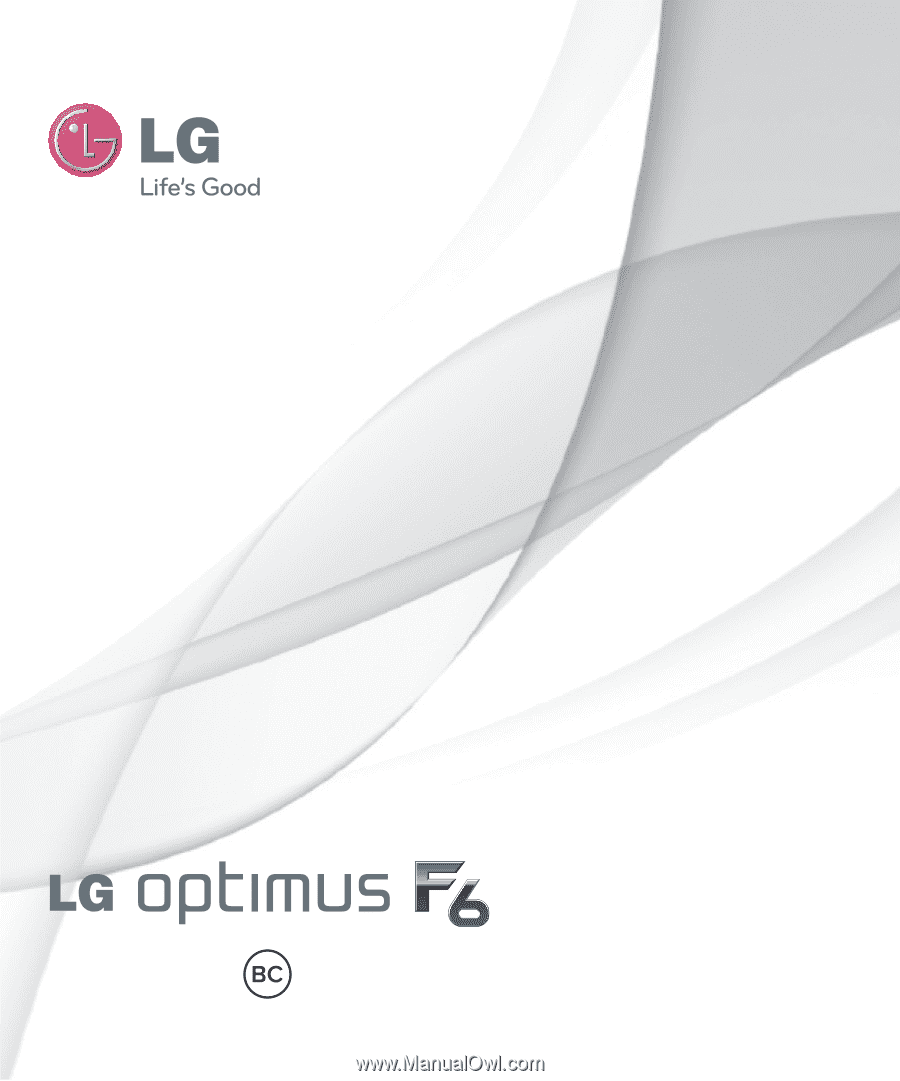
User Guide
ENGLISH
www.lg.com
MFL68040001 (1.0)