LG DR1F9H Owners Manual
LG DR1F9H Manual
 |
View all LG DR1F9H manuals
Add to My Manuals
Save this manual to your list of manuals |
LG DR1F9H manual content summary:
- LG DR1F9H | Owners Manual - Page 1
DR1F9M-AA1ULL-ENG DVD RECORDER OWNER'S MANUAL MODEL: DR1F9H Before connecting, operating or adjusting this product, please read this instruction booklet carefully and completely. Call us and we will guide you through your first recording, for free. 1-800-243-0000 - LG DR1F9H | Owners Manual - Page 2
USER-SERVICEABLE PARTS INSIDE REFER SERVICING TO QUALIFIED SERVICE read this owner's manual carefully and retain it for future reference. Should the unit require maintenance, contact an authorized service center. Performing controls the specification page of this owner's manual LG Electronics U.S.A., Inc.,1000 Sylvan - LG DR1F9H | Owners Manual - Page 3
does not contain any parts that can be repaired by the user. DO NOT REMOVE THE CABINET COVER, OR YOU MAY BE EXPOSED TO DANGEROUS VOLTAGE. REFER SERVICING TO QUALIFIED SERVICE PERSONNEL ONLY. 1. Read these instructions. - All these safety and operating instructions should be read before the product - LG DR1F9H | Owners Manual - Page 4
Recording 46 Viewing Title List menu displayed on other DVD Recorders or Players 46 Playing Your Recordings on Other DVD Players (Finalizing a Disc 46 Language Codes 47 Area Codes 47 Controlling Your TV with the Supplied Universal Remote Control 48 Troubleshooting 49-50 Specifications - LG DR1F9H | Owners Manual - Page 5
use of this product, please read this owner's manual carefully and retain for future reference. This manual provides information on the operation and maintenance of your recorder. Should the unit require service, contact an authorized service location. Notes on Discs Handling Discs Do not touch the - LG DR1F9H | Owners Manual - Page 6
) Limited editing features DVD-RAM (DVD - Random Access Memory) DVD-RAM discs can be formatted for VR mode recording. These Discs can be recorded on repeatedly. Recordings can be erased, then you can record again on the same Disc. Playable on DVD-RAM compatible players. Recordings can be extensively - LG DR1F9H | Owners Manual - Page 7
. Permission should always be sought from the copyright owner. Regional Code This unit has a regional code printed on the rear of the unit. This unit can play only DVD discs labeled same as the rear of the unit or "ALL". Notes on Regional Codes Most DVD discs have a globe with one or more numbers in - LG DR1F9H | Owners Manual - Page 8
SD Multi Media Card (MMC), MMC Plus, RS MMC, MMC Mobile xD-Picture Card (xD) Memory Stick (MS), MS Duo, MS Pro, MS Pro Duo Compatible with: FAT 12, FAT 16, or FAT 32 Only use the memory cards recommended above. Using Memory Card 1. Insert a memory card. 2. Press HOME on the remote control - LG DR1F9H | Owners Manual - Page 9
mode. g x (STOP) Stops playback or recording. h z (REC) Starts recording. Press repeatedly to set the recording time. i CH (V/v) Scans up or down through memorized channels. j PIP Selects PIP function on or off. k Remote Sensor Point the recorder remote control here. l MEMORY CARD Slot 1 Insert - LG DR1F9H | Owners Manual - Page 10
Remote Control a b c d a POWER: Switches the recorder ON or OFF. OPEN/CLOSE (Z): Opens and closes the disc tray. TV/DVD: To view channels selected by the recorder tuner or by the TV tuner. INPUT: Changes the input to use for recording (Tuner, AV1-2, or DV IN). 0-9 numerical buttons: Selects - LG DR1F9H | Owners Manual - Page 11
Hookup and Settings Hookup and Settings Rear Panel ab cd ef g h ij k a ANT. IN Connect the antenna to this terminal. b HDMI Connector (Type A) HDMI output providing a high quality interface for digital audio and video. c VIDEO / AUDIO OUT (Left/Right) Connect to a TV with video/audio inputs - LG DR1F9H | Owners Manual - Page 12
adaptor over the ANT. IN jack. Don't attempt to screw it into to the Recorder. a Antenna Antenna Cable TV Wall Jack Flat Wire (300 ohm) 300/75 ohm cable from your TV and attach it to the ANT. IN jack on the Recorder. If a converter is required connect a coaxial cable from the wall jack to the - LG DR1F9H | Owners Manual - Page 13
various ways you could connect the recorder. Use only one of the connections described below. Please refer to the manuals of your TV, VCR, Stereo the recorder's AUDIO OUT jack to the phono in jack (record deck) of your audio system. - Do not connect your recorder via your VCR. The DVD image could - LG DR1F9H | Owners Manual - Page 14
body should face up for correct alignment with the connector on the recorder. Rear of the recorder About HDMI HDMI (High Definition Multimedia Interface) supports both video and audio on a single digital connection for use with DVD Players, Set-Top Boxes, and other AV devices. HDMI was developed to - LG DR1F9H | Owners Manual - Page 15
multi-channel Audio/Video receiver that supports one or more of the audio formats supported by your recorder (MPEG 2, Dolby Digital and DTS). Check the receiver manual Digital Multi-channel decoder. - To see the audio format of the current DVD in the on-screen display, press AUDIO. - This recorder - LG DR1F9H | Owners Manual - Page 16
is possible to connect a DV digital camcorder and digitally transfer DV tapes to DVD. Use a DV cable (not supplied) to connect the DV in/out IN jack of this recorder. Note: This jack is for connection to DV digital camcorder only. It is not compatible with digital satellite tuners or D-VHS video - LG DR1F9H | Owners Manual - Page 17
[CH. Add/Del] menu. (See page 18) Timer Record: Displays [Timer Record List] menu. (See page 36) Movie DISC: - Displays Title List menu for recordable disc (page 39) - Displays Movie List menu for DivX disc. (page 29) - Plays back Video CD or DVD-Video disc (page 25-28). Photo (See page 31-32 - LG DR1F9H | Owners Manual - Page 18
TV system as shown on page 12. This Recorder is equipped with a frequency synthesized tuner capable of receiving up to 181 channels. These include Add or Erase Channels This feature allows you to add to or erase channels from memory manually. 1. Select the [CH. Add/Del] option. 2. Press B to move to - LG DR1F9H | Owners Manual - Page 19
Recorder looks for a channel carrying XDS (Extended Data Services) information. XDS updates the clock using the Coordinated Universal Time [Time Zone] Choose your Time Zone manually. When Timezone is set to Auto, the Recorder timer recording. Factory Set If you need to, you can reset the Recorder to - LG DR1F9H | Owners Manual - Page 20
code list in the reference chapter (see page 47). If you make a mistake while entering number, press CLEAR repeatedly to delete numbers one by one then correct it. [Off](for Disc Subtitle) : Turn off Subtitle. Audio Settings Each DVD disc has a variety of audio output options. Set the recorder - LG DR1F9H | Owners Manual - Page 21
] then press ENTER. The 4-digit password is cleared. Enter a new code. Area Code Enter the code of an area whose standards were used to rate the DVD video disc, referring to the list (See "Area Codes", page 47.). 1. Select [Area Code] option then press B. 2. Follow step 2 as shown "Rating" on left - LG DR1F9H | Owners Manual - Page 22
LP (Low Quality), EP (Extend Quality). Disc Settings Initialize If you load a completely blank disc, the recorder will initialize the disc. DVD-R: The recorder initialize the disc to Video mode. The recording mode will always be Video mode. DVD-RW/DVD+RW/DVD+R (DL)/DVD-RAM: The Initialize menu will - LG DR1F9H | Owners Manual - Page 23
recordings in place so that the disc can be played on a regular DVD player or computer equipped with a suitable DVD-ROM drive. Finalizing a Video mode disc creates a menu screen for navigating the disc. This is accessed by pressing MENU/LIST or TITLE. Caution Once you have finalized a DVD-R and DVD - LG DR1F9H | Owners Manual - Page 24
This manual gives basic instructions for operating the recorder. Some DVDs require specific operation or allow only limited operation during playback. When this occurs, the symbol appears on the TV screen, indicating that the operation is not permitted by the recorder or is not available on the disc - LG DR1F9H | Owners Manual - Page 25
Playback Features 1. Load your chosen disc in the tray, with the playback side down. 2. Starts playback using HOME menu (see page 17). 3. To stop the playback, press STOP (x). The unit records the stopped point, depending on the disc. "Xx" appears on the screen briefly. Press PLAY (N) to resume - LG DR1F9H | Owners Manual - Page 26
PLAY MODE TITLE MENU/LIST SUBTITLE ( ) AUDIO ( ) I.SKIP Operations Discs For repeat playback During playback, press PLAY MODE repeatedly to select a desired repeat mode. DVD (Chapter/Title/Off) VR mode DVD channel (STEREO, LEFT or RIGHT). With DVD-RW discs recorded in VR mode that have both a main - LG DR1F9H | Owners Manual - Page 27
loading a DVD or Video CD which contains a menu. DVD Use the b / B / v / V buttons to select the title/chapter you want to view, then press ENTER to start playback. Press TITLE or MENU/LIST time. Camera Angle DVD If the disc contains scenes recorded at different camera angles, you can change to - LG DR1F9H | Owners Manual - Page 28
when no marker is memorized. Last Condition Memory DVD This recorder memorizes the user settings for the last disc that you have viewed. Settings remain in memory even if you remove the disc from the recorder or switch off the recorder. If you load a disc that had its settings memorized, the latest - LG DR1F9H | Owners Manual - Page 29
The recorder can play DivX files. Before playing DivX files, read "DivX file requirement" on right. Note: This recorder cannot play back the DivX file(s) in the Memory Card. 1. Press HOME. 2. Select [Movie] option. 3. Select a media that contains DivX file(s) then press ENTER. The [Movie List] menu - LG DR1F9H | Owners Manual - Page 30
file The recorder can play audio CDs and MP3/WMA files. Before playing MP3/WMA files, read "MP3/WMA audio file requirement" on right. 1. Press HOME. The HOME menu appears. 2. Select [Music] option. 3. Select a media that contains MP3/WMA or audio title then press ENTER. The [Music List] menu appears - LG DR1F9H | Owners Manual - Page 31
it could take a long time for the recorder to read the files. Photo List menu options 1. Press v / V to select a file on the [Photo List] menu then press ENTER CD-R Format: ISO 9660 and JOLIET. DVD±R/RW Format: ISO 9660 (UDF Bridge format) Maximum Files/Disc: Less than 1999 (total number of files - LG DR1F9H | Owners Manual - Page 32
the [Photo List] menu (Refer to "Photo List menu options" on page 31). 2. Press ENTER. The Slide Show menu appears. Copying a JPEG file(s) from a disc to a pause slide show. 2. When you want to continue slide show, press PLAY (N). Erasing a JPEG file(s)/folder(s) from the memory card 1. Select - LG DR1F9H | Owners Manual - Page 33
same as pre-recorded DVD-Video discs. This means that once finalized, you can play a DVD-R, DVD+R, or DVD+RW in a regular DVD player. The DVD-RAM disc format is Video Recording (VR) format. By default, the DVD-RW disc format is Video format, though you can change this to Video Recording (VR) format - LG DR1F9H | Owners Manual - Page 34
IN THE PICTURE. IN CASE OF 525 PROGRESSIVE SCAN PICTURE PROBLEMS, IT IS RECOMMENDED THAT THE USER SWITCH THE CONNECTION TO THE 'STANDARD DEFINITION' OUTPUT. IF THERE ARE QUESTIONS REGARDING OUR TV SET COMPATIBILITY WITH THIS MODEL 525p DVD RECORDER, PLEASE CONTACT OUR CUSTOMER SERVICE CENTER. 34 - LG DR1F9H | Owners Manual - Page 35
from a TV Follow the instructions below to record a TV program. Recording starts immediately and continues until the disc is full or you stop the recording. Note: You must load a recordable disc for DVD recording. 1. Set a recording mode as necessary by pressing REC MODE repeatedly. (XP, SP - LG DR1F9H | Owners Manual - Page 36
will appear. [Check] field's [Rec. OK] on the [Timer Record] list indicates that the timer recording is programmed correctly. 6. Press RETURN (O) to exit the [Timer Record] list. 7. Make sure that you load a recordable disc for DVD recording and press POWER to switch your unit to Standby. Notes: The - LG DR1F9H | Owners Manual - Page 37
recordable disc is loaded. [Disc Protect] option is set to [ON] in the Setup menu. (see page 23). Power is turned on. There are already 99 titles (DVD-RW, DVD-R, DVD-RAM), 49 titles (DVD+R, DVD+RW) recorded on the disc. You cannot enter a timer program when: A recording is already underway. The time - LG DR1F9H | Owners Manual - Page 38
camcorders cannot be controlled using this recorder's remote. If you connect a second recorder using a DV cable, you cannot control the second DVD from this one. You cannot control this unit remotely from a component connected to the DV IN jack. You cannot record date and time information from a DV - LG DR1F9H | Owners Manual - Page 39
edit VR mode DVD-RW discs. You can directly edit the Original content of the disc, or you can create and edit a Playlist. The Playlist doesn't actually change any of the content on the disc, but just controls how the content is played back. 1. Press MENU/LIST to display the Title List menu. Playback - LG DR1F9H | Owners Manual - Page 40
the original tape and another to record the edits. With DVD, you edit by making a 'Playlist' of what to play and when to play it. On playback, the Recorder plays the disc according to the Playlist. About word 'Original' and 'Playlist' -RWVR RAM Throughout this manual, you will often see the words - LG DR1F9H | Owners Manual - Page 41
copied over into the Playlist title. You can add up to 999 chapters to one disc . If you only want to add a chapter of a title, use the the added chapters on the Chapter List-Playlist menu. 3. Select [New Playlist] then press ENTER. The new title appears in the updated Playlist. All chapters of the - LG DR1F9H | Owners Manual - Page 42
deleted from the disc and the remaining time available for recording increases. Titles/chapters updated menu is displayed. 5. Repeat steps 1 - 4 to continue to delete from the menu. 6. Press RETURN (O) repeatedly to exit the menu. Notes: When DVD+RW recording, the deleted title's name is changed - LG DR1F9H | Owners Manual - Page 43
, you will see only a limited character set. When recording on DVD-R, DVD+R or DVD+RW discs, the entered name is displayed on the DVD player only after finalization. Current picture End time Start time Selected time Selected point 3. Use b / B to find the point you want to start. The point increase - LG DR1F9H | Owners Manual - Page 44
within the title. 1. On the Chapter List menu, select the second chapter of the second title's thumbnail 3. Press ENTER. 4. Use play, pause step, search and slow-motion to find [Divide] option then press ENTER at the point. To reset the point, select [Cancel] option then press ENTER. Repeat - LG DR1F9H | Owners Manual - Page 45
press ENTER. After pressing ENTER, the updated menu is displayed. Hide a Chapter/Title +RW +R You can skip playing chapters or titles without deleting from the disc. 1. Use v V b B to choose a chapter or title you want to hide on the Title List or Chapter List menu, then press ENTER. Options appear - LG DR1F9H | Owners Manual - Page 46
, overwriting stops. Viewing Title List menu displayed on other DVD Recorders or Players +RW +R You can view the Title List menu displayed on the other DVD player that is capable of playing DVD+RW or DVD+R discs. 1. Insert DVD+R or DVD+RW disc recorded already. 3. To play back a title, select the - LG DR1F9H | Owners Manual - Page 47
Language Codes Use this list to input your desired language for the following initial settings: Disc Audio, Disc Subtitle, Disc Menu. Language Abkhazian Afar Afrikaans Albanian Ameharic Arabic Armenian Assamese Aymara Azerbaijani Bashkir Basque Bengali; Bangla Bhutani Bihari Breton Bulgarian - LG DR1F9H | Owners Manual - Page 48
of the remote, the code number you have set may be reset to the default setting. Set the appropriate code number again. Controlling other TVs with the Universal Remote Control You can control the sound level, input source, and power switch of non-LG TVs as well. If your TV is listed in the - LG DR1F9H | Owners Manual - Page 49
Troubleshooting Check the following guide for the possible cause of a problem before contacting service. Symptom No power. No picture. No sound. The playback picture is poor. The recorder does not start playback. The picture from the external input is distorted Some channels are skipped over when - LG DR1F9H | Owners Manual - Page 50
. The batteries in the remote control are exhausted. Solution Finalize the disc. (page 23) No solution. The other player must be RW compatible in order to play it. No solution. Use another disc. You cannot record the source. Select the channel on the recorder's built-in TV tuner. Use a VR mode - LG DR1F9H | Owners Manual - Page 51
A) 0.5 V (p-p), 75 Ω, RCA jack x 1 3 V (p-p), Optical connector x 1 2.0 Vrms (1 KHz, 0 dB), 600 Ω, RCA jack (L, R) x 1 Reference Accessory: Video cable 1 RF Coaxial Cable 1 Batteries 2 Audio cable (L, R 1 Remote control 1 Design and specifications are subject to change without notice. 51 - LG DR1F9H | Owners Manual - Page 52
Purchase. * Parts replaced are warranted for the remaining portion of the original warranty period. HOW SERVICE IS HANDLED: Call 1-800-243-0000 for instructions on getting the defective unit repaired or replaced. Please retain dated sales receipt and your box to return the unit to LG for repair or

DR1F9M-AA1ULL-ENG
DVD RECORDER
OWNER’S MANUAL
MODEL: DR1F9H
Before connecting, operating or adjusting this product,
please read this instruction booklet carefully and completely.
Call us and we will
guide you through
your first recording,
for free.
1-800-243-0000









