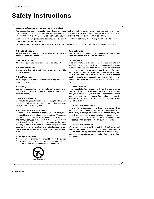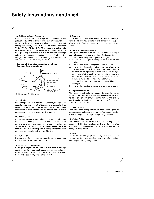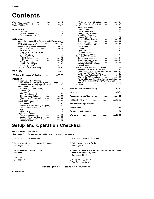LG DU-50PY10 Owners Manual
LG DU-50PY10 Manual
 |
View all LG DU-50PY10 manuals
Add to My Manuals
Save this manual to your list of manuals |
LG DU-50PY10 manual content summary:
- LG DU-50PY10 | Owners Manual - Page 1
P TV DU-5OPYiO DU-6OPY10 DIGITAL and completely before of the TV in the and relate this - LG DU-50PY10 | Owners Manual - Page 2
SERVICEABLE PARTS INSIDE. REFER TO QUALIFIED SERVICE and m_ntenance (servicing) instructions in the literature accordance with the instroction manual, may cause ham_fut interference dealer or an experienced radio/TV technician for help, Any written authorization from LG E_ectronics. Unautho_zed - LG DU-50PY10 | Owners Manual - Page 3
programming. Certain advanced interactive digita_ cable services such as video-on-demand, cabte operator enhanced program the TV Guide On Screen system, and data enhanced television service may require the use of a set top box. For more information contact your Io_t cable operator Owner's Manual 3 - LG DU-50PY10 | Owners Manual - Page 4
for future reference, Observing the simple precautions discussed in this manual can help you get many years of enjoyment and safe bookcase or rack un_e_ proper v_entilat_on is provided or the manufacturer's instructions have been adhered to. 5. Cleaning Unplug this product from the 4 Plasma 7_ - LG DU-50PY10 | Owners Manual - Page 5
proper grounding of the mast and supporting structure, grounding of the leadqn wire the operating instructions Adjust only those controls that are covered by the operating instructions as an parts are required, be sure the service technician has used replacement parts specified by Owner's Manual 5 - LG DU-50PY10 | Owners Manual - Page 6
11 InctaJ_ation instructions 12 Extema_ Equipment Connections .......... Antenna or Cable Connection ........... 13-_18 13~14 VEC_RerSnetauAp_NSo_rWS il4S DVD Setup CableCA RD TM Setup HDSTB Setup PC Setup Monitor Out Setup Digitat Audio Output HDMIiDVI (VIDEO TV Guide On Screen - LG DU-50PY10 | Owners Manual - Page 7
simultaneously. Versatile The light weight and thin size makes it easy to install your plasma disptay in a vadety of _ocations where conve_iona[ TVs will not fit. The PDP Manufacturing Process: a few' minute colored dots sufffi cient cause for the PDPto be exchanged or returned, Owner's Manual 7 - LG DU-50PY10 | Owners Manual - Page 8
Button Remote Control Sensor CHANNEL (T, &) Buttons VOLUME (_1,1_)Buttons MENU Sutton TV/VIDEO Button TV _ IUIDE Button Power Indicator Hluminates orange in stand ° by mode, _llumJnates green when the TV is turned on. (if power isn't turn on in red, contact your service center.) 8 Plasma 7_ - LG DU-50PY10 | Owners Manual - Page 9
not: work. RS-232C iNPUT (CONTROL!SERVICE) PORT Connect to the RS-232C port TV operates on an AC power The voltage is indi- cated on the Specifications pa_. Never attempt to oper- ate the TV on DC power. J o This manual explains the features available on the DUo5OPYIO series TVs, Owner's Manual - LG DU-50PY10 | Owners Manual - Page 10
adiust the system settings to your pref o erence, Brings up the main ment Enters or exits a Panel Menu in the _ Guide On _teen system. TV C Brings up the TV Guide On Screen system to the screen. Adjusts the factory preset picture depending on the viewing environment. Adjusts screen _sition, size - LG DU-50PY10 | Owners Manual - Page 11
Manual Batteries Power Cord 75£_ Round Cable 4-_# bracket bolts(50 '_) 2-TV bracket bolts(60 ") 2-TV brackets 2-Wail brackets G-LINK CaMe - Lure the TV be mounted on s desk top, instal_ the TV brackets on the TV as shown, Install the TV brackets on the TV as shown insert the 2 _|ts and tighten - LG DU-50PY10 | Owners Manual - Page 12
Installation and Setup Guide. For proper ventilation, allow a clearance of 4" on each side and the top_ 2_36 " on the bottom, and 2" from the wail Detailed installation instructions are included in the optional Desktop Stand Installation and Setup Guide available from your dealer. z 12 Plasma TV - LG DU-50PY10 | Owners Manual - Page 13
u ipme nt Con necti on s Installation 1, Analog and Digital TV signals provided on antenna - Wall Antenna Socket or Outdoor Antenna witho_ bronze wire when connecting the antenna, / 2. Analog and Digital TV signals provided on cable CabIe TV Wail Digital Anfenr_ Bronze Wire Owners Manual 13 - LG DU-50PY10 | Owners Manual - Page 14
TV signals provided Antenna on able and antenna Bronze Wire Cable TV be spf_ for two TV's, install a "2Way The TV will the VCR and TV - Use the TV to the same channel number, TV input jacks, as shown in the figure, When connecting the TV owner's manuaJ ) 3, Select the input source with using the TV - LG DU-50PY10 | Owners Manual - Page 15
TV input iacks, as she_wn in the figure, When connecting the TV with using the TV/VIDEO button on guide TV and connect the DVD audio outp_s to the AUDIO INPUT jacks on the TV the TV and a DVD. 2. Use the TV/VIDEO or COMP/RGIBIHDMI button for operating instructions. to on the TV Video output ports - LG DU-50PY10 | Owners Manual - Page 16
service provider by phone, Note : , CabIeCARD _'_has the types of Motoro/a, Scientific Atianta, SCM etc., These 3 types of CabIeCARD '_' can be used for t#is PLASMA TV as shown below. This TV supports H DCP (High°bandwi_h set4op box. (Refer to the owner's manual for the digita_ set4op box.) 2. - LG DU-50PY10 | Owners Manual - Page 17
How to connect 1. To get the best picture quality, adiust the PC graphics card to 1024x768, 60Hz. 2. Use the TV's RGB INPUT or HDMI!DVl (Digita_ Visual Interface) _NPUT port for video conne_ions, nector. depending on your PC con- , 58,25 6&31 7218 75,00 85,06 60.00 70.06 75.02 Owners Manual 17 - LG DU-50PY10 | Owners Manual - Page 18
TV has a sped_ signalo_putcap_ili_ hook up a second TV or n_nito_ which allows you to Connect the second TV or monitor to the TV's MONITOR OUTPUT, See the Operating ManuaJ of the second TV the TV's audio optical cable to the TV Digi_l Audio (Optical) equipment instruction manual for operatiom _ution: - LG DU-50PY10 | Owners Manual - Page 19
DDC) Protocol, EDID stored in DTV is used. if HDMi/DVI Source Devices not supported Auto HDMI/DW is _en, the Resolution is setted, manually. ° To get the best picture quali#y, adjust the DVD Player or Set Top Box with the product). And then you can listen to normal Audio, Owners Manual 19 - LG DU-50PY10 | Owners Manual - Page 20
HDM! Cable sample 20 Plasma TV HDMI Cable (not supplied with the product) HDMI to DVl Cable (not supplied with the product) Fiber Optic Digital Audio Cable (not supplied with the - LG DU-50PY10 | Owners Manual - Page 21
SET output in HDMITDVI Source Device& _'INVALtD FORMAT' OSD display, Refer to the Manual of HDMI/DVI Source Devices or contact your service center, in This Mode, the Supported TV SET Resolution Specification 1920 x 1080 I @ 59 g4Hz / 60Hz, 16:9 - 1280 x 720 P @ 59,94Hz / 60Hz, 16:£(preferred 704 - LG DU-50PY10 | Owners Manual - Page 22
to manufacturer's instructions, you are ready to set up TV Guide On Screen. Note: The TV Guide On Screen interactive program guide provides listings for cabte-readj,; cable box and digital cable servises as well as over-the-air broadcast, it does not provide listi_s for satellite services, How to - LG DU-50PY10 | Owners Manual - Page 23
3, Cable Service with a Cable Box Installation VCR Front Cable Box Front 4 Antenna and Cable Service without a Cable 8ox VCR Rear Cabi_e 8ox Rear VCR Front 5 Antenna and Cable Service with a Cable Box @ VCR Rear VCR Front Cable Box Front VCR Rear Cable Box Rear Owners Manual 23 - LG DU-50PY10 | Owners Manual - Page 24
On Screen system to work with your Cable Box and VCR. See Page instructions. 1.Reminder _teen The TV Guide On Screen system's Reminder Screen appears: -_ after initial TV set up -- if you power Off the TV and then power it back On To make a selection, use the A / V button to highlight to an optien_ - LG DU-50PY10 | Owners Manual - Page 25
, you see Screen 12. 4. Screen 4: Do you have a Cable Box? -if you select Yes, you see Screen 5 *if you serect No, you see Screen 12_ Owners Manual 25 - LG DU-50PY10 | Owners Manual - Page 26
Installation 5_ Screen 5: Which TV input is the cable box plugg_ into? • if you select Cable you see Screen 6. .if you make any other choice, you see Screen 7. device to the cable box, Make sure the G-L|NK Cable is pro_rly Installed, • Press ENTER to display Screen & Cable from 26 Plasma TV - LG DU-50PY10 | Owners Manual - Page 27
cable box brand, • Press ENTER to display Screen 9, 9. Screen 9: Cable Box Preparation Follow the on-screen instructions, and press ENTER to display Screen 10, 10. Screen 10: Cable Box Code Testing When tes_Jngis done, _reen , the same code is tested a_in in Screen 10, Installation Owners Manual 27 - LG DU-50PY10 | Owners Manual - Page 28
you select Yes, you see Screen 14, ,If you select No, you see Screen I 14. Screen 14: Congratulations •Press ENTER to disptay Screen 15, 28 Plasma TV - LG DU-50PY10 | Owners Manual - Page 29
select No_you see Screen 21 16. Screen 16: VCR Configuration Diagram • This screen shows the correct way to instaff the G-LtNK the back of the TV to the Recording device Make sure the G-LINK CabJe is properly installed. • Press ENTER_ and you see Screen 17_ Cable from 17. _reen 17: VCR - LG DU-50PY10 | Owners Manual - Page 30
lnstaflation 18, Screen 18: VCR Preparation Follow the on-screen instructions, and press ENTER to display Screen 19. 19. Screen 19: VCR Code Testing When testing is done, green 20 displays automatically code, -If you select Test this code a_in_ the same code is tested again in Screen 19, 30 P_sma TV - LG DU-50PY10 | Owners Manual - Page 31
screen tells you valuable information on using your Guide_ °P_ss ENTER to watch TV, Notes: The TV Guide On Screen system receives receive regular program listings, please program listings data through data to download, ff so prompted, plea_ follow the on*screen instructions. Owners Manual 3t - LG DU-50PY10 | Owners Manual - Page 32
TV -,_......ID.- DVHS (b) TV -',gtt.,-_ MicroMV Camcorder - LG DU-50PY10 | Owners Manual - Page 33
to play the DVHS 1. Cenne_ the _EEE 1394 iack of the TV to the IEEE 1394 jack of the DVHS with [EEE 1394 Cable, 2. When watching the TV, press the 1394 button. , Show the control panel of DVHS. Panel, In some models, it's not available to operate the Skipping ( _ *._,_) function. Owners Manual 33 - LG DU-50PY10 | Owners Manual - Page 34
1394 Cable, i 2, When watching Me TV, press the 1394 button, * Show the control panet of MicroMV Camcorder. • The controt panel of MicroMV Camcorder =Depending on the connected equipment, marked control p_3ne_may differ. * Supported MicroMV Camcorder Ust 1 MicroMV - LG DU-50PY10 | Owners Manual - Page 35
IEEE 1394 functions continued /EEE1394 How to pJaythe MicroMV Camcorder and; DVHS 1. Synchronously, connect the IEEE 1394 jack of the TV to the IEEE 1394 jack of the DVHS and the MicroMV Camcorder with IEEE 1394 Cable, , The playing screen is _ored in the PVR or - LG DU-50PY10 | Owners Manual - Page 36
> (b) Daisy Chain - LG DU-50PY10 | Owners Manual - Page 37
, Sports, Children, etc,), • Search for shows bas_ on keywords or a_phabetJcal_y by title. • Direct tuning to a channel, • Show information white watching TV. • Streamlined System Setup and default setting options, °ChanneJ lineup customization. • Help screens while in the Guide, Owners Manual 37 - LG DU-50PY10 | Owners Manual - Page 38
Video Window - displays TV video while the Guide is displayed •Service Bar - provides access to the 4 main Guide Services •Current Service Label - indented to indicate current Service displayed •Tile - displays - or product-specific information appears (and also where Pane] Menu appears) 38 Plasma TV - LG DU-50PY10 | Owners Manual - Page 39
TVGuidOenScreeSnystem TV Guide On Screen ® System continued - Panel Menu -A Panel Menu appears when the Menu key is pressed on a highlighted tile and displayed on a single screen, & ,*V b_ton appear a_the top or bottom of a menu, Simply scroll down to access these options, Owners Manual 39 - LG DU-50PY10 | Owners Manual - Page 40
< Listings > o Access Lis_ngs by pressing the TV Guide b_n on your remote or on the front panel of your TV, - Listings is _ways the first Service displayed in the Guide, - With Listings highlighte,d, press the Info button to 7q/ when not in use in order to receive program listings. 40 Plasma TV - LG DU-50PY10 | Owners Manual - Page 41
TVGuidOenScreeSnystem TV Guide On Screen ® System continued < Search > Search lets you find shows by category (Alphabetical, Movies, Sports, Children, Educational, News, again to dose the screen, •Category Search Example: Movies 1, From Search, use the Y button to highlight Movies, Owners Manual 4t - LG DU-50PY10 | Owners Manual - Page 42
TVGuidOenScreeSnystem TV Guide On Screen ® System continued 2. Use the V button to highlight a subcategory , or tune to the channel Go to Service Bar - doses _e menu, chants no infor- mation, and returns to the Search Service Bar. Tune to Channel - exits the Guide and tunes to the chan- nel of the - LG DU-50PY10 | Owners Manual - Page 43
TV Guide On Screen ® System TVGuidOenScreeSnystem •Keyword _arch Keyword search tets you enter a word(s) to took for a particular show by Use the A / V _ - LG DU-50PY10 | Owners Manual - Page 44
. The Guide stores a_l Service Bar. Edit Search- displays the keyboard, where you can change the keyword. Delete Search- A Confirm menu is displayed. -Yes - deletes the Search -No - closes the pane_ menu Cancel - doses the menu, changes no information, and returns to the highlighted show. 44 P_sma TV - LG DU-50PY10 | Owners Manual - Page 45
TVGuidOenScreeSnystem TV Guide On Screen ® System continued < Schedu|e > = Schedule le_ you review, edit, , changes no information, and returns to the Schedule Service _r. Tune to channel - exits the, Guide and tunes to the highlighted show Delete Recording - highlighted show. Owners Manual 4.5 - LG DU-50PY10 | Owners Manual - Page 46
TV Guide On Screen ® System continued < Setup > - After you initially complete Guide Setup, you can make changes to Guide settings Settings This option appears after you have completed Setup process. the initi_ Guide Press ENTER to display the Confirming Your Settings screen. You see your - LG DU-50PY10 | Owners Manual - Page 47
TVGuidOenScreeSnystem TV Guide On Screen ® System continued • Change Channet Display Change Channel HigHight Go Back to Setup to dose the menu, change no informalJon, and return to the SettJp Service Bar. Or make changes and when finished, press ENTER to highlight Done, Press E_ER again to close - LG DU-50PY10 | Owners Manual - Page 48
system (Auto-Guide) when the TV is powered On Choices are On and Off (Default = On), Highlight Genera[ Default Options,and press the Menu key to dis- play the General Default Options menu Highlight Go to Service Bar to cfose the menu, change no inforrr_tion,and returnto the Setup Service _r, When - LG DU-50PY10 | Owners Manual - Page 49
TV Guide . This TV does not Service Bar. no infor- < Remind Defaults> Remind Default Options tets you set defaults for the following; • Power On the TV, if Off, when a Reminder are Yes and No. (Default = No) is scheduE_. Choices • Autom_ically tane the TV to the channel (TV Setup Service Bar - LG DU-50PY10 | Owners Manual - Page 50
TVGuidOenScreeSnystem TV Guide On Screen ® System continued < Record > You can set a show , WeeNy, and Off, as previously _scribed. • Recorder choice: PLease choose the VCR only. This TV does not provide other devices with a recording feature. •Note: Video Window Lock is operated button in - LG DU-50PY10 | Owners Manual - Page 51
TV Guide return to the higMighted show. 3) I_anual Recording • HigMight the Schedule Service labe]_ and pre_ the ScheduLe Options menu, Menu to disptay • Use 1_ buttons to change the information, as necessary. • Highlight New Manual Recording and press ENTER to display the Record Options menu. ° - LG DU-50PY10 | Owners Manual - Page 52
TVGuidOenScreeSnystem TV Guide On Screen ® System continued *Use the left and right arrows to choose menu, You see a Record icon for _e selected frequency next to the show title Note: Manual recording is listed by channel number. Highlight Cance_ to close the menu, change no information, and - LG DU-50PY10 | Owners Manual - Page 53
TV Guide On Screen ® System < Remind > You can set a show Reminder in Listin_ Search, and Schedule or change Reminder settings for a show in next to the show title. Highlight Cancel to close the _nu, ch_ge no information, and return to the highlighted show. TVGuidOenScreeSnystem Owners Manual 53 - LG DU-50PY10 | Owners Manual - Page 54
TVGuidOenScreeSnystem TV Guide On Screen ® System continued 2) Manual Reminder • Highlight the _heduie Service label, and press the Menu key to dispiay the Schedule Options menu, • Use the A/V/ - LG DU-50PY10 | Owners Manual - Page 55
TVGuidOenScreeSnystem TV Guide On Screen ® System continued Based on your option se_ngs, a notification screen wil_ appear, if your TV is On at the reminder time You can then choo_ to hide the the show as a Reminder but do not auto4une _n"t set this reminder - cancel the Reminder Owners Manual 55 - LG DU-50PY10 | Owners Manual - Page 56
Posi_on and Reset are avaJ_able_) In RGBopC/DVI-PC input source_ setting are avai[able_ - You can manually adjust picture position a#d minimize image shaking for the PC input source. 1 Press the ADJUST button and then use 41 / i_ button to select Yes. 3. Press ENTER button option. 56 P_sma TV - LG DU-50PY10 | Owners Manual - Page 57
thepowerpfug from the wal/power outlet, • After turning on the TV, it takes time to be iniLialized for the TV Guide On Screen System. On-screen Menus Language Selection The menus can Press EXIT button to return to TV viewing or press MENU button to return to the previous menu. Owners Manual 57 - LG DU-50PY10 | Owners Manual - Page 58
search, Arrow _ ScaJq to complete the channe_ search cycle for TV, DTV, CATV, and CADTV. 1. Press the MENU button and the i_ button and then use A / 5' button to _tect TV, DTV, CATV, and CADTV. 4, Press the I1_ button and 6. Press EXIT button to return to TV viewing or press MENU button to return - LG DU-50PY10 | Owners Manual - Page 59
press MENU button to return to the previous menu. Note: *P/hen Cable Box connect to RF2,3,4 in TV Guide Setup CATV, CADTV is not werMng in EZ Scan. o Shows how strong your DTV signa_ is and the signaJ being receiv_ * You can also check the DTV _gne_ strength with the _P menu. Owners Manual 59 - LG DU-50PY10 | Owners Manual - Page 60
for your channels, - if a channel labe_ is provided on the signal from the broadcasting even if you didn't preset a t_e[ for the channel. station_ the TV displays a short name for a channe[ - 1 Press the MENU bLr[ton _d then use A _V button to seFect the _@ menu. 2. Press the I_ button and then - LG DU-50PY10 | Owners Manual - Page 61
You can a_so use the VIDEO menu to adjust EZ Picture 2 Press the EXIT button to save and return to TV viewing, o Adjust the picture appearance to suit your preference and viewing situation& 1. Press the MENU button and then or press MENU button to return to the previous menu. Owners Manual 6t - LG DU-50PY10 | Owners Manual - Page 62
Opera#on XD is LG ElectronWs unique picture improving technoJogy to display a real HD source through il_ button and then use ,L _T button to set On or Off. 4_ Press EXIT button to return to TV viewing or press MENU button to return to the previous menu.. - Use to quickly reset all the Video menu - LG DU-50PY10 | Owners Manual - Page 63
program content, When adjusting sound options (treble, bass, and front surround) manually, EZ Sound automatically switches Off - Normal, Stadium Theater, _d Music are adjustments. 4. Press EXIT button to return to TV viewing or press MENU button to return to the previous men_. Owners Manual 63 - LG DU-50PY10 | Owners Manual - Page 64
. 3. Press the I_ button and then use A/'_' button to seled On or Off,, 4. Press EXIT button to return to TV viewing or press MENU button to return to the previous menu, This TV _n receive MTS stereo programs and any SAP (Secondary Audio Program) that accompanies the stereo program; ff the station - LG DU-50PY10 | Owners Manual - Page 65
return to the previous menu, o if current time setting is wrong_ reset the c_ock manually When you set up TV Guide, Ha_,lut_ _ menu is not worked 1. Press the MENU button and then use Press EXIT button to return to TV viewing or press MENU button to return to the previous menu. Owners Manual 65 - LG DU-50PY10 | Owners Manual - Page 66
t_. Note th_ this setting is c{eared when _ TV is ttJreed off. You can also set up the Sleep e£ press the TIMER button repeated_ to setect Of[. ff _t to on and there is no input signal, the TV turns off automatica_iy after 10 minutes 1. Press the MENU button and then u_ A / V button to select the - LG DU-50PY10 | Owners Manual - Page 67
enlarge proportion of Cinema Zoom using A / V button, The adjustment range is 1 _16, - Set up the TV for the best picture appearance for viewing movies, 1, Press the MENU button and then use &/V button to select the to PC viewing or press MENU button to return to the previous _nu, Owners Manual 67 - LG DU-50PY10 | Owners Manual - Page 68
usually at the bottom position and is used for a data service, generally not program related - Caption_ext, if provided by the Text4. • CAPTION The term for the words that scroll across the bottom of the TV screen; the audio portion of the program provided for the hearing impaired, usually The - LG DU-50PY10 | Owners Manual - Page 69
Edge Celet: Se[eet a color for the edges. for the background cotor 5 Press EXIT button to return to TV viewing or press MENU button to return to the previous menu - EZ Demo Use to scan the features and menu options # or XD Demo Press EXIT button _ stop EZ Demo or XD De_, Operation Owner_ Manual 69 - LG DU-50PY10 | Owners Manual - Page 70
wash, Orbiter or Inversion. White o Netmel If image sticking is never a problem ISM is not necessary - set to Norm_t - White w_ White Wash removes Inversion wil_ automaticatly invert the plasma disptay panel color every 30 minutes. 4 Press EXIT button to return to TV viewing or press MENU button - LG DU-50PY10 | Owners Manual - Page 71
Low _wer reduces the plasma display power consumption. 1 Press ct • When you select On, the screen darkens. 4. Press EXIT button to return to TV viewing or press MENU button to return to the previous menu. - Enlarges the picture with viewing, press the ZOOM button again. Operation Owners Manual 7t - LG DU-50PY10 | Owners Manual - Page 72
adult language , Sex - sexuat situations * Violence (applies (applies (applies (applies (appties to TV-G, TV-PG, TV-14, TV-MA) to _-PG, TV-14) to T\J-PG, TVo14, TV-MA) to TV-PG, TV-14, TV=MA) to TVoPG, TVo14, TV-MA) Aux, Block ° Video, Front Video ° Component 1 2 - RG8, HDMI/DV[ (On, Off - LG DU-50PY10 | Owners Manual - Page 73
enter the password as requested. - The TV is set up with the initJaJ password "0. TV, not TV programs, such as soap operas. , TV Rating-Children: Prevents children from watching certain cMdren's TV blocks ce_in TV programs 3. Press EXIT bulton to return to TV viewing or press MENU button to return - LG DU-50PY10 | Owners Manual - Page 74
Atl_ CableCARD TM Le) CableCARDTM/Host [D Screen As shown, the pairing hum bet means your TV and CableCARD _'' ID. For fur- ther information regarding cable TV service, contact your [ocaJ cable TV service provider(s). = insert the Cab_eCARD _', ff you do it at first, it takes about 1 minute to - LG DU-50PY10 | Owners Manual - Page 75
you can see the cable channe_ list. 3. hse_ing the CabmeCARD ". Then, the TV receive a new cable channel list. At this time, it takes about 2~3 minutes. occur during watching the T'v', you can receive a message from cable TV service provider(s). - When receiving an emergency message, the mes_ge is - LG DU-50PY10 | Owners Manual - Page 76
trade splits the screen into 2, aJlowing 2 picture sources to be shown on the TV screen atthe same time. Each source is given haft the screen. - If used to I Main Picture Sub Picture [ Main Picture [ Sub Picture • TV Program selection for PiP 1. Press the PIP button, 2. Select the Antenna or - LG DU-50PY10 | Owners Manual - Page 77
on the Main screen. . PIP se|ection: Use & _1, button to select one of 3 PiP screen pictures in POP mode. • When wat*._hing TV on Main picture, TV or DTV on Sub pictures are in c_nne[ s_nning. However, scanning, when watching DTV on Main picture onlyTV on S_ab pi_re is in channel - LG DU-50PY10 | Owners Manual - Page 78
Operation Operation: • Watching TV!DTViCATV/CADqFV ° Watching Video_ Front Vi_ • Watching IEEE 1394 • In Component1, Component2, RGB, HDMIiDVl modes INFO button is gme F: Show the prosessing rate G: Present time H: Added information Refer to the icon explanation BC DF E G A H 78 P_sma TV - LG DU-50PY10 | Owners Manual - Page 79
press the Mute button, the screen is displayed in turn. (Refer to the lower picture) Note: • EZ Mute only operates in DTViAnatogP_deo/Front Video/IEEE1394, Owners Manual 79 - LG DU-50PY10 | Owners Manual - Page 80
TXD GND DTR DSR RTS CTS :!i!_iiiilili!!i!:ifi_iiiiiiiiiiiiiiiiiiiiiiiiii !i!i!i!i!i!i!i!i!i!i!6_ii_!_i!iiiiiiiiiiiiiiii TXD RXD GND DSR DTR CTS RTS D-Sub 9 80 Plasma TV D-Sub 9 r! / 51 9 @ £ 3-Wire Configurations (Not standard) PC PDP RXD TXD GND DTR DSR RTS CTS 8 TXD RXD GND DTR DSR - LG DU-50PY10 | Owners Manual - Page 81
ID to choose the desired monitor _D number. The adjustment r_ge of _m is 1 ~ 99. 4, Press EXIT button to return to TV viewing or press MENU button to return to the previous menu, • Baud rate : WOO bps (UAR_ • Data length : 8 Key mc 01 _ 87 O0 ~ 01 01 ~ 87 O0 ~ FE O0 -, FF Owners Manual 8t - LG DU-50PY10 | Owners Manual - Page 82
][Set ID][ ][gata][Cr] ] Data O : Screen mute off (Picture on) 1 : Screen mute on (Picture off) Acknowledqement I[d][ ][Set ID][ ][OK][Data]ix] J 82 Plasma TV 05. Volume Mute (Command2:e) • To control volume mute on/off. You can also adjust mute using the MUTE button on remote control - LG DU-50PY10 | Owners Manual - Page 83
Audio menu. Transmission [[k][t][ ][Set ID][ ][Data][Cr] J Data Min: 0 ~ Max: 64 • Refer to 'Real data mapping', See page 82. Acknowledqement lit][ ][Set ID][ ][OK][Data][x] ] Owner's Manual 83 - LG DU-50PY10 | Owners Manual - Page 84
operation time term. Transmission I[j][r][ ][Set Ig][ ][gata][Cr] I Data Min: 1 - Max: FE Acknowledqement I]r][][Set ID][ ][OK][Data][x] I 84 Plasma TV 24. Orbiter Pixel Setting (Command2:s) • To adjust pixel number in orbiter function. Transmission I[j][s][][Set ID][ ][Data][Cr] I Data - LG DU-50PY10 | Owners Manual - Page 85
IR Codes I_ Connect your wired remote controE to the Remote Control port on the TV. O_put w_veferm Single pulse, modulated with 379 i 7KHz s_na] at 455KHz Tc __[--l__J___ Ca rrier frequency FOA£ = is l_ansmitt_ as long as a key is depre&sed, Tf Tf L 224 ms T£_loams @455KHz Ownerb Manual 85 - LG DU-50PY10 | Owners Manual - Page 86
COMPONENT 2 RGB-PC RGB-DTV HDMItDVl Ratio 4:3 Ratio 16:9 Ratio Zoom POP SIGNAL 1394 PLAY PAUSE STOP REC REW FF GOTOPREV GOTON EXT TV GUIDE 86 P_sma TV Note R/C Button RiC Button RiC Button (Power OniCfff) D!scret e !R C_e (On!Y Power On} Discrete IR Code (Only Power Off) R/C Button RiC Button RiC - LG DU-50PY10 | Owners Manual - Page 87
, 5 Press the MENU button to store the code, 6 Test the remote control functions to see if the component _sponds properly, If not, repeat from step 2, Owners Manual 87 - LG DU-50PY10 | Owners Manual - Page 88
"*24 043 06,4 111 119 043 B27 035 10I !53 010 072 147 OH 150 033 043 _9 B_d KENWOOD LG (GOLDSTA_R) LLOYD LX_ MACON MAGNAVOX MARANTZ MARTA MATSUI MEt MEMOREX MGA MINO LTA M_TSUB_SH MTC MULT NEC TECH NORDMENDE OPq-ON_CA 032 012 015 018 087 088 089 i00 1!4 060 _"a 024 O35 f-_88 L_G 88 P_sma TV - LG DU-50PY10 | Owners Manual - Page 89
218 137 061 088 131 08g 054 0_5 066 gC_2 199 Brand &PLX DiGitAL OENON iGE 4ARk_N KAR_ON iJVC LG Codes 022 020 014 005 _ 027 012 001 010 016 025 8rand MAGNAVOX MARANTZ MITSUB_SH NAD ONKYO PANASONC Codes TOSHIBA YAMAHA Z_NiTN Codes 007 005 @._;r6 019 _@ 009 018 010 016 025 Owners Manual 89 - LG DU-50PY10 | Owners Manual - Page 90
Troubleshooting Checklist J / "_:'°'zo:",_'°'°°0owo.oo0.0o,.oo..oo_o.,,oo,_owo,, L _wooo, ,._.o.ooo,,o, * Ins_H new batteries. (Refer to p.lO) f Horizontalivertica! bars / oi pictu_ shaking * Check for local interference such as an e,ectricN appl,ance or power toot. 90 P_sma TV - LG DU-50PY10 | Owners Manual - Page 91
screen, and then tel it air-dry before you turn on your TV, To remove dirt or dust wipe the cabinet with a soft, dry TV dormant for a long time (such as a vacation), ifs a good idea to unplug the power cord to protect against possible damage from _ightning or _wer surges. 91 Plasma TV Owners Manual - LG DU-50PY10 | Owners Manual - Page 92
R, G and B) 32 - 104"F (0 ~ 40'C) Less than 80% 6561 feet (20_m) • The specifications shown above may be changed without prior notice for quality improvement, 92 P_sma TV - LG DU-50PY10 | Owners Manual - Page 93
OwneMrsanua9l3 - LG DU-50PY10 | Owners Manual - Page 94
94 PlasmTaV - LG DU-50PY10 | Owners Manual - Page 95
Your LG Plasma TV will be repaired or replaced in accordance with the terms of this to submit a legible copy of your bill of sale or proof of delivery when requesting warranty service. In-Home Service: Please retain dealer's dated bill of sale or delivery ticket as evidence of the Date of - LG DU-50PY10 | Owners Manual - Page 96
unit to the LG®Brand Service Center. from that unit in returning the defective Parts and service in accordance with the LGE warranty are LGE's responsibility and will be provided without charge. Other service requirements will be at the owner's expense. If you have problems in obtaining

P
TV
DU-5OPYiO
DU-6OPY10
DIGITAL
and
completely
before
of the
TV
in the
and
relate
this