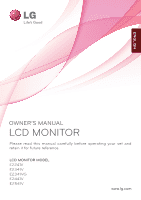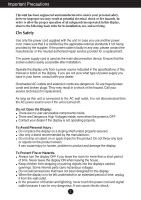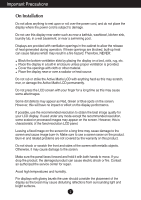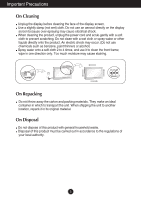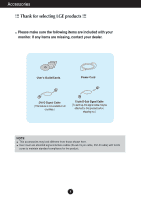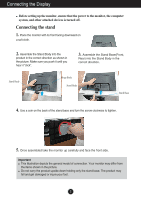LG E2241VB-BN User Manual
LG E2241VB-BN Manual
 |
View all LG E2241VB-BN manuals
Add to My Manuals
Save this manual to your list of manuals |
LG E2241VB-BN manual content summary:
- LG E2241VB-BN | User Manual - Page 1
ENGLISH OWNER'S MANUAL LCD MONITOR Please read this manual carefully before operating your set and retain it for future reference. LCD MONITOR MODEL E2241V E2341V E2341VG E2441V E2541V www.lg.com - LG E2241VB-BN | User Manual - Page 2
following basic rules for its installation, use, and servicing. On Safety Use only the power cord supplied power source indicated in the specifications of this manual or listed on the display. If you product screen. It can cause injury to human, problem to product and damage the display. To Prevent - LG E2241VB-BN | User Manual - Page 3
However, this is characteristic of the fixed-resolution LCD panel. Leaving a fixed image on the screen for saver on the product. Burn-in and related problems are not covered by the warranty on this shock or fire. Contact an authorized the service center for repair. Avoid high temperatures and - LG E2241VB-BN | User Manual - Page 4
Important Precautions On Cleaning Unplug the display before cleaning the face of the display screen. Use a slightly damp (not wet) cloth. Do not use an aerosol directly on the display screen because over-spraying may cause electrical shock. When cleaning the product, unplug the power cord and scrub - LG E2241VB-BN | User Manual - Page 5
Accessories !!! Thank for selecting LGE products !!! Please make sure the following items are included with your monitor. If any items are missing, contact your dealer. User's Guide/Cards Power Cord DVI-D Signal Cable (This feature is not available in all countries.) 15-pin D-Sub Signal Cable ( - LG E2241VB-BN | User Manual - Page 6
of the stand base and turn the screw clockwise to tighten. 5. Once assembled take the monitor up carefully and face the front side. Important This illustration depicts the general model of connection. Your monitor may differ from the items shown in the picture. Do not carry the product upside down - LG E2241VB-BN | User Manual - Page 7
Connecting the Display Disassembling the stand 1. Put a cushion or soft cloth on aflat surface. 2. Place the monitor face Down on the cushion or soft cloth. 3.Remove the Stand Body and Stand Base from product in correct direction as shown in the picture. 4. - LG E2241VB-BN | User Manual - Page 8
Range : -5˚ to 15˚ Do not touch or press the screen when adjusting the angle of the monitor. When adjusting the angle of the screen, do not put your finger(s) in between the head of the monitor and the stand body. You can hurt your finger(s). ERGONOMIC It is recommended that in order - LG E2241VB-BN | User Manual - Page 9
E2241V/E2341V/E2341VG/E2441V/E2541V Connecting with the PC 1. Before setting up the monitor, ensure that the power to the monitor represents a general model; your display may supported PC Headphone/Speaker 3. Press the power button on the front panel to turn the power on. When monitor problems such - LG E2241VB-BN | User Manual - Page 10
Control Panel Functions Front Panel Controls For D-SUB and DVI input Only for HDMI input MENU Button OSD LOCKED/UNLOCKED This function allows you to lock the current control settings, so that they cannot be inadvertently changed. Press and hold the MENU button for several seconds. The message "OSD - LG E2241VB-BN | User Manual - Page 11
the MONITOR SETUP OSD. (Only Analog Mode) This will automatically adjust your display image to the ideal settings for the current screen resolution size (display mode). The best display mode is E2241V/E2341V/E2341VG/E2441V/E2541V: 1920 x 1080 VOLUME Button To adjust the volume of headphone/speaker - LG E2241VB-BN | User Manual - Page 12
On Screen Display (OSD) Control Adjustment Screen Adjustment Making adjustments to the image size, position and operating parameters of the display is quick and easy with the On Screen Display Control system. A short example is given below to familiarize you with the use of the controls. The - LG E2241VB-BN | User Manual - Page 13
menu BRIGHTNESS ORIGINAL RATIO Supported input Description DSUB SUPER ENERGY SAVING function. Turn off the SUPER ENERGY SAVING function. RESET Initialize the SUPER ENERGY SAVING and set to "OFF" mode. VOLUME HDMI To adjust the volume NOTE The order of icons may differ depending on the model - LG E2241VB-BN | User Manual - Page 14
to input image signal. ORIGINAL Change the input image signal ratio to original. * This function works only if input resolution is lower than monitor ratio (16:9). PRESET Exit : Exit USER , , : Move : Select another sub-menu Select the screen color. • WARM: Set the screen to warm color - LG E2241VB-BN | User Manual - Page 15
you select 'LOW', the screen will be dark. (only for HDMI input) * Offset? As the criteria for video signal, it is the darkest screen the monitor can show. To choose the language in which the control names are displayed. Restore all factory default settings except "LANGUAGE." Press the , buttons to - LG E2241VB-BN | User Manual - Page 16
item using the OSD system. Listed below are the icons, icon names, and icon descriptions of the all items shown on the Menu. Press the SUPER ENERGY SAVING Button, then the main menu of the OSD appears. Menu Name Icons Sub-menus Button Tip Exit Move Restart to select sub-menu - LG E2241VB-BN | User Manual - Page 17
ENERGY SAVING fuction. When current setting value is ON,the SUPER SAVING color is green. OFF Turn off the SUPER ENERGY SAVING function.Now the monitor is LED SAVING function. When current setting value is OFF,the SUPER SAVING color is gray. RESET Clear the TOTAL POWER REDUCTION and TOTAL - LG E2241VB-BN | User Manual - Page 18
) Selection and Adjustment NOTE SAVING DATA(W/h): SUPER SAVING LED SAVING 22 inch 23 inch 24 inch 25 inch 4 5 5 5 15 12 17 12 Saving Data depends on the Panel. So,those values should be different from each panel and panel vendor. LG accumulate those values using integrated function with - LG E2241VB-BN | User Manual - Page 19
Troubleshooting Check the following before calling for service. No image appears G Is the power cord of or vertical the screen? frequency range of the display. See the 'Specifications' section of this manual and configure your display again. G Do you see a "CHECK SIGNAL CABLE" message on the - LG E2241VB-BN | User Manual - Page 20
Troubleshooting Display image is incorrect G Display Position is incorrect. • Press the AUTO button can differ by computer and O/S (Operation System), and resolution mentioned above may not be supported by the video card performance. In this case, please ask to the computer or the video card - LG E2241VB-BN | User Manual - Page 21
, Plug&Play (VESA DDC) monitor found" message? G Have you installed the display driver? • Be sure to install the display driver from the display driver CD (or diskette) that comes with your display. Or, you can also download the driver from our web site: http://www.lg.com. • Make sure to check - LG E2241VB-BN | User Manual - Page 22
Specifications E2241V Display 54.6 cm (21.5 inch) Flat Panel Active matrix-TFT LCD Anti-Glare coating Visible diagonal size : Vp-p/ 75 ohm), Digital, HDMI Resolution Plug&Play Max Recommend VESA 1920 x 1080 @ 60 Hz VESA 1920 x 1080 @ 60 Hz DDC 2B(Analog, Digital, HDMI) Power Consumption On - LG E2241VB-BN | User Manual - Page 23
1080 @ 60 Hz VESA 1920 x 1080 @ 60 Hz DDC 2B(Analog, Digital, HDMI) Power Consumption On Mode Sleep Mode Off Mode : 28 W(Typ.) < 0.3 W < 0.3 W Dimensions & Weight With Stand Width 54.6 cm ( 21.49 inch ) Height 40.7 cm ( 16.02 inch ) Depth 20.2 cm ( 7.95 inch ) Without Stand Width 54.6 cm ( 21 - LG E2241VB-BN | User Manual - Page 24
1080 @ 60 Hz VESA 1920 x 1080 @ 60 Hz DDC 2B(Analog, Digital, HDMI) Power Consumption On Mode Sleep Mode Off Mode : 28 W(Typ.) < 0.3 W < 0.3 W Dimensions & Weight With Stand Width 54.6 cm ( 21.49 inch ) Height 40.7 cm ( 16.02 inch ) Depth 20.2 cm ( 7.95 inch ) Without Stand Width 54.6 cm ( 21 - LG E2241VB-BN | User Manual - Page 25
1080 @ 60 Hz VESA 1920 x 1080 @ 60 Hz DDC 2B(Analog, Digital, HDMI) Power Consumption On Mode Sleep Mode Off Mode : 25 W(Typ.) < 0.3 W < 0.3 W Dimensions & Weight With Stand Width 56.9 cm ( 22.40 inch ) Height 41.9 cm ( 16.49 inch ) Depth 17.9 cm ( 7.04 inch ) Without Stand Width 56.9 cm ( 22 - LG E2241VB-BN | User Manual - Page 26
63.44 cm (25 inch) Flat Panel Active matrix-TFT LCD Anti-Glare coating Visible diagonal size : 63.44 cm 0.288 Analog (0.7 Vp-p/ 75 ohm), Digital, HDMI Resolution Plug&Play Max Recommend VESA 1920 x 1080 @ 60 Hz VESA 1920 x 1080 @ 60 Hz DDC 2B(Analog, Digital, HDMI) Power Consumption On Mode - LG E2241VB-BN | User Manual - Page 27
600 5 800 x 600 6 1024 x 768 7 1024 x 768 8 1152 x 864 9 1280 x 1024 10 1280 x 1024 11 1680 x 1050 *12 1920 x 1080 31.468 31.469 37.500 37.879 46.875 48.363 60.123 67.500 63.981 79.976 65.290 67.500 Vertical 60 50 60 Indicator MODE On Mode Sleep Mode Off Mode LED Color Blue Blue Blinking Off 26 - LG E2241VB-BN | User Manual - Page 28
Installing the Wall mount plate This monitor satisfies the specifications of the Wall mount plate or the interchange device. 1. Place the monitor with its front facing downward on a soft cloth. 2. Remove the Stand Body and Stand Base from product in correct direction as shown in the picture. 27 - LG E2241VB-BN | User Manual - Page 29
is connectable with Wall mount plate. Please refer to the installation guide for more details, which is provided when Wall mount plate is stores. NOTE VESA compatible only with respect to screw mounting interface dimensions and mounting screw specifications Please use VESA standard as below - LG E2241VB-BN | User Manual - Page 30
Precautions before using the product. Keep the OWNER'S MANUAL(CD) in an accessible place for furture reference. The model and serial number of the SET is located on the back or one side of the SET. Record it below should you ever need service. MODEL SERIAL ENERGY STAR is a set of power-saving
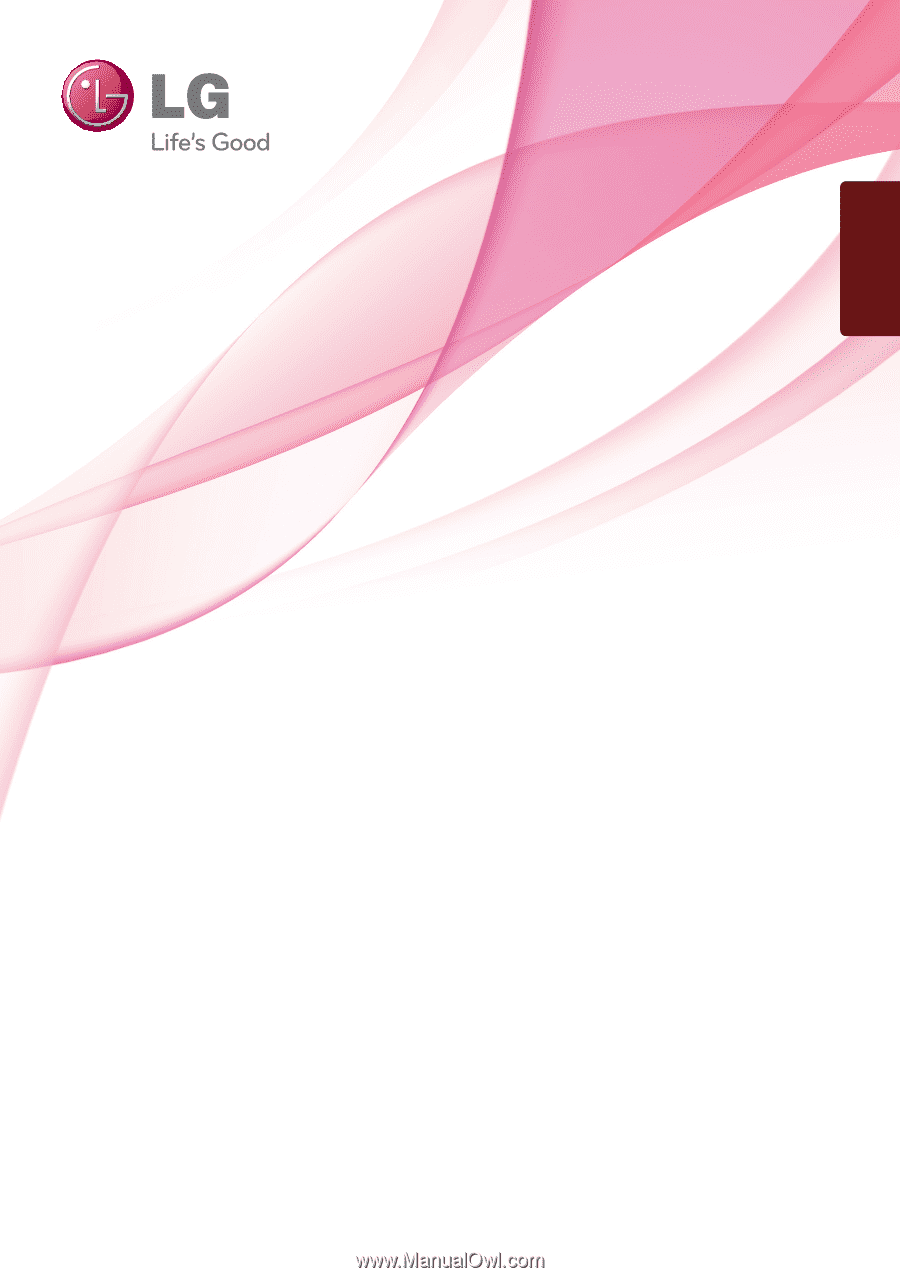
www.lg.com
OWNER’S MANUAL
LCD MONITOR
LCD MONITOR MODEL
E2241V
E2341
V
E2341
VG
E2441
V
E
2541V
Please read this manual carefully before operating your set and
retain it for future reference.
ENGLISH