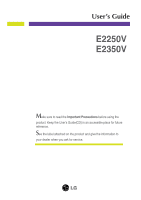LG E2250V-SN Owner's Manual
LG E2250V-SN Manual
 |
View all LG E2250V-SN manuals
Add to My Manuals
Save this manual to your list of manuals |
LG E2250V-SN manual content summary:
- LG E2250V-SN | Owner's Manual - Page 1
User's Guide E2250V E2350V Make sure to read the Important Precautions before using the product. Keep the User's Guide(CD) in an accessible place for future reference. See the label attached on the product and give the information to your dealer when you ask for service. - LG E2250V-SN | Owner's Manual - Page 2
manual or listed on the display. If you are not sure what type of power supply you have in your home, consult with your dealer. Overloaded AC outlets and extension cords are dangerous. So are frayed power cords and broken plugs. They may result in a shock or fire hazard. Call your service problem to - LG E2250V-SN | Owner's Manual - Page 3
over the power cord, and do not place the display where the power cord is best image quality for your LCD display. If used under any mode except the recommended resolution, some scaled or processed images may appear on the screen. However, this is characteristic of the fixed-resolution LCD panel - LG E2250V-SN | Owner's Manual - Page 4
) cloth. Do not use an aerosol directly on the display screen because over-spraying may cause electrical shock. When cleaning the product, unplug the power cord and scrub gently with a soft cloth to prevent scratching. Do not clean with a wet cloth or spray water or other liquids directly onto the - LG E2250V-SN | Owner's Manual - Page 5
sure the following items are included with your monitor. If any items are missing, contact your dealer. User's Guide/Cards 15-pin D-Sub Signal Cable (To set it up, this signal cable may be attached to this product before shipping out.) Power Cord AC-DC adapter (Depending on the country) Or - LG E2250V-SN | Owner's Manual - Page 6
Connecting the Display Before setting up the monitor, ensure that the power to the monitor, the computer system, and other attached devices is turned off. 1 way stand 1. Place the monitor with its front facing downward on a soft cloth. 2. Use a coin on the back of the stand base and turn the screw - LG E2250V-SN | Owner's Manual - Page 7
Connecting the Display Before setting up the monitor, ensure that the power to the monitor, the computer system, and other attached devices is turned off. 2 way stand 1. Place the monitor with its front facing downward on a soft cloth. 2. Press the button as shown, and pull the stand body up. P ress - LG E2250V-SN | Owner's Manual - Page 8
of the stand base and turn the screw clockwise to tighten. 6. Once assembled take the monitor up carefully and face the front side. Important This illustration depicts the general model of connection. Your monitor may differ from the items shown in the picture. Do not carry the product upside down - LG E2250V-SN | Owner's Manual - Page 9
the Display Before setting up the monitor, ensure that the power to the monitor, the computer system, and other attached devices is turned off. Positioning your display After installation, adjust the angle as shown below. * With stand base Adjust the position of the panel in various ways for maximum - LG E2250V-SN | Owner's Manual - Page 10
Connecting the Display Before setting up the monitor, ensure that the power to the monitor, the computer system, and other attached devices is turned off. Positioning your display * Without stand base Ergonomic It is recommended that in order to maintain - LG E2250V-SN | Owner's Manual - Page 11
power cord 2 in order, then tighten the screw of the signal cable. A Connect DVI-D(Digital signal) Cable B Connect D-sub(Analog signal) Cable C Connect HDMI Cable AV equipment (Set-Top Box, DVD, Video, Video Game Console) * HDMI is optimized on the AV equipment. * Not supported PC Wall-outlet type - LG E2250V-SN | Owner's Manual - Page 12
Connecting the Display Connecting with the PC 3. Press the power button on the front panel to turn the power on. When monitor power is turned on, the 'Self Image Setting Function' is executed automatically. (Only Analog Mode) Power Button NOTE ' Self Image Setting Function'? This function provides - LG E2250V-SN | Owner's Manual - Page 13
Panel Functions Front Panel Controls MENU Button OSD LOCKED/UNLOCKED This function allows you to lock the current control settings, so that they cannot be inadvertently changed. Press and hold the MENU button for several seconds. The message "OSD LOCKED" should appear. You can unlock the OSD - LG E2250V-SN | Owner's Manual - Page 14
press the AUTO button before entering the On Screen Display(OSD). (Only Analog Mode) This will automatically adjust your display image to the ideal settings for the current screen resolution size (display mode). The best display mode is E2250V/E2350V : 1920 x 1080 INPUT Button (SOURCE Hot key) Use - LG E2250V-SN | Owner's Manual - Page 15
To make adjustments in the On Screen Display, follow these steps: 1 Press the discretionary Button, then the main menu of the OSD appears. 2 To access a control, use the corresponding Buttons. 3 Use the Use the / Buttons to adjust the image to the desired level. Button to select other - LG E2250V-SN | Owner's Manual - Page 16
Sub-menu Supported input Description PICTURE BRIGHTNESS CONTRAST SHARPNESS BLACK LEVEL DSUB volume OTHERS SMART+ LANGUAGE > ENGLISH POWER INDICATOR BUTTON INDICATOR WHITE BALANCE FACTORY RESET ENGINE NORMAL MOVIE INTERNET DEMO STANDARD MOVIE GAME SPORTS DSUB DVI-D To select or customize - LG E2250V-SN | Owner's Manual - Page 17
the icons, icon names, and icon descriptions of the all items shown on the Menu. Press the MENU Button, then the main menu of the OSD appears. Menu Name Icons Submenus Exit Adjust (Decrease/Increase) Select another sub-menu Restart to select sub-menu Button Tip NOTE - LG E2250V-SN | Owner's Manual - Page 18
* Offset? As the criteria for video signal, it is the darkest screen the monitor can show. COLOR TEMP PRESET Select the screen color. • sRGB: Set the screen color to fit the sRGB standard color specification. • 6500K-7500K: Red screen color. • 8500K-9300K: Blue screen color. Exit : Exit USER - LG E2250V-SN | Owner's Manual - Page 19
On Screen Display(OSD) Selection and Adjustment Main menu Sub menu Description HORIZONTAL To move image left and right. VERTICAL To move image up and down. CLOCK Exit : Exit : - LG E2250V-SN | Owner's Manual - Page 20
: Increase BUTTON INDICATOR : Select another sub-menu : Restart to select sub-menu WHITE BALANCE FACTORY RESET Use this function to set the power indicator on the front side of the monitor to ON or OFF. If you set OFF, it will be turned off. If you set ON at any time, the - LG E2250V-SN | Owner's Manual - Page 21
names, and icon descriptions of the all items shown on the Menu. Press the SMART+ Button, then the main menu of the OSD appears. Menu Name Icons Submenus Exit Move Restart to select sub-menu Button Tip NOTE OSD (On Screen Display) menu languages on the monitor may differ from the manual. 20 - LG E2250V-SN | Owner's Manual - Page 22
to best suit the surrounding working environment,providing the optimal viewing condition and maximized user convenience. If select off,auto brightness is off. Switch to full screen mode according to input image signal. *This function works only if input resolution is lower than monitor ratio - LG E2250V-SN | Owner's Manual - Page 23
On Screen Display(OSD) Selection and Adjustment Main menu Sub menu Description * Before using below functions, please install Easy Set Packge programme. Help user the eye comfortable by reducing the background brightness in the web page. Exit : Exit , : Move : Restart to select sub-menu 22 - LG E2250V-SN | Owner's Manual - Page 24
names, and icon descriptions of the all items shown on the Menu. Press the ENGINE Button, then the main menu of the OSD appears. Menu Name Icons Submenus Exit Move Restart to select sub-menu Button Tip NOTE OSD (On Screen Display) menu languages on the monitor may differ from the manual. 23 - LG E2250V-SN | Owner's Manual - Page 25
On Screen Display(OSD) Selection and Adjustment Main menu Sub menu Description D-SUB/DVI-D input Select this when you want to use the product in the most general using - LG E2250V-SN | Owner's Manual - Page 26
On Screen Display(OSD) Selection and Adjustment Main menu Sub menu Description D-SUB/DVI-D input Select this when you are working on the document (Word etc.) HDMI input Select this when you are playing a game. D-SUB/DVI-D input HDMI input This is used for advertising in the store. The - LG E2250V-SN | Owner's Manual - Page 27
Troubleshooting Check the following before calling for service. No image appears G Is the power cord of the • Check and see if the power cord is connected display connected? properly to the power outlet. G Is the power indicator • Press the Power button. light on? G Is the power indicator - LG E2250V-SN | Owner's Manual - Page 28
Troubleshooting display. • Check Control Panel --> Display --> Settings and adjust the display to the recommended resolution or adjust the display the recommend resolution. The setting method can differ by computer and O/S (Operation System), and resolution mentioned above may not be supported by - LG E2250V-SN | Owner's Manual - Page 29
true color) at Control Panel - Settings. G The screen blinks. • Check if the screen is set to interlace mode and if yes, change it to the recommend resolution. Do you see an "Unrecognized monitor, Plug&Play (VESA DDC) monitor found" message? G Have you installed the display driver? • Be sure to - LG E2250V-SN | Owner's Manual - Page 30
Specifications E2250V Display Sync Input Video Input 54.6 cm (21.5 inch) Flat Panel Active matrix-TFT LCD Anti-Glare coating Visible diagonal size : 54.6 cm 0.248 x 0.248 mm (Pixel pitch) Horizontal Freq. Vertical Freq. Input Form 30 - 83 kHz (Automatic) Analog,Digital : - LG E2250V-SN | Owner's Manual - Page 31
-p/ 75 ohm), Digital, HDMI Resolution Max Recommend VESA 1920 x 1080 @60 Hz VESA 1920 x 1080 @60 Hz Plug&Play DDC 2B (Analog,Digital,HDMI) Power Consumption On Mode Sleep Mode Off Mode : 28 W(Typ.) ≤ 1W ≤ 0.5 W Dimensions & Weight With Stand Width 55.98 cm (22.04 inch) Height 42.81 cm (16 - LG E2250V-SN | Owner's Manual - Page 32
Specifications Preset Modes (Resolution) DSUB/DVI Timing Display Modes (Resolution) 1 720 x 400 2 640 x 480 3 640 x 480 4 800 x 600 5 800 x 600 6 1024 x 768 7 1024 x 768 8 1152 60 50 60 Indicator MODE On Mode Sleep Mode Off Mode LED Color Purple (front view) Purple Blinking (front view) Off 31 - LG E2250V-SN | Owner's Manual - Page 33
Digitally yours

M
ake sure to read the
Important Precautions
before using the
product. Keep the User's Guide(CD) in an accessible place for future
reference.
S
ee the label attached on the product and give the information to
your dealer when you ask for service.
E2250V
E2350V
User’s Guide