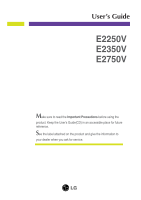LG E2350V User Guide
LG E2350V Manual
 |
View all LG E2350V manuals
Add to My Manuals
Save this manual to your list of manuals |
LG E2350V manual content summary:
- LG E2350V | User Guide - Page 1
User's Guide E2250V E2350V E2750V Make sure to read the Important Precautions before using the product. Keep the User's Guide(CD) in an accessible place for future reference. See the label attached on the product and give the information to your dealer when you ask for service. - LG E2350V | User Guide - Page 2
display only from a power source indicated in the specifications of this manual or listed on the display. If you are not sure what type of power supply you have in your home, consult with your dealer. Overloaded AC outlets and extension cords are dangerous. So are frayed power cords and broken plugs - LG E2350V | User Guide - Page 3
or roll over the power cord, and do not place the display where the power cord is subject to resolution LCD panel. Leaving a fixed image on the screen for a long time may cause damage to the screen and cause image burn-in. Make sure to use a screen saver on the product. Burn-in and related problems - LG E2350V | User Guide - Page 4
) cloth. Do not use an aerosol directly on the display screen because over-spraying may cause electrical shock. When cleaning the product, unplug the power cord and scrub gently with a soft cloth to prevent scratching. Do not clean with a wet cloth or spray water or other liquids directly onto the - LG E2350V | User Guide - Page 5
the following items are included with your monitor. If any items are missing, contact your dealer. User's Guide/Cards 15-pin D-Sub Signal Cable (To set it up, this signal cable may be attached to this product before shipping out.) Power Cord AC-DC adapter (Depending on the country) Or AC-DC - LG E2350V | User Guide - Page 6
the Display Before setting up the monitor, ensure that the power to the monitor, the computer system, and other attached devices is turned off. 1 way stand 1. Place the monitor with its front facing downward on a soft cloth. 2. Use a coin on the back of the stand base and turn the screw clockwise - LG E2350V | User Guide - Page 7
Connecting the Display Before setting up the monitor, ensure that the power to the monitor, the computer system, and other attached devices is turned off. 2 way stand 1. Place the monitor with its front facing downward on a soft cloth. 2. Press the button as shown, and pull the stand body up. P ress - LG E2350V | User Guide - Page 8
the product.) 5. Use a coin on the back of the stand base and turn the screw clockwise to tighten. 6. Once assembled take the monitor up carefully and face the front side. Important This illustration depicts the general model of connection. Your monitor may differ from the items shown in the picture - LG E2350V | User Guide - Page 9
Connecting the Display Before setting up the monitor, ensure that the power to the monitor, the computer system, and other attached devices is turned off. Positioning your display After installation, adjust the angle as shown below. * With stand base Adjust the position of the panel in various ways - LG E2350V | User Guide - Page 10
Connecting the Display Before setting up the monitor, ensure that the power to the monitor, the computer system, and other attached devices is turned off. Positioning your display * Without stand base Ergonomic It is recommended that in order to maintain an ergonomic and comfortable viewing position - LG E2350V | User Guide - Page 11
to the monitor, the computer system, and other attached devices is turned off. 2. Connect signal input cable 1 and power cord 2 in order, then tighten the screw of the signal cable. A Connect DVI-D(Digital signal) Cable B Connect D-sub(Analog signal) Cable C Connect HDMI Cable AV equipment (Set-Top - LG E2350V | User Guide - Page 12
Display Connecting with the PC 3. Press the power button on the front panel to turn the power on. When monitor power is turned on, the 'Self Image Setting Function' is executed automatically. (Only Analog Mode) Power Button NOTE ' Self Image Setting Function'? This function provides the user with - LG E2350V | User Guide - Page 13
Control Panel Functions Front Panel Controls MENU Button OSD LOCKED/UNLOCKED This function allows you to lock the current control settings, so that they cannot be inadvertently changed. Press and hold the MENU button for several seconds. The message "OSD LOCKED" should appear. You can unlock the - LG E2350V | User Guide - Page 14
, you can select the input signal (D-SUB/DVI/HDMI) you want. When only one signal is connected, it is automatically detected. The default setting is D-Sub. EXIT Button Exit the OSD(On Screen Display). Power Button & Power Indicator Use this button to turn the display on or off. From front view - LG E2350V | User Guide - Page 15
of the display is quick and easy with the On Screen Display Control system. A short example is given below to familiarize you with the use of the controls. The following section is an outline of the available adjustments and selections you can make using the OSD. To make adjustments in the On - LG E2350V | User Guide - Page 16
OSD) Selection and Adjustment The following table indicates all the On Screen Display control, adjustment, and setting menus. DSUB : D-SUB(Analog signal) input DVI-D : DVI-D(Digital signal) input HDMI : HDMI signal Main menu Sub-menu Supported input Description PICTURE BRIGHTNESS CONTRAST - LG E2350V | User Guide - Page 17
the icons, icon names, and icon descriptions of the all items shown on the Menu. Press the MENU Button, then the main menu of the OSD appears. Menu Name Icons Submenus Exit Adjust (Decrease/Increase) Select another sub-menu Restart to select sub-menu Button Tip NOTE - LG E2350V | User Guide - Page 18
signal, it is the darkest screen the monitor can show. COLOR TEMP PRESET Select the screen color. • sRGB: Set the screen color to fit the sRGB standard color specification. • 6500K-7500K: Red screen color. • 8500K-9300K: Blue screen color. Exit : Exit USER : Decrease : Increase : Select - LG E2350V | User Guide - Page 19
On Screen Display(OSD) Selection and Adjustment Main menu Sub menu Description HORIZONTAL To move OVERSCAN To select the range of output image for DTV timing in HDMI input. (only for HDMI input) Recommend overscan function to turn on when connect AV equipment. VOLUME To adjust the volume of - LG E2350V | User Guide - Page 20
the control key indicator on the front side of the monitor to ON or OFF. If you set OFF, it will be turned off. If you set ON, it will be turned on. If the output of the video card is different the required specifications, the color level may deteriorate due to video signal distortion. Using this - LG E2350V | User Guide - Page 21
names, and icon descriptions of the all items shown on the Menu. Press the SMART+ Button, then the main menu of the OSD appears. Menu Name Icons Submenus Exit Move Restart to select sub-menu Button Tip NOTE OSD (On Screen Display) menu languages on the monitor may differ from the manual. 20 - LG E2350V | User Guide - Page 22
On Screen Display(OSD) Selection and Adjustment Main menu Sub menu Description If select on,it automatically controls the brightness of is off. Switch to full screen mode according to input image signal. *This function works only if input resolution is lower than monitor ratio (16:9). 21 - LG E2350V | User Guide - Page 23
Display(OSD) Selection and Adjustment Main menu Sub menu Description * Before using below functions, please install Easy Set Packge programme. Help user to browse web efficiently by dividing in half. Help to arrange and move windows on screen. Help user to control divided windows ratio. Make - LG E2350V | User Guide - Page 24
names, and icon descriptions of the all items shown on the Menu. Press the ENGINE Button, then the main menu of the OSD appears. Menu Name Icons Submenus Exit Move Restart to select sub-menu Button Tip NOTE OSD (On Screen Display) menu languages on the monitor may differ from the manual. 23 - LG E2350V | User Guide - Page 25
D-SUB/DVI-D input Select this when you want to use the product in the most general using environment. HDMI input D-SUB/DVI-D input Select this when you want to use the original standard video. * In the General (Standard) mode, the is turned off. Select this when you are watching a video or movie - LG E2350V | User Guide - Page 26
On Screen Display(OSD) Selection and Adjustment Main menu Sub menu Description D-SUB/DVI-D input Select this when you are working on the document (Word etc.) HDMI input Select this when you are playing a game. HDMI input Select this when you watching general sports. Exit : Exit , : Move : - LG E2350V | User Guide - Page 27
the 'Specifications' section of this manual and configure your display again. G Do you see a "CHECK SIGNAL CABLE" message on the screen? • This message appears when the signal cable between your PC and your display is not connected. Check the signal cable and try again. Do you see a "OSD LOCKED - LG E2350V | User Guide - Page 28
and adjust the display to the recommended resolution or adjust the display image to the ideal setting. Set the color setting higher than 24 bits (true color). IMPORTANT Check Control Panel --> Display --> Settings and see if the frequency or the resolution were changed. If yes, readjust the video - LG E2350V | User Guide - Page 29
recommend resolution. Do you see an "Unrecognized monitor, Plug&Play (VESA DDC) monitor found" message? G Have you installed the display driver? • Be sure to install the display driver from the display driver CD (or diskette) that comes with your display. Or, you can also download the driver from - LG E2350V | User Guide - Page 30
Connector Analog (0.7 Vp-p/ 75 ohm), Digital, HDMI Resolution Max Recommend VESA 1920 x 1080 @60 Hz VESA 1920 x 1080 @60 Hz Plug&Play DDC 2B (Analog,Digital,HDMI) Power Consumption On Mode Sleep Mode Off Mode : 23 W(Typ.) ≤ 1W ≤ 0.5 W Dimensions & Weight With Stand Width 52.58 cm (20.70 - LG E2350V | User Guide - Page 31
Connector Analog (0.7 Vp-p/ 75 ohm), Digital, HDMI Resolution Max Recommend VESA 1920 x 1080 @60 Hz VESA 1920 x 1080 @60 Hz Plug&Play DDC 2B (Analog,Digital,HDMI) Power Consumption On Mode Sleep Mode Off Mode : 28 W(Typ.) ≤ 1W ≤ 0.5 W Dimensions & Weight With Stand Width 55.98 cm (22.04 - LG E2350V | User Guide - Page 32
1920 x 1080 @60 Hz VESA 1920 x 1080 @60 Hz Plug&Play DDC 2AB (Analog),DDC 2B(Digital,HDMI) Power Consumption On Mode Sleep Mode Off Mode : 39 W(Typ.) ≤ 1W ≤ 0.5 W Dimensions & Weight With Stand Width 65.20 cm (25.67 inch) Height 49.59 cm (19.52 inch) Depth 23.20 cm ( 9.13 inch) Weight(excl - LG E2350V | User Guide - Page 33
HDMI Timing Display Modes (Resolution) 1 480P 2 576P 3 720P 4 720P 5 1080i 6 1080i 7 1080P 8 1080P Horizontal Freq. (kHz) 31.50 31.25 37.50 45.00 28.12 33.75 56.25 67.50 Vertical Freq. (Hz) 60 50 50 60 50 60 50 60 Indicator MODE On Mode Sleep Mode Off Mode LED Color - LG E2350V | User Guide - Page 34
Digitally yours

M
ake sure to read the
Important Precautions
before using the
product. Keep the User's Guide(CD) in an accessible place for future
reference.
S
ee the label attached on the product and give the information to
your dealer when you ask for service.
E2250V
E2350V
E2750V
User’s Guide