LG E2411PU-BN Owners Manual
LG E2411PU-BN Manual
 |
View all LG E2411PU-BN manuals
Add to My Manuals
Save this manual to your list of manuals |
LG E2411PU-BN manual content summary:
- LG E2411PU-BN | Owners Manual - Page 1
ENGLISH OWNER'S MANUAL LCD MONITOR Please read this manual carefully before operating your set and retain it for future reference. LCD MONITOR MODEL E2211PU E2411PU www.lg.com - LG E2411PU-BN | Owners Manual - Page 2
following basic rules for its installation, use, and servicing. On Safety Use only the power cord supplied power source indicated in the specifications of this manual or listed on the display. If you product screen. It can cause injury to human, problem to product and damage the display. To Prevent - LG E2411PU-BN | Owners Manual - Page 3
However, this is characteristic of the fixed-resolution LCD panel. Leaving a fixed image on the screen for saver on the product. Burn-in and related problems are not covered by the warranty on this shock or fire. Contact an authorized the service center for repair. Avoid high temperatures and - LG E2411PU-BN | Owners Manual - Page 4
Important Precautions On Cleaning Unplug the display before cleaning the face of the display screen. Use a slightly damp (not wet) cloth. Do not use an aerosol directly on the display screen because over-spraying may cause electrical shock. When cleaning the product, unplug the power cord and scrub - LG E2411PU-BN | Owners Manual - Page 5
Accessories !!! Thank for selecting LGE products !!! Please make sure the following items are included with your monitor. If any items are missing, contact your dealer. User's Guide/Cards Power Cord DVI-D Signal Cable (This feature is not available in all countries.) 15-pin D-Sub Signal Cable ( - LG E2411PU-BN | Owners Manual - Page 6
Stand Body Stand Base WARNING The tape and locking pin may only be removed from those monitors equipped with a standing base when the base is pulled up. Otherwise, you may Not hold or touch the front part of LCD panel. It will damage the panel. (Please hold the Stand Body or plastic cover of the - LG E2411PU-BN | Owners Manual - Page 7
from the stand base, use a coin to turn the screw counterclockwise. IMPORTANT This illustration depicts the general model of connection. Your monitor may differ from the items shown in the picture. Do not carry the product upside down holding only the stand base. The product may fall - LG E2411PU-BN | Owners Manual - Page 8
E2411PU Before setting up the monitor, ensure that the power to the monitor, the computer system, and other attached devices are turned off. Connecting the stand base 1. Place the monitor or touch the front part of LCD panel. It will damage the panel. (Please hold the Stand Body or plastic cover - LG E2411PU-BN | Owners Manual - Page 9
Connecting the Display E2411PU Removing the stand base 1. Place the monitor with its front facing downward on a from the stand body. IMPORTANT This illustration depicts the general model of connection. Your monitor may differ from the items shown in the picture. Do not carry the product upside - LG E2411PU-BN | Owners Manual - Page 10
Connecting the Display Positioning your display After installation, adjust the angle as shown below. 1. Adjust the position of the panel in various ways for maximum comfort. Tilt Range Swivel Range : 356˚ Height Range : maximum 4.33 inches (110.0 mm) 110.0 mm * Please be sure to remove the - LG E2411PU-BN | Owners Manual - Page 11
stand body. You can hurt your finger(s). When adjusting the height of the screen, do not put your finger(s) in between the head of the monitor and the stand base. You can hurt your finger(s). WARNING You do not need to replace the Locking pin after it is removed, to adjust - LG E2411PU-BN | Owners Manual - Page 12
& Portrait : You can rotate the panel 90o clockwise. Please be cautious and avoid contact between the monitor head and the Stand Base when rotating the screen to access the Pivot function. If the monitor head touches the Stand Base, then the Stand Base could crack. Head section Stand section 3. Be - LG E2411PU-BN | Owners Manual - Page 13
Connecting the Display Connecting with the PC 1. Before setting up the monitor, ensure that the power to the monitor, the computer system, and other attached devices is turned off. 2. Connect signal input cable 1 and power cord 2 in order, then tighten the screw of the - LG E2411PU-BN | Owners Manual - Page 14
cables into the cable holder.(Only E2411PU) Cable Holder 4. Press the power button on the front panel to turn the power on. When monitor power is turned on, the for individual input signals. 'AUTO' Function? When you encounter problems such as blurry screen, blurred letters, screen flicker or tilted - LG E2411PU-BN | Owners Manual - Page 15
USB keyboard,memory stick with current spec under 100mA. One USB Upstream port Connect this port to the downstream port of a computer, laptop or USB monitor (Your computer or USB monitor must support USB and have USB ports). 2. The monitor's USB terminal supports USB 2.0 and High Speed cables. NOTE - LG E2411PU-BN | Owners Manual - Page 16
Control Panel Functions Front Panel Controls MENU Button OSD LOCKED/UNLOCKED This function allows you to lock the current control settings, so that they cannot be inadvertently changed. Press and hold the MENU button for several seconds. The message "OSD LOCKED" should appear. You can unlock the - LG E2411PU-BN | Owners Manual - Page 17
will automatically adjust your display image to the ideal settings for the current screen resolution size (display mode). The best display mode is E2211PU/E2411PU : 1920 x 1080 INPUT Button (SOURCE Hot key) When two input signals are connected, you can select the input signal (D-SUB/DVI) you want - LG E2411PU-BN | Owners Manual - Page 18
On Screen Display (OSD) Control Adjustment Screen Adjustment Making adjustments to the image size, position and operating parameters of the display is quick and easy with the On Screen Display Control system. A short example is given below to familiarize you with the use of the controls. The - LG E2411PU-BN | Owners Manual - Page 19
ORIGINAL RATIO COLOR TEMP (PRESET / USER) CONTRAST LANGUAGE FACTORY RESET SUPER ENERGY ON SAVING OFF Supported input Description DSUB DVI-D To adjust the volume To adjust the brightness of the screen To " mode. NOTE The order of icons may differ depending on the model (18~24). 18 - LG E2411PU-BN | Owners Manual - Page 20
Submenus Exit Adjust (Decrease/Increase) Select another sub-menu Restart to select sub-menu Button Tip NOTE OSD (On Screen Display) menu languages on the monitor may differ from the manual. 19 - LG E2411PU-BN | Owners Manual - Page 21
according to input image signal. ORIGINAL Change the input image signal ratio to original. * This function works only if input resolution is lower than monitor ratio (16:9). PRESET USER Exit : Exit , , : Move : Select another sub-menu Select the screen color. • WARM: Set the screen to warm color - LG E2411PU-BN | Owners Manual - Page 22
On Screen Display(OSD) Selection and Adjustment Main menu Description To adjust the contrast of the screen. To choose the language in which the control names are displayed. Restore all factory default settings except "LANGUAGE." Press the , buttons to reset immediately. Exit : Exit , , : Move : - LG E2411PU-BN | Owners Manual - Page 23
OSD appears. Menu Name Icons Sub-menus Button Tip Exit Move Restart to select sub-menu NOTE OSD (On Screen Display) menu languages on the monitor may differ from the manual. 22 - LG E2411PU-BN | Owners Manual - Page 24
fuction. When current setting value is ON,the SUPER SAVING color is green. OFF Turn off the SUPER ENERGY SAVING function.Now the monitor is LED SAVING function. When current setting value is OFF,the SUPER SAVING color is gray. RESET Clear the TOTAL POWER REDUCTION and TOTAL CO2 REDUCTION - LG E2411PU-BN | Owners Manual - Page 25
(OSD) Selection and Adjustment NOTE SAVING DATA(W/h): 22 inch 24 inch SUPER SAVING 4 5 LED SAVING 15 17 Saving Data depends on the Panel. So,those values should be different from each panel and panel vendor. LG accumulate those values using integrated function with 10 minutes broadcast - LG E2411PU-BN | Owners Manual - Page 26
Troubleshooting Check the following before calling for service. No image appears G Is the power cord of or vertical the screen? frequency range of the display. See the 'Specifications' section of this manual and configure your display again. G Do you see a "CHECK SIGNAL CABLE" message on the - LG E2411PU-BN | Owners Manual - Page 27
Troubleshooting Display image to the ideal setting. Set the color setting higher than 24 bits (true color). IMPORTANT Check Control Panel --> Display --> Settings Operation System), and resolution mentioned above may not be supported by the video card performance. In this case, please ask to - LG E2411PU-BN | Owners Manual - Page 28
, Plug&Play (VESA DDC) monitor found" message? G Have you installed the display driver? • Be sure to install the display driver from the display driver CD (or diskette) that comes with your display. Or, you can also download the driver from our web site: http://www.lg.com. • Make sure to check - LG E2411PU-BN | Owners Manual - Page 29
Display 54.6 cm (21.5 inch) Flat Panel Active matrix-TFT LCD Anti-Glare coating Visible diagonal size : 54.6 cm 0.248 x (Digital) RGB Analog (0.7 Vp-p/ 75 ohm), Digital Resolution Max Recommend VESA 1920 x 1080 @60 Hz VESA 1920x 1080 @60 Hz Plug&Play USB DDC 2B(Digital),DDC2AB(Anlaog) USB2 - LG E2411PU-BN | Owners Manual - Page 30
Specifications E2411PU Display 60.9 cm (24 inch) Flat Panel Active matrix-TFT LCD Anti-Glare coating Visible diagonal size : 60.9 Digital) RGB Analog (0.7 Vp-p/ 75 ohm), Digital Resolution Max Recommend VESA 1920 x 1080 @60 Hz VESA 1920x 1080 @60 Hz Plug&Play USB DDC 2B(Digital),DDC2AB(Anlaog - LG E2411PU-BN | Owners Manual - Page 31
Specifications Preset Modes (Resolution) E2211PU/E2411PU Display Modes (Resolution) 1 720 x 400 2 640 x 480 3 640 x 480 4 800 x 600 5 800 x 600 6 1024 x 768 7 1024 x 768 8 1152 x 290 60 67.500 60 *Recommend Mode Indicator MODE On Mode Sleep Mode Off Mode LED Color White White Blinking Off 30 - LG E2411PU-BN | Owners Manual - Page 32
Installing the Wall mount plate This monitor satisfies the specifications of the Wall mount plate or the interchange device. 1. After moving the product to face downward, make sure to place it on a - LG E2411PU-BN | Owners Manual - Page 33
is connectable with Wall mount plate. Please refer to the installation guide for more details, which is provided when Wall mount plate is stores. NOTE VESA compatible only with respect to screw mounting interface dimensions and mounting screw specifications Please use VESA standard as below - LG E2411PU-BN | Owners Manual - Page 34
Precautions before using the product. Keep the OWNER'S MANUAL(CD) in an accessible place for furture reference. The model and serial number of the SET is located on the back or one side of the SET. Record it below should you ever need service. MODEL SERIAL ENERGY STAR is a set of power
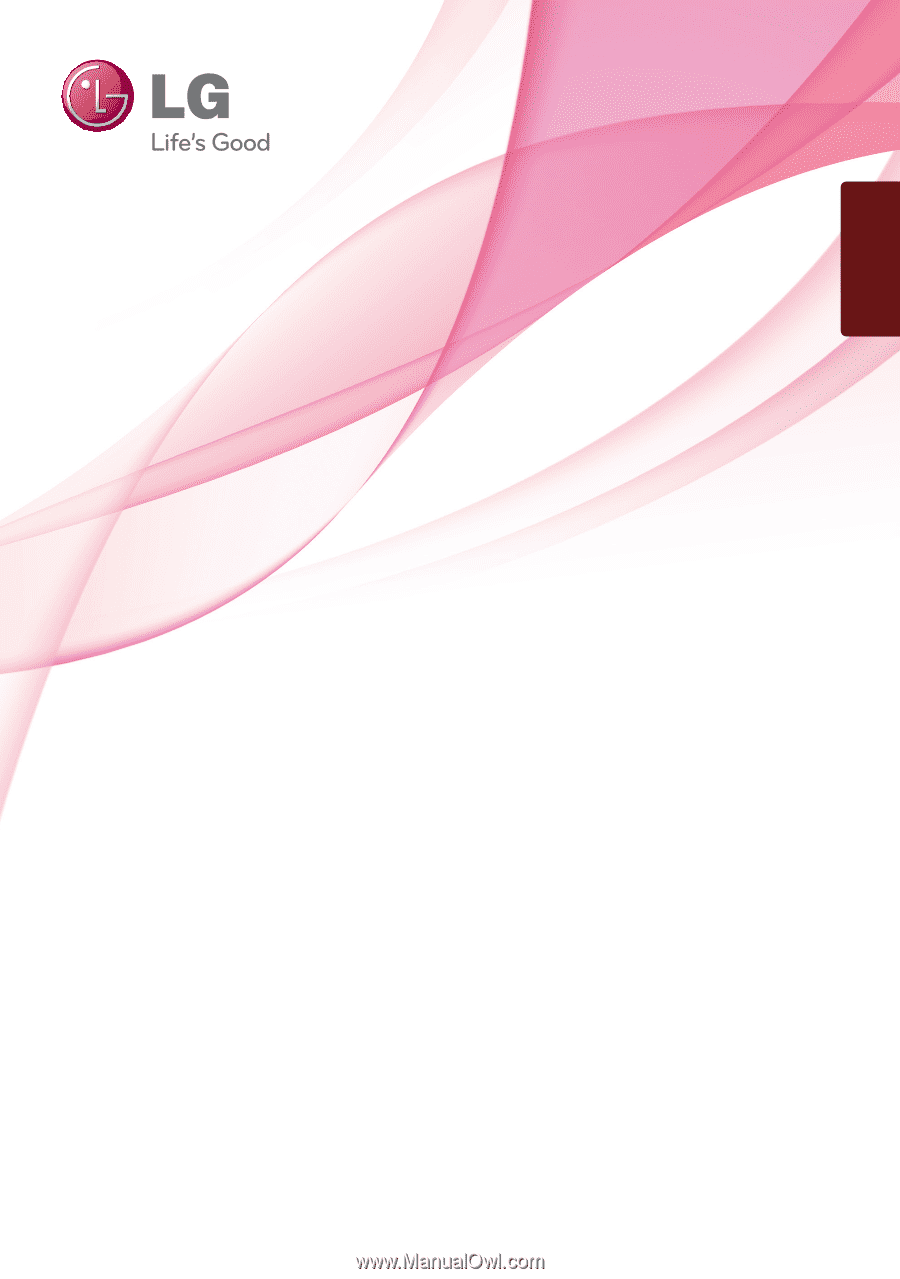
www.lg.com
OWNER’S MANUAL
LCD MONITOR
LCD MONITOR MODEL
E
2211PU
E
2411PU
Please read this manual carefully before operating your set and
retain it for future reference.
ENGLISH









