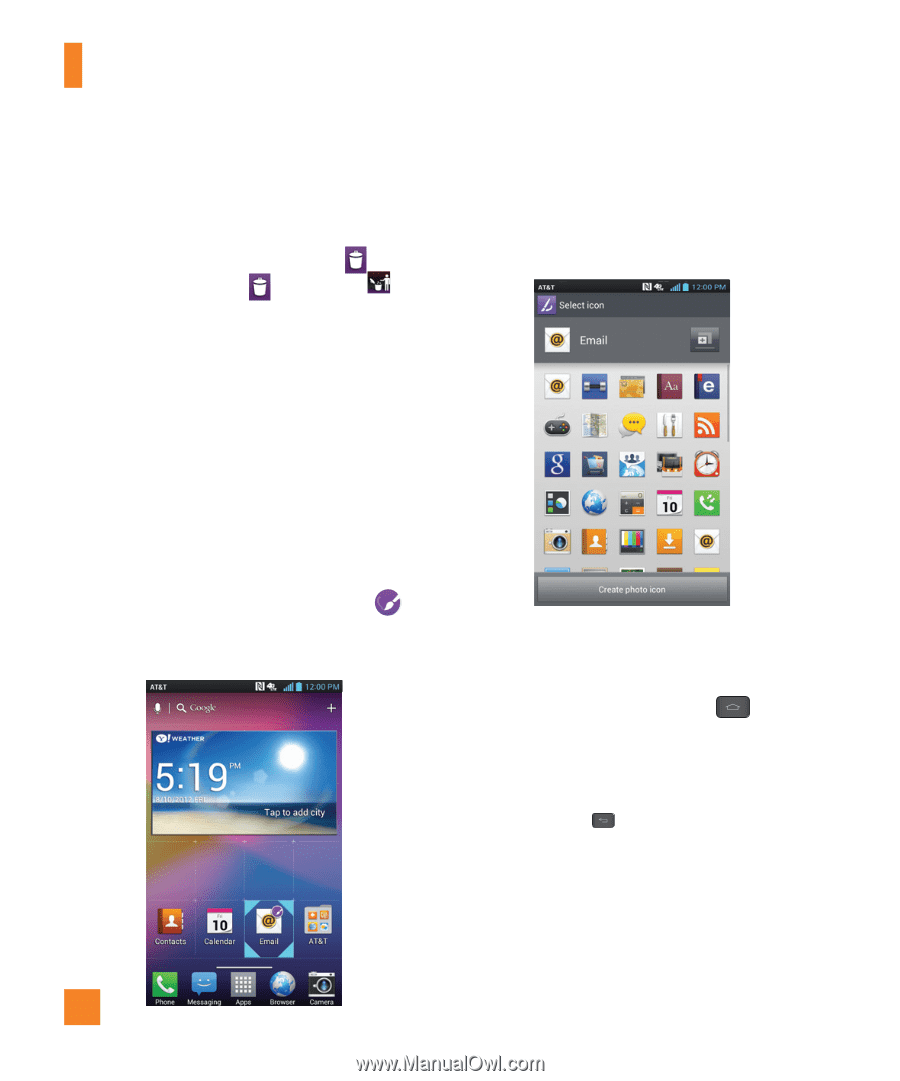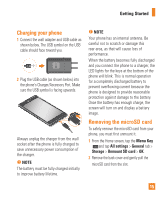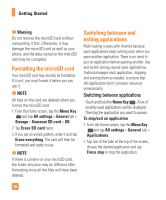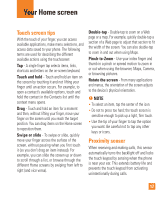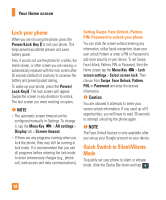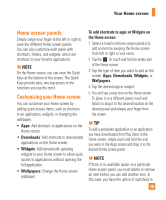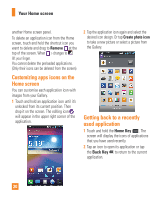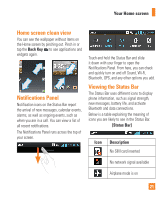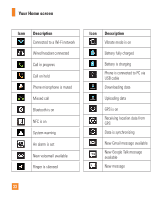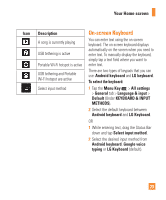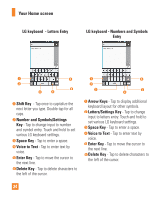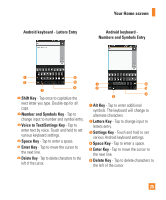LG E970 User Guide - Page 20
Customizing apps icons on the Home screen, Getting back to a recently used application, Remove - unlocked
 |
View all LG E970 manuals
Add to My Manuals
Save this manual to your list of manuals |
Page 20 highlights
Your Home screen another Home screen panel. To delete an application icon from the Home screen, touch and hold the shortcut icon you want to delete and drag to Remove at the top of the screen. When > changes to , lift your finger. You cannot delete the preloaded applications. (Only their icons can be deleted from the screen). Customizing apps icons on the Home screen You can customize each application icon with images from your Gallery. 1 Touch and hold an application icon until it's unlocked from its current position. Then drop it on the screen. The editing icon will appear in the upper right corner of the application. 2 Tap the application icon again and select the desired icon design. Or tap Create photo icon to take a new picture or select a picture from the Gallery. Getting back to a recently used application 1 Touch and hold the Home Key . The screen will display the icons of applications that you have used recently. 2 Tap an icon to open its application or tap the Back Key to return to the current application. 20