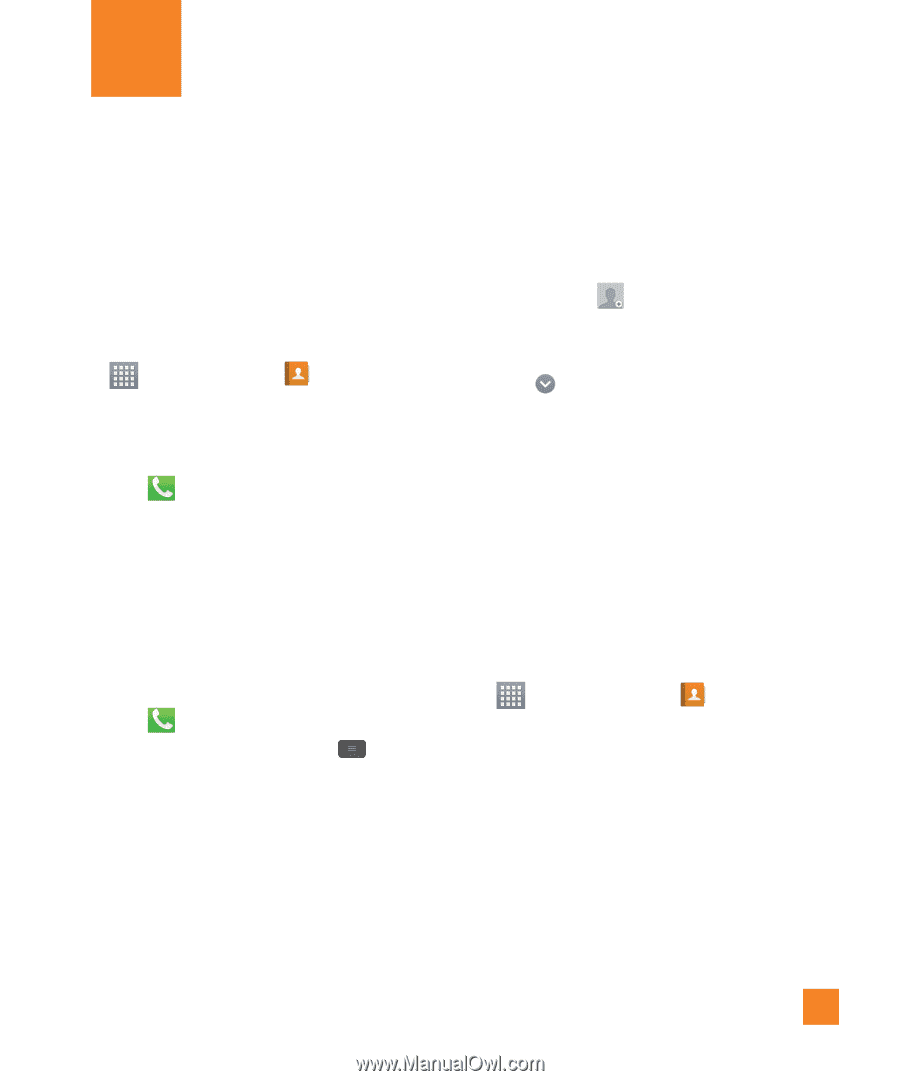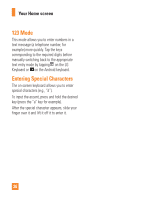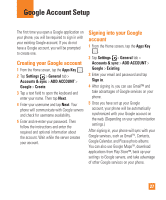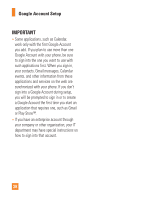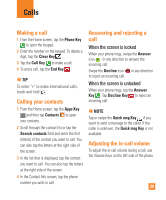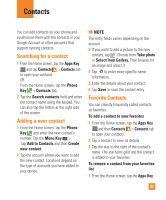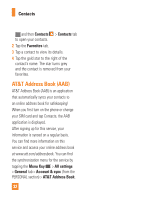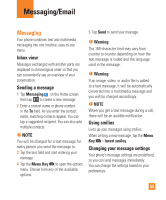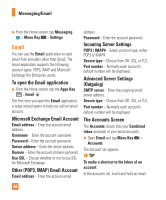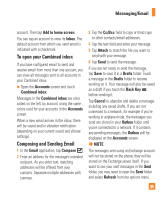LG E970 User Guide - Page 31
Contacts, Searching for a contact, Adding a new contact, Favorite Contacts - won t turn on
 |
View all LG E970 manuals
Add to My Manuals
Save this manual to your list of manuals |
Page 31 highlights
Contacts You can add contacts on your phone and synchronize them with the contacts in your Google Account or other accounts that support syncing contacts. Searching for a contact 1 From the Home screen, tap the Apps Key and tap Contacts > Contacts tab to open your contacts. OR From the Home screen, tap the Phone Key > Contacts tab. 2 Tap the Search contacts field and enter the contact name using the keypad. You can also tap the letters at the right side of the screen. Adding a new contact 1 From the Home screen, tap the Phone Key and enter the new contact's number. Tap the Menu Key > tap Add to Contacts and then Create new contact. 2 Tap the account where you want to add the new contact. Locations depend on the type of accounts you have added to your device. n NOTE The entry fields varies depending on the account. 3 If you want to add a picture to the new contact, tap . Choose from Take photo or Select from Gallery. Then browse for an image and select it. 4 Tap to enter more specific name information. 5 Enter the details about your contact. 6 Tap Save to save the contact entry. Favorite Contacts You can classify frequently called contacts as favorites. To add a contact to your favorites 1 From the Home screen, tap the Apps Key and then Contacts > Contacts tab to open your contacts. 2 Tap a contact to view its details. 3 Tap the star to the right of the contact's name. The star turns gold and the contact is added to your favorites. To remove a contact from your favorites list 1 From the Home screen, tap the Apps Key 31