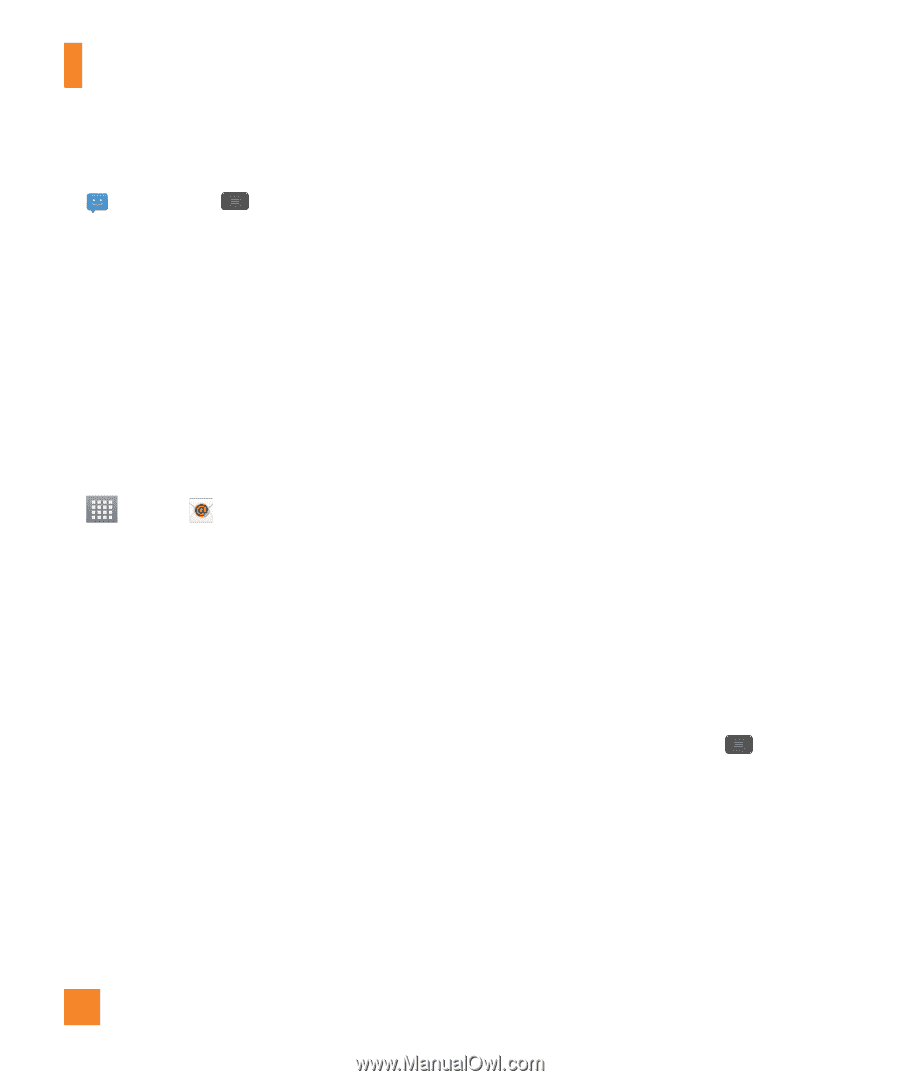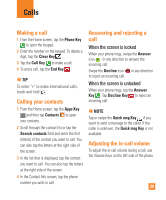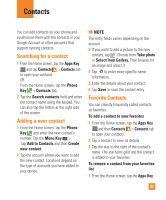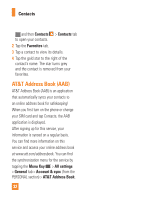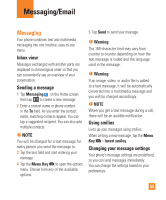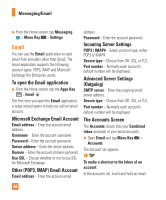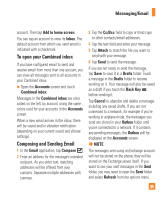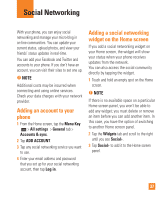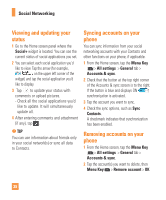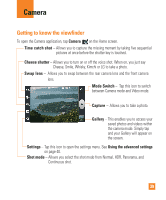LG E970 User Guide - Page 34
Email, Other POP3, IMAP Email Account
 |
View all LG E970 manuals
Add to My Manuals
Save this manual to your list of manuals |
Page 34 highlights
Messaging/Email ] From the Home screen, tap Messaging > Menu Key > Settings. Email You can use the Email application to read email from providers other than Gmail. The Email application supports the following account types: POP3, IMAP and Microsoft Exchange (for Enterprise users). To open the Email application ] From the Home screen, tap the Apps Key > Email . The first time you open the Email application, a setup wizard opens to help you add an email account. Microsoft Exchange Email Account Email address - Enter the account email address. Username - Enter the account username. Password - Enter the account password. Server address - Enter the server address. Domain - Enter the account domain (optional). Use SSL - Choose whether or not to use SSL for Microsoft Exchange. Other (POP3, IMAP) Email Account Email address - Enter the account email address. Password - Enter the account password. Incoming Server Settings POP3 / IMAP4 - Select protocol type, either POP3 or IMAP4. Secure type - Choose from Off, SSL, or TLS. Port number - Normally each account's default number will be displayed. Advanced Server Settings (Outgoing) SMTP server - Enter the outgoing email server address. Secure type - Choose from Off, SSL, or TLS. Port number - Normally each account's default number will be displayed. The Accounts Screen The Accounts screen lists your Combined inbox and each of your email accounts. ] Open Email and tap Menu Key > Accounts. The Account list appears. n TIP To make a shortcut to the Inbox of an account: In the accounts list, touch and hold an email 34