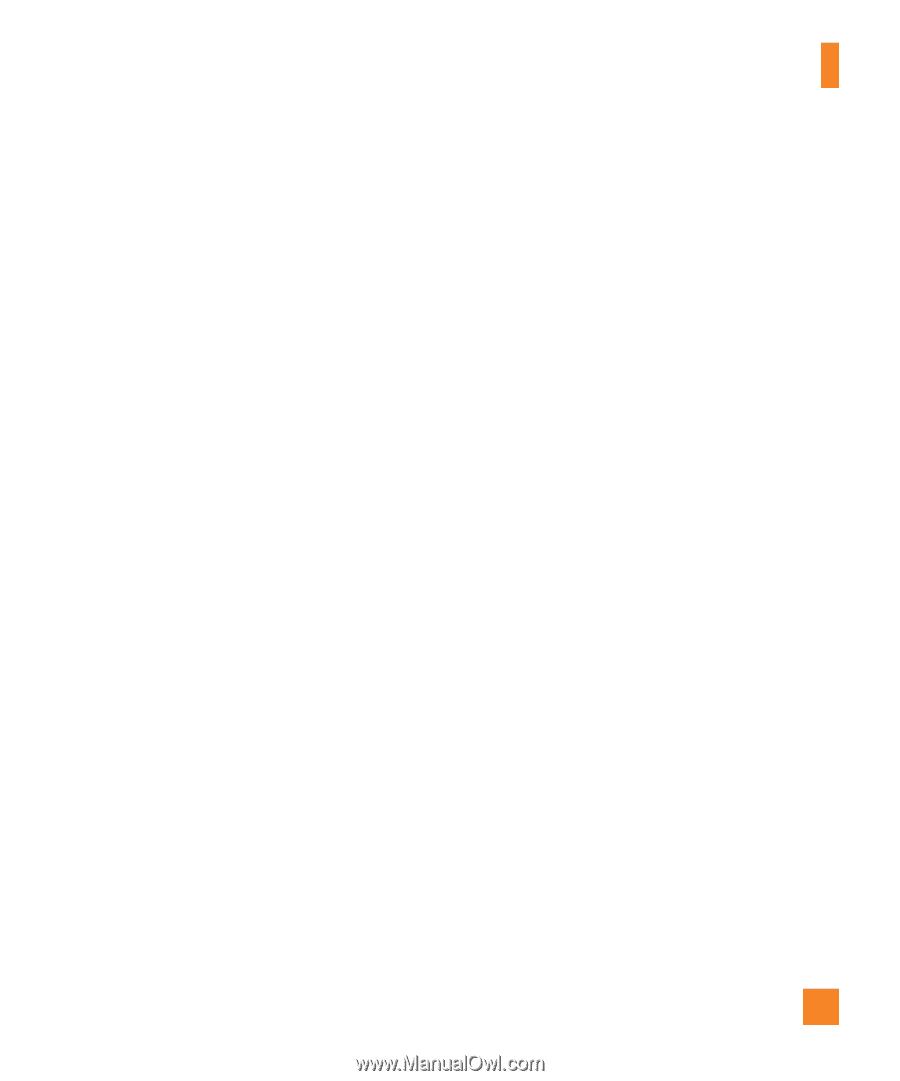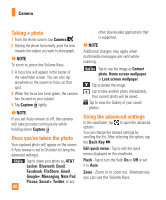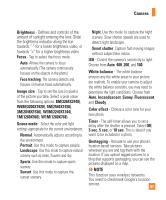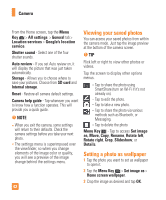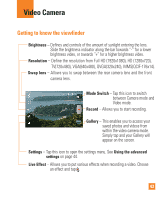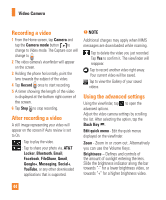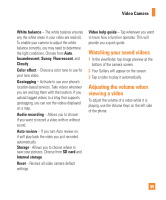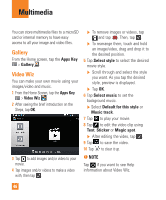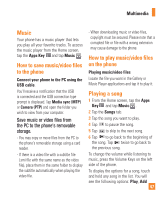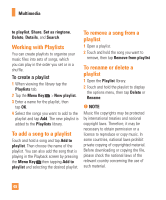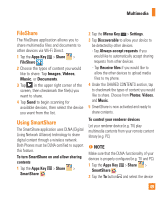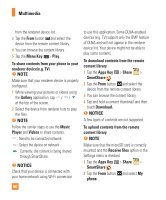LG E970 User Guide - Page 45
Watching your saved videos, Adjusting the volume when viewing a video, Color effect - reset
 |
View all LG E970 manuals
Add to My Manuals
Save this manual to your list of manuals |
Page 45 highlights
Video Camera White balance - The white balance ensures any the white areas in your video are realistic. To enable your camera to adjust the white balance correctly, you may need to determine the light conditions. Choose from Auto, Incandescent, Sunny, Fluorescent, and Cloudy. Color effect - Choose a color tone to use for your new video. Geotagging - Activate to use your phone's location-based services. Take videos wherever you are and tag them with the location. If you upload tagged videos to a blog that supports geotagging, you can see the videos displayed on a map. Audio recording - Allows you to choose if you want to record a video with or without sound. Auto review - If you turn Auto review on, it will play back the video you just recorded automatically. Storage - Allows you to choose where to save your pictures. Choose from SD card and Internal storage. Reset - Restore all video camera default settings. Video help guide - Tap whenever you want to know how a function operates. This will provide you a quick guide. Watching your saved videos 1 In the viewfinder, tap image preview at the bottom of the camera screen. 2 Your Gallery will appear on the screen. 3 Tap a video to play it automatically. Adjusting the volume when viewing a video To adjust the volume of a video while it is playing, use the Volume Keys on the left side of the phone. 45