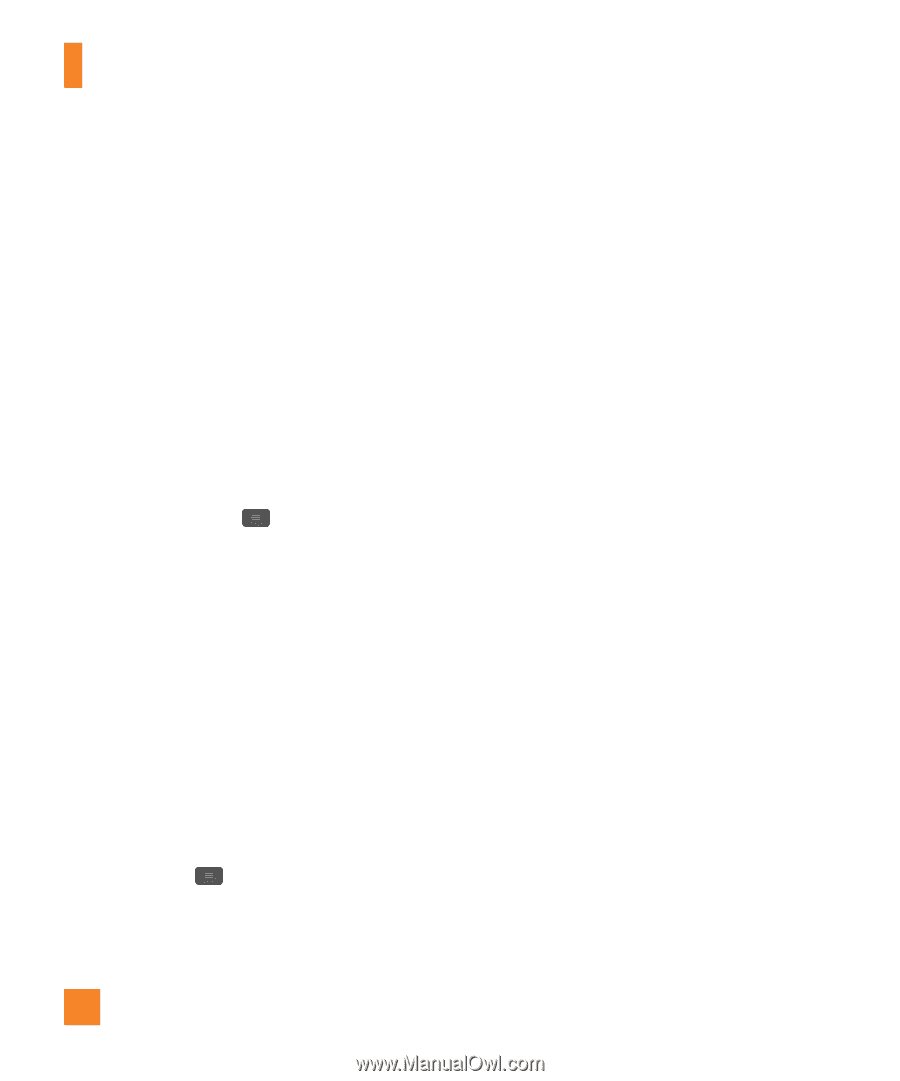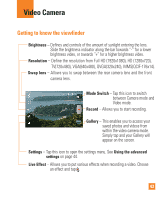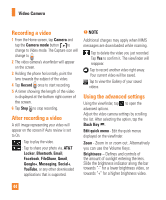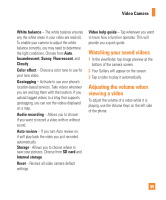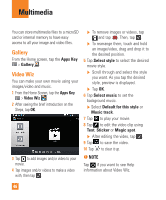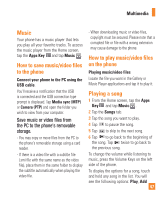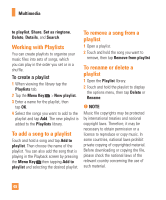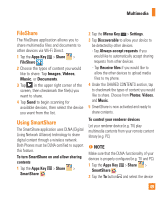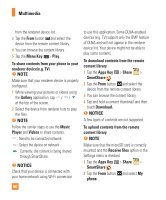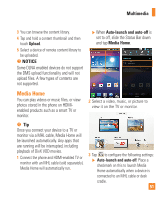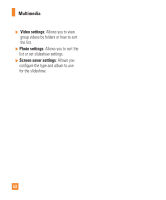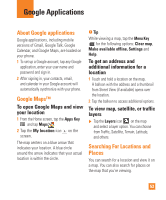LG E970 User Guide - Page 48
Working with Playlists, To add a song to a playlist, To rename or delete a playlist
 |
View all LG E970 manuals
Add to My Manuals
Save this manual to your list of manuals |
Page 48 highlights
Multimedia to playlist, Share, Set as ringtone, Delete, Details, and Search. Working with Playlists You can create playlists to organize your music files into sets of songs, which you can play in the order you set or in a shuffle. To create a playlist 1 When viewing the library tap the Playlists tab. 2 Tap the Menu Key > New playlist. 3 Enter a name for the playlist, then tap OK. 4 Select the songs you want to add to the playlist and tap Add. The new playlist is added to the Playlists library. To add a song to a playlist Touch and hold a song and tap Add to playlist. Then choose the name of the playlist. You can also add the song that is playing in the Playback screen by pressing the Menu Key then tapping Add to playlist and selecting the desired playlist. To remove a song from a playlist 1 Open a playlist. 2 Touch and hold the song you want to remove, then tap Remove from playlist To rename or delete a playlist 1 Open the Playlist library. 2 Touch and hold the playlist to display the options menu, then tap Delete or Rename. n NOTE Music file copyrights may be protected by international treaties and national copyright laws. Therefore, it may be necessary to obtain permission or a licence to reproduce or copy music. In some countries, national laws prohibit private copying of copyrighted material. Before downloading or copying the file, please check the national laws of the relevant country concerning the use of such material. 48