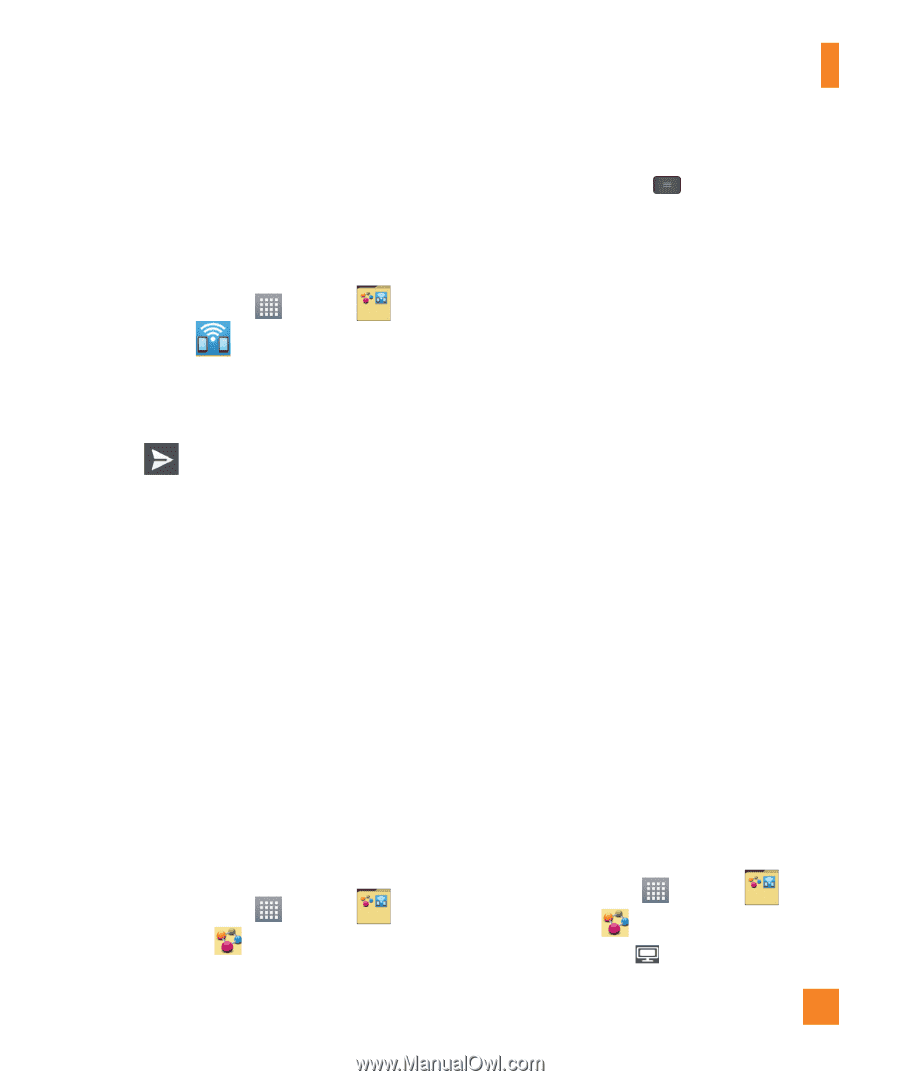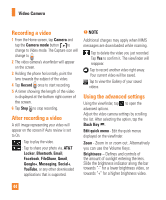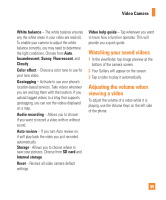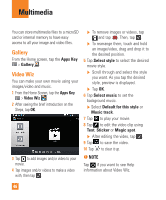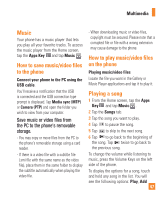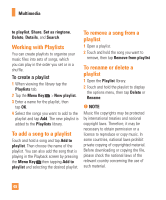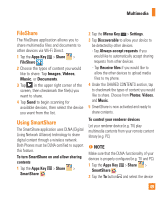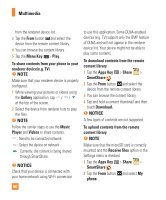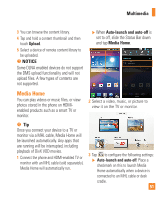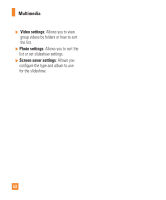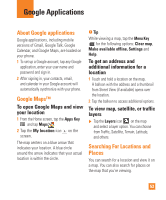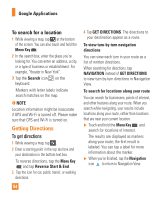LG E970 User Guide - Page 49
FileShare, Using SmartShare, The SmartShare application uses DLNA Digital
 |
View all LG E970 manuals
Add to My Manuals
Save this manual to your list of manuals |
Page 49 highlights
Multimedia FileShare The FileShare application allows you to share multimedia files and documents to other devices via Wi-Fi Direct. 1 Tap the Apps Key > Share > FileShare . 2 Choose the types of content you would like to share. Tap Images, Videos, Music, or Documents. 3 Tap in the upper right corner of the screen, then checkmark the file(s) you want to share. 4 Tap Send to begin scanning for available devices, then select the device you want from the list. Using SmartShare The SmartShare application uses DLNA (Digital Living Network Alliance) technology to share digital content through a wireless network. Both Phones must be DLNA certified to support this feature. To turn SmartShare on and allow sharing contents 1 Tap the Apps Key > Share > SmartShare . 2 Tap the Menu Key > Settings. 3 Tap Discoverable to allow your device to be detected by other devices. - Tap Always accept requests if you would like to automatically accept sharing requests from other devices. - Tap Receive files if you would like to allow the other devices to upload media files to my phone. 4 Under the SHARED CONTENTS section, tap to checkmark the types of content you would like to share. Choose from Photos, Videos, and Music. 5 SmartShare is now activated and ready to share contents. To control your renderer devices Let your renderer device (e.g. TV) play multimedia contents from your remote content library (e.g. PC) n NOTE Make sure that the DLNA functionality of your devices is properly configured (e.g. TV and PC) 1 Tap the Apps Key > Share > SmartShare . 2 Tap the To button and select the device 49