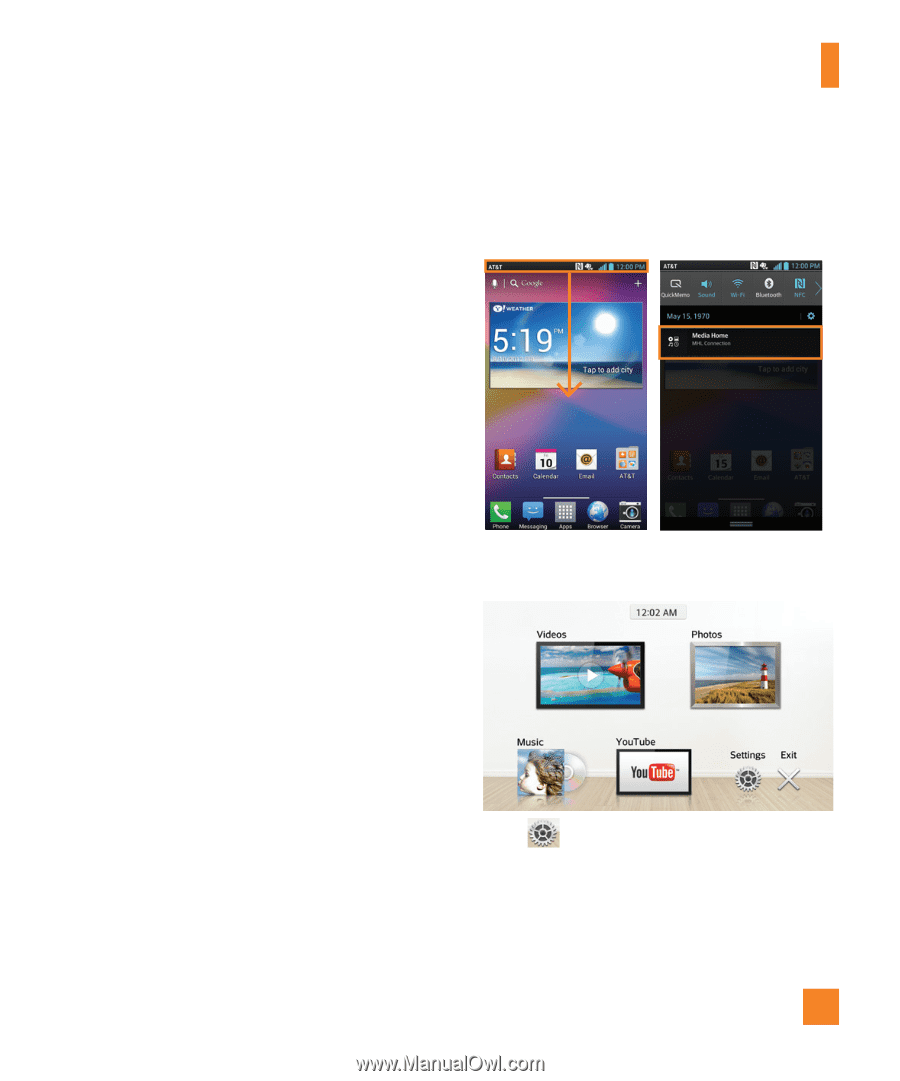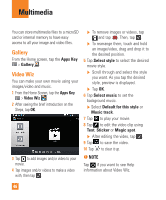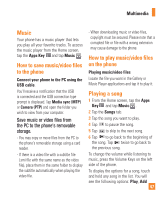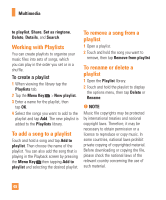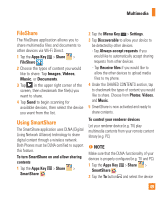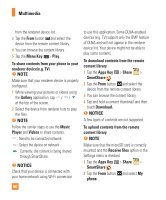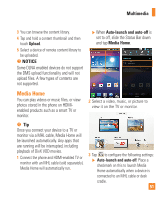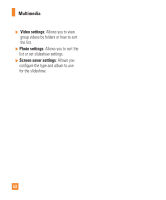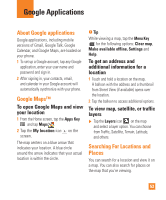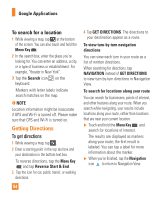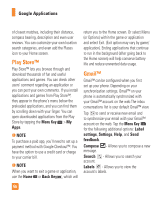LG E970 User Guide - Page 51
Media Home, NOTICE, Auto-launch and auto-off, Multimedia
 |
View all LG E970 manuals
Add to My Manuals
Save this manual to your list of manuals |
Page 51 highlights
Multimedia 3 You can browse the content library. 4 Tap and hold a content thumbnail and then touch Upload. 5 Select a device of remote content library to be uploaded. n NOTICE Some DLNA enabled devices do not support the DMS upload functionality and will not upload files. A few types of contents are not supported. ] When Auto-launch and auto-off is set to off, slide the Status Bar down and tap Media Home. Media Home You can play videos or music files, or view photos stored in the phone on HDMIenabled products such as a smart TV or monitor. 2 Select a video, music, or picture to view it on the TV or monitor. n Tip Once you connect your device to a TV or monitor via a MHL cable, Media Home will be launched automatically. Any apps that are running will be interrupted, including playback of DivX VOD movies. 1 Connect the phone and HDMI-enabled TV or monitor with an MHL cable (sold separately). Media Home will automatically run. 3 Tap to configure the following settings: ] Auto-launch and auto-off: Place a checkmark on this to launch Media Home automatically when a device is connected to an MHL cable or desk cradle. 51