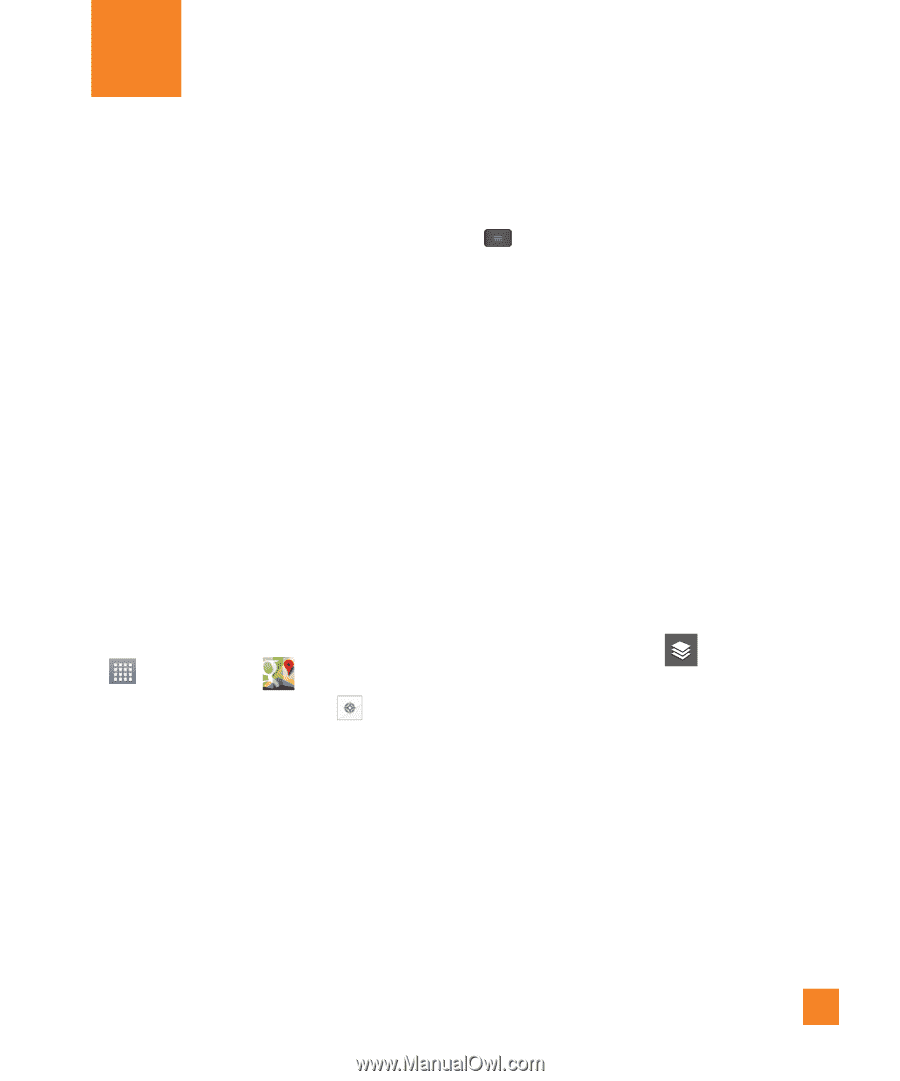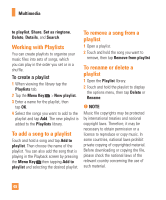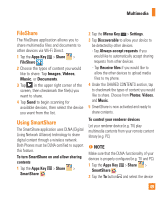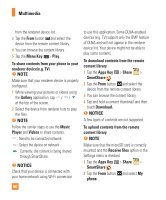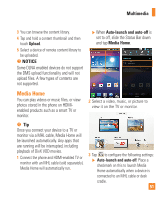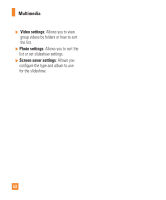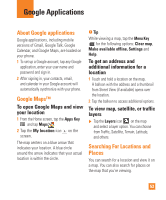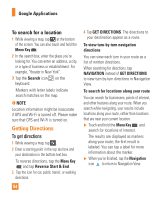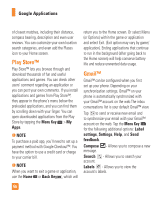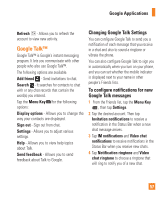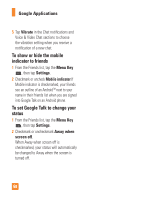LG E970 User Guide - Page 53
Google Applications, Google Maps™, Searching For Locations andPlaces, Places
 |
View all LG E970 manuals
Add to My Manuals
Save this manual to your list of manuals |
Page 53 highlights
Google Applications About Google applications Google applications, including mobile versions of Gmail, Google Talk, Google Calendar, and Google Maps, are loaded on your phone. 1 To set up a Google account, tap any Google application, enter your user name and password and sign in. 2 After signing in, your contacts, email, and calendar in your Google account will automatically synchronize with your phone. Google Maps™ To open Google Maps and view your location 1 From the Home screen, tap the Apps Key and tap Maps . 2 Tap the My location icon on the screen. The map centers on a blue arrow that indicates your location. A blue circle around the arrow indicates that your actual location is within the circle. n Tip While viewing a map, tap the Menu Key for the following options: Clear map, Make available offline, Settings and Help. To get an address and additional information for a location 1 Touch and hold a location on the map. A balloon with the address and a thumbnail from Street View (if available) opens over the location. 2 Tap the balloon to access additional options. To view map, satellite, or traffic layers ] Tap the Layers icon on the map and select a layer option. You can choose from Traffic, Satellite, Terrain, Latitude, and others. Searching For Locations and Places You can search for a location and view it on a map. You can also search for places on the map that you're viewing. 53