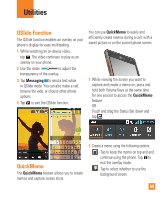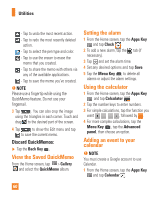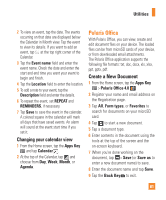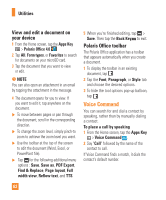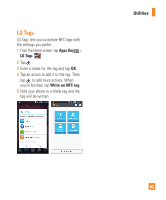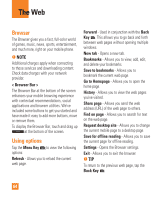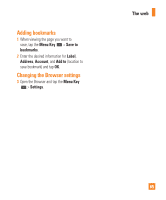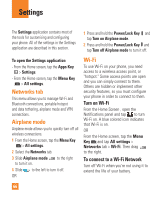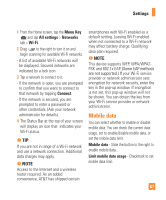LG E970 User Guide - Page 64
The Web, Browser, Using options
 |
View all LG E970 manuals
Add to My Manuals
Save this manual to your list of manuals |
Page 64 highlights
The Web Browser The Browser gives you a fast, full-color world of games, music, news, sports, entertainment, and much more, right on your mobile phone. n NOTE Additional charges apply when connecting to these services and downloading content. Check data charges with your network provider. < Browser Bar > The Browser Bar at the bottom of the screen enhances your mobile browsing experience with contextual recommendations, social applications and browser utilities. We've included some buttons to get you started and have made it easy to add more buttons, move or remove them. To display the Browser Bar, touch and drag up at the bottom of the screen. Using options Tap the Menu Key to view the following options: Refresh - Alows you to reload the current web page. Forward - Used in conjunction with the Back Key . This allows you to go back and forth between web pages without opening multiple windows. New tab - Opens a new tab. Bookmarks - Allows you to view, add, edit, and delete your bookmarks. Save to bookmarks - Allows you to bookmark the current web page. Go to Homepage - Allows you to open the home page. History - Allows you to view the web pages you've visited. Share page - Allows you send the web address (URL) of the web page to others. Find on page - Allows you to search for text on the web page. Request desktop site - Allows you to change the current mobile page to a desktop page. Save for offline reading - Allows you to save the current page for offline reading. Settings - Opens the Browser settings. Exit - Allows you to exit the browser. n TIP To return to the previous web page, tap the Back Key . 64