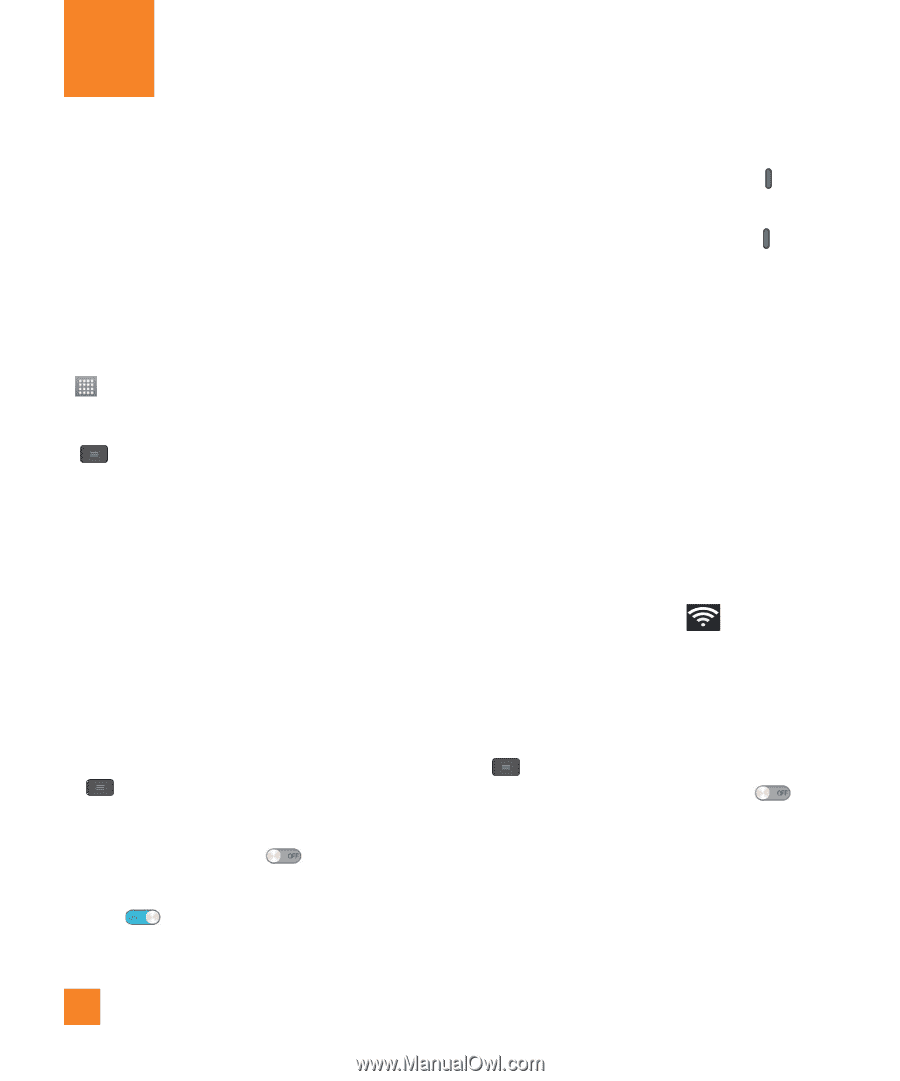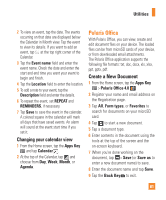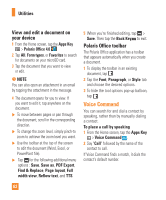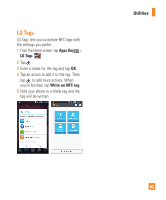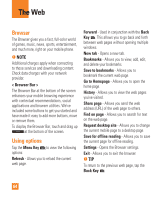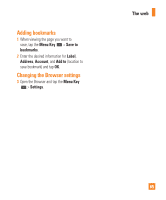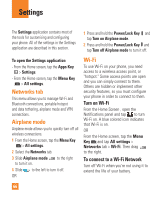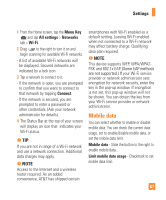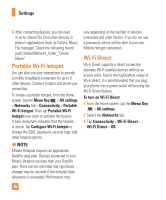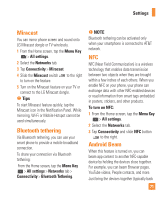LG E970 User Guide - Page 66
Settings, Networks tab, Airplane mode, Wi-Fi
 |
View all LG E970 manuals
Add to My Manuals
Save this manual to your list of manuals |
Page 66 highlights
Settings The Settings application contains most of the tools for customizing and configuring your phone. All of the settings in the Settings application are described in this section. 1 Press and hold the Power/Lock Key and tap Turn on Airplane mode. 2 Press and hold the Power/Lock Key and tap Turn off Airplane mode to turn it off. To open the Settings application - From the Home screen, tap the Apps Key > Settings. - From the Home screen, tap the Menu Key > All settings. Networks tab This menu allows you to manage Wi-Fi and Bluetooth connections, portable hotspot and data tethering, airplane mode and VPN connections. Airplane mode Airplane mode allows you to quickly turn off all wireless connections. 1 From the Home screen, tap the Menu Key > All settings. 2 Select the Networks tab. 3 Slide Airplane mode to turn it on. to the right 4 Slide to the left to turn it off. OR Wi-Fi To use Wi-Fi on your phone, you need access to a wireless access point, or "hotspot." Some access points are open and you can simply connect to them. Others are hidden or implement other security features, so you must configure your phone in order to connect to them. Turn on Wi-Fi From the Home Screen , open the Notifications panel and tap to turn Wi-Fi on. A blue colored icon indicates that Wi-Fi is on. OR From the Home screen, tap the Menu Key and tap All settings > Networks tab > Wi-Fi. Then drag to the right. To connect to a Wi-Fi Network Turn off Wi-Fi when you're not using it to extend the life of your battery. 66