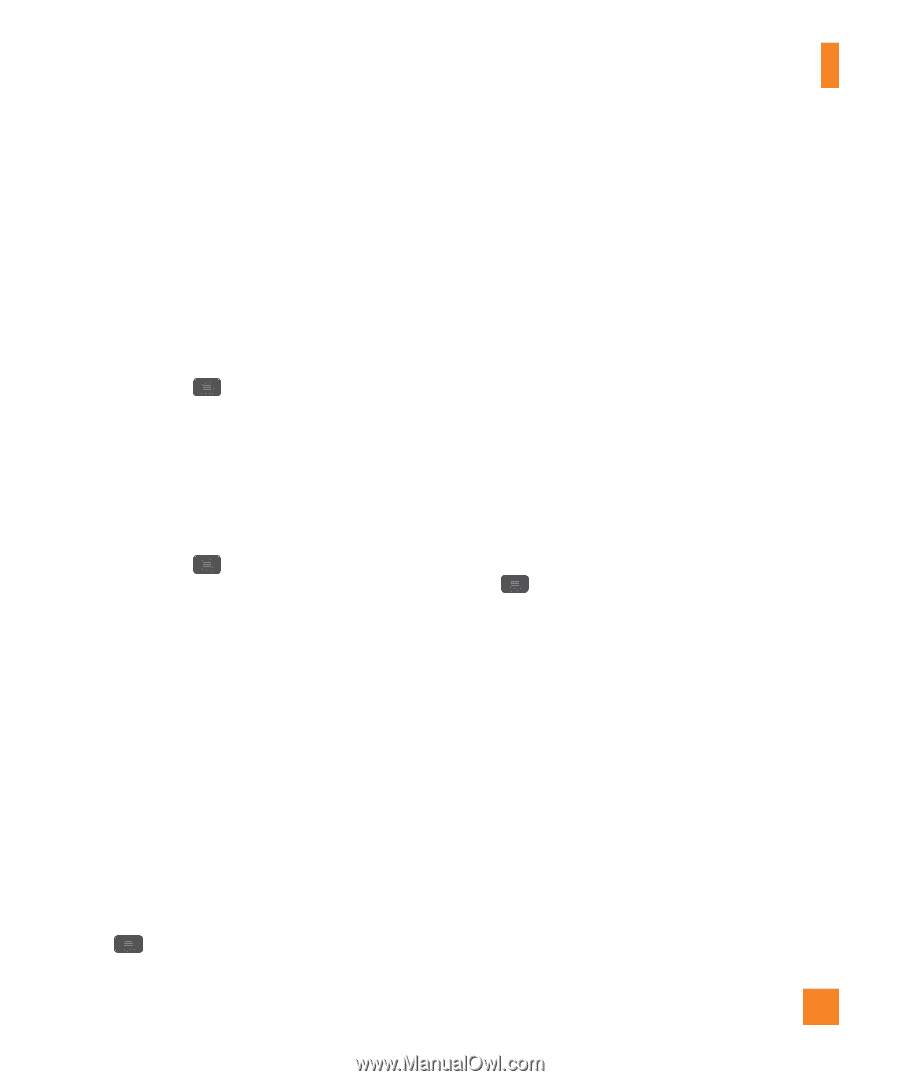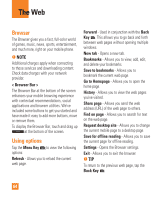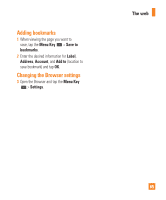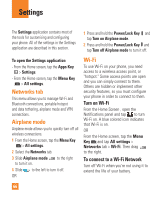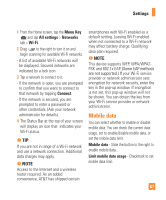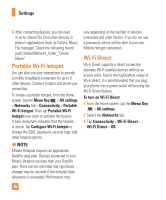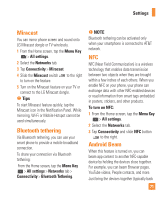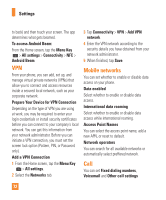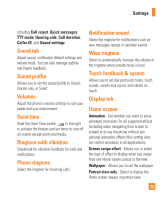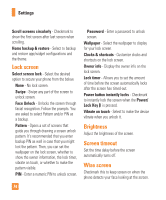LG E970 User Guide - Page 69
File networking, AVAILABLE DEVICES
 |
View all LG E970 manuals
Add to My Manuals
Save this manual to your list of manuals |
Page 69 highlights
Settings n TIP The supported Bluetooth version is Bluetooth 3.0 and certified by Bluetooth SIG. It is compatible with other Bluetooth SIG certified devices. - If you want to search for this phone from other devices,from the Home screen, tap the Menu Key > All settings > Networks tab > Bluetooth. Make sure Bluetooth is turned on. Tap Make phone visible to make the device visible to other Bluetooth devices. Being visible for 2 minutes is set by default. - To change the visibility time length, tap the Menu Key > Visibility timeout. Choose from 2 minutes, 5 minutes, 1 hour, or Never time out. - Supported profiles are HFP/HSP, A2DP, AVRCP, OPP, FTP(Server) and PBAP. File networking File Networking requires wireless connection. Make sure that devices are using same AP(Access Point). Network folder sharing may use more battery. To share my folder: 1 From the Home screen, tap the Menu Key > All settings. 2 Select the Networks tab. 3 Tap Connectivity > File networking. 4 Tap Share my folder to share your phone's folder with other devices. 5 Tap Shared folder to configure the folder to share. 6 Tap Set password to configure password for security. 7 Access phone's folder with typing "\ \Device name" or "\ \IP address" at URL address field on PC window. To access other device's folder: 1 From the Home screen, tap the Menu Key > All settings. 2 Select the Networks tab. 3 Tap Connectivity > File networking > Access other device folder. 4 Tap a device to connect with in the AVAILABLE DEVICES. If the device is secured with password, you should enter User name and password. You can access folder without User name or password if computer's shared folder is set as 'Everyone'. 5 Select the folders to access. This may take a few seconds depending on the size of shared folders. 69