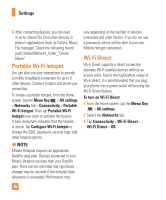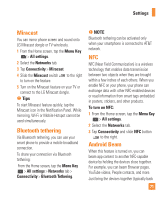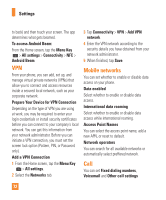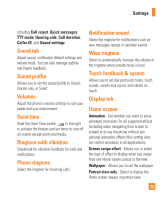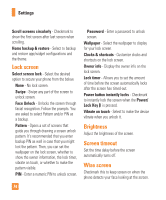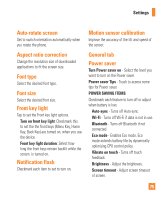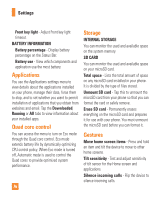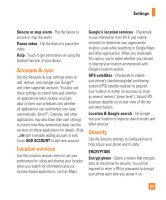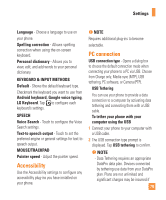LG E970 User Guide - Page 74
Lock screen, Brightness, Screen timeout, Wise screen, Face Unlock - phone case
 |
View all LG E970 manuals
Add to My Manuals
Save this manual to your list of manuals |
Page 74 highlights
Settings Scroll screens circularly - Checkmark to show the first screen after last screen when scrolling. Home backup & restore - Select to backup and restore app/widget configurations and the theme. Lock screen Select screen lock - Select the desired option to secure your phone from the below. None - No lock screen. Swipe - Swipe any part of the screen to unlock screen. Face Unlock - Unlocks the screen through facial recognition. Follow the prompts. You are asked to select Pattern and/or PIN as a backup. Pattern - Opens a set of screens that guide you through drawing a screen unlock pattern. It's recommended that you enter backup PIN as well in case that you might lost the pattern. Then, you can set the wallpaper on the lock screen, whether to show the owner information, the lock timer, vibrate on touch, or whether to make the pattern visible. PIN - Enter a numeric PIN to unlock screen. 74 Password - Enter a password to unlock screen. Wallpaper - Select the wallpaper to display for your lock screen. Clocks & shortcuts - Customize clocks and shortcuts on the lock screen. Owner info - Display the owner info on the lock screen. Lock timer - Allows you to set the amount of time before the screen automatically locks after the screen has timed-out. Power button instantly locks - Checkmark to instantly lock the screen when the Power/ Lock Key is pressed. Vibrate on touch - Select to make the device vibrate when you unlock it. Brightness Adjust the brightness of the screen. Screen timeout Set the time delay before the screen automatically turns off. Wise screen Checkmark this to keep screen on when the phone detects your face looking at the screen.