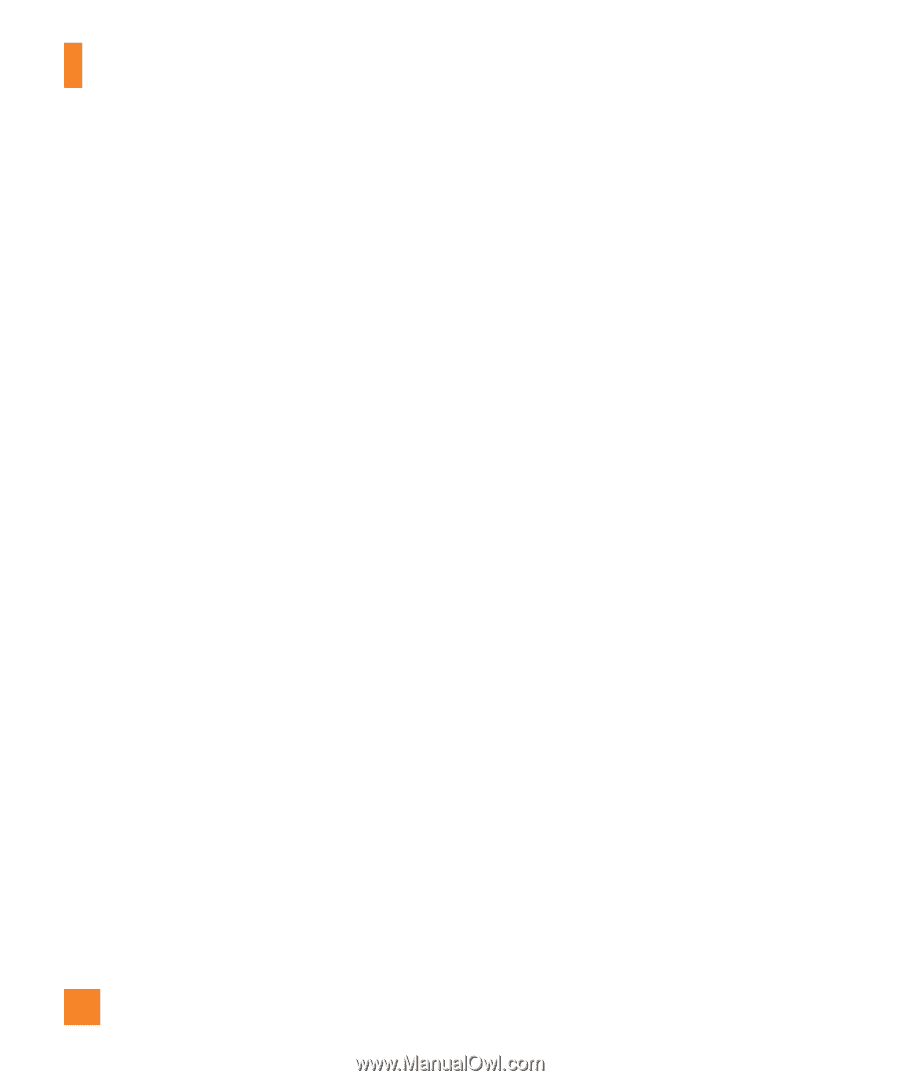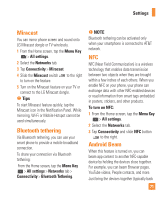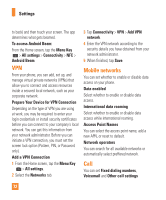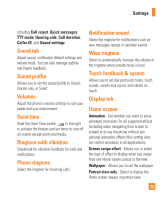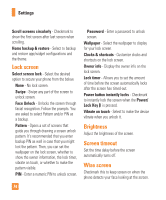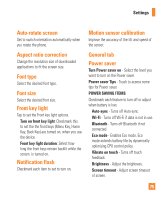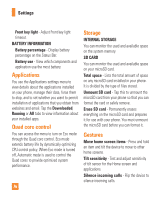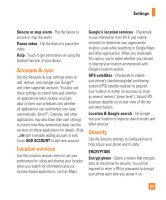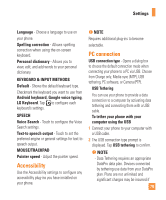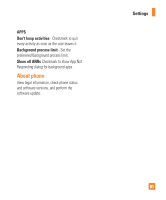LG E970 User Guide - Page 76
Applications, Quad core control, Storage, Gestures, Unmount SD card - remove battery
 |
View all LG E970 manuals
Add to My Manuals
Save this manual to your list of manuals |
Page 76 highlights
Settings Front key light - Adjust Front key light timeout. BATTERY INFORMATION Battery percentage - Display battery percentage on the Status Bar. Battery use - View which components and application use the most battery. Applications You use the Applications settings menu to view details about the applications installed on your phone, manage their data, force them to stop, and to set whether you want to permit installation of applications that you obtain from websites and email. Tap the Downloaded, Running or All tabs to view information about your installed apps. Quad core control You can access the menu to turn on Eco mode through the Quad core control. Eco mode extends battery life by dynamically optimizing CPU control policy. When Eco mode is turned off, Automatic mode is used to control the Quad cores to provide optimized system performance. 76 Storage INTERNAL STORAGE You can monitor the used and available space on the system memory. SD CARD You can monitor the used and available space on your microSD card. Total space - Lists the total amount of space on any microSD card installed in your phone. It is divided by the type of files stored. Unmount SD card - Tap this to unmount the microSD card from your phone so that you can format the card or safely remove. Erase SD card - Permanently erases everything on the microSD card and prepares it for use with your phone. You must unmount the microSD card before you can format it. Gestures Move home screen items - Press and hold an item and tilt the device to move to other home screens. Tilt sensitivity - Test and adjust sensitivity of tilt sensor for the Home screen and applications. Silence incoming calls - Flip the device to silence incoming calls.