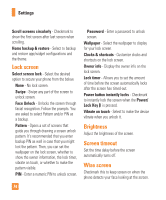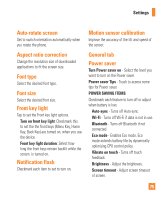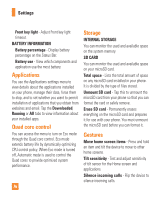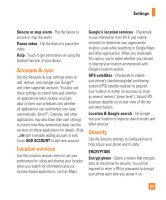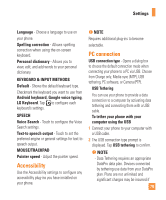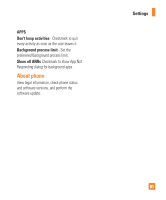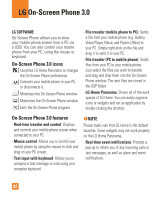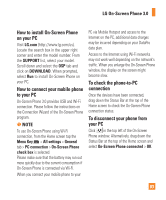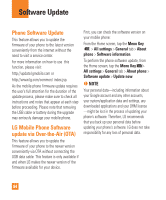LG E970 User Guide - Page 79
Accessibility, PC connection, KEYBOARD & INPUT METHODS
 |
View all LG E970 manuals
Add to My Manuals
Save this manual to your list of manuals |
Page 79 highlights
Settings Language - Choose a language to use on your phone. Spelling correction - Allows spelling correction when using the on-screen keyboard. Personal dictionary - Allows you to view, edit, and add words to your personal dictionary. KEYBOARD & INPUT METHODS Default - Shows the default keyboard type. Checkmark the keyboard you want to use from Android keyboard, Google voice typing, LG Keyboard. Tap to configure each keyboard's settings. SPEECH Voice Search - Touch to configure the Voice Search settings. Text-to speech output - Touch to set the preferred engine or general settings for text-tospeech output. MOUSE/TRACKPAD Pointer speed - Adjust the pointer speed. Accessibility Use the Accessibility settings to configure any accessibility plug-ins you have installed on your phone. n NOTE Requires additional plug-ins to become selectable. PC connection USB connection type - Opens a dialog box to choose the default connection mode when connecting your phone to a PC via USB. Choose from Charge only, Media sync (MTP), USB tethering, PC software, or Camera (PTP). USB Tethering You can use your phone to provide a data connection to a computer by activating data tethering and connecting them with a USB cable. To tether your phone with your computer using the USB 1 Connect your phone to your computer with a USB cable. 2 The USB connection type prompt is displayed. Tap USB tethering to confirm. n NOTE - Data Tethering requires an appropriate DataPro data plan. Devices connected by tethering use data from your DataPro plan. Plans are not unlimited and significant charges may be incurred if 79