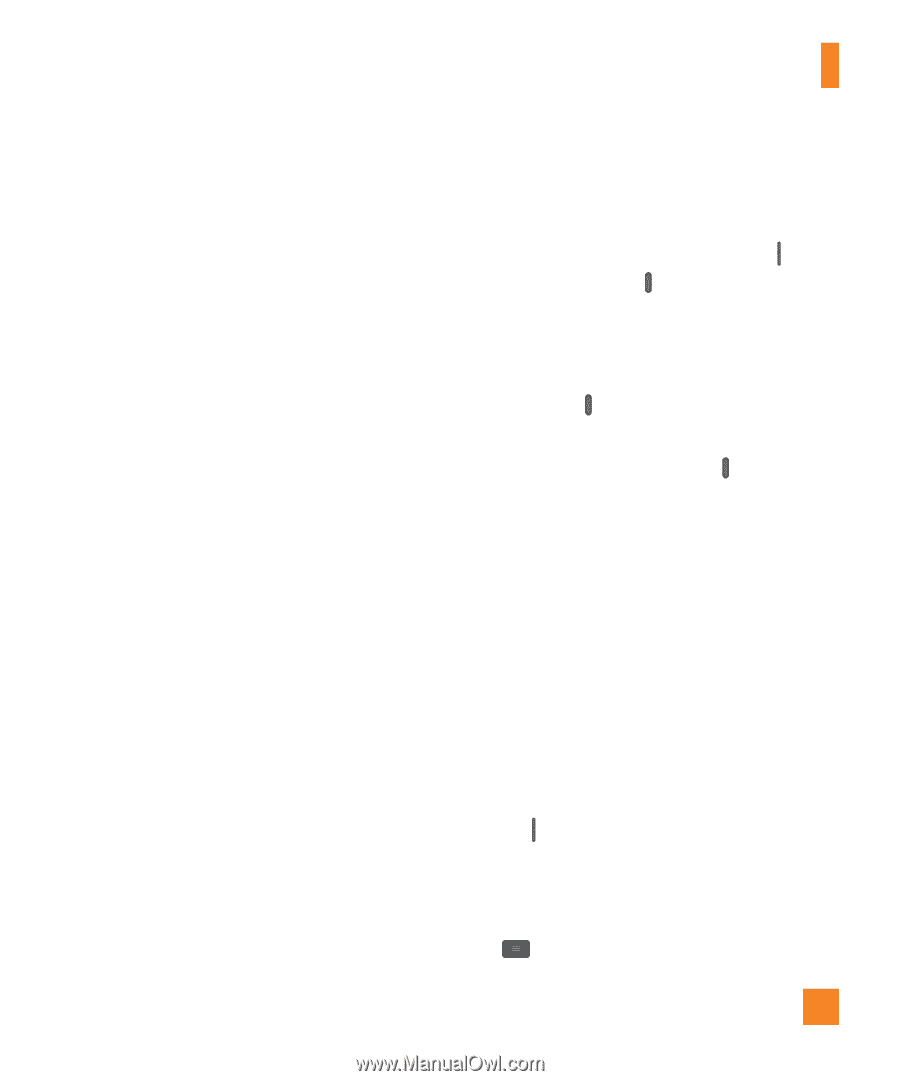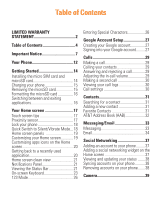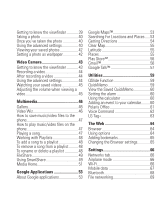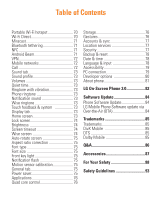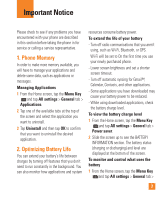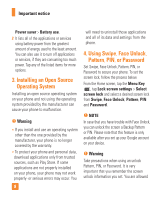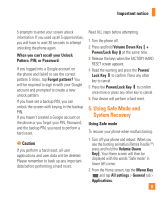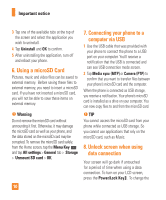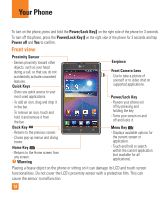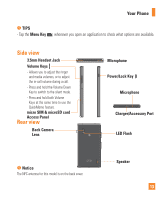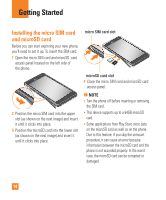LG E970 User Guide - Page 9
Using Safe Mode and, System Recovery, Caution, Important notice - hard reset
 |
View all LG E970 manuals
Add to My Manuals
Save this manual to your list of manuals |
Page 9 highlights
Important notice 5 attempts to enter your screen unlock information. If you used up all 5 opportunities, you will have to wait 30 seconds to attempt unlocking the phone again. When you can't recall your Unlock Pattern, PIN, or Password: If you logged into a Google account on the phone and failed to use the correct pattern 5 times, tap Forgot pattern? You will be required to sign in with your Google account and prompted to create a new unlock pattern. If you have set a backup PIN, you can unlock the screen with keying in the backup PIN. If you haven't created a Google account on the phone or you forgot your PIN, Password, and the backup PIN, you need to perform a hard reset. n Caution If you perform a hard reset, all user applications and user data will be deleted. Please remember to back up any important data before performing a hard reset. Read ALL steps before attempting. 1 Turn the phone off. 2 Press and hold Volume Down Key + Power/Lock Key at the same time. 3 Release the keys when the FACTORY HARD RESET screen appears. 4 Read the warning and press the Power/ Lock Key to confirm. Press any other key to cancel. 5 Press the Power/Lock Key to confirm once more or press any other key to cancel. 6 Your device will perform a hard reset. 5. Using Safe Mode and System Recovery Using Safe mode To recover your phone when malfunctioning. 1 Turn off your phone and reboot. When you see the booting animation (Rethink Possible SM) press and hold the Volume Down Key . Your Home screen will then be displayed with the words "Safe mode" in lower left corner. 2 From the Home screen, tap the Menu Key and tap All settings > General tab > Applications. 9