LG EW224T-PN Owner's Manual
LG EW224T-PN Manual
 |
View all LG EW224T-PN manuals
Add to My Manuals
Save this manual to your list of manuals |
LG EW224T-PN manual content summary:
- LG EW224T-PN | Owner's Manual - Page 1
ENGLISH OWNER'S MANUAL LCD MONITOR Please read this manual carefully before operating your set and retain it for future reference. LCD MONITOR MODEL EW224T EW234T www.lg.com - LG EW224T-PN | Owner's Manual - Page 2
Safety Precautions Please read these safety precautions carefully before using the product. Warning Failure to follow those warnings may result in death, serious injury or damage to the product or other property. Electrical Power Related Precautions Warning Use only the power cord supplied with the - LG EW224T-PN | Owner's Manual - Page 3
the product unplug the power cord and contact the service center. - If you continue to use without taking product. - It can cause injury to humans, problems to the product and damage the display. Keep out flat and stable surface that is large enough to support the product. - If the product is dropped - LG EW224T-PN | Owner's Manual - Page 4
electric shock or fire. Contact an authorized the service center for repair. Do not place the product the appropriate resolution by referring to the User's Guide. - Your vision can be impaired. Keep saver on the product. Burn-in and related problems are not covered by the warranty on this product - LG EW224T-PN | Owner's Manual - Page 5
installation. This equipment generates, uses and can radiate radio frequency energy and, if not installed and used in accordance with the instructions, may cause harmful interference to radio communications. However, there is no guarantee that interference will not occur in a particular installation - LG EW224T-PN | Owner's Manual - Page 6
for selecting LGE products !!! Please make sure the following items are included with your monitor. If any items are missing, contact your dealer. User's Guide/Cards Power Cord DVI-D Signal Cable (This feature is not available in all countries.) 15-pin D-Sub Signal Cable (To set it up, this - LG EW224T-PN | Owner's Manual - Page 7
Connecting the Display Before setting up the monitor, ensure that the power to the monitor, the computer system, and other attached devices is turned off. Connecting the stand 1. Place the monitor with its front facing downward on a soft cloth. 2. Assemble the Stand Body into the product in the - LG EW224T-PN | Owner's Manual - Page 8
Connecting the Display Disassembling the stand 1. Put a cushion or soft cloth on aflat surface. 2. Place the monitor face Down on the cushion or soft cloth. 3.Remove the Stand Body and Stand Base from product in correct direction as shown in the picture. 4. Use a coin on the back of the Stand - LG EW224T-PN | Owner's Manual - Page 9
Connecting the Display Before setting up the monitor, ensure that the power to the monitor, the computer system, and other attached devices is turned off. Positioning your display -After installation, adjust the angle as shown below. 1. Adjust the position of the panel in various ways for maximum - LG EW224T-PN | Owner's Manual - Page 10
Connecting the Display EW224T/EW234T Connecting with the PC 1. Before setting up the monitor, ensure display to optimal settings for individual input signals. 'AUTO' Function? When you encounter problems such as blurry screen, blurred letters, screen flicker or tilted screen while using the - LG EW224T-PN | Owner's Manual - Page 11
Control Panel Functions Front Panel Controls MENU Button OSD LOCKED/UNLOCKED This function allows you to lock the current control settings, so that they cannot be inadvertently changed. Press and hold the MENU button for several seconds. The message "OSD LOCKED" should appear. You can unlock the - LG EW224T-PN | Owner's Manual - Page 12
will automatically adjust your display image to the ideal settings for the current screen resolution size (display mode). The best display mode is EW224T/EW234T: 1920 x 1080 INPUT Button (SOURCE Hot key) When two input signals are connected, you can select the input signal (D-SUB/DVI) you want - LG EW224T-PN | Owner's Manual - Page 13
On Screen Display (OSD) Control Adjustment Screen Adjustment Making adjustments to the image size, position and operating parameters of the display is quick and easy with the On Screen Display Control system. A short example is given below to familiarize you with the use of the controls. The - LG EW224T-PN | Owner's Manual - Page 14
, and setting menus. DSUB : D-SUB(Analog signal) input DVI-D : DVI-D(Digital signal) input Main menu MENU Sub-menu BRIGHTNESS ORIGINAL RATIO Supported input Description DSUB DVI-D To adjust the brightness of the screen To adjust the image size COLOR TEMP (PRESET / USER) CONTRAST LANGUAGE - LG EW224T-PN | Owner's Manual - Page 15
On Screen Display(OSD) Selection and Adjustment Main menu Sub menu Description To adjust the brightness of the screen. WIDE Switch to full screen mode according to input image signal. ORIGINAL Change the input image signal ratio to original. * This function works only if input resolution is - LG EW224T-PN | Owner's Manual - Page 16
On Screen Display(OSD) Selection and Adjustment Main menu Description To adjust the contrast of the screen. To choose the language in which the control names are displayed. Restore all factory default settings except "LANGUAGE." Press the , buttons to reset immediately. Exit : Exit , , : Move : - LG EW224T-PN | Owner's Manual - Page 17
Sub-menus Button Tip Exit Move Restart to select sub-menu NOTE OSD (On Screen Display) menu languages on the monitor may differ from the manual. 16 - LG EW224T-PN | Owner's Manual - Page 18
fuction. When current setting value is ON,the SUPER SAVING color is green. OFF Turn off the SUPER ENERGY SAVING function.Now the monitor is LED SAVING function. When current setting value is OFF,the SUPER SAVING color is gray. RESET Clear the TOTAL POWER REDUCTION and TOTAL CO2 REDUCTION - LG EW224T-PN | Owner's Manual - Page 19
Display(OSD) Selection and Adjustment NOTE SAVING DATA(W/h): 22 inch 23 inch SUPER SAVING 4 5 LED SAVING 15 12 Saving Data depends on the Panel. So,those values should be different from each panel and panel vendor. LG accumulate those values using integrated function with 10 minutes broadcast - LG EW224T-PN | Owner's Manual - Page 20
Troubleshooting Check the following before calling for service. No image appears G Is the power cord of or vertical the screen? frequency range of the display. See the 'Specifications' section of this manual and configure your display again. G Do you see a "CHECK SIGNAL CABLE" message on the - LG EW224T-PN | Owner's Manual - Page 21
Troubleshooting Display image is incorrect G Display Position is incorrect. • Press the AUTO button can differ by computer and O/S (Operation System), and resolution mentioned above may not be supported by the video card performance. In this case, please ask to the computer or the video card - LG EW224T-PN | Owner's Manual - Page 22
Troubleshooting Display image is incorrect G The screen driver? • Be sure to install the display driver from the display driver CD (or diskette) that comes with your display. Or, you can also download the driver from our web site: http://www.lg.com. • Make sure to check if the video card supports - LG EW224T-PN | Owner's Manual - Page 23
Specifications EW224T Display TFT (Thin Film Transistor) LCD (Liquid Crystal Display) Panel, Anti-Glare coating 21.5 inch visible diagonal (54.6 cm) 0.248 x 0.248 mm (Pixel pitch) Sync Input Horizontal Freq. Vertical Freq. Input Form 30 kHz to 83 kHz (Automatic) 56 Hz to 75 Hz (Automatic) - LG EW224T-PN | Owner's Manual - Page 24
Specifications EW234T Display TFT (Thin Film Transistor) LCD (Liquid Crystal Display) Panel, Anti-Glare coating 23 inch visible diagonal (58.4 cm) 0.265 x 0.265 mm (Pixel pitch) Sync O ) Power cord Wall-outlet type NOTE Information in this document is subject to change without notice. 23 - LG EW224T-PN | Owner's Manual - Page 25
Specifications Preset Modes (Resolution) EW224T/EW234T Display Modes (Resolution) Horizontal Freq. (kHz) 1 720 x 400 2 640 x 480 3 640 x 480 4 800 x 600 5 +/+ 60 +/+ 75 +/+ 60 -/+ 60 +/+ *Recommend Mode Indicator MODE On Mode Sleep Mode Off Mode LED Color Blue Blue Blinking Off 24 - LG EW224T-PN | Owner's Manual - Page 26
Installing the Wall mount plate This monitor satisfies the specifications of the Wall mount plate or the interchange device. 1. Place the monitor with its front facing downward on a soft cloth. 2. Remove the Stand Body and Stand Base from product in correct direction as shown in the picture. 25 - LG EW224T-PN | Owner's Manual - Page 27
plate(Separate purchase) This is stand-type or wall mount type and is connectable with Wall mount plate. Please refer to the installation guide for more details, which is provided when Wall mount plate is purchased. Hole spacing : 75 mm x 75 mm. Kensington - LG EW224T-PN | Owner's Manual - Page 28
Precautions before using the product. Keep the OWNER'S MANUAL(CD) in an accessible place for furture reference. The model and serial number of the SET is located on the back or one side of the SET. Record it below should you ever need service. MODEL SERIAL ENERGY STAR is a set of power
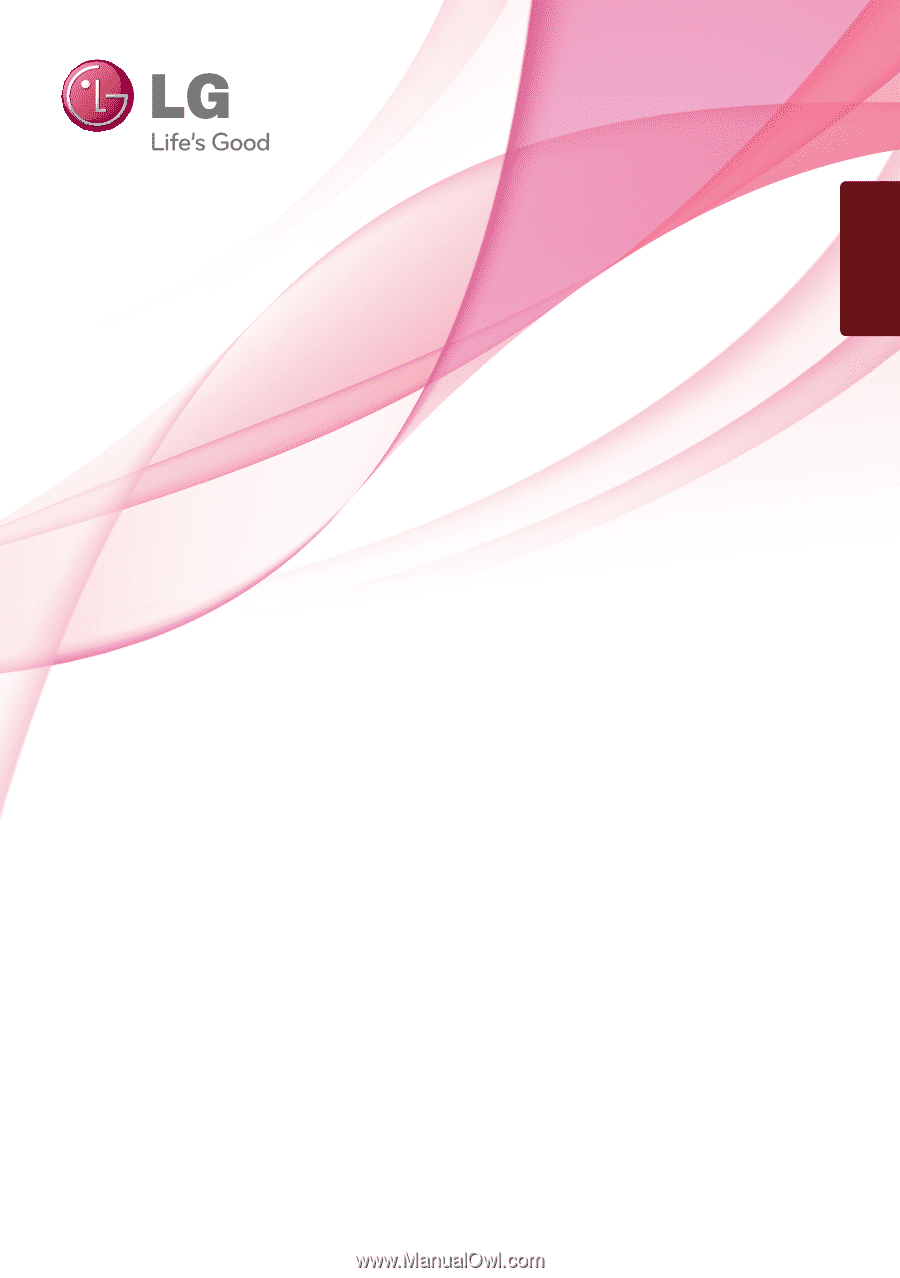
www.lg.com
OWNER’S MANUAL
LCD MONITOR
LCD MONITOR MODEL
EW224T
E
W
234T
Please read this manual carefully before operating your set and
retain it for future reference.
ENGLISH









