LG GS390GO Owner's Manual
LG GS390GO Manual
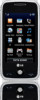 |
View all LG GS390GO manuals
Add to My Manuals
Save this manual to your list of manuals |
LG GS390GO manual content summary:
- LG GS390GO | Owner's Manual - Page 1
User Guide Some of the contents in this manual may differ from your phone depending on the software of the phone or your service provider. AT&T marks contained herein are trademarks of AT&T Intellectual Property and/or AT&T affiliated companies. © 2010 AT&T Intellectual Property. All rights reserved - LG GS390GO | Owner's Manual - Page 2
Bluetooth QD ID B016134 - LG GS390GO | Owner's Manual - Page 3
available outside of AT&T. Please review the terms and conditions and the associated privacy policy for each location-based service to learn how location information will be used and protected. In addition, your AT&T phone may be used to access the Internet and to download, and/or purchase goods - LG GS390GO | Owner's Manual - Page 4
unit's manufacture date code. 2. The limited to any subsequent purchaser/end user. 3. This warranty is good Service Department of LG. LG shall bear the cost of shipping the product back to the consumer after the completion of service under this limited warranty. 2. WHAT THIS WARRANTY DOES NOT COVER - LG GS390GO | Owner's Manual - Page 5
replace or refund the purchase price of any unit that does not conform to this limited warranty. LG may choose at its option to use functionally equivalent reconditioned, refurbished or new units or parts or any units. In addition, LG will not re-install or back-up any data, applications or software - LG GS390GO | Owner's Manual - Page 6
User Guide - LG GS390GO | Owner's Manual - Page 7
8 Installing the SIM Card and Battery 8 Installing a Memory Card 10 On-Screen Icons 11 Touch Calibration 12 General Functions 13 Making a Call 13 Answering a Call 14 Adjusting the Volume 14 Setting the Volume 15 Entering Text 16 Address Book 20 Contact List 20 New Contact 21 Caller - LG GS390GO | Owner's Manual - Page 8
and downloading Music directly to your Device 48 Transferring Music using your PC 48 Transferring Music from the Digital Music Service . . . 49 Transferring Music using Windows Media Player . . . . 49 Drag and Drop Music Using LG GS390 As A Mass Storage Device 50 Changing USB Connection - LG GS390GO | Owner's Manual - Page 9
Record Video 61 Album 63 My Stuff 64 Audio 64 Memory Card 64 Other Files 64 Pictures 65 Video 65 Tools 65 FM Radio 65 78 Power On/Off Tones 78 Phone Settings 78 Date & Time 78 Languages 79 Auto Key Lock 79 Set Flight Mode 79 Security 80 Reset Settings 81 Display 81 Shop Wallpapers - LG GS390GO | Owner's Manual - Page 10
Tones 85 TTY 85 Hearing Aid 85 Time & Cost 85 Connection 85 Bluetooth 85 Start Up Guide 88 Memory 88 Applications Settings 89 Messaging 89 Browser 89 Voice Command 91 Phone Information 92 Glossary 118 Index 120 Q&A 93 Accessories 94 For Your Safety 95 Safety Guidelines 100 - LG GS390GO | Owner's Manual - Page 11
a call. Turns the phone on/off. Press once to return to the standby screen. 6. Clear Key 7. Side Volume Keys • When on the Standby screen: Allows you to set you to change the music volume. 8. microSD™ memory card socket 9. Charger/USB Port 10. Lock/Unlock key 11. Camera Key: Press to start the Camera - LG GS390GO | Owner's Manual - Page 12
Rear View Your Phone Battery cover Battery External camera lens SIM Card slot 7 - LG GS390GO | Owner's Manual - Page 13
. Then lift the battery cover off. n Warning Do not remove the battery when the phone is switched on, as this may damage the phone. 3. Install the SIM card Please make sure the battery is removed from the phone before installing the SIM card. Slide the SIM card into the SIM card slot. Make sure - LG GS390GO | Owner's Manual - Page 14
down until it clips into place. Important! You must insert the battery before charging. Charging your phone Lift the charger port cover on the right side of your LG GS390. Insert the charger connector to the phone (ensure that side 'B' of the connector is facing up) and then plug the other end - LG GS390GO | Owner's Manual - Page 15
You can expand the memory available on your phone by using a microSD™ memory card. The LG GS390 will support up to a 16 GB microSD™ memory card. n Tip A memory card is an optional accessory. 1 Lift the memory card cover and insert a microSD™ card with the gold contact area facing the back side of - LG GS390GO | Owner's Manual - Page 16
Icons The table below describes various display indicators or icons that appear on the phone's display screen. ICON/ INDICATOR DESCRIPTION No network signal Battery empty New text message New email An alarm is set Normal profile in use Silent profile in use Edge in use Bluetooth® is - LG GS390GO | Owner's Manual - Page 17
Calibration Set your touch screen for ease of use. To calibrate your touch screen, from the Standby screen, touch , then , and select Touchpad Calibration. ] Press the '+' markers to calibrate the screen. ] Once you've finished calibrating your screen, you can either touch Yes to save the settings - LG GS390GO | Owner's Manual - Page 18
the country code, area code and the phone number. 3. Press the [SEND] key to call the number. Or touch on the dialpad. Ending a Call When you have finished a call, press the [END] key. Making a Call from the Address Book You can store frequently called names and phone numbers in the SIM card as - LG GS390GO | Owner's Manual - Page 19
your Ringtone volume settings and the call notification appears on the screen. If the caller can be identified, the caller's phone number (or name, if stored in your Address Book) is displayed. 1. Press the [SEND] or unlock the screen and touch . If Any Key has been set as the Answer Mode, you - LG GS390GO | Owner's Manual - Page 20
General Functions You can also adjust the feedback your phone gives when you touch/tap the touchscreen. Touch the Touch tab, then set the sound and vibration settings. Shortcut to Vibration Only Mode Vibration Only Mode can be activated by touching and holding from the dial pad. You can also set - LG GS390GO | Owner's Manual - Page 21
a window may give you better reception. You can see the strength of your signal by the signal indicator on your phone's display screen. Entering Text You can enter alphanumeric characters by using the phone's touch pad. For example, storing names in the Address Book, writing a message or scheduling - LG GS390GO | Owner's Manual - Page 22
allows you to enter words easily with a minimum number of key presses. As you touch each key, the phone begins to display the characters that it thinks you are typing based on a built-in dictionary. As new letters are added, the word changes to reflect the most likely candidate from the dictionary - LG GS390GO | Owner's Manual - Page 23
for more information on the characters available using the keys. Touch to input a Upper Case letter. To change text entry mode from Lower Case to Upper Case, touch twice and the key will turn to orange color - indicating that Caps Lock has been activated. ABC Mode: Character Order Key Upper Case - LG GS390GO | Owner's Manual - Page 24
Text Entry Settings and touch T9 dictionary. Within the T9 Dictionary function, the user can add, modify, delete or reset personal words. n Note You can select a different T9 language from the same Options menu. The default setting on the phone is the T9 disabled mode. Using the Korean Mode Allows - LG GS390GO | Owner's Manual - Page 25
Address Book From standby screen, touch and touch . You will see following Address Book's submenus. Contact List This menu allows you to save and manage contact address information. The Contact List's functions allow you to add a new address or search saved contact addresses by name. To find a - LG GS390GO | Owner's Manual - Page 26
saved picture from Pictures or taking a new picture of the contact person. Choose from No Picture, Picture or Take new picture. If you select to take a new picture, touch Attach and Set to set as the field to select to save the contact to Phone or SIM Card memory. 3. Touch to save the contact. 21 - LG GS390GO | Owner's Manual - Page 27
from a specific contact address within that group is received (and there is no ring tone configured for the specific contact). From the Standby screen, touch , touch to open the drop-down menu and select Groups. Speed Dials You can assign a frequently-called contact to a speed dial list. You can - LG GS390GO | Owner's Manual - Page 28
From this menu, you are also able to delete entries in the SIM card. 1. From the Standby screen, touch , touch to open the Options menu and select SIM Management. 2. The names of the available services will be shown. 3. Touch a service number. Press the [SEND] key. My Info This displays your own - LG GS390GO | Owner's Manual - Page 29
, enter the 2nd phone number and touch . or touch to select a contact from your Address Book and then press the Call button . Swapping Between Two Calls By using one of the two methods below, you can switch between two on-going calls. 1. Press [SEND] key. 2. Touch . Answering an Incoming - LG GS390GO | Owner's Manual - Page 30
touching . Muting the Microphone You can mute the microphone during a call by touching . The handset can be unmuted by touching feature can be used only if your network service provider supports this feature. Once a conference call is set phone near your ear while the speakerphone is enabled. 25 - LG GS390GO | Owner's Manual - Page 31
merge the calls. Private Call in a Conference Call To have a private call with one caller from a conference call, touch on the calling screen and select the Private option for the number you wish to communicate with separately. Only the person who initiates the Conference Call can initiate a Private - LG GS390GO | Owner's Manual - Page 32
need to press hard, the touchscreen is sensitive enough to pick up on a light yet firm touch. ] Use the tip of your finger to touch the option you require. ] When the screen light is off, press the key on the right hand side twice to restore the standby screen. ] Don't cover the phone with a case - LG GS390GO | Owner's Manual - Page 33
the hard key. Touch to open your contacts and search for the number you want to call. You can also create new contacts and edit existing ones. Touch to access the Messaging options menu. From here you can create a new outgoing Message. Touch to open the main menu. All of your phone's functions - LG GS390GO | Owner's Manual - Page 34
you to add widgets to make some of your favorite functions easier to access. ] From the Standby screen, touch to open the available widgets. ] Drag a Widget from the roll-out Menu onto the Home screen. ] The available widgets allow you to play songs, add memos, check the calendar, play slide show - LG GS390GO | Owner's Manual - Page 35
Menu Tree Touch in the standby screen to open the Main Menu. AT&T Social Net Messaging Recent History Mobile Web AppCenter AT&T Music IM Address Book Mobile Email My Stuff Games & Apps Settings 30 - LG GS390GO | Owner's Manual - Page 36
Communication This supports functions related to SMS (Short Message Service), MMS (Multimedia Message Service), voicemail, and network service messages. New Message 1. From the standby screen, select . 2. Touch Create new Message. Editing a message The following options are available when Editing - LG GS390GO | Owner's Manual - Page 37
your saved Audio files. ] Video: Allows you to insert from your saved Video clips. ] Take New Picture: Allows you to insert a new image taken from the camera by touching [Capture]. Book, Calendar, Notepad and Tasks functions. Go to the corresponding sections for more detailed information. 32 - LG GS390GO | Owner's Manual - Page 38
- T9 dictionary: Here you can add/delete/ reset/modify words to the T9 Dictionary. •Request Read that this only applies if the recipient's network supports this action. • Save to Drafts: Saves If you wish to enter a new number or email address for your recipient, touch , and choose an option item - LG GS390GO | Owner's Manual - Page 39
support this feature. - Edit Message: Returns to the message editing mode. - Save to Drafts: Saves the selected message to Drafts. - Cancel Message: You can cancel the message. Message folders The folder structure on your LG GS390 was designed to be fast and easy to use. From the Home screen, touch - LG GS390GO | Owner's Manual - Page 40
message's text, the phone will identify it and allow you to save it. ] Copy & Move: Allows you to copy the message to the SIM card or the Handset. ] Message Details Conversation View This mode allows you to view all messages with each contact in conversational order. Touch to expand each message - LG GS390GO | Owner's Manual - Page 41
Communication Drafts You can view the messages saved as drafts. To see the Drafts folder, touch from the Home screen, touch Inbox to open the dropdown menu, then touch Drafts. Outbox Outbox is a temporary storage place for messages waiting to be sent. If the message is not successfully sent from - LG GS390GO | Owner's Manual - Page 42
of their service in order to configure the handset accordingly. Message Settings To configure Messaging settings, touch the Quick key from the Standby screen, then touch Message Settings. Message Alert You can set the Sounds and Alert Type here. Save to Choose between Phone and SIM Card to save - LG GS390GO | Owner's Manual - Page 43
confirmation mail for a Multimedia Message. ] Download Options - Download Without Ask: Allows Multimedia Messages to be downloaded automatically. - Ask Always: You can download a multimedia message manually. - Discard: Used when the user rejects download of the Multimedia Message. ] Message Center - LG GS390GO | Owner's Manual - Page 44
easily check your email while you are away from your computer. To Set Up Mobile Email ] Open Mobile Email: From the standby screen, Touch , and touch . ] Select an Email Provider: Touch the email provider you wish to use. ] Read and Accept the Terms of Use ] Log In 1. Highlight the ID entry field - LG GS390GO | Owner's Manual - Page 45
Net Your AT&T mobile phone now keeps you connected to Facebook, MySpace and Twitter, plus the latest in news, sports, and entertainment. See new messages, posts, and status updates as soon as they happen, and respond and comment in real time. AT&T Social Net supports Facebook, MySpace and Twitter - LG GS390GO | Owner's Manual - Page 46
using either the touch screen. Using the WAP Browser Menu Using the Browser Tool Bar n Note Check the availability of WAP services, pricing and tariffs with your network operator and/or the service provider whose service you wish to use. Service providers will also give you instructions on how to - LG GS390GO | Owner's Manual - Page 47
menu : n Note If you are browsing the Internet in Landscape mode, you can access the Options Menu by tapping any part of the browser screen that does not contain a link. ] Home: Moves to the initial homepage. ] Windows: Create, manage or view different browser windows. This allows you to access - LG GS390GO | Owner's Manual - Page 48
the bookmark information to be sent via SMS to another person. ] New Folder: Allows you to add a new folder, manually. ] List View: You can view the preset bookmarks list. n Note Pre-installed bookmarks cannot be deleted or edited by users. In order to change the text input mode for symbol input - LG GS390GO | Owner's Manual - Page 49
AppCenter App Center To launch App Center while in the Standby screen, touch the Quick key , and then touch . Ringtones This menu option connects to AT&T's ringtone download site. n Note Additional charges may incur when downloading ringtones. Contact AT&T for additional information. Games This - LG GS390GO | Owner's Manual - Page 50
Videos This menu option connects to AT&T's video download site. n Note Additional charges may incur when downloading applications. Contact AT&T for additional information. MEdia Net Home This connects to the homepage, which is defined in the activated account. The default account connects - LG GS390GO | Owner's Manual - Page 51
Music Player To launch AT&T Music while in Standby mode, touch the Quick key , touch . ] All songs: You can view all the songs in Terms of Use of materials laws prior to downloading or copying files. Playing Music To listen to music in your phone or the external memory, follow these quick easy - LG GS390GO | Owner's Manual - Page 52
function and may be categorized as Ringtones. Adding Music To Your Handset Music files can be added to your handset by using one or more of the following methods: ] Download music and ringtones over the AT&T network directly to your device via the Shop Music link in the AT&T Music Folder or the - LG GS390GO | Owner's Manual - Page 53
) or other digital music management software such as Napster or eMusic ] A microSD™ card* (supports up to 16GB cards) ] USB data cable* * microSD™ card and USB data cable sold separately; go to att.com/wireless for details. n Note This device is not compatible with iTunes and/or iTunes files. 48 - LG GS390GO | Owner's Manual - Page 54
AT&T Music Transferring Music from the Digital Music Service 1. Using your computer, open your preferred PC music management client. 2. Download the selected song to your library. 3. Make sure the microSD™ card is inserted properly into the handset. 4. Use the USB adapter cable to connect the - LG GS390GO | Owner's Manual - Page 55
button to download the selected New Hardware LG USB Modem". 4. Access My Computer on the PC. 5. The phone's memory card will be listed under "Devices with Removable Storage" in the same location as an optical drive. n Note The PC will automatically assign a drive letter. 7. File explore in a new - LG GS390GO | Owner's Manual - Page 56
USB Connection Mode. 4. Touch Music Sync (if using Windows Media® Player or other Digital Music Services) or Mass Storage (if you are going to drag or drop files). Data Service or Always ask. 5. Reconnect the device to a PC. Always ask mode If you set the "Always ask mode" as default, the phone - LG GS390GO | Owner's Manual - Page 57
Rock, Jazz, or Country streaming commercial-free radio channels, anywhere you go. ] View music news and information. n Note Some sites are data intensive (i.e. previews via streaming) so the user should be enrolled in an unlimited data plan before using these services to avoid per-use data charges - LG GS390GO | Owner's Manual - Page 58
Messaging users, a valid User ID and Password will be required in order to login and exchange messages as well as checking the online status. To access the IM feature 1. Touch and touch . 2. You can see available IM clients. The menu items below might not appear as not all IM communities support the - LG GS390GO | Owner's Manual - Page 59
displays the Instant Messaging Client Information such as Client Name and Version Number. General Options Touch . Online Menu / 1-to-1 conversation After a successful Login, a list of contacts with Screen Names will appear on the screen. Touch and hold each item, it will show various menu pop up - LG GS390GO | Owner's Manual - Page 60
This adds a new contact to the list of all blocked Contacts. ] Saved Conversations: This is where a user can view saved conversations. ] Settings: - Display Name - My Contact when they have activity on their session - Auto Sign In Touch and hold a conversation. ] End Conversation: This closes the - LG GS390GO | Owner's Manual - Page 61
IM Touch and hold the contact List. ] Refresh: This refreshes the current information on User ID, Status Text. Menu options available in the Conversation screen ] Insert: You can insert a Symbol, Template and emoticons in the conversation screen. ] Back to Contacts: This brings the screen back - LG GS390GO | Owner's Manual - Page 62
: Minimizes the IM window and returns to standby mode. ] Sign Out: This begins the logout process. n Note • The maximum number of characters supported by a message is 800 characters, for receiving, and 127 characters for sending. • The current information might not update in real time so the - LG GS390GO | Owner's Manual - Page 63
Touch , then choose Tools tab. Touch Camera. Take Photo Using the camera module built into your phone, you can take pictures of people or events while on the move. Additionally, you can send photos to other people in a picture message. Press the right side button camera mode directly. to go - LG GS390GO | Owner's Manual - Page 64
Multimedia Getting to know the viewfinder Exit: Touch here to return to the previous screen. Camera mode: Camera mode is selected. Size Gallery Scene mode Shot mode Brightness: A low contrast image will appear foggy, whereas a high contrast image will appear much sharper. Zoom Bar: Allows you to - LG GS390GO | Owner's Manual - Page 65
or Handset. ] Hide icons: Automatic/Manual ] Shutter sound: Can be set to Shutter 1/Shutter 2/Shutter 3/No Sound. ] Grid screen: Off/Simple cross/Trisection ] Reset Settings: Allows you to set to the default settings. Others tab ] Size: The resolution of the image can be captured in 1600*1200 - LG GS390GO | Owner's Manual - Page 66
Video Share: Getting to know the viewfinder Exit: Touch here to return to the standby screen. Video Size Gallery View Mode Video Size Brightness: A low contrast image will appear foggy, whereas a high contrast image will appear much sharper. Settings: Touch this icon to open the settings menu - LG GS390GO | Owner's Manual - Page 67
: Choose to save a video clip to External or Handset. ] Hide icons: Automatic/Manual ] Voice: Mute or unmute the voice. ] Reset Settings: Allows you to set to the default settings. Others Tab ] View Mode: You can select Full screen/ Full image. ] Video Size: Sets the size of video to 320*240 or 176 - LG GS390GO | Owner's Manual - Page 68
Album You can view the Album containing your Pictures and Videos. You can access to View mode by touching right navigation key. For more available options, touch . Sort by/Send via/print/slide show/delete/ album theme/one by one view/delete all. Multimedia 63 - LG GS390GO | Owner's Manual - Page 69
in this folder. The following options are available by touching the menu. ] Send via: Send the selected file via Bluetooth® or MMS. ] Delete: Allows you to delete the selected file. ] Move: You can move selected files to the Phone Memory or Memory Card (if applicable). ] Copy: You can copy selected - LG GS390GO | Owner's Manual - Page 70
an animation file with the selected images in the list. ] You can view the graphic files in the list. Tools Touch and , choose Tools. FM Radio Your phone has an FM radio feature so you can tune into your favorite stations to listen to on the move. n Note GS390 supports wireless FM. User does not - LG GS390GO | Owner's Manual - Page 71
provides longer recording time. • Select Storage Defaults: You can assign the default storage to Phone Memory or Memory Card. ] To start a new recording, touch New. To play the recording, touch Play. To send the recording by Message or Bluetooth, touch Option and then Send. To delete the recording - LG GS390GO | Owner's Manual - Page 72
user's utterance and displays name lists or phone numbers from the phone's Address Book. However, interfering noise might cause a problem displaying candidates. Additionally, the user available to user - yes: make the phone call - no/next: moves to the next name or number list - cancel: go back to - LG GS390GO | Owner's Manual - Page 73
Stuff 4. Messages: this command is activated when the user says the word "Messages". The phone displays details of unread SMS or MMS messages. • commands available to user - yes: make the phone call - no/next: moves to the next unread message - cancel: go back to the main voice command menu - exit - LG GS390GO | Owner's Manual - Page 74
Automatic On: When this option is selected, sound is loud enough so you can hear the output when the phone is away from the ear, at a distance. - Off: When this option is selected, sound is at 5 Minutes, 15 Minutes, 30 Minutes, 45 Minutes or I Hour. Now, Touch to save your new Alarm. 69 - LG GS390GO | Owner's Manual - Page 75
helps to remind you of the schedule. The phone will sound an alarm tone if it has open the Calendar function and touch the menu. ] New Schedule: Allows you to add a new schedule on the date change Calendar view mode from Monthly View to Week View. ] Go to Date: Allows you to jump to a specific date. - LG GS390GO | Owner's Manual - Page 76
time you use this function, you will be asked to enter the name of your current City. 1. To add a new City from where you can see the local time, touch and select Add city. 2. Touch the City in the red box, a list of available cities (in different time zones) will display. From there - LG GS390GO | Owner's Manual - Page 77
see its date and time of that city on the bottom side of the screen. Touch to save. Tasks This feature allows you to save and manage a task. 1. Touch . 2. Input Due Date, Note and Priority for the new Task. 3. Touch to save the Task item. The following options are available by pressing in - LG GS390GO | Owner's Manual - Page 78
to 99 times) and the total time can also be displayed. ] New Time 1. To start timing, touch . The running time is displayed as HH.MM.SS.hh (hours, touching . Up to 99 lap times can be recorded. 3. You can stop timing by touching or restart by touching . 4. To reset the stop watch, touch - LG GS390GO | Owner's Manual - Page 79
My Stuff Video Touch and , choose Video. ] Shop Videos: You can download videos. ] Record Video: You can record your own video. ] You can view the video files in the list. n Note DRM sometimes restricts some functions, such as send and edit. 74 - LG GS390GO | Owner's Manual - Page 80
and Apps Games Access Games on your LG GS390 or Browse the catalog of games available to buy and download new ones. To launch Games while in the Standby screen, touch the Quick key , touch . n Note The JAR file is a compressed format of the Java program and the JAD file is a description file that - LG GS390GO | Owner's Manual - Page 81
Games and Apps My-Cast Weather Allows you to search quickly weather forecast. Pocket Auctions Pocket Auctions lets you bid, compare prices, and search active and completed items on eBay. You can view pictures, read item descriptions and check on items you're bidding on. Browser You - LG GS390GO | Owner's Manual - Page 82
. Message Tone ] Sounds: Shows and plays message tones. You can select your preferred Ringtone by touching the ringtone listed. ] Volume: This menu controls Message sound volume. ] Alert Type: Supports 6 message alert types: Ring Once, Ring Every 2 Min., Ring Every 15 Min., Ring & Vibrate, Vibrate - LG GS390GO | Owner's Manual - Page 83
] Sounds: Allows you to select a set of alert tones. Supports 2 alert tone types, Alert Tone 1 and Alert Tone 2. ] Tones You can elect to turn Power On/Off Tones to Ring or Silent. Phone Settings Touch , and choose . Date & Time Touch , and the Date & Time. tab, then choose ] Date Format: This - LG GS390GO | Owner's Manual - Page 84
wireless network when you are in an airplane or in places where the wireless network is prohibited. If you set the flight mode , you will be prompted to confirm your selection. After you confirm it by touching the Flight mode icon will be displayed on the screen instead of the network signal icon - LG GS390GO | Owner's Manual - Page 85
set the phone lock to When SIM Changed, your phone will request a security code only when you change your SIM Card. If you set the phone lock to Lock Phone Now, your phone will lock immediately. ] Change Codes: The Change codes feature allows you to change your current password to a new one. You - LG GS390GO | Owner's Manual - Page 86
security code. ] Master Reset: Restores the settings (e.g.: Audio, Display, Language, Date & Time, Bluetooth® Settings) stored in the handset memory to default values. ] Master Clear: Deletes downloaded/user created contents (e.g.: images, videos) from Handset content and the External Memory card - LG GS390GO | Owner's Manual - Page 87
the whole look of display. Touch the screen and drag it from right to left and touch to change display theme from Black to White or vice versa. Touch Touch , and the Touch. tab, then choose You can customize the Touch settings and change Touchscreen Feedback types such as Vibration, Sound - LG GS390GO | Owner's Manual - Page 88
select Set by Network if you prefer to have different settings for different service providers. Auto Redial Select On, your phone redials the number you're trying to call up to 10 times after you hear a quick, busy signal. Press to stop the call attempts. This feature attempts to redial numbers that - LG GS390GO | Owner's Manual - Page 89
allows you to choose whether to reject incoming calls, or calls from specific phone numbers. When the Reject All Calls option is set, all incoming calls List. ] Call Reject List: After touching , you can add to the call reject list by selecting [Contact List• or [New Number•. When you add a number - LG GS390GO | Owner's Manual - Page 90
the existing device first.) You can have a conversation via a cordless Bluetooth® hands-free phone or browse the Internet, wirelessly connected, via a mobile phone. You can also exchange, for example, business cards, calendar items and pictures. Music Playing is supported through a Bluetooth - LG GS390GO | Owner's Manual - Page 91
Advanced Audio Distribution Profile, which provides support for streaming either mono or stereo audio using Bluetooth®. Hands-free + A2DP profile This icon appears when both profiles of the hands-free and the A2DP are connected between the compatible device and the phone. This allows you to call and - LG GS390GO | Owner's Manual - Page 92
the profile for Bluetooth®. - My Device Name: Allows you to change the handset's name, this can be seen by other Bluetooth® devices. - Supported Services: Shows you all services that the handset supports. - Primary Storage: Select from Handset and Memory Card to save data you received using - LG GS390GO | Owner's Manual - Page 93
files from a compatible PC to the memory in your phone using the Mass Storage. When you connect the phone to a PC using the USB cable, this will be displayed as a removable disk through Windows Explorer. The USB Connection Mode determines how your Phone will communicate with other USB devices - LG GS390GO | Owner's Manual - Page 94
Calendar, Tasks, Memo). ] SIM Card: This function shows the status of the SIM Card user memory. Set Storage Defaults You can set Storage default for each case. When you need to save files from Camera, Internet Download, Bluetooth and Voice Recorder, set Phone Memory or Memory card. You can set each - LG GS390GO | Owner's Manual - Page 95
The following options will be available when you touch : ] Delete: Allows you to delete the new account, please fill in the network information. 1. Account Name: Name associated with new account , Show Image, Java Script). Cache The web pages you have accessed are stored in the memory of the phone. ] - LG GS390GO | Owner's Manual - Page 96
of services you have accessed are stored in what is called a Cookie. Rendering Mode You can set the Rendering mode to Standard or Text Only. Security A list by the user's voice command and surrounding sound. - Medium: Operation of voice recognition engine is normally affected by user's voice command - LG GS390GO | Owner's Manual - Page 97
is selected, sound is quieter, and cannot be heard when the phone is away from the ear, at a distance • Call Alert: Allows you to select an alert type between Ring Only, Ring After Name and Name Repeat. Phone Information This menu is used to view My Numbers, Model Name and Software Version. 92 - LG GS390GO | Owner's Manual - Page 98
any problems you have encountered with the phone are described in this section before taking the phone in for a service or calling a service battery, then replace it. Then turn on the power. If there is no change, fully charge the battery and try again. Q Why does the phone heat up? A The phone - LG GS390GO | Owner's Manual - Page 99
It supports standard US 120 Volt 60Hz outlets. Battery Standard battery is available. n Note • Always use genuine LG accessories. Failure to do this may invalidate your warranty. • Accessories may be different in different regions; please check with our regional service company or agent for further - LG GS390GO | Owner's Manual - Page 100
100 before using your phone. Safety Information Read these simple guidelines. Breaking the rules may be dangerous or illegal. Further detailed information is given in this user guide. ] Do not disassemble this unit. Take it to a qualified service technician when repair work is required. ] Keep away - LG GS390GO | Owner's Manual - Page 101
or shock. ] The coating of the phone may be damaged if covered with wrap or vinyl wrapper. ] Use dry phone. ] Do not expose the phone to liquid or moisture. ] Use the accessories like an earphone cautiously. Do not touch the antenna unnecessarily. Memory card information and care ] The memory card - LG GS390GO | Owner's Manual - Page 102
accessories that cannot maintain 0.79 inches (2cm) separation distance between the user's body and the back of the Part 15.105 statement This equipment has been tested and found to comply with the limits for a class B digital device, pursuant to Part 15 of the FCC Rules. These limits are designed - LG GS390GO | Owner's Manual - Page 103
can be determined by turning the equipment off and on, the user is encouraged to try to correct the interference by one or more not short circuit a battery or allow metallic conductive objects to contact battery terminals. ] Replace the battery only with another battery that has been qualified with - LG GS390GO | Owner's Manual - Page 104
Avoid dropping the phone or battery. If the phone or battery is dropped, especially on a hard surface, and the user suspects damage, take it to a service center for inspection. ] Improper battery use may result in a fire, explosion or other hazard. ] For those host devices that utilize a USB port as - LG GS390GO | Owner's Manual - Page 105
phones. Inclusion of the text covering Pacemakers, Hearing Aids, and Other Medical Devices is required in the owner's manual for CTIA Certification. Use of the remaining TIA language is encouraged when appropriate. Exposure to Radio Frequency Signal Your wireless and industry reviewed the available - LG GS390GO | Owner's Manual - Page 106
Devices Most modern electronic equipment is shielded from RF signals. However, certain electronic equipment may not be shielded against the RF signals from your wireless phone is taking place, turn your phone OFF immediately. Hearing Aids Some digital wireless phones may interfere with some hearing - LG GS390GO | Owner's Manual - Page 107
. Health Care Facilities Turn your phone OFF in health care facilities when any regulations posted in these areas instruct you to do so. Hospitals or health care facilities may use equipment that could be sensitive to external RF energy. Vehicles RF signals may affect improperly installed or - LG GS390GO | Owner's Manual - Page 108
area. If in-vehicle wireless equipment is improperly installed and the air bag inflates, serious injury could result. Safety Information Please read and observe the following information for safe and proper use of your phone and to prevent damage. Also, keep the user guide in an accessible place - LG GS390GO | Owner's Manual - Page 109
dropping the phone or battery. If the phone or battery is dropped, especially on a hard surface, and the user suspects damage, take it to a service center for inspection. ] Improper battery use may result in a fire, explosion or other hazard. ] The phone shall only be connected to USB products that - LG GS390GO | Owner's Manual - Page 110
(power plug pin), metallic articles (such as a coin, paperclip or pen) may short-circuit the phone. Always cover the receptacle when not in use. ] Do not short-circuit the battery. Metallic articles such as a coin, paperclip or pen in your pocket or bag may short-circuit the + and - terminals of - LG GS390GO | Owner's Manual - Page 111
and remove the battery. If the phone does not work, take it to an LG Authorized Service Centre. ] Do not paint your phone. ] The data saved in your phone might be deleted due to careless use, repair of the phone, or upgrade of the software. Please backup your important phone numbers. (Ring tones - LG GS390GO | Owner's Manual - Page 112
following: ] Support needed research into possible biological effects of RF of the type emitted by wireless phones; ] Design wireless phones in a way that minimizes any RF exposure to the user that is not necessary for device function; and ] Cooperate in providing users of wireless phones with the - LG GS390GO | Owner's Manual - Page 113
are the subject of this update? The term 'wireless phone' refers here to handheld wireless phones with built-in antennas, often called 'cell', 'mobile', or 'PCS' phones. These types of wireless phones can expose the user to measurable radiofrequency energy (RF) because of the short distance between - LG GS390GO | Owner's Manual - Page 114
studies exposed the animals to RF for up to 22 hours per day. These conditions are not similar to the conditions under which people use wireless phones, so we don't know with certainty what the results of such studies mean for human health. Three large epidemiology studies have been published since - LG GS390GO | Owner's Manual - Page 115
influential result of this work has been the development of a detailed agenda of research needs that has driven the establishment of new research programs around the research will include both laboratory studies and studies of wireless phone users. The CRADA will also include a broad assessment of - LG GS390GO | Owner's Manual - Page 116
Absorption Rate (SAR) in the Human Body Due to Wireless Communications Devices: Experimental Techniques,' sets forth the first consistent test methodology for measuring the rate at which RF is deposited in the heads of wireless phone users. The test method uses a tissuesimulating model of the human - LG GS390GO | Owner's Manual - Page 117
you can use measures like those described above to reduce your RF exposure from wireless phone use. 10. What about children using wireless phones? The scientific evidence does not show a danger to users of wireless phones, including children and teenagers. If you want to take steps to lower exposure - LG GS390GO | Owner's Manual - Page 118
2000. The FDA continues to monitor the use of wireless phones for possible interactions with other medical devices. Should harmful interference be found to occur, the FDA will conduct testing to assess the interference and work to resolve the problem. 12. Where can I find additional information? For - LG GS390GO | Owner's Manual - Page 119
instruction manual and learn to take advantage of valuable features most phones offer, including automatic redial and memory. Also, work to memorize the phone keypad so you can use the speed dial function without taking your attention off the road. 114 2. When available, use a hands-free device - LG GS390GO | Owner's Manual - Page 120
own to protect yourself and your family in dangerous situations - with your phone at your side, help is only three numbers away. Dial 911 or other local emergency number in the case of fire, traffic accident, road hazard or medical emergency. Remember, it is a free call on your wireless phone! 115 - LG GS390GO | Owner's Manual - Page 121
require attention, but are not urgent enough to merit a call for emergency services. But you can still use your wireless phone to lend a hand. If you see a broken-down vehicle posing no serious hazard, a broken traffic signal, a minor traffic accident where no one appears injured or a vehicle. You - LG GS390GO | Owner's Manual - Page 122
a wireless base station antenna, the lower the power output. Before a phone model LG Arena phone when tested for use at the ear is 1.10 W/kg and when worn on the body, as described in this user's manual, is 0.74 W/kg. (Body-worn measurements differ among phones this model phone is on file with the - LG GS390GO | Owner's Manual - Page 123
guarantees continuous connection to the Internet for mobile phone and computer users. It is based on the Global System for Mobile Communication (GSM) circuitswitched cellular phone connections and the Short Message Service (SMS). GSM (Global System for Mobile Communication) International standard - LG GS390GO | Owner's Manual - Page 124
, customer support and emergency services. SIM card Card containing a chip with all the information required to operate the phone (network and memory information, as well as the subscriber's personal data). The SIM card fits into a small slot on the back of the phone and is protected by the battery - LG GS390GO | Owner's Manual - Page 125
Caller Groups 22 Changing the Text Input Mode 17 Charging your phone 9 D Date & Time 78 Display 81 Drafts 36 During a Call 24 E Entering Text 16 G Games 44 GPRS 118 I IM 53 Inbox 35 Installing the SIM Card and Battery 8 Internet Profiles 88 L Languages 79 M Making a Call 13 Memory - LG GS390GO | Owner's Manual - Page 126
Index N Notepad 70 O Outbox 36 P Phone Components 6 Playing Music 46 R Record Video 61 Ringtones 44 S Security 80, 91 Service Numbers 23 Set Flight Mode 79 Software Update 92 Speed Dial 22 Stopwatch 73 T Take Photo 58 Tasks 72 Template 33 Tip Calculator 73 TTY 85 U Unit Converter - LG GS390GO | Owner's Manual - Page 127
- LG GS390GO | Owner's Manual - Page 128
- LG GS390GO | Owner's Manual - Page 129

Some of the contents in this manual may differ from your phone depending
on the software of the phone or your service provider. AT&T marks contained
herein are trademarks of AT&T Intellectual Property and/or AT&T affiliated
companies. © 2010 AT&T Intellectual Property. All rights reserved.
Actual color of the phone may vary.
User Guide









