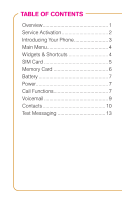LG GS505NV Quick Start Guide - English
LG GS505NV Manual
 |
View all LG GS505NV manuals
Add to My Manuals
Save this manual to your list of manuals |
LG GS505NV manual content summary:
- LG GS505NV | Quick Start Guide - English - Page 1
- LG GS505NV | Quick Start Guide - English - Page 2
TABLE OF CONTENTS Overview 1 Service Activation 2 Introducing Your Phone 3 Main Menu 4 Widgets & Shortcuts 4 SIM Card 5 Memory Card 6 Battery 7 Power 7 Call Functions 7 Voicemail 9 Contacts 10 Text Messaging 13 - LG GS505NV | Quick Start Guide - English - Page 3
Instant Messaging 14 E-mail 15 Social Buzz 16 Camera 19 Music Player 22 Location 23 Bluetooth 25 Web Browsing 26 Accessories for Your Phone 28 Emergency Dialing 29 Caring for Your Phone 30 Tips for Safety 32 Additional Information 33 - LG GS505NV | Quick Start Guide - English - Page 4
n Register for my.t-mobile.com to check your minutes, pay your bill, upgrade your phone, and change your rate plan. n Review the User Manual and troubleshooting FAQs. n View the latest troubleshooting solutions in the Support Forums or ask a question of your own. You can also access Help information - LG GS505NV | Quick Start Guide - English - Page 5
T-Mobile Activations representative will assist you. You will need the following information when activating service: n Service Agreement and agent code on your Agreement n Your name, home address, home phone, and billing address NOTE: For business and government accounts, please provide the name of - LG GS505NV | Quick Start Guide - English - Page 6
introducing your phone Lock key Volume key Task Menu key Charger/ USB port Send key 3 Widget & Shortcut Tay tab Back key Camera key End key - LG GS505NV | Quick Start Guide - English - Page 7
mAIN mENu There are four tabs on the main menu: Phone, Media, Organizer, and Settings. Tap each tab to see more applications. WIdgETS & ShORTCuTS To add a widget/ shortcut to the Home screen, tap the Widget & Shortcut - LG GS505NV | Quick Start Guide - English - Page 8
SIm CARd Your Subscriber Identity Module (SIM) card identifies you to the wireless network. Your phone will not work without the SIM card. To insert the SIM card and battery: 1. Detach your SIM card from its packaging. 2. Press down on the - LG GS505NV | Quick Start Guide - English - Page 9
gold contacts on the battery with the contacts in the battery compartment. Push the battery into place and replace the battery cover. mEmORy CARd Your phone does not come with a microSD memory card, but you can purchase one to store multimedia files, such as video clips, music tracks, sound files - LG GS505NV | Quick Start Guide - English - Page 10
the small end of charger (B side of the connector facing up) into the charging port on your phone. Plug the other end of the charger into a wall outlet. Power To turn the phone on, press and hold the End key. To turn it off, press and hold the End key again. Call - LG GS505NV | Quick Start Guide - English - Page 11
Answer and end calls To answer a call, press the Send key or unlock the phone (if locked) and tap Answer. To end the call, press the End key or unlock the phone (if locked) and tap End Call. Adjust call volume While on an active call, press the Volume key up or down - LG GS505NV | Quick Start Guide - English - Page 12
1 to call voicemail. 3. Follow the tutorial to set up your voicemail account. To reset the voicemail password to the last four digits of your phone number: 1. From the Home screen, tap Dialer . 2. Tap #793#. 3. Tap Call. 4. Tap OK. Use Visual Voicemail Visual Voicemail allows you to play and replay - LG GS505NV | Quick Start Guide - English - Page 13
call or to send a text message. Contacts About Mobile Backup Mobile Backup is a free service that lets you store contact information on your phone and on my.t-mobile.com. You can manage contacts on your phone or on the Web and the changes are automatically synchronized. With Mobile Backup, you don - LG GS505NV | Quick Start Guide - English - Page 14
but your address book may be backed up in order to deliver certain services. See the FAQ section on my.t-mobile.com for details. Add new contact 1. From the Home screen, tap Contacts . 2. Tap Add New. 3. Tap the First - LG GS505NV | Quick Start Guide - English - Page 15
12. Enter the phone number. You can also tap Email and Other to enter the contact's e-mail address and Instant Messaging ID . Call contact from the contact list 1. From the Home screen, tap Contacts . 2. Scroll to the desired contact. 3. Tap the Phone icon next to the contact to initiate the call. 12 - LG GS505NV | Quick Start Guide - English - Page 16
TEXT MESSAGING Your phone supports the following text input modes: n T9® Predictive Mode T9 mode predicts as you type. To enter run, tap 7, 8, and 6. If the highlighted word is not - LG GS505NV | Quick Start Guide - English - Page 17
Send message 1. From the Home screen, tap Menu . 2. Tap Messaging. 3. Tap Create Message. 4. Enter your message. 5. Tap Send To. 6. Tap the contact. 7. Tap Send. INSTANT MESSAGING Access and send instant messages 1. From the Home screen, tap Menu . 2. Tap IM. 3. Tap the instant messaging provider. - LG GS505NV | Quick Start Guide - English - Page 18
E-mAIL You can access your e-mail from AOL®, Yahoo!®, Windows Live™, Gmail™, and other popular e-mail providers. Set up e-mail 1. From the Home screen, tap Menu. 2. Tap E-mail. 3. Tap Yes to set up e-mail. 4. Tap the e-mail provider. 5. Tap the E-mail Address field. 6. Enter your e-mail address. 7. - LG GS505NV | Quick Start Guide - English - Page 19
2. Enter your message. 3. Tap Send To. 4. At the To field, enter the e-mail address OR tap the Magnifying Glass icon to select a contact in the phone book. 5. Tap Send. SOCIAL BUZZ View your social networking applications in one place. Use Social Buzz to view and update your Facebook®, MySpace®, and - LG GS505NV | Quick Start Guide - English - Page 20
Facebook To sign in: 1. While in Social Buzz, swipe right or left (if necessary) and tap the Facebook icon at the top of the screen. 2. Tap the Email Address field. 3. Enter your e-mail address. 4. Tap Save. 5. Tap the Password field. 6. Enter your password. 7. Tap Save. 8. Tap Sign in. To update - LG GS505NV | Quick Start Guide - English - Page 21
5. Tap the Password field. 6. Enter your password. 7. Tap Save. 8. Tap Sign in. To update status: 1. Log in to your MySpace account. 2. Tap the What are you doing? field. 3. Enter your status. 4. Tap a mood emoticon, if desired. 5. Tap Save. Twitter To sign in: 1. While in Social Buzz, swipe right - LG GS505NV | Quick Start Guide - English - Page 22
. 3. Enter your status. 4. Tap Save. CAmERA Take picture Pictures are saved to Menu > Media > Album. 1. Press the Camera key on the right side of the phone. 2. Frame your subject. 3. Press the Camera key to capture the picture. Send picture 1. Take a picture. Camera Mode 2. Tap Send. 19 - LG GS505NV | Quick Start Guide - English - Page 23
Kodak n To Photobucket n To Snapfish n To My Album Online n Via Message n Via Bluetooth Record video 1. Press the Camera key on the right side of the phone. 2. Touch and slide the Camera icon down to move to Video mode. 3. Frame your subject. 4. Press the Camera key to record. 5. Press the Camera - LG GS505NV | Quick Start Guide - English - Page 24
Play video 1. From the Home screen, tap Menu . 2. Tap the Media tab. 3. Tap Album. 4. Tap the video to play. Send video 1. Record the video. 2. Tap Send. 3. Tap Via Message or Via Bluetooth and continue on to send. 21 - LG GS505NV | Quick Start Guide - English - Page 25
your computer using the USB cable. 2. On your phone, tap USB Mass Storage. 3. On your computer, click Open folder to view files using Windows Explore and click OK. 4. Locate the music file on your - LG GS505NV | Quick Start Guide - English - Page 26
for TeleNav GPS Navigator, you get the first 30 days for free. If you do not cancel the service within the first 30 days, you will be automatically charged a monthly fee for the service. TeleNav is a registered trademark and TeleNav GPS Navigator is a trademark of TeleNav, Inc. To sign up: 1. From - LG GS505NV | Quick Start Guide - English - Page 27
To find a location: 1. While in TeleNav, tap Search. 2. Tap the What field. 3. Enter your search. 4. Tap Save. 5. Tap Search. To get directions: 1. While in TeleNav, tap Drive To. 2. Tap the desired category. 3. Tap the What field. 4. Enter your search. 5. Tap Save. 6. Tap Search. 24 - LG GS505NV | Quick Start Guide - English - Page 28
Bluetooth devices (sold separately). Prepare Bluetooth headset To pair your phone with a Bluetooth headset, make sure that your headset is fully charged and that you set the headset into pairing mode. See your Bluetooth headset's manual for more information. Turn on Bluetooth and pair with headset - LG GS505NV | Quick Start Guide - English - Page 29
one-click access to information, a powerful built-in Web search engine, and the ability to manage your account right from your phone. For more information about these services visit www.t-mobile.com/shop/addons. Visit a Web site 1. From the Home screen, tap web2go . 2. Tap the Address Bar field near - LG GS505NV | Quick Start Guide - English - Page 30
Save a favorite 1. On the Web browser, go to the Web address that you want to bookmark. 2. Tap . 3. Tap Bookmarks. 4. Tap Save This Page. 5. Enter a new name for the bookmark if desired. 6. Tap OK. Full access to Web requires the purchase of a qualifying data plan. Separate additional charges may - LG GS505NV | Quick Start Guide - English - Page 31
, T-Mobile is the place to shop for accessories. Here are a few examples... Car Charger Case with Belt Clip To purchase accessories for your phone, visit T-Mobile.com, call 1.800.204.2449 or visit your nearest T-Mobile store. Accessory selection subject to change and may vary by location. 28 - LG GS505NV | Quick Start Guide - English - Page 32
situations, transmission limits, network problems/limitations, interconnecting carrier problems, your phone, buildings/ tunnels, signal assistance or to limit the search area for emergency services personnel. You should not rely solely on a phone for essential communications (such as a medical or - LG GS505NV | Quick Start Guide - English - Page 33
a mini-computer. Here are some hints that should help you extend the life of your new phone. Store your phone in a protective case. The touch screen of your phone is delicate and should be protected from scratches. Phones aren't cheap, so keep yours in a safe place-away from children who may find it - LG GS505NV | Quick Start Guide - English - Page 34
If your charger or any other accessory is damaged, replace it or take it to a qualified service dealer. Do not attempt to operate your phone charger if it has received a sharp blow, been dropped, thrown from a speeding motorcycle or is otherwise damaged; doing so may damage your phone. 31 - LG GS505NV | Quick Start Guide - English - Page 35
frequency and any other electronic equipment, ask the manufacturer of the equipment if cell phone radio frequencies will disrupt the equipment's performance. When you are driving, T-Mobile encourages you to use your phone in a safe and sensible manner. Here are a few tips: n Assess road conditions - LG GS505NV | Quick Start Guide - English - Page 36
for easy one-touch dialing. n Remember that laws prohibiting or restricting the use of a mobile phone while driving may apply in your area. ADDITIONAL INFORMATION Use of some features or services may incur separate, additional charges and/or require a qualifying data plan. Messaging/Data: You will - LG GS505NV | Quick Start Guide - English - Page 37
See brochures, and T-Mobile's Terms and Conditions (including arbitration provision) at T-Mobile.com, for rate plan information, charges for features and services, and restrictions and details. The Bluetooth® word mark and logo are owned by the Bluetooth SIG, Inc. and are used by T-Mobile under - LG GS505NV | Quick Start Guide - English - Page 38
- LG GS505NV | Quick Start Guide - English - Page 39
. - LG GS505NV | Quick Start Guide - English - Page 40
®