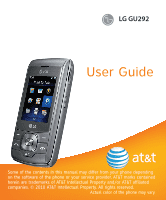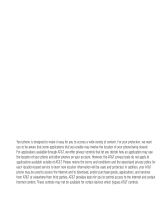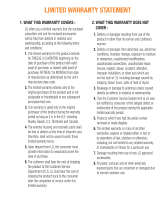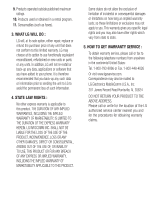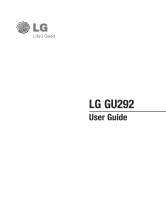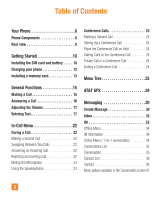LG GU295 Owner's Manual
LG GU295 Manual
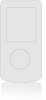 |
View all LG GU295 manuals
Add to My Manuals
Save this manual to your list of manuals |
LG GU295 manual content summary:
- LG GU295 | Owner's Manual - Page 1
LG GU292 User Guide Some of the contents in this manual may differ from your phone depending on the software of the phone or your service provider. AT&T marks contained herein are trademarks of AT&T Intellectual Property and/or AT&T affiliated companies. © 2010 AT&T Intellectual Property. All rights - LG GU295 | Owner's Manual - Page 2
available outside of AT&T. Please review the terms and conditions and the associated privacy policy for each location-based service to learn how location information will be used and protected. In addition, your AT&T phone may be used to access the Internet and to download, and/or purchase goods - LG GU295 | Owner's Manual - Page 3
parts shall be free of defects at the time of shipment and, therefore, shall not be covered under these limited warranty terms. 5. Upon request from LG, unauthorized repair, misuse, neglect, abuse, accident, alteration, improper installation, or other acts which are not the fault of LG, including - LG GU295 | Owner's Manual - Page 4
replace or refund the purchase price of any unit that does not conform to this limited warranty. LG may choose at its option to use functionally equivalent reconditioned, refurbished or new units or parts or any units. In addition, LG will not re-install or back-up any data, applications or software - LG GU295 | Owner's Manual - Page 5
LG GU292 User Guide - LG GU295 | Owner's Manual - Page 6
Phone 6 Phone Components 6 Rear view 8 Getting Started 10 Installing the SIM card and battery . . . . . 10 Charging your phone 12 Installing a memory card 24 Ending a Conference Call 24 Menu Tree 25 AT&T GPS 28 Messaging 30 Create Message 30 Inbox 32 IM 33 Offline Menu 34 IM Information - LG GU295 | Owner's Manual - Page 7
Message Settings 40 Message Alert 40 Save To 40 Signature 40 Text Message 40 Multimedia Message 41 Voicemail Number 42 Service Message 42 YPmobile 43 Mobile Web 44 Push to Talk 45 Games 53 Picture Address Book 62 Contact List 62 New Contact 62 Caller Groups 63 Speed Dial List 63 3 - LG GU295 | Owner's Manual - Page 8
Settings 65 Audio & Ringtones 65 Shop Tones 65 Ringtone 65 Message Tone 65 Alert Tone 66 Keypad Tone 66 Multimedia 66 Call 66 Power On/Off Tones 66 Phone Settings 66 Date & Time 66 Languages 67 Set Hotkeys 67 Auto Key Lock 67 Set Flight Mode 67 Security 67 Reset Settings 68 Display - LG GU295 | Owner's Manual - Page 9
Memory 74 Used Space 74 Set Storage Defaults 74 Application Settings 75 Messaging 75 Browser 75 Voice Command 77 Software Update 78 Phone Information 78 Q&A 79 Accessories 80 For Your Safety 81 Safety Guidelines 85 Glossary 106 Index 108 5 - LG GU295 | Owner's Manual - Page 10
Your Phone Phone Components 1 9 12 10 2 13 11 3 4 7 5 8 6 Press and hold to access Voice Recorder. Press and hold to activate/deactivate Vibration Mode. 6 - LG GU295 | Owner's Manual - Page 11
phone status icons, menu items, web items, web information, pictures and more, in full color. 3. Left soft key/Right soft key: Each of these keys perform the functions indicated by the text on the display immediately above them. 4. Navigation keys Standby Mode Hotkeys: Contact List New Message - LG GU295 | Owner's Manual - Page 12
Your Phone Rear view SIM CARD SLOT BATTERY COVER BATTERY 8 - LG GU295 | Owner's Manual - Page 13
Your Phone Advice In order to improve antenna sensitivity, please do not cover the antenna area with your hand during a call and when using a Bluetooth® connection. It may degrade speech quality. LG suggests that you hold the handset as shown below. 9 - LG GU295 | Owner's Manual - Page 14
Getting Started Installing the SIM card and battery 1. Remove the battery cover Use your right thumb to press on the bottom center of the battery cover, then slide the cover upwards (as depicted below). Then, lift the cover to remove it. 2. Remove the battery Hold the top edge of the phone and use - LG GU295 | Owner's Manual - Page 15
area on the card is facing downwards. To remove the SIM card, pull it gently in the opposite direction. 4. Install the battery Insert the top of the battery first into the top edge of the battery compartment. Ensure that the battery contacts align with the terminals on the phone. Press the bottom - LG GU295 | Owner's Manual - Page 16
Charger/USB port on the left side of your phone. Insert the charger connector to the phone (the 'LG' side of the connector has to be facing up when connecting to the phone) and then plug into the wall socket. Your LG GU292 will need to be charged until the Full Battery message appears on the screen - LG GU295 | Owner's Manual - Page 17
Getting Started Installing a memory card You can expand the memory available on your phone by using a microSD™ memory card. Tip A memory card is an optional accessory. 1. Locate the microSD™ card slot on the right side of the phone. Then, use your fingernail to gently lift the cover. The cover will - LG GU295 | Owner's Manual - Page 18
on the phone's display screen. ICON/ INDICATOR DESCRIPTION Multitasking Network signal strength (number of bars will vary) No network signal Low Battery New text message New email An alarm is set Ring profile in use Silent All profile in use EDGE network available Bluetooth is active - LG GU295 | Owner's Manual - Page 19
General Functions Making a Call 1. Make sure your phone is powered on. 2. Enter a phone number, including the area code. To edit a number on the display screen, simply press the key to erase one digit at a time. ► Press and hold the the entire number. key to erase 3. Press the number. [ - LG GU295 | Owner's Manual - Page 20
, press the [END] key. Making a Call from the Contacts You can store frequently called names and phone numbers in the SIM card as well as in the phone memory known as the Contacts. You can dial a number by simply highlighting a name in the Contacts List and pressing the [SEND] key. 1. Press the - LG GU295 | Owner's Manual - Page 21
can see the strength of your signal by the signal indicator on your phone's display screen. Entering Text You can enter alphanumeric characters by using the phone's keypad. For example, storing names in the Address Book, writing a message, or scheduling events in the calendar all require text to be - LG GU295 | Owner's Manual - Page 22
Mode The T9 predictive text input mode allows you to enter words easily with a minimum number of key presses. As you press each key, the phone begins to display the characters that it thinks you are typing based on a built-in dictionary. As new letters are added, the word changes to - LG GU295 | Owner's Manual - Page 23
► The word changes as letters are typed - ignore what is displayed on the screen until the word is typed completely. ► If the word is still incorrect after ► And so on. 2. To insert a space, press the key once. To delete letters, press the key. Press and hold down the key to erase all of the - LG GU295 | Owner's Manual - Page 24
that allows the user to add any unique or personal words to the T9 standard language database. The T9 Dictionary function can be found in the Options menu ( Options > Text Entry Settings > T9 Dictionary). Within the T9 Dictionary function, the user can add, modify, delete, or reset personal words - LG GU295 | Owner's Manual - Page 25
General Functions Using the Korean Mode Allows you to type in Korean when you set the language to Korean. Keys Characters in the Order Displayed Keys Characters in the Order Displayed 21 - LG GU295 | Owner's Manual - Page 26
a Call Your phone provides a number Press the right soft key Options, then select Address Book. 2. Highlight the contact, then press the [SEND] key to make a second call. Swapping , known as Call Waiting, is only available if your network supports it. If Call Waiting is turned on, you can put the - LG GU295 | Owner's Manual - Page 27
the Microphone You can mute the microphone during to increased volume levels, do not place the phone near your ear while the speakerphone is enabled. Conference conference call feature can be used only if your network service provider supports this feature. Once a conference call is set up, calls - LG GU295 | Owner's Manual - Page 28
In-Call Menu The maximum number of callers in a conference call is five. Once started, you are in control of the conference call, and only you can add calls to the conference call. Making a Second Call You can make a second call while currently on a call simply by entering the second number with - LG GU295 | Owner's Manual - Page 29
Email 2.5 Outbox 2.6 Drafts 2.7 Voicemail 2.8 Message Settings 3. YPmobile (see page 43) 4. Mobile Web (see page 44) 5. AppCenter 6. Push to Talk (see page 45) 7. My Stuff (see page 46) 7.1 AT&T Music 7.2 Mobile Video 7.3 Audio 7.4 Games 7.5 Picture 7.6 Video 7.7 Applications 7.8 Tools 7.9 Other - LG GU295 | Owner's Manual - Page 30
Address Book (see page 62) 8.1 Contact List 8.2 New Contact 8.3 Caller Groups 8.4 Speed Dial List 8.5 SIM Management 8.6 Service Dial Numbers 8.7 My Numbers 8.8 About 9. Settings (see page 65) 9.1 Audio & Ringtones 9.1.1 Shop Tones 9.1.2 Ringtone 9.1.3 Message Tone 9.1.4 Alert Tone 9.1.5 Keypad Tone - LG GU295 | Owner's Manual - Page 31
Bluetooth 9.5.2 USB Connection Mode 9.5.3 Internet Profiles 9.5.4 Access Points Menu Tree 9. Settings (continued) 9.6 Memory 9.6.1 Used Space 9.6.2 Set Storage Defaults 9.7 Application Settings 9.7.1 Messaging 9.7.2 Browser 9.7.3 Voice Command 9.8 Software Update 9.8.1 Check for Update 9.9 Phone - LG GU295 | Owner's Manual - Page 32
provide you with driving directions and a host of other services, including: ► GPS navigation that gives you turn-by-turn directions to any airport, a waypoint, or any other entered address. You can read ratings and reviews for businesses and easily call the business that you have found to check on - LG GU295 | Owner's Manual - Page 33
TeleNav Store. To access AT&T GPS,from the standby screen, press the left soft key Menu, AT&T GPS, and AT&T Navigator. Note For best GPS performance. ► In order to improve GPS antenna sensitivity, do not cover the GPS antenna area of the device. ► Your GPS antenna sensitivity might be weakened if - LG GU295 | Owner's Manual - Page 34
menu includes functions related to SMS (Short Message Service), MMS (Multimedia Message Service), Voicemail as well as the network's service messages. Create Message 1. From the standby screen, press the left soft key Menu. 2. Press Messaging. 3. Press Create Message. OR You can simply press - LG GU295 | Owner's Manual - Page 35
T9 Next Word Prediction allows the phone to predict the next word when typing in T9 mode. - T9 Dictionary allows you to add, delete, reset, and modify words. • Delivery Options - Delivery Receipt: Allows you to receive notification that your message was sent successfully. Delivery Receipt may not be - LG GU295 | Owner's Manual - Page 36
are stored in the Inbox. In the Inbox, you can identify each message by icons. If you are notified that you have received a multimedia message, you can download the whole multimedia message by selecting it in the Inbox menu. To access the Inbox, from the standby screen, press the left soft key Menu - LG GU295 | Owner's Manual - Page 37
in the Contact List. ► Delete: You can delete the selected message. ► Standard view: Switches the Inbox view mode to Standard view. ► Forward: You can forward the selected message to another person. ► Copy to Phone/Copy to SIM: You can copy to Phone or SIM depending on where the text message is - LG GU295 | Owner's Manual - Page 38
Messaging The menu items below might not appear as not all IM communities support the same options. In addition, the menu strings may appear differently. This depends on the selected IM communities. The keywords such as User ID, Login and Contact will be used as general terms in IM menus according - LG GU295 | Owner's Manual - Page 39
Conversations List ► My Status: Allows you to set your status so your contacts can see if you are available to chat. ► Send Message to: Allows you to send a message to someone by inputting a User ID. ► Saved Conversations: Allows you to view your saved conversations in this menu. ► Settings - LG GU295 | Owner's Manual - Page 40
contact to the selected Contact List. ► Delete Contact: Allows you to delete the selected Contact. ► Move Contact: Allows you to move a Contact to another Contact List. ► Block/Unblock Contact: This allows you to block/unblock the selected Contact. ► Contact Info: This allows you to view the User - LG GU295 | Owner's Manual - Page 41
Messaging • Set Sound: Allows you to turn On/Off an alert for the Contact when they have activity on their session. • Auto Sign In ► Sign Out: Logs you out from the current session. Menu options available in the Conversation screen ► Insert: Allows you to insert a Symbol, Text Template, or Emoticon - LG GU295 | Owner's Manual - Page 42
Gmail and Other Providers accounts on your phone. So, now you can quickly and easily check your email while you are away from your computer. To Set Up Mobile Email: 1. Open Mobile Email: From the standby screen, press the left soft key Menu, Messaging, and Mobile Email. 2. Select an Email Provider - LG GU295 | Owner's Manual - Page 43
Delete. Outbox Outbox is the storage place for recently sent messages. When you press the [SEND] key, you can call the recipient of the selected message. If the message is not sent from the Outbox, you will receive a sound alert along with a Message Sending Failure notice on the screen. Another - LG GU295 | Owner's Manual - Page 44
set the Sounds, Volume, and Alert Type. Save To Allows you to choose whether to save to the SIM Card or the Phone. Signature Allows you to create, edit, and delete your signature, which can be configured to be sent out with your outgoing messages. Text Message Allows you to set preferences for text - LG GU295 | Owner's Manual - Page 45
Edit: Allows you to edit the selected template message. • Delete All: Deletes all messages in the folder. ► Message Center Number: Allows you to view and edit the phone number for the Message Center. Do not edit unless instructed to do so by your service provider. ► Email Gateway: Allows you to view - LG GU295 | Owner's Manual - Page 46
Center: Allows you to view and edit the phone number for the Message Center. Do not edit unless instructed to do so by your service provider. Voicemail Number This menu allows you to set the Voicemail Center Number if this feature is supported by AT&T. Please check with AT&T for details of their - LG GU295 | Owner's Manual - Page 47
power of YELLOWPAGES.COM local search on your mobile phone. Find a business, get maps and directions, and save your favorites: our mobile app gives you what you need, whenever and wherever yellowpage.com To access YPmobile, from the standby screen, press the left soft key Menu and then YPmobile. 43 - LG GU295 | Owner's Manual - Page 48
with your wireless phone. Note Check the availability of services, pricing, and tariffs with your network operator and/or the service provider whose service you wish to use. Service providers will also give you instructions on how to use their services. Please contact your service provider to open - LG GU295 | Owner's Manual - Page 49
to offer. Initialize your PTT Service Begin initializing your PTT service by pressing the PTT Key (on left side of phone) or by pressing the left the tone. 3. Note the location of the speakerphone and microphone to make sure you aren't covering either with your grip. 4. PTT calls can be easily - LG GU295 | Owner's Manual - Page 50
library, and shows all songs of a specific genre. ► Shuffle Songs: Allows you to downloading or copying files. To play songs from or transfer songs to SD card, the SD card should have some empty space. Up to 512MB card: Require 3MB empty space Up to 4GB card: Require 6MB empty space Up to 16GB card - LG GU295 | Owner's Manual - Page 51
listen to music that you have transferred to your phone, follow these quick easy steps: Playing handset by using one or more of the following methods: • Download music and ringtones over the AT&T network directly to your device via the Shop Music music subscription services, such as eMusic. 47 - LG GU295 | Owner's Manual - Page 52
directly to your phone. Note Some sites are data intensive (i.e. previews via streaming) so the user should be enrolled in an unlimited data plan before using these services to avoid per-use data charges. Additional charges may apply when downloading music, ringtones etc. Transferring Music using - LG GU295 | Owner's Manual - Page 53
a pop-up message announcing the detection of the LG GU292 device. If the detection does not occur, the USB connection settings may need to be changed. For more information, go to the Changing USB Connection Settings section on page 51. 6. Follow the music service instructions to transfer music to - LG GU295 | Owner's Manual - Page 54
your LG GU292 to the Sync List column on the right side of the screen. Drag and Drop Music Using LG GU292 As A Mass Storage Device 1. Insert a microSD™ memory card into the phone and make sure it is powered on. 2. Connect the device to a PC using a LG GU292 USB data cable. 3. Access My Computer on - LG GU295 | Owner's Manual - Page 55
other Digital Music Services) or Mass Storage (if you are going to drag or drop files) and press Select. 6. Reconnect the device to a PC. Deleting Music Files When you have transferred files with the Music Sync feature and you want to delete them from your phone, you should connect the phone to your - LG GU295 | Owner's Manual - Page 56
-made ringtones from the favorite parts of your favorite songs, etc. Note Some sites are data intensive (i.e. previews via streaming) so the user should be enrolled in an unlimited data plan before using these services to avoid per-use data charges. Additional charges may apply for downloading - LG GU295 | Owner's Manual - Page 57
from the standby screen, press the left soft key Menu, My Stuff, and Picture. ► Shop Wallpapers: Connects to AT&T's Color Graphics download site. ► Make Animated GIF: Allows you to create an animated GIF file with the images in your phone. ► The picture files saved on your phone and memory card (if - LG GU295 | Owner's Manual - Page 58
My Stuff Video To access Video, from the standby screen, press the left soft key Menu, My Stuff, and Video. ► Shop Videos: Connects you to AT&T's Videos download site. ► The video files saved on your phone and memory card (if inserted) are displayed. Note DRM sometimes restricts some functions, - LG GU295 | Owner's Manual - Page 59
Command. - Next: Moves to the next result. 4. Messages: This command is activated when the user says "Messages". The phone displays details of unread SMS or MMS messages. 5. Time & Date: This command is activated when the user says "Time & Date". The phone displays the current local time and date - LG GU295 | Owner's Manual - Page 60
affected by user's voice command and surrounding sound. • Speakerphone Mode - Automatic On: When this option is selected, sound is loud enough so you can hear the output when the phone is away Alarm Clock, from the standby screen, press the left soft key Menu, My Stuff, Tools, and Alarm Clock. 56 - LG GU295 | Owner's Manual - Page 61
of your schedule. The phone can sound an alarm tone if it has been set for a specific schedule item. The Delete: Allows you to delete the selected schedule. ► Send Schedule Via: Sends the selected schedule by Text Message, Multimedia Message, or Bluetooth. ► Set Holiday: Allows you to set specific - LG GU295 | Owner's Manual - Page 62
Allows you to jump to a specific date. ► Select Multiple: Allows you to select multiple schedules in the same day to delete or send to another person. ► information for major cities worldwide. To access World Clock, from the standby screen, press the left soft key Menu, My Stuff, Tools, and World - LG GU295 | Owner's Manual - Page 63
Delete: Deletes the selected task. ► Selective Delete: Allows you to delete All Completed/All Past Tasks selectively. ► Send Task Via: Enables the selected task to be sent via Text Message, Multimedia Message, or Bluetooth To access Stopwatch, from the standby screen, press the left soft key Menu - LG GU295 | Owner's Manual - Page 64
to stop the time, then press the left soft key Reset. ► Saved Times: You can see the saved recorded times screen, press the left soft key Menu, My Stuff, and Other Files. The following options are available: ► Send Via: Send the selected file via Bluetooth or MMS. ► Delete: Allows you to delete - LG GU295 | Owner's Manual - Page 65
to view information about the selected file or used memory space on your phone or memory card. File Manager This function allows you to view the content in your internal phone memory and the external memory card. To access File Manager, from the standby screen, press the left soft key Menu, My Stuff - LG GU295 | Owner's Manual - Page 66
Menu, AT&T Address Book, and Contact List. AT&T Address Book Native Sync (AAB) AT&T Address Book Native Sync (AAB) is a service application for the synchronization of phone Contact List. information with the AAB server. When you turn on the phone or change your SIM card, the AAB Start UP application - LG GU295 | Owner's Manual - Page 67
the information is also duplicated. You can also delete information from the SIM card. To access SIM Management, from the standby screen, press the left soft key Menu, AT&T Address Book, and SIM Management. Service Dial Numbers You can view the list of Service Dialing Numbers (SDN) assigned by your - LG GU295 | Owner's Manual - Page 68
AT&T Address Book My Numbers This displays your phone numbers stored in the SIM card. To access My Numbers, from the standby screen, press the left soft key Menu, AT&T Address Book, and My Numbers. About Allows you to view the software version and last update for AT&T Address Book. To access About, - LG GU295 | Owner's Manual - Page 69
menu allows you to configure the audio and ringtone settings for your phone. To access Audio & Ringtones, from the standby screen, press the left soft key Menu, Settings, and Audio & Ringtones. Shop Tones Connects to the AT&T Ringtones download site. Ringtone ► Sounds: Allows you to set a sound as - LG GU295 | Owner's Manual - Page 70
Sounds: Allows you to select a set of alert tones. Supports 2 alert tone types: Alert Tone 1 and Alert Tone . 66 Phone Settings This menu allows you to configure the Phone Settings. To access Phone Settings, from the standby screen, press the left soft key Menu, Settings, and Phone Settings. Date - LG GU295 | Owner's Manual - Page 71
When Power On, the phone will request a security code whenever you switch the phone on. If you set the Phone Lock to When SIM Card changed, your phone will request a security code only when you change your SIM Card. If you set the Phone Lock to Lock Phone Now, your phone will lock immediately. ► PIN - LG GU295 | Owner's Manual - Page 72
the security code. ► Master Reset: Restores the phone settings (e.g.: Audio, Display, Language, Date & Time, Bluetooth Settings) to default values. ► Master Clear: Deletes downloaded/user created contents (e.g.: images and videos) from the phone and the external memory card. • Phone - Deletes all - LG GU295 | Owner's Manual - Page 73
Graphics download site. Wallpapers This menu allows you to set a picture or color as your background. Fonts You can configure the font size and color of the font that your phone uses. Clocks & Calendar This feature allows you to select a Clock or Calendar to display on the standby screen. Brightness - LG GU295 | Owner's Manual - Page 74
from the person you are calling. You can select Set by Network if you prefer to have different settings for different service providers. Auto Redial If set to On, your phone redials the number you're trying to call up to 10 times after you hear a quick, busy signal. Press [END] to - LG GU295 | Owner's Manual - Page 75
in order to contact other TTY devices. Select from TTY Full/TTY Talk/ TTY Hear/TTY Off. Time & Cost Allows you to view information about Call Duration and Data Counter. Connection This menu allows you to configure your Connection settings. To access Connection, from the standby screen - LG GU295 | Owner's Manual - Page 76
for example, business cards, calendar items, and pictures. To access Bluetooth, from the standby screen, press the left soft key Menu, Settings, Connection, and Bluetooth. Hands-free profile This appears when the hands-free profile is used between the hands-free device and the phone. This allows you - LG GU295 | Owner's Manual - Page 77
can be seen by other Bluetooth devices. - Supported Services: Shows you all services that the handset supports. - Primary Storage: Allows you to assign the default storage to Handset or Memory Card for files received via Bluetooth. USB Connection Mode You can transfer files from a compatible PC to - LG GU295 | Owner's Manual - Page 78
the external memory card in this memory status menu. ► SIM Card This function shows the status of the SIM Card memory. Set Storage Defaults This menu allows you to set the storage default location for internet downloads, Bluetooth transfers, and voice recordings. You can set each case separately or - LG GU295 | Owner's Manual - Page 79
screen, press the left soft key Menu, Settings, and Application Settings. Messaging For more details, refer to Message you to see the specific account information. The Delete: Allows you to delete the account. ► New: Allows you to create new account. Note • You cannot edit and delete pre-installed - LG GU295 | Owner's Manual - Page 80
choose to Allow Cookies or to Delete Cookies that are already on your phone. Clear Login Info Allows you to clear all of your login info from your phone. Screen Settings You can change the settings of the Browser screen (Rendering mode, Zoom, Mini-Map). Security A list of the available certificates - LG GU295 | Owner's Manual - Page 81
secure page. Browser Shortcut If set to On, you can use the browser more quickly and conveniently with the key pad in the phone. If Browser Shortcut is on, the following shortcuts are available: 1. Enter URL 3. Add This Page 5. Full Screen rarely affected by the user's voice command and surrounding - LG GU295 | Owner's Manual - Page 82
devices using a push message. The user can also check for the software update using the menu "Check for Update". If the new software does not exist the user can not use this feature in 24 hours. Before updating new software after downloading it from the AT&T server, users can decide whether they - LG GU295 | Owner's Manual - Page 83
won't the LCD turn on? A Remove the battery, then replace it. Then turn on the power. If there is no change, fully charge the battery and try again. Q Why does the phone heat up? A The phone may get hot when there is a very long call duration, when games are played, or even when surfing the Internet - LG GU295 | Owner's Manual - Page 84
allows you to charge the battery. Battery Standard battery is available. Note • Always use genuine LG accessories. Failure to do this may invalidate your warranty. • Accessories may be different in different regions; please check with our regional service company or agent for further enquiries - LG GU295 | Owner's Manual - Page 85
or illegal. Further detailed information is given in this user guide. ► Do not disassemble this unit. Take it to a qualified service technician when repair work is required. ► Keep away from electrical appliances such as TVs, radios, and personal computers. ► The unit should be kept away from heat - LG GU295 | Owner's Manual - Page 86
the phone may be damaged if covered with wrap screen with a sharp object; otherwise, it may damage the phone. ► Do not expose the phone to liquid or moisture. ► Use the accessories like an earphone cautiously. Do not touch the antenna unnecessarily. Memory card information and care ► The memory card - LG GU295 | Owner's Manual - Page 87
with skin, a minor burn may result. Contact your local dealer for a replacement antenna. Body-worn Operation This device was tested for typical body-worn operations with the back of the phone kept 2cm (0.79 inches) between the user's body and the back of the phone. To comply with FCC RF exposure - LG GU295 | Owner's Manual - Page 88
can be determined by turning the equipment off and on, the user is encouraged to try to correct the interference by one or more materials. Adapter (Charger) Cautions ► Using the wrong battery charger could damage your phone and void your warranty. ► The adapter or battery charger is intended for - LG GU295 | Owner's Manual - Page 89
Wireless Handheld phones. Inclusion of the text covering Pacemakers, Hearing Aids, and Other Medical Devices is required in the owner's manual for CTIA , and physicians from universities, government health agencies, and industry reviewed the available body of research to develop the ANSI Standard - LG GU295 | Owner's Manual - Page 90
the areas where you drive. Always obey them. Also, if using your phone while driving, please: ► Give full attention to driving - driving safely is your first responsibility; ► Use hands-free operation, if available; ► Pull off the road and park before making or answering a call if driving conditions - LG GU295 | Owner's Manual - Page 91
. Your physician may be able to assist you in obtaining this information. Health Care Facilities Turn your phone OFF in health care facilities when any regulations posted in these areas instruct you to do so. Hospitals or health care facilities may use equipment that could be sensitive to external - LG GU295 | Owner's Manual - Page 92
phone while in the air. Turn your phone OFF before boarding an aircraft. Potentially Explosive Atmosphere Turn your phone OFF when in any area with a potentially explosive atmosphere and obey all signs and instructions deck on boats; fuel or chemical transfer or storage facilities; vehicles using - LG GU295 | Owner's Manual - Page 93
in-vehicle wireless equipment is improperly installed and the air bag inflates, serious injury could result. Safety Information Please read and observe the following information for safe and proper use of your phone and to prevent damage. Also, keep the user guide in an accessible place at all the - LG GU295 | Owner's Manual - Page 94
hard surface, and the user suspects damage, take it to a service center for inspection. ► Improper battery use may result in a fire, explosion or other hazard. ► The phone shall only be connected to USB products that bear the USB-IF logo or have completed the USB-IF compliance program. Charger and - LG GU295 | Owner's Manual - Page 95
► The self-protection function of the battery cuts the power of the phone when its operation is in an abnormal state. In this case, remove the battery from the phone, reinstall it, and turn the phone on. Explosion, Shock, and Fire Hazards ► Do not put your phone in a place subject to excessive dust - LG GU295 | Owner's Manual - Page 96
the battery. If the phone does not work, take it to an LG Authorized Service Centre. ► Do not paint your phone. ► The data saved in your phone might be deleted due to careless use, repair of the phone, or upgrade of the software. Please backup your important phone numbers. (Ring tones, text messages - LG GU295 | Owner's Manual - Page 97
problems are associated with using wireless phones. There is no proof, however, that wireless phones are absolutely safe. Wireless phones user. In such a case, the FDA could require the manufacturers of wireless phones to notify users of the health hazard and to repair, replace, or recall the phones - LG GU295 | Owner's Manual - Page 98
is not necessary for device function; and ► Cooperate in providing users of wireless phones with the best possible information on possible effects of wireless phone use on human health. The FDA belongs to an interagency working group of the federal agencies that have responsibility for different - LG GU295 | Owner's Manual - Page 99
are the subject of this update? The term 'wireless phone' refers here to handheld wireless phones with built-in antennas, often called 'cell', 'mobile', or 'PCS' phones. These types of wireless phones can expose the user to measurable radiofrequency energy (RF) because of the short distance between - LG GU295 | Owner's Manual - Page 100
epidemiology studies have been published since December 2000. Between them, the studies investigated any possible association between the use of wireless phones and primary brain cancer, glioma, meningioma, or acoustic neuroma, tumors of the brain or salivary gland, leukemia, or other cancers. None - LG GU295 | Owner's Manual - Page 101
in 1996. An influential result of this work has been the development of a detailed agenda laboratory studies and studies of wireless phone users. The CRADA will also include a limit for RF exposure from wireless telephones is set at a Specific Absorption Rate (SAR) of 1.6 watts per kilogram (1.6 W/kg - LG GU295 | Owner's Manual - Page 102
Determining the Spatial- Peak Specific Absorption Rate (SAR) in the Human Body Due to Wireless Communications Devices: Experimental Techniques', sets forth the first consistent test methodology for measuring the rate at which RF is deposited in the heads of wireless phone users. The test method uses - LG GU295 | Owner's Manual - Page 103
can use measures like those described above to reduce your RF exposure from wireless phone use. 10. What about children using wireless phones? The scientific evidence does not show a danger to users of wireless phones, including children and teenagers. If you want to take steps to lower exposure to - LG GU295 | Owner's Manual - Page 104
. The FDA continues to monitor the use of wireless phones for possible interactions with other medical devices. Should harmful interference be found to occur, the FDA will conduct testing to assess the interference and work to resolve the problem. 12. Where can I find additional information? For - LG GU295 | Owner's Manual - Page 105
and memory. Also, work to memorize the phone keypad so you can use the speed dial function without taking your attention off the road. 2. When available, use a hands-free device. A number of hands-free wireless phone accessories are readily available today. Whether you choose an installed mounted - LG GU295 | Owner's Manual - Page 106
you can own to protect yourself and your family in dangerous situations - with your phone at your side, help is only three numbers away. Dial 911 or other local emergency number in the case of fire, traffic accident, road hazard or medical emergency. Remember, it is a free call on your wireless - LG GU295 | Owner's Manual - Page 107
services. But you can still use your wireless phone phone is a radio transmitter and receiver. It is designed and manufactured not to exceed the emission limits for exposure to radio frequency (RF) energy set by the Federal Communications Commission (FCC) of the U.S. Government. These limits are part - LG GU295 | Owner's Manual - Page 108
the power output. Before a phone model is available for sale to the public, it must be user's manual, is 0.86 W/kg. (Body-worn measurements differ among phones models, depending upon available accessories and FCC requirements.) While there may be differences between SAR levels of various phones - LG GU295 | Owner's Manual - Page 109
with the FCC RF emission guidelines. SAR information on this model phone is on file with the FCC and can be found under the Display Grant section of http://www.fcc.gov/ after searching on FCC ID BEJGU295. Additional information on Specific Absorption Rates (SAR) can be found on the Cellular - LG GU295 | Owner's Manual - Page 110
guarantees continuous connection to the Internet for mobile phone and computer users. It is based on the Global System for Mobile Communication (GSM) circuit-switched cellular phone connections and the Short Message Service (SMS). GSM (Global System for Mobile Communication) International standard - LG GU295 | Owner's Manual - Page 111
information, as well as the subscriber's personal data). The SIM card fits into a small slot on the back of the phone and is protected by the battery. SMS (Short Message Service) Network service sending and receiving text messages to and from another subscriber, without the need to speak to the - LG GU295 | Owner's Manual - Page 112
Waiting 71 Caller Groups 63 Clocks & Calendar 69 Color Schemes 69 Connection 71 Contact 36 Contact List 36, 62 Conversation 35 Conversations List 35 Create Message 30 B Backlight Timer 69 Bluetooth 72 Bluetooth Menu Options 73 Brightness 69 Browser 75 D Date & Time 66 Display 69 - LG GU295 | Owner's Manual - Page 113
Manager 61 Fonts 69 G Games 53 I IM 33 IM Information 34 Inbox 32 Internet Profiles 74 K Keypad Tone 66 L Languages 67 M Memory 74 Menu options available in the Conversation screen 37 Menu Styles 69 Message Alert 40 Message Settings 40 Message Tone 65 Messaging 30, 75 Minute Minder - LG GU295 | Owner's Manual - Page 114
Files 60 Outbox 39 P Phone Information 78 Phone Settings 66 Picture 53 Power On/Off Tones 66 Push to Talk 45 R Recent Calls 56 Reset Settings 68 Ringtone 65 S Save To 40 Security 67 Send DTMF Tones 71 Send My Number 70 Service Dial Numbers 63 Service Message 42 Set Flight Mode 67 - LG GU295 | Owner's Manual - Page 115
Index T Tasks 59 Text Message 40 Time & Cost 71 Tip Calculator 60 Tools 54 TTY 71 W Wallpapers 69 World Clock 58 Y YPmobile 43 U Unit Converter 60 USB Connection Mode 73 Used Space 74 V Video 54 Voice Command 54, 77 Voicemail 40 Voicemail Number 42 111 - LG GU295 | Owner's Manual - Page 116

Some of the contents in this manual may differ from your phone depending
on the software of the phone or your service provider. AT&T marks contained
herein are trademarks of AT&T Intellectual Property and/or AT&T affiliated
companies. © 2010 AT&T Intellectual Property. All rights reserved.
Actual color of the phone may vary.
User Guide
LG GU292