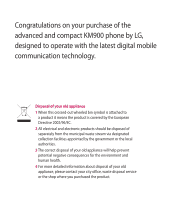LG KM900 User Manual
LG KM900 - LG Arena Cell Phone 7.2 GB Manual
 |
View all LG KM900 manuals
Add to My Manuals
Save this manual to your list of manuals |
LG KM900 manual content summary:
- LG KM900 | User Manual - Page 1
Messenger are trade marks of the Vodafone Group. Any product or company names mentioned herein may be the trade marks of their respective owners. P/N : MMBB0333331 (1.0) H User Manual LG KM900 - LG KM900 | User Manual - Page 2
) This device uses non-harmonised frequency and is intended for use in all European countries. The WLAN can be operated in the EU without restriction indoors, but cannot be operated outdoors in France. The FM transmitter is intended to be used in all FM Transmitter European countries except in - LG KM900 | User Manual - Page 3
Some of the contents in this manual may differ from your phone depending on the software of the phone or your service provider. KM900 User Guide - LG KM900 | User Manual - Page 4
Congratulations on your purchase of the advanced and compact KM900 phone by LG, designed to operate with the latest digital mobile communication technology. Disposal of your old appliance 1 , please contact your city office, waste disposal service or the shop where you purchased the product. - LG KM900 | User Manual - Page 5
Set up 01 Your home screen 02 The basics 03 Get creative 04 Get organised 05 The web 06 Settings 07 Accessories 08 - LG KM900 | User Manual - Page 6
know your phone 18 Open view 20 Installing the USIM and battery ........21 Memory card 24 Menu map 26 Your home screen Touch screen tips 27 Customising the home screen............28 Quick keys 29 Touch screen 30 Using the Multi-tasking function.......34 The basics Calls 35 Making a call or - LG KM900 | User Manual - Page 7
52 Taking a quick photo 52 Once you've taken the photo 53 Getting to know the viewfinder.........54 Using the flash 55 Adjusting the exposure 55 Using the advanced settings 56 Changing the image size 58 Choosing a colour effect 58 Using the inner camera 59 Viewing your saved photos 59 - LG KM900 | User Manual - Page 8
93 PC Sync 94 Installing the LG PC Suite on your computer 94 Connecting your phone and PC.........94 Backing up and restoring your phone's information 95 Viewing your phone files on your PC 95 Synchronising your contacts 96 Synchronising your messages 96 Music Sync 96 6 LG KM900 | User Guide - LG KM900 | User Manual - Page 9
110 Wi-Fi 111 Software Upgrade 113 Accessories 114 Network service 115 Technical data 115 Trouble Shooting 117 Settings Changing your screen settings........ 103 Personalising your profiles 103 Changing your phone settings........ 104 Changing your touch settings ........ 105 Changing your - LG KM900 | User Manual - Page 10
RADIO WAVES Your mobile device is operate at multiple power levels so as to use only the power required to reach the network. In general, the closer you are to a base station, the lower the power output of the device. Before a phone model is available for sale to the public, 8 LG KM900 | User Guide - LG KM900 | User Manual - Page 11
for the user and any other person. the above separation distance instructions are followed or holder is used for body-worn operation, it should not contain metal and should position the product files or messages may be delayed until such a connection is available. Ensure * The SAR limit for mobile - LG KM900 | User Manual - Page 12
separation distance of 0.79 inches(2cm) must be maintained between the user's body and the back of the phone. 10 LG KM900 | User Guide * FCC Notice & Caution Notice! This device complies with part 15 of the FCC Rules. Operation is subject to the following two conditions: (1) This device may not - LG KM900 | User Manual - Page 13
• Do not disassemble this unit. Take it to a qualified service technician when repair work is required. • Keep away from on the magnetic strips. • Do not tap the screen with a sharp object as it may damage the phone. • Do not expose the phone to liquid, moisture or humidity. • Use the accessories - LG KM900 | User Manual - Page 14
consult your doctor to determine if operation of your phone may interfere with the operation of your medical device. • Some hearing aids might be disturbed by mobile phones. 12 LG KM900 | User Guide • Minor interference may affect TVs, radios, PCs, etc. Pacemakers Pacemaker manufacturers recommend - LG KM900 | User Manual - Page 15
handset close to your ear. We also recommend that music and call volumes are set to a reasonable level. Glass Parts Some parts of your mobile device are made of glass. This glass could break if your mobile device is dropped on a hard surface or receives a substantial impact. If the glass breaks, do - LG KM900 | User Manual - Page 16
includes small parts which may cause a choking hazard if detached. Emergency calls Emergency calls may not be available under all mobile networks. Therefore, you should never depend solely on the phone for emergency calls. Check with your local service provider. Guidelines 14 LG KM900 | User Guide - LG KM900 | User Manual - Page 17
the manufacturer's instructions. Please recycle when possible. Do not dispose as household waste. • If you need to replace the battery, take it to the nearest authorized LG Electronics service point or dealer for assistance. • Always unplug the charger from the wall socket after the phone is fully - LG KM900 | User Manual - Page 18
additional layer of convenience and safety to your wireless phone with one of the many hands free accessories available today. 16 LG KM900 | User Guide • Let the person you are speaking with know you are driving; if necessary, suspend the call in heavy traffic or hazardous weather conditions. Rain - LG KM900 | User Manual - Page 19
• Australia: Dial 0-0-0, • New Zealand: Dial 1-1-1, • International: Dial 1-1-2, • other local emergency number. Remember, it is a free call on your wireless phone for emergency services. • Use your wireless phone to help others in emergencies, if you see an auto accident crime in progress or other - LG KM900 | User Manual - Page 20
Call key Dials a phone number and answers incoming calls. WARNING: Putting a heavy object on the phone or sitting on it can damage its LCD and touch screen functionality. Do not cover the protection film on proximity sensor of LCD. It can cause a malfunction of the sensor. 18 LG KM900 | User Guide - LG KM900 | User Manual - Page 21
Charger, Data cable (USB cable) TIP: To connect the USB cable, wait until the phone has powered up and has registered to the network. 01 Volume keys 02 • When the screen is idle: 03 volume of ringtone & touchtone. 04 • During a call: volume of 05 the earpiece. 06 • When playing a track: - LG KM900 | User Manual - Page 22
Set up Open view Battery release button USIM Card Socket Flash light Camera lens Memory card socket 20 LG KM900 | User Guide Battery cover Battery - LG KM900 | User Manual - Page 23
on, as this may 02 phone and lift off the battery cover. damage the phone. 03 WARNING: Do not remove 04 the battery cover when using 05 GPS, Wi-Fi or Bluetooth. The antenna is mounted on the 06 battery cover. 07 08 2 Remove the battery Hold the top edge of the battery and lift it away - LG KM900 | User Manual - Page 24
pull it gently in the outwards 4 Install the battery First insert the top of the battery into the top edge of the battery compartment. Ensure that the battery contacts align with the phone's terminals. Press the bottom of the battery down until it clips into place. Set up 22 LG KM900 | User Guide - LG KM900 | User Manual - Page 25
5 Charging your phone Slide back the cover of the 01 charger socket on the side of your 02 KM900. Insert the charger and plug it into a mains electricity 03 socket. Your KM900 must be 04 charged until the "Battery full" message appears on the screen. 05 NOTE: The battery must be fully - LG KM900 | User Manual - Page 26
Memory card Installing a memory card You can expand the available memory space available on your phone by using a memory card. KM900 will support up to 32Gb memory card . NOTE: A memory card is an optional fully into the slot, otherwise, the card can be damaged. 24 LG KM900 | User Guide Set up - LG KM900 | User Manual - Page 27
to use it. NOTE: All files get deleted while formatting. 1 From the home screen select and choose Phone settings from the Settings tab. 2 Scroll and touch code is "0000". NOTE: If there is existing content on your memory card, the folder structure may be different after formatting since all files - LG KM900 | User Manual - Page 28
Music Camera Gallery Games M-Toy My files FM radio Movie maker Utilities Tools Alarms Organiser Applications Stopwatch Voice recorder Calculator Memo 26 LG KM900 | User Guide Settings Profiles Phone settings Connectivity Bluetooth Wi-Fi Call settings Display settings Message settings Set up - LG KM900 | User Manual - Page 29
Your home screen From this screen you can access • Whenever your KM900 is not menu options, make a call, view the in use it will return to the lock 01 status of your phone and do many screen. 02 other things. 03 Touch screen tips 04 The home screen is also a great place to get used to - LG KM900 | User Manual - Page 30
you are able to add and remove objects by pressing & holding your finger on the screen, or if already added touching and holding one of the objects. 28 LG KM900 | User Guide 1. Touch Set favorites menu. 2. Select Music or Gallery menu if you want to add music or image to homescreen. 3. Select - LG KM900 | User Manual - Page 31
Quick keys 01 The quick keys on your home screen provide easy, one-touch access to the functions you use most. 02 Touch it to bring up the Touch to open your contacts. 03 touch dialling pad, which lets you make a call. Enter the number with a normal key To search for the number 04 you want - LG KM900 | User Manual - Page 32
touch screen change dynamically depending on the task you are carrying out. Opening Applications To open any Application simply touch its icon. Scrolling Drag from side to side to scroll. On some screens, such as web pages, you can also scroll up or down. Your home screen 30 LG KM900 | User Guide - LG KM900 | User Manual - Page 33
Zooming In or Out When viewing photos, web pages, 01 emails, or maps, you can zoom in 02 and out. Pinch your fingers together or slide them apart. 03 04 05 06 07 08 Your home screen 31 - LG KM900 | User Manual - Page 34
headset Bluetooth on Printer by Bluetooth Bluetooth Transfer Bluetooth Visibility Bluetooth Music Downloading Downloading complete. Downloading cancelled. In-call option Internet Searching Call divert Call reject Security Headset HomeZone Roaming Alarm Your home screen 32 LG KM900 | User Guide - LG KM900 | User Manual - Page 35
sent Ringtone after vibration 04 Ringtone with vibration 05 External memory 06 Battery status 07 Projector/TV out 08 Email received MMS MMS sending Retrieving MMS SMS sending New voicemail Your home screen New message Message sending has failed New email Push message Flight mode - LG KM900 | User Manual - Page 36
function Touch the multitasking hard key to open the Multitasking menu. From here you can view some applications that are running and access them with one touch. In any application, press the Multi-tasking key and select back button to return to the home screen. 34 LG KM900 | User Guide Your home - LG KM900 | User Manual - Page 37
one for that contact 08 4 Touch Voice call or Video call. . Answering and rejecting a TIP! Press the power key to lock the touchscreen to prevent calls being made by mistake. call When your phone rings press the hard key to answer. Press the hard key to reject an TIP! You can Send message - LG KM900 | User Manual - Page 38
also end the call from here by touching End call. - Touch to open a numerical keypad for navigating menus with numbered options, when dialling call centres or other automated telephone services. - Add a memo during a call. - Search your contacts during a call. The basics 36 LG KM900 | User Guide - LG KM900 | User Manual - Page 39
will open. Select the contact you want to assign to that number by touching the calls press select End then select all calls from the expanded menu. phone number once. To call a speed dial number, touch on the home screen then press and hold the assigned number until the contact appears on the - LG KM900 | User Manual - Page 40
of all calls you have made and missed. Message only - View a list of all numbers that have received or sent the texts and multimedia messages. VT only- View a list of all video calls. TIP! From any call log touch and Delete all to delete all the recorded items. The basics 38 LG KM900 | User Guide - LG KM900 | User Manual - Page 41
this service. charges. Please contact your TIP! Select Fixed dial network operator for details. number to turn on and compile TIP! To turn off all call diverts, choose Deactivate all from the Call divert menu. a list of numbers which can be called from your phone. You'll need your PIN2 code - LG KM900 | User Manual - Page 42
the home screen, touch and scroll through Video call settings in the Settings tab. 2 Select the settings for your video calls. Determine whether to use still image, then choose one, and/ or switch the mirror on to see yourself on screen when making a video call. The basics 40 LG KM900 | User Guide - LG KM900 | User Manual - Page 43
screen 1 From the home screen touch to open your Contacts. Touch and enter the contact name using the key pad. 2 Touch Video call or Voice call or the key to place the call numbers and assign a type to each of them, choosing between Mobile, Home, Office, Pager, Fax, VT and General. 6 Add - LG KM900 | User Manual - Page 44
settings. 2 From here, you can adjust the following settings: Display name - Choose whether to display the first or last name of a contact first. Copy - Copy your contacts from your USIM to your handset, or vice versa. You can do this one contact at a time, or all at once. 42 LG KM900 | User Guide - LG KM900 | User Manual - Page 45
tab select 02 and touch Information. 03 2 From here you can view Service dial numbers, Own numbers, 04 your Memory info. (memory 05 space remaining up and restoring your phone's information on page 95. Restore contacts - See Backing up and restoring your phone's information on page 95 - LG KM900 | User Manual - Page 46
KM900 combines SMS, MMS into one intuitive, easy to use menu. There are two ways of entering the messaging centre: 1 From the home screen button on top of the message. 44 LG KM900 | User Guide 4 Touch Insert to add a text template, multimedia is coded. WARNING: If an image, video or - LG KM900 | User Manual - Page 47
want to use. 06 For example, press 8, 3, 5, 3, 7, 4, 6, 6 07 and 3 to write 'telephone'. 08 To enter a space touch . Abc manual In Abc mode you have to touch the key repeatedly to enter a letter. For example, to write 'hello', touch 4 twice, 3 twice, 5 three times, 5 three more times, then - LG KM900 | User Manual - Page 48
from the home screen, and scroll through Email on the Communication tab. 2 Touch Write email. If the email account is not set up, start the email set up wizard. TIP! If an email account is already set up, the wizard sent mails are always saved to the handset. The basics 46 LG KM900 | User Guide - LG KM900 | User Manual - Page 49
Choose how Sending an email using your you want to download emails. new account 01 Choose between Header only 1 settings - Choose write your message. You can also 05 attach images, videos, audio files or other file types. 06 whether to use the advanced settings. Once the account is set - LG KM900 | User Manual - Page 50
about a new e-mail without a pop-up message. 48 LG KM900 | User Guide Signature - Create an email signature and switch this feature on. Message folders You will recognise the folder structure in your KM900, which is fairly self-explanatory. If you set up an email account, you can have folders for - LG KM900 | User Manual - Page 51
or 06 delete one or all or emoticons. 07 templates on the phone, which you Changing your text message 08 can edit. settings 1 When writing new message, you can enter Templates from Insert in option menu. Your KM900 message settings are pre-defined, so you can send messages immediately. These - LG KM900 | User Manual - Page 52
about MMS messages. You can then decide whether to download them in full. Delivery report - Choose whether to allow and/or request a delivery report. Read reply - Choose whether to allow and/or send a read reply. Priority - Choose the priority level of your MMS. 50 LG KM900 | User Guide The - LG KM900 | User Manual - Page 53
how long slides appear on screen. 03 Delivery time - Choose how long to 04 wait before a message is delivered service. Contact your network operator for more information about the service they provide. Service message - Choose whether to receive or block service messages. You can also set - LG KM900 | User Manual - Page 54
key on the right side of the phone. 2 Holding the phone horizontally, point the lens towards the subject you want to take a picture of. 3 Press the capture button lightly and a focus box will appear in the centre of the viewfinder screen. 4 Position the phone . Get creative 52 LG KM900 | User Guide - LG KM900 | User Manual - Page 55
taken the photo Your captured photo will appear on the screen. The image name is shown with four icons on the or Bluetooth. See page 44 for sending a message, and page 108 for sending and receiving your files using Bluetooth. Use Touch to use the image as wallpaper. Rename Touch to edit the name of - LG KM900 | User Manual - Page 56
to open the settings menu. See Using the advanced settings on page 56 for full details. TIP! You can close all the shortcut options to give a clearer viewfinder screen. Just touch the centre of the viewfinder once. To recall the options, touch the screen again. 54 LG KM900 | User Guide Get creative - LG KM900 | User Manual - Page 57
available for a good picture 2 Slide the contrast indicator 06 and use the flash as necessary. along the bar, towards for 07 Always off - The camera will never flash. This is useful if you want to save battery power. a lower exposure, darker image 08 or towards for a higher exposure, brighter - LG KM900 | User Manual - Page 58
options. You can change the camera setting by scrolling the wheel. After selecting the option, touch the OK button. Switch to - For self portraits, switch to the LG KM900's inner camera. You can also switch between camera mode and video camera mode. Image size - Change the photo size to save - LG KM900 | User Manual - Page 59
memory. default, except image size and 02 Hide icons - Choose the icons of camera settings manually or image quality. Any non-default settings you require will need 03 automatically. to be reset, for example colour 04 tone and ISO. Check them Image stabilization - Enables you before - LG KM900 | User Manual - Page 60
more pixels, the larger the file, which means the files take up more memory space. If you want to store more pictures on your phone, you can alter the number of pixels to make the files smaller. 1 Using the viewfinder black and white or sepia back to colour. Get creative 58 LG KM900 | User Guide - LG KM900 | User Manual - Page 61
've taken the photo Your LG KM900 has an inner you'll be offered all the same 01 640x480 camera for both video calls options as for an image within the camera mode. Just touch and your gallery 08 will appear on screen. TIP! The inner camera has fewer settings as it has no flash nor ISO. You - LG KM900 | User Manual - Page 62
viewfinder with a timer at the bottom showing the length of the video. 7 To pause the video touch, and resume recording by selecting . 8 Touch on the screen or press the capture button again to stop recording. Get creative 60 LG KM900 | User Guide - LG KM900 | User Manual - Page 63
edit the image 02 screen. The name of the video will be shown on the bottom of the with various tools. 03 screen, along with four icons 44 for sending a message, and page 108 for sending and receiving files using Bluetooth. Touch to view the saved videos and pictures gallery. Use Touch to - LG KM900 | User Manual - Page 64
to open the settings menu. See Using the advanced settings on page 63 for full details. TIP! You can close all shortcut options to give a clearer viewfinder screen. Just touch the centre of the viewfinder once. To recall the options, touch the screen again. Get creative 62 LG KM900 | User Guide - LG KM900 | User Manual - Page 65
. Super fine, Fine and Normal. You can adjust the video camera The finer the quality, the sharper setting by scrolling the wheel. After selecting and option, touch the OK button. the video will be. The file size will increase as a result, meaning you'll be able to store fewer videos in the - LG KM900 | User Manual - Page 66
/ Outer focus/ Inner focus Hide icons - Select whether to hide the icons on the camera menu automatically or manually. Reset - Reset all the video camera settings. Switch to - Switch to your LG KM900's inner camera to record yourself on video. See Using the inner video camera on page 66 for details - LG KM900 | User Manual - Page 67
to options, Off, Sepia, Mono, 05 the viewfinder. Negative, and Emboss. 06 WARNING: The great editing 4 Touch the colour tone you want software on your LG KM900 to use. 07 is compatible with all video types except 720X480 (D1) and 08 TIP! You can change a video shot 640x480. Don't record - LG KM900 | User Manual - Page 68
LG KM900 has an inner 320x240 camera for both video calls white balance and quality by touching Settings in the same way as when using screen. 3 Touch the video you want to view once to bring it to the front of the gallery. It will automatically start to play. Get creative 66 LG KM900 | User Guide - LG KM900 | User Manual - Page 69
Watching your videos on TV Connect your KM900 to your TV 01 using the TV output cable. 02 NOTE: The TV output cable is 03 available for purchase separately. 04 WARNING: All formats 05 except 320x240 and 176x144 are compatible with watching 06 on TV. 07 08 Get creative 67 - LG KM900 | User Manual - Page 70
is playing, touch the volume bar on the left side of the screen. Alternatively, use the volume keys on the side of the phone. Get creative TIP! Flick left or right to view other photos or videos. TIP! To delete a photo or video, open it and select . Touch Yes to confirm. 68 LG KM900 | User Guide - LG KM900 | User Manual - Page 71
a photo as wallpaper 1 Touch the photo you would like to set as wallpaper to open it. 2 Touch the screen to open the options menu. 3 Touch Use . 4 The screen will switch to portrait mode. You can zoom in and out on the picture and move the cropped section using a thumbnail at the bottom of the - LG KM900 | User Manual - Page 72
Select to save the changes over the Update, or as a New file. If you select New file enter a file name. Undo Erase the editing you have effect options to a photo. Adding text to a photo 1 From the editing screen, touch . 2 Select Text to add unframed text or choose one of the LG KM900 | User Guide - LG KM900 | User Manual - Page 73
would like to crop. 05 4 When you are happy with your 06 selection, touch Save . 07 Adding a colour accent to a 08 photo 1 From the editing screen, touch Image . 2 Choose Colour accent. 3 Select part of the photo. A traced line will appear around everything in that area which is of the same or - LG KM900 | User Manual - Page 74
Save to save the changes. Swapping the colours in a photo 1 From the editing screen, touch Image . 2 Choose Colour swapping. 3 Select part of the photo. A the length of your video 1 Open the video you want to edit, touch option key. 2 Select Edit and choose Trim/ Multi trim. 3 Touch and mark the new - LG KM900 | User Manual - Page 75
the video you'd like to edit, save the new merged video. Choose to save over the existing 06 07 touch option key. 2 Select Edit and choose Video merge. file or as a new file. 7 Repeat these steps to merge more videos. 08 3 The My videos folder will open. Choose the video you would like - LG KM900 | User Manual - Page 76
steps to merge more photos. 74 LG KM900 | User Guide Adding text to a video 1 Open the video you'd like to edit, touch option key. 2 Select Edit and choose Text overlay. 3 Enter your text using the keypad and select OK. 4 Touch and pause playback for setting the start point for text appearance - LG KM900 | User Manual - Page 77
existing file or as a new file. 01 Overlaying a photo 8 Repeat these steps to add more 02 photos. 1 Open the video you'd like to edit, 03 touch option key. 5 If the audio is shorter than the 6 Touch the area of the screen video choose whether to play you'd like the photo to appear Once or - LG KM900 | User Manual - Page 78
a new file. Adding a dimming effect 1 Open the video you'd like to edit, touch option key. 2 Select Edit and choose Dimming Effect. 3 Your video will now fade in at the start and fade out at the end. 4 Choose to save over the original file or as a new file. Get creative 76 LG KM900 | User Guide - LG KM900 | User Manual - Page 79
what 02 sounds, videos and games. You can type of image you have selected. also save your files to a memory All of the options will be available 03 card. The advantage of using a for pictures you have taken on the 04 memory card is that you can free up phone's camera, but only the - LG KM900 | User Manual - Page 80
to appear when you switch the phone off. Outgoing call image - Set an image to appear during outgoing calls. 78 LG KM900 | User Guide Incoming call image - Set an image to appear during incoming calls. Printing an image 1 Touch menu key then select My Files from Multimedia Tab. 2 Touch My images - LG KM900 | User Manual - Page 81
the Downloaded sounds, Default capabilities of your phone's location- sounds and Voice recordings. based services. From here you can manage, send or Take pictures wherever you are and set sounds as ringtones. tag them with the location. If you upload tagged pictures to a blog which supports - LG KM900 | User Manual - Page 82
Voice ringtone, Video ringtone or Message tone. Videos The My videos folder shows a list of downloaded videos and videos you have recorded on your phone. Watching a video 1 Touch menu key then select My Files from Multimedia Tab. 2 Touch My videos. 3 Select a video to play. TIP! KM900 supports both - LG KM900 | User Manual - Page 83
options are 08 available: New folder: Create a folder within You can download new games and Games or Applications applications to your phone to keep you amused when you have time to spare. Sort by: Sort the games and applications by Date, Name, Size or Memory Memory manager: View the memory - LG KM900 | User Manual - Page 84
application 1 Touch menu key then select My Files from Multimedia Tab. 2 If you want to install off of a memory card, insert the memory card, touch External Memory menu. 3 Select the file(*.jad or *.jar) you want to install and touch Install. Enjoying M-Toy menu M-Toy contains preloaded flash games - LG KM900 | User Manual - Page 85
way to transfer a file from your computer to your phone. You can also use LG PC Suite via your sync cable, see page 94 for details. To transfer using Bluetooth: 1 Make sure your phone and computer have Bluetooth files which are not pictures, sounds, 02 videos, games or applications. It is used - LG KM900 | User Manual - Page 86
- Browse your music collection by album. 84 LG KM900 | User Guide Genres - Browse your music collection by genre. Transferring music onto your phone The easiest way to transfer music onto your phone is via Bluetooth or your sync cable. You can also use LG PC Suite, see page 94 for details. To - LG KM900 | User Manual - Page 87
All tracks folder. 03 3 Select the song you want to play 1 Touch menu key then select and touch . Music from Multimedia Tab. 04 4 Touch to pause the song . Touch all of the songs 08 7 Touch to return to the idle screen. that you would like to include in your playlist; a tick will show - LG KM900 | User Manual - Page 88
. Searching for stations You can tune radio stations into your phone by searching for them either manually or automatically. You can save stations to specific channel numbers so you don't have to keep re-tuning. You can store up to 30 channels on your phone. Get creative 86 LG KM900 | User Guide - LG KM900 | User Manual - Page 89
08 NOTE: You can also manually radio aerial. tune into a station by using wheel displayed next to the radio frequency. Resetting channels 1 Touch menu key then select FM radio from Multimedia Tab. WARNING: If you connect the headset not specifically made for the phone, the radio reception can - LG KM900 | User Manual - Page 90
Multimedia Using FM transmitter KM900 can transmit music over a set FM frequency. You can tune a FM Radio to this frequency to listen to the music being played on your KM900. 88 LG KM900 | User Guide Get creative - LG KM900 | User Manual - Page 91
Adding an event to your calendar 1 From the home screen select then scroll through Organiser in Utilities tab. 2 , touch Subject and type in your note. 7 Select Set alarm to set an alert for the event. If you want to repeat the alarm, select Set repeat. 8 Touch to save the event in the calendar - LG KM900 | User Manual - Page 92
helps you keep track of deadlines. 1 From the home screen select then scroll through Organiser in Utilities tab. 2 Select Date finder. 3 In the From tab set the required date. 4 In the After tab set the number of days. 5 The Target date will be shown below. Get organised 90 LG KM900 | User Guide - LG KM900 | User Manual - Page 93
repeat type. The icons indicate the weekday 8 Finally, you can set the snooze interval to 5, 10, 20 or 30 minutes 01 or 1 hour, or turn it off. 02 Adding a memo 03 1 From the home screen select 04 then scroll through Memo in Utilities tab. 05 2 Touch New memo. 06 3 Type your memo - LG KM900 | User Manual - Page 94
or voice 1 From the home screen select then scroll through Voice recorder in Utilities tab. 2 Touch Rec. to begin recording. 3 Touch Stop to end recording. Voice recorder Pause Stop 4 If you want to record the voice again, touch New . 92 LG KM900 | User Guide Sending the voice recording 1 Once - LG KM900 | User Manual - Page 95
Converting a unit 5 Touch Continue to restart the 1 From the home screen select stopwatch from the time you 01 , then scroll through Tools in stopped it at, or touch Reset to 02 Utilities tab. start the time again. 03 2 Select Unit converter. 3 Choose whether you want to Adding a city to - LG KM900 | User Manual - Page 96
as a download from http://update.lgmobile. com. (From www.lgmobile. com PRODUCTS > Manual & Software > Go to Manual & S/W Download Section) Installing the LG PC Suite on your computer 1 From the home screen touch , then scroll through Connectivity in Settings tab. 2 Select USB connection mode and - LG KM900 | User Manual - Page 97
2 Click on the Files icon. 3 All the documents, flash contents, 04 images, sounds and videos you 05 have saved onto your phone will 06 be displayed on the screen in the LG Phone folder. 07 08 TIP! Viewing the contents of your phone on your PC helps you to arrange files, organise documents and - LG KM900 | User Manual - Page 98
menu lets you add music to your KM900. Before you start to transfer music from your PC to your device, make sure your computer has the following set-up and accessory is at hand: • Microsoft Windows XP or Vista • Windows Media Player 10 or above • USB cable Get organised 96 LG KM900 | User Guide - LG KM900 | User Manual - Page 99
05 3 Connect your handset and your Using iSync PC using a compatible USB cable. Install the iSync plug-in install file, 06 4 When you try to connect the which is supported by Macintosh 07 handset on your PC, your handset and PCs and the phone via 08 will read: Music Sync... followed Bluetooth - LG KM900 | User Manual - Page 100
software. DivX will convert media files on your PC to a format that enables you to upload and view them on your phone. Once installed, select DivX from the Program Files on your PC, then DivX converter followed by Converter. Use the arrows in the application to change the conversion format to Mobile - LG KM900 | User Manual - Page 101
games, music, For easy and fast access to your 02 news, sport, entertainment and favourite websites, you can add loads more, straight to your mobile bookmarks and save web pages. 03 phone. Wherever you are and 1 From the home screen to this service and bookmarks. downloading content. Check - LG KM900 | User Manual - Page 102
to view and it will open. Viewing your browser history 1 From the home screen select then select Vodafone live! from the Communication tab.Select History. 2 The web page you have accessed recently will be displayed. To access any of these pages, simply select it. The web 100 LG KM900 | User Guide - LG KM900 | User Manual - Page 103
Suite 01 installed on your PC. 02 2 Connect your KM900 and PC 03 using the USB cable and launch the LG PC Suite software. 04 3 Click Communication on your 05 PC. Then click Settings and select Modem. 06 4 Choose LG Mobile USB Modem 07 and select OK. It will now appear 08 on the screen - LG KM900 | User Manual - Page 104
Communication on your PC. Then click Setting. 5 Click Modem. 6 Choose Standard Modem over Bluetooth link and click OK. It will now appear on screen. 7 Click Connect and your PC will connect through your KM900. NOTE: For more information on Bluetooth see page 108. 102 LG KM900 | User Guide The web - LG KM900 | User Manual - Page 105
you can adapt your settings to make your KM900 personal to you. NOTE: For information on call settings see page 40. Changing your screen settings 1 From the home screen select then scroll through Display settings in the Settings tab. 2 You can choose the option menu from: Screen images - Choose an - LG KM900 | User Manual - Page 106
- Choose to switch the factory set power saving settings On, Off. 104 LG KM900 | User Guide Languages - Change the language of your KM900's display. Auto key lock - Lock the keypad automatically in home screen. Security - Adjust your security settings, including PIN codes and handset lock. Touch - LG KM900 | User Manual - Page 107
- Your KM900 connects automatically to your preferred network. Internet profile - Set the profiles for connecting to the internet. Access points - Your network operator has already saved this information. You can add new access points using this menu. GPS type - Choose either Assited GPS or - LG KM900 | User Manual - Page 108
to bring up. 3. You can type an address, intersection, contact or zip code. 4. Touch Search. 106 LG KM900 | User Guide USB connection mode Synchronise your KM900 using the LG PC Suite software to copy files from your phone. See page 94 for more information on synchronisation. TV out - Choose PAL - LG KM900 | User Manual - Page 109
on your KM900 for MMS, Email, Java applications and others. Handset multimedia memory View the memory for multimedia contents such as streaming file, Using flight mode Turn on flight mode by selecting then Settings. Touch Profiles and choose Flight mode. Flight mode will not allow you to make calls - LG KM900 | User Manual - Page 110
will prompt you to accept the file from the sender. Touch Yes to receive the file. 3 You will see where the file has been saved and you can choose to View the file or Use as wallpaper. Files will usually be saved to the appropriate folder in your My stuff. Settings 108 LG KM900 | User Guide - LG KM900 | User Manual - Page 111
Visible or Hidden or Visible 3 Your KM900 will search for 08 for 1 min. Bluetooth devices. When the Remote SIM mode on - Activate search is completed Refresh will the remote SIM mode. appear on screen. iSync on - Choose to activate on iSync. Supported services - Choose how to use Bluetooth - LG KM900 | User Manual - Page 112
. 3 The headset will be automatically switched to Headset profile. 4 Touch Ask always or Allow without ask. TIP! See page 40 for details on BT answer mode so that you can control how you answer calls when your Bluetooth headset is connected. 110 LG KM900 | User Guide Settings - LG KM900 | User Manual - Page 113
and has a greater range than Bluetooth wireless technology. NOTE: KM900 supports WEP, WPAPSK/2 encryption not EAP, WPS encryption. If your Wi-Fi service provider or network administrator sets the encryption for network security, you should fill in the key in the pop-up window. If the encryption is - LG KM900 | User Manual - Page 114
Security type: WEP, WPA-PSK/2 support. 3) Security key: saves the security key. 4) IP/DNS setting: this allows you to set to Automatic or Static depending on whether the AP supports DHCP. For Static, enter the field type, the profile will be saved automatically. Settings 112 LG KM900 | User Guide - LG KM900 | User Manual - Page 115
your software to the latest version 06 quickly and conveniently over the Internet without needing to visit 07 our service centre. 08 As the mobile phone software upgrade program requires your full attention throughout the upgrade process, please make sure you check all instructions and - LG KM900 | User Manual - Page 116
accessories are available for purchase for use with your KM900. Charger Battery Data cable and CD Connect and synchronise your KM900 and PC. Stereo headset User Guide Learn more about your KM900. KM900 User Guide NOTE: • Always use genuine LG accessories. • Failure to do this may invalidate your - LG KM900 | User Manual - Page 117
phone described in this General guide is approved for use on the Product name : KM900 01 E-GSM 900, DCS 1800, GSM 850, PCS System : E-GSM 900 / DCS 1800 / 02 1900 and WCDMA network. A number of features included GSM 850 / PCS 1900 / 03 WCDMA in this guide are called Network Services - LG KM900 | User Manual - Page 118
900 / DCS 1800 / GSM 850 / PCS 1900 Quad Band and WCDMA Terminal Equipment KM900 R&TTE Directive 1999/5/EC EN 301 489-1 : 0168 Seung Hyoun, Ji / Director 8, January, 2009 European Standard Center LG Electronics Logistics and Services B.V. Veluwezoom 15, 1327 AE Almere, The Netherlands Tel : +31 - 36 - LG KM900 | User Manual - Page 119
the new code by entering it again. Function cannot be set Not supported by Service Provider, or registration required Calls not available Dialling error New SIM card inserted Charge limit reached Phone cannot be switched on On/Off key not pressed long enough Battery empty Battery contacts - LG KM900 | User Manual - Page 120
and clean them if necessary. Plug in to a different socket or check the voltage. If the charger does not warm up, replace it. Only use original LG accessories. Replace battery. Reconnection to another service provider is automatic. Check settings. Trouble shooting 118 LG KM900 | User Guide - LG KM900 | User Manual - Page 121
transferable to any subsequent customer. LG offers a warranty for genuine LG battery packs, extending SIX (6) months LG Product or part will be repaired or replaced by LG or its authorised service centre, at LG's option, with new or factory rebuilt replacement items. LG or the authorised service - LG KM900 | User Manual - Page 122
the Customer does not notify LG of the alleged defect or malfunction of the Product during the applicable warranty period, the Customer shall LG approved accessories. (8) All plastic surfaces and all other externally exposed parts that are scratched or damaged due to normal use. (9) Products operated - LG KM900 | User Manual - Page 123
LCD screen. (13) Where applicable, Products that have been subject to an unauthorised removal or deactivation of the network operator lock WARRANTY SERVICE: To obtain information regarding warranty service, please call the following toll free telephone numbers; AUSTRALIA: LG Electronics Australia - LG KM900 | User Manual - Page 124
Memo - LG KM900 | User Manual - Page 125
Memo - LG KM900 | User Manual - Page 126
Memo - LG KM900 | User Manual - Page 127
Memo - LG KM900 | User Manual - Page 128
Memo - LG KM900 | User Manual - Page 129
Memo - LG KM900 | User Manual - Page 130
Memo
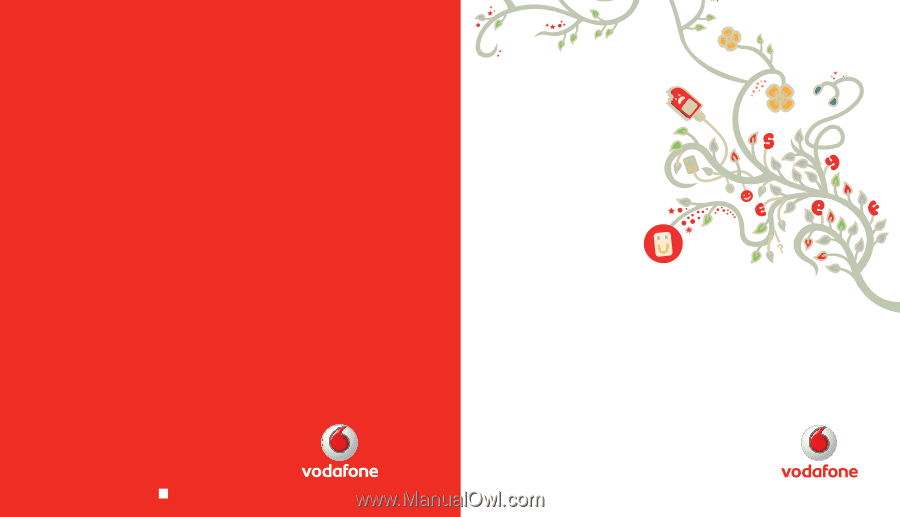
User Manual
LG KM900
© Vodafone Group 2009. Vodafone, the Vodafone logos,
Vodafone live!, Vodafone Music, Vodafone Travel Kit,
Vodafone Email Plus and Vodafone Messenger are
trade marks of the Vodafone Group. Any product or
company names mentioned herein may be the trade
marks of their respective owners.
P/N :
MMBB0333331
(1.0)
H
ENGLISH
ENGLISH