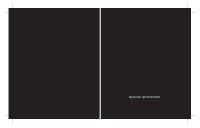LG KP500_silver User Guide
LG KP500_silver - Kp500 Cookie GSM Quadband Phone Anodizing Manual
 |
UPC - 012975467986
View all LG KP500_silver manuals
Add to My Manuals
Save this manual to your list of manuals |
LG KP500_silver manual content summary:
- LG KP500_silver | User Guide - Page 1
- LG KP500_silver | User Guide - Page 2
- LG KP500_silver | User Guide - Page 3
Some of the contents in this manual may differ from your phone depending on the software of the phone or your service provider. KP500 User Guide - LG KP500_silver | User Guide - Page 4
Congratulations on your purchase of the advanced and compact KP500 phone by LG, designed to operate with the latest digital mobile communication technology. Disposal of your old appliance 1 , please contact your city office, waste disposal service or the shop where you purchased the product. - LG KP500_silver | User Guide - Page 5
Set up 01 Your standby screen 02 The basics 03 Get creative 04 Get organised 05 The web 06 Settings 07 Accessories 08 - LG KP500_silver | User Guide - Page 6
Getting to know your phone 8 Open view 10 Installing the USIM and battery ........11 Memory card 14 Menu map 16 Your standby screen Touch screen tips 17 The basics Calls 22 Making a call 22 Making a call from your contacts ......23 Answering and rejecting a call ...........23 In-call options - LG KP500_silver | User Guide - Page 7
viewfinder.........60 Adjusting the Exposure 61 Using the advanced settings 61 Changing the video image size..........63 Choosing a colour tone from a video .....66 Viewing your photos as a slide show 66 Setting a photo as wallpaper 67 Editing your photos 68 Adding text to a photo 69 Adding - LG KP500_silver | User Guide - Page 8
Get organised Organiser 94 Adding an event to your calendar ....94 Changing your default calendar view 95 6 LG KP500 | User Guide Adding an item to your to do list.......95 Sharing a to do item 96 Adding a memo 96 Using date finder 97 Setting your alarm 97 Adding a memo with drawing panel 98 - LG KP500_silver | User Guide - Page 9
119 Network service 120 Technical data 120 Guidelines Guidelines for safe and efficient use 122 Trouble Shooting 128 Settings Personalising your profiles 111 Changing your screen settings........ 111 Changing your phone settings........ 112 Changing your connectivity settings 113 Using - LG KP500_silver | User Guide - Page 10
. Press once to return to the standby screen. Multitasking key Call key Dials a phone number and answers incoming calls. WARNING: Placing a heavy object on the phone or sitting on it while it is in your pocket can damage the phone's LCD and touch screen functionality. 8 LG KP500 | User Guide Set up - LG KP500_silver | User Guide - Page 11
USB cable, wait until the phone has powered up and has registered to the network. Side keys • When the screen is idle: volume of key tone. • During a call: volume of the earpiece. • When playing a BGM track - Short press: controls the volume. 01 02 03 Micro SD memory card 04 socket 05 Lock - LG KP500_silver | User Guide - Page 12
Open view Camera lens 10 LG KP500 | User Guide Battery cover Battery USIM Card Socket Set up - LG KP500_silver | User Guide - Page 13
it. 2 Remove the battery Using the cut-out at the bottom lift it from the battery compartment. 01 02 03 04 WARNING: Do not use your 05 fingernail when removing the 06 battery. 07 WARNING: Do not remove 08 the battery when the phone is switched on, as this may damage the phone. Set up 11 - LG KP500_silver | User Guide - Page 14
the opposite direction. 4 Install the battery Insert the top of the battery first into the top edge of the battery compartment. Ensure that the battery contacts align with the terminals on the phone. Press down the bottom of the battery until it clicks into place. Set up 12 LG KP500 | User Guide - LG KP500_silver | User Guide - Page 15
5 Charging your phone Lift and twist the charger socket 01 cover of the on the side of your 02 KP500. Insert the charger and plug it into a mains electricity 03 socket. Your KP500 needs to 04 be charged until "Battery full" appears on screen. 05 06 07 08 Set up 13 - LG KP500_silver | User Guide - Page 16
your choice. 4 Enter the password, if one is set, and your card will then be formatted and ready to use. TIP! To change your default storage destination, open Memory manager from the Phone settings menu and select Primary storage settings. Set up 3 Replace the cover. 14 LG KP500 | User Guide - LG KP500_silver | User Guide - Page 17
will automatically 01 be filed in the correct folder; for 02 example, videos will be stored in the My Videos folder. 03 Transferring your contacts 04 To transfer your contacts from your 05 USIM to your phone: 06 1 From the Communicate tab, 07 select and choose Settings. 2 Touch Copy - LG KP500_silver | User Guide - Page 18
Gallery My stuff Camera Video camera Muvee studio Music FM radio Games & Apps Utilities Browser Organizer Alarms Voice recorder Drawing Panel Tools Sim Tool Kit 16 LG KP500 | User Guide Settings Profiles Screen settings Phone settings Call settings Touch settings Bluetooth Connectivity Set up - LG KP500_silver | User Guide - Page 19
want. Be careful not to touch any other options around it. 01 • When the screen back light is off, 02 press the Unlock/Lock key on the right hand side to bring back the 03 home screen. 04 • Don't cover the phone with a case 05 or cover. The touchscreen won't work with any material covering it - LG KP500_silver | User Guide - Page 20
Your standby screen Widget idle Quick keys Speed dial idle Mobile widget Your standby screen 18 LG KP500 | User Guide Speed dial list - LG KP500_silver | User Guide - Page 21
The quick keys 01 The quick keys provide easy, one-touch access to your most used functions. 02 Touch to bring up the touch dialling pad to make a call. Input the number as you would using a normal key pad and touch Calls or press the hard key. Touch to open your address 03 book. To search for - LG KP500_silver | User Guide - Page 22
strength (number of bars will vary) No network signal Remaining battery life Battery empty New text message New voice message Message inbox is full 20 LG KP500 | User Guide Icon Description Message sending failed An alarm is set Customised Profile in use Normal profile in use Outdoor profile in - LG KP500_silver | User Guide - Page 23
the status bar function 01 Touch the status bar to open the Press the multitasking hard key 02 Status Summary. It shows the current Time, Network, SVC ID, to open the Multitasking menu. 03 From here you can view all the Battery, Handset memory, External applications you have running and - LG KP500_silver | User Guide - Page 24
mistake. TIP! To bring up the keypad during a call, press the . TIP! Touch to unlock. You can unlock by touching the button for a while until the screen is able to work or press the Unlock hard key . TIP! You can send a message and search contacts by tapping . The basics 22 LG KP500 | User Guide - LG KP500_silver | User Guide - Page 25
number to use if you have more than one saved. 4 Touch . Answering and rejecting a call 01 When your phone rings press the 02 hard key or touch to 03 answer the call. Tap to mute the ringing. This is 04 great if you've forgotten to change 05 your profile to Silent for a meeting. 06 Press - LG KP500_silver | User Guide - Page 26
list of options or your list of contacts, touch the last item visible and slide your finger up the screen. The list will move up so more items become visible. 24 LG KP500 | User Guide Speaker - Touch to turn on the speaker phone. Mute - Touch to turn off the microphone so the person you are talking - LG KP500_silver | User Guide - Page 27
01 use the up and down button on the and select the number you want 02 left edge of the phone. Speed dialling You can assign a frequently-called contact to a speed dial number. 1 From the standby screen touch and select and tap . 2 Your Voicemail is already set to speed dial 1. You cannot change - LG KP500_silver | User Guide - Page 28
your network provider supports conference calling. NOTE: You will be charged for each call you make. Turning off DTMF DTMF list of options, touch the last item visible and slide your finger up the screen. The list will move up so more items are visible. Touch and select and 26 LG KP500 | User Guide - LG KP500_silver | User Guide - Page 29
turn off all call diverts, choose Deactivate all 01 from the Call divert menu. 02 TIP! Touch any single call log entry to view the date, time Using call barring 03 1 Touch to Deactivate all divert to. 5 Touch Request to activate. NOTE: Charges are incurred for diverting calls. Please - LG KP500_silver | User Guide - Page 30
for this service. TIP! Select Fixed dial number to turn on and compile a list of numbers which can be called from your phone. You'll need your PIN2 code from your operator. Only numbers included in the fixed dial list can be called from your phone. Changing the common call setting 1 Touch , select - LG KP500_silver | User Guide - Page 31
mode - Select Hands- free to be able to answer a call 01 using a Bluetooth headset, or 02 select Handset to press a key on the handset to answer a call. 03 Save new number - Select Yes to 04 save a new number. 05 TIP! To scroll through a list 06 of options, touch the last item visible - LG KP500_silver | User Guide - Page 32
. Adding a new contact 1 From the standby screen touch and touch Add contact. 2 Choose whether to save the contact to your Handset or SIM. 3 Enter the first and last name of your new contact. You do not have to enter both, but you must enter one or the other. The basics 30 LG KP500 | User Guide - LG KP500_silver | User Guide - Page 33
Contact options numbers per contact. Each entry There are many things you can do 01 has a preset type Mobile, Home, when viewing a contact. Here's how 02 Office, Pager, Fax, and General. When you have finished, touch to access and use the options menu: 03 1 Open the contact you'd like to - LG KP500_silver | User Guide - Page 34
to that group will not be lost. They will remain in your address book. TIP! You can edit an existing group by highlighting it and touching . Choose Add members to the group from your contacts, assign a Group ringtone, Rename the group or Delete a group. The basics 32 LG KP500 | User Guide - LG KP500_silver | User Guide - Page 35
from your USIM to your handset or 01 from your handset to your USIM. 02 Choose to do this one at a time, or all at once. If you select one at 03 a time, you'll need to select each 04 contact to copy one by one. Move - This works in the same 05 way as Copy - LG KP500_silver | User Guide - Page 36
address book. Viewing information 1 From the standby screen touch and select . 2 Touch and select Information. 3 From here you can view your Service dial numbers, your Own number, your Memory info. (how much memory space you've got left) and My business card. TIP! If you've yet to add a business - LG KP500_silver | User Guide - Page 37
Messaging Messaging Your KP500 combines SMS, MMS and email into one intuitive and easy to use menu. There are two ways to enter the messaging centre: 5 Touch T(1) at the top of the screen to enter the recipient's 01 number, or touch the search icon 02 to open your address book. You can add - LG KP500_silver | User Guide - Page 38
five ways to enter text: Keypad, Keyboard, HandwritingScreen, Handwriting-Box, Handwriting-Double Box. You can chose your input method by tapping and Input method. Tap the screen once, the keyboard appears. Touch to turn on T9 predictive text. You can choose writing languages. Tap to change numbers - LG KP500_silver | User Guide - Page 39
Abc manual In Abc mode you will see . TIP! Keyboard mode predicts and shows what you will type in 01 In Abc mode you must touch the next. These words are predicted 02 key repeatedly to enter a letter. For example, to write 'hello', touch 4 based on the sentences you have typed in so far. If you - LG KP500_silver | User Guide - Page 40
only active where text can be entered. Note: Most letters can be written using different stroke styles. See the tables below. The position on the screen decides case, not the style. Letter A B C D E F G H I J K L M N O P Strokes 38 LG KP500 | User Guide The basics - LG KP500_silver | User Guide - Page 41
Letter Q R S T U V W X Y Z ß Strokes Punctuation marks Mark Full stop . At @ Strokes Note: Start each stroke at the dot. Numbers Numbers are written above the arrow. 01 Number Strokes 02 0 03 1 04 2 3 05 4 06 5 07 6 7 08 8 9 The basics 39 - LG KP500_silver | User Guide - Page 42
list will move up so more items are visible. circumflex 1 Touch then tap . tilde ring dieresis 2 Select then scroll menu to Settings. 3 Touch Email then Email accounts. 4 Touch Add Account. 5 Setup Wizard will help you set up your email settings. cedilla The basics 40 LG KP500 | User Guide - LG KP500_silver | User Guide - Page 43
authentication - Turn address. on SMTP authentication if the 01 Password - Enter the account outgoing server requires user 02 password. name folder. 08 server name or IP address. 6 You can check and edit settings Outgoing server - Enter your outgoing(SMTP) mail server name or IP address. - LG KP500_silver | User Guide - Page 44
the SMTP username. SMTP Password - Enter the SMTP password. APOP secure login - Choose to activate APOP secure login for a POP3 account. IMAP4 accounts are always set to off. 7 You can change your default email account by touching Activate. The basics 42 LG KP500 | User Guide - LG KP500_silver | User Guide - Page 45
Retrieving your email Sending an email using your You can automatically or manually new account 01 check your account for new emails. 1 Touch New Email in the 02 See 'Changing your email settings' on page 44 to check automatically. Communicate menu and a new 03 email will open. To check - LG KP500_silver | User Guide - Page 46
Changing your email settings You can change your email settings according to your own preferences. TIP! To scroll through a list of options, touch the last item visible and slide your finger up the screen. The list will move up so more items are visible. 1 Touch then select and . 2 Touch Settings - LG KP500_silver | User Guide - Page 47
New email notification - Choose Message folders whether to be alerted to new You'll recognise the folder structure 01 emails. used on your KP500, which is fairly 02 Signature - Create an email self-explanatory. signature and switch this feature Inbox - All the messsages you 03 on. receive - LG KP500_silver | User Guide - Page 48
SMS separately from MMS. Delete all - Delete all of the messages. If you see the message No space for USIM messages you should delete some messages on the USIM. If you see the message No space for messages you should delete some messages to free up memory space. The basics 46 LG KP500 | User Guide - LG KP500_silver | User Guide - Page 49
up your messages using 01 and MMS messages you send most frequently. You'll find some templates already on your phone, emoticons. You'll find some 02 commonly used emoticons already on your phone. 03 you can edit these if you wish. 1 Touch then choose 04 1 Touch then choose Emoticons on - LG KP500_silver | User Guide - Page 50
as MMS. Touch then choose Settings on the Communicate menu. Select Text message. You can make changes to: Text message centre - Enter the details of your message centre. Delivery report - Slide the switch left to receive confirmation that your messages have been delivered. The basics 48 LG KP500 - LG KP500_silver | User Guide - Page 51
the priority level message settings of your MMS. 01 Your KP500 message settings are pre-defined so that you can send messages immediately. These Validity period - Choose how 02 long your message is stored at the message centre. 03 settings can be changed according Slide duration - Choose - LG KP500_silver | User Guide - Page 52
on the service they provide. Service message - Choose to receive or block service messages. You can also set your message security by creating trusted and untrusted lists of senders. Info service - Choose your reception status, language and other settings. 50 LG KP500 | User Guide The basics - LG KP500_silver | User Guide - Page 53
the key on the right 01 side of the phone briefly. 02 2 The viewfinder will appear on 03 screen. 3 Holding the phone horizontally, P210208_00.13.jgp 04 point the lens towards the subject of the photo. 4 Position the phone so you can Touch to move to your gallery. 05 Touch to send the photo - LG KP500_silver | User Guide - Page 54
standby screen. Gallery Brightness - See Adjusting the Exposure on page 61. Shot mode - See Choosing a shot type on page 53. Take a picture Zoom - Touch to zoom in or to zoom out. TIP! You can bring up the options by tapping the screen. They auto turn off after a few seconds. 52 LG KP500 | User Guide - LG KP500_silver | User Guide - Page 55
the difference 01 shot types. between light and dark (contrast) 02 2 Choose from two options: Normal shot -This is the default in an image. A low contrast image will appear foggy, whereas a high 03 shot type, the photo will be taken contrast image will appear much 04 in the normal way, as - LG KP500_silver | User Guide - Page 56
settings From the viewfinder touch to open all the advanced settings options. Preview settings Size - Change Changing the image size on page 56. Colour Effect - Choose a colour tone to apply to the photo you're taking. See Choosing a colour effect on page 56. Get creative 54 LG KP500 | User Guide - LG KP500_silver | User Guide - Page 57
- The self-timer allows Memory - Choose whether to 01 save your photos to the Handset 02 memory or to the External memory. 03 Shutter sound - Select one of the three shutter sounds. 04 you to set a delay after the capture Grid screen - Choose from Off, 05 button is pressed before the - LG KP500_silver | User Guide - Page 58
settings menu. Changing the image size The more pixels, the larger the file size, which in turn means they take up more of your memory. If you want to fit more pictures on to your phone you can alter the pixel number to make the file size smaller. 1 From the viewfinder touch 56 LG KP500 | User Guide - LG KP500_silver | User Guide - Page 59
01 and white or sepia after it's 02 taken, but you cannot change a picture taken in black and white 03 or sepia back to colour. 04 05 Viewing your saved photos 1 You can access your saved photo's 06 from within the camera mode. 07 Simply touch and your 08 gallery will appear on screen - LG KP500_silver | User Guide - Page 60
right of the screen. 5 Rec will appear at the top of the viewfinder and a timer at the bottom showing the length of your video. 6 To pause the video touch and resume by selecting . 7 Touch on screen or press the capture button a second time to stop recording. Get creative 58 LG KP500 | User Guide - LG KP500_silver | User Guide - Page 61
view a gallery of A still image representing your saved videos . 01 captured video will appear on Touch to delete the video you 02 screen. The name of the video runs have just made and confirm by along the bottom of the screen touching Yes. The viewfinder will 03 together with five icons - LG KP500_silver | User Guide - Page 62
memory Back - Touch here to return to the standby screen. Gallery Brightness - See Adjusting the exposure on page 61. Video size Recording stop Recording start Zoom - Touch to zoom in or to zoom out. Camera mode - Touch this icon to switch to camera mode. Get creative 60 LG KP500 | User Guide - LG KP500_silver | User Guide - Page 63
settings Exposure defines the difference From the viewfinder touch Settings 01 between light and dark (contrast) to open all the advanced settings 02 contrast, sharper image. Preview settings Video size - Change the size of the video to save on memory space. See Changing the video image size on - LG KP500_silver | User Guide - Page 64
to enable you to shoot a longer video. Other settings Memory - Choose whether to save your videos to the Handset memory or to the External memory. Voice - Choose Mute to record a video without sound. Reset settings - Reset all the video camera settings. Get creative 62 LG KP500 | User Guide - LG KP500_silver | User Guide - Page 65
option you'd like to use. 01 The more pixels, the larger the file size, which in turn means they take up more memory. If you want to fit more videos on to your phone you TIP! For video format conversion 02 software, see the CD you 03 received with your KP500. 04 can alter the pixel number - LG KP500_silver | User Guide - Page 66
Video camera Watching your saved videos 1 In the viewfinder touch . 2 Your gallery will appear on screen. 3 Touch the video you want to view once to bring it to the front of the gallery. 4 Touch the video a second time to open it fully. 64 LG KP500 | User Guide Get creative - LG KP500_silver | User Guide - Page 67
your photos and videos TIP! To delete a photo or video, open it and select . 01 1 Touch on your camera Touch Yes to confirm. 02 preview screen. 03 2 Your gallery will appear on screen. Using zoom when viewing a 3 Touch the video or photo twice to photo 04 open it fully. To zoom in press - LG KP500_silver | User Guide - Page 68
appear. WARNING: Some functions will not work properly if the multimedia file has not been recorded on the phone. Viewing your photos as a slide . 1 Touch the photo you would like to begin the slideshow twice to open it. 2 Select . 3 The slideshow will begin. Get creative 66 LG KP500 | User Guide - LG KP500_silver | User Guide - Page 69
within slideshows: Setting a photo as wallpaper Touch to skip to the next 1 Touch the photo you would like 01 photo. to set as wallpaper twice to open 02 Touch to pause the slideshow on a particular photo. it. Turn the phone to landscape. 03 2 Touch the right side of the screen Touch again to - LG KP500_silver | User Guide - Page 70
you'd like them to be. Erase line that you draw. Save the changes you have made to the photos. Select to save the changes over the Original file, or as a New file. If you select New file enter a file name. Undo the last Effect or edit you made to the photo. Get creative 68 LG KP500 | User Guide - LG KP500_silver | User Guide - Page 71
options including Rotate. There 1 From the editing screen, touch 01 are also more advanced editing . 02 options. See Resize, Morphing, 2 Select Signature the keypad 05 and touch Save. 06 4 Move the text by touching it and sliding it to the place you'd like 07 it to be. 08 Touch to return - LG KP500_silver | User Guide - Page 72
Adding an effect to a photo 1 From the editing screen, touch . 2 Choose to apply any of the six Change the light to look like moonlight. Antique - An old image effect. Glow - A light beam effect. Cartoon - A cartoon effect. Water color - A water color effect. Get creative 70 LG KP500 | User Guide - LG KP500_silver | User Guide - Page 73
. For example, 02 if you are morphing a face, place a cross on the outside corner of 03 each eye and one each side of 04 the lips. 05 06 changing the facial expressions of 07 friends, or just for distorting a photo for artistic effect. 08 1 From the editing screen touch . 2 Choose Morphing - LG KP500_silver | User Guide - Page 74
intensity bar. 7 Select Save to save the changes. Swapping the colours in a photo 1 From the editing screen, touch . 2 Choose Colour swapping. 3 Select part selected for colour accenting will change to the selected colour. 7 Select Save to save the changes. Get creative 72 LG KP500 | User Guide - LG KP500_silver | User Guide - Page 75
Trimming the length of your Merging two videos together video 1 Open the video you'd like to edit, 01 1 Open the video you'd like to edit, select and touch the screen to 02 select and touch the screen to bring up the options. 03 bring up the options. 2 Select and choose Video 2 Select and - LG KP500_silver | User Guide - Page 76
or as a new file. 7 Repeat these steps to merge more videos. Merging a photo with a video 1 Open the video you'd like to edit, select and touch the screen to bring up the options. 2 Select and choose Image merge. 3 The My stuff folder will open select either My Images or My memory card (if fitted - LG KP500_silver | User Guide - Page 77
to disappear. 01 select and touch the screen to bring up the options. 2 Select and choose Text overlay. 7 Touch Preview to ensure you are 02 happy with the text overlay. 03 8 Touch Save followed by Yes. Choose to save over the original 04 3 Enter your text using the keypad file or as a new - LG KP500_silver | User Guide - Page 78
. Adding a voice recording 1 Open the video you'd like to edit, select and touch the screen to bring up the options. 2 Select and choose Voice recording. 3 The quality of the original audio will be affected by adding a voice recording. Touch Yes to continue. Get creative 76 LG KP500 | User Guide - LG KP500_silver | User Guide - Page 79
soundtrack to your video 01 like to record your voice over, press . 1 Open the video you'd like to edit, 02 select and touch the screen to 03 bring up will be erased. Touch Yes to continue. 7 Touch Save followed by Yes to save. Choose to save over the original file or as a new file. 8 Repeat - LG KP500_silver | User Guide - Page 80
select and touch the screen to bring up the options. 2 Select effect. and choose Dimming 3 Choose to save over the original file or as a new file. 4 Your video will now fade in at the start and fade out at the end. NOTE: Only 3gp Video file can be edited. Get creative 78 LG KP500 | User Guide - LG KP500_silver | User Guide - Page 81
, videos and games. pre-loaded onto your phone, You can also save your files to a images downloaded by you and 03 memory card. The advantage of images taken on your phone's 04 using a memory card is that you can free up space on your phone's memory. camera. 05 Touch to change the view from - LG KP500_silver | User Guide - Page 82
the folder and number of files and sub-folders inside the folder. Memory manager - View Sending a photo 1 Touch then . 2 Touch then choose My images . 3 Touch Send and choose from turn Bluetooth on and your phone will search for a device to send the picture to. Get creative 80 LG KP500 | User Guide - LG KP500_silver | User Guide - Page 83
Touch then . 01 wallpapers and screensavers or even 2 Touch then My images. 02 to identify a caller. 1 Touch then . 2 Touch then My images. 3 Select an image and touch . 03 4 Touch image - Set an image to appear when you switch the phone on. Power off image - Set an image to appear when - LG KP500_silver | User Guide - Page 84
. 1 Touch then . 2 Touch then My images. 3 Choose a start image for your slide show. 4 Touch then Slide show. Sounds The My sounds folder contains the Downloaded sounds, Default sounds and Voice recordings. From here you can manage, send or set sounds as ringtones. Get creative 82 LG KP500 | User - LG KP500_silver | User Guide - Page 85
- Edit the video. Videos File info. - View the Name, Size, 08 Date, Time, Type, Duration, The My videos folder shows a list of Dimension, Protection and downloaded videos and videos you Copyright details. have recorded on your phone. Watching a video 1 Touch then . 2 Touch then My videos - LG KP500_silver | User Guide - Page 86
a number of options to edit the video clip. 1 Select a video and touch Play. 2 Touch then . 3 Touch Video editor and choose from: Trim - Cut the video down to only the prompted to turn Bluetooth on and your phone will search for a device to send the video to. Get creative 84 LG KP500 | User Guide - LG KP500_silver | User Guide - Page 87
the folder and 01 From the My videos folder, you can number of files and sub-folders 02 choose from the phone memory to a memory card or vice versa. Delete - Delete a video. Rename - Rename a video. Games and Applications 06 You can install new games and 07 applications to your phone - LG KP500_silver | User Guide - Page 88
new folder - Create a folder within My games & Apps. Rename - Rename a file. Move - Move a file from the phone memory to a memory card or vice versa. File info. - View the Name, Size, Date, Time, Type, Duration, Dimension, Protection and Copyright details. Get creative 86 LG KP500 | User Guide - LG KP500_silver | User Guide - Page 89
Sort by - Sort the games and To transfer using Bluetooth: applications by Date, Size or Name. 1 Make sure your phone and 01 Memory manager - View the memory status. Delete all - Delete all files. computer have Bluetooth 02 switched on and are visible to one another. 03 Documents From the - LG KP500_silver | User Guide - Page 90
then . 2 Touch (Muvee studio). 3 Touch to add an image. Checkbox images you want to include then select Insert . 4 Touch style tab to choose a Muvee style. 5 Touch to change the sound. 6 Touch to see what you've created. 7 Touch then Order to make an order. Get creative 88 LG KP500 | User Guide - LG KP500_silver | User Guide - Page 91
Save Location to choose where to save the movie. Music Your LG KP500 has a built-in music 01 player so you can play all your 02 favourite tracks. To access the music player, touch then then . 03 From here you can access a number 04 of folders: 05 Recently played - View all of the songs - LG KP500_silver | User Guide - Page 92
onto your phone The easiest way to transfer music onto your phone is via Bluetooth or your sync cable. You can also use LG PC Suite, see page 102 for details. To transfer using Bluetooth: 1 Make sure both devices have Bluetooth switched on and are visible to one another. 2 Select the music file on - LG KP500_silver | User Guide - Page 93
by 01 Touch and choose from: Minimise - Make the music player screen disappear so that you can continue using your phone as choosing a selection of songs from 02 the All tracks folder. 03 1 Touch then . 2 Touch , then Playlists. 04 normal. 3 Touch Add new playlist, enter 05 File info - LG KP500_silver | User Guide - Page 94
playlist. When you want to do this, you can edit the playlist. 1 Touch then . 2 Touch , then Playlists. 3 Select the playlist. 4 Touch and select: Add new songs - To add more songs to the playlist. Mark the is the same socket that you plug your charger into). Get creative 92 LG KP500 | User Guide - LG KP500_silver | User Guide - Page 95
channels You can tune radio stations into 1 Touch then . 01 your phone by searching for them 2 Touch then . 02 either manually or automatically. They will then be saved to specific 3 Choose Reset to reset the current 03 channel or choose Reset all to channel numbers so you don't have - LG KP500_silver | User Guide - Page 96
events have been saved to and a bell will ring at the start time of your event, so that you can stay organised. TIP! You can set a holiday in your calendar. Touch each day you are on holiday one at time, then touch and select Set holiday. Get organised 94 LG KP500 | User Guide - LG KP500_silver | User Guide - Page 97
and choose either Monthly view or Week view. 3 Set week starts on. 4 Touch Save to confirm your choice. Adding an item to your to do list 01 1 From the standby screen select 02 , then touch and choose 03 . 2 Select To do and touch Add to 04 do. 05 3 Set the date for the to do item, 06 add - LG KP500_silver | User Guide - Page 98
, then touch and choose . Select Memo. 2 Touch Add memo. 3 Type your memo, followed by Save. 4 Your memo will appear on screen next time you open the Memo application. TIP! You can edit an existing memo. Select the one you want to edit and type your changes. Get organised 96 LG KP500 | User Guide - LG KP500_silver | User Guide - Page 99
is a handy tool to help 1 From the standby screen select 01 you calculate what the date will be after a certain amount of days has passed. For example, 60 days from 10.10.07 will be 09.12.2007. This is great for keeping tabs on deadlines. 1 From the standby screen select , then touch and choose - LG KP500_silver | User Guide - Page 100
alarm to set. 98 LG KP500 | User Guide Adding a memo with drawing panel 1 From the standby screen select , then touch and choose . 2 Touch Add drawing. 3 Draw your memo on the touch screen LCD followed by . 4 Your memo will appear on screen next time you open the Drawing Panel application. Voice - LG KP500_silver | User Guide - Page 101
voice recording 1 Once you have finished recording, 01 touch . 02 2 Touch Send via and choose from 03 Message, Email 07 to turn Bluetooth on. 08 NOTE: After you have finished recording, touch and choose Send via, File, Delete, Use as (to use the recording as your ringtone) Settings or Go - LG KP500_silver | User Guide - Page 102
, log, ln, exp, sqrt, deg or rad etc.. Converting a unit 1 From the standby screen select , then touch and choose . 2 Select Converter. 3 Choose whether you would like to convert Currency, Surface, Weight 5 The corresponding value will appear on the screen. Get organised 100 LG KP500 | User Guide - LG KP500_silver | User Guide - Page 103
to restart the stopwatch at the time you stopped it at, or touch Reset to begin the time again. Adding a city to your world time 01 1 From the standby screen select 02 , then touch and choose 03 . 2 Select World time. 04 3 Touch the , followed by Add 05 city. Start typing the name of the - LG KP500_silver | User Guide - Page 104
language you would like the installer to run in and click OK. 5 Follow the instructions on the screen to complete the LG PC Suite Installer wizard. 6 Once installation is complete, the LG PC Suite icon will appear on your desktop. Connecting your phone and PC 1 Connect the USB cable to your phone - LG KP500_silver | User Guide - Page 105
phone's information Viewing your phone files on your PC 01 1 Connect your phone to your PC 1 Connect your phone to your PC 02 as outlined above. as outlined previously. 03 2 Click on the Backup icon, and 2 Click on the Contents icon. select Backup or Restore. 3 All of the documents, flash - LG KP500_silver | User Guide - Page 106
. Synchronising your messages 1 Connect your phone to your PC. 2 Click on the Messages icon. 3 All of your PC and phone messages will be displayed in folders on your screen. 4 Use the tool bar at the top of your screen to edit and rearrange messages. Get organised 104 LG KP500 | User Guide - LG KP500_silver | User Guide - Page 107
02 storage device. 1 Disconnect your phone from your PC. Sync device to Sync Music Files only. 03 Music Sync can be done using Windows Media Player 10 / 11 and 04 2 From the standby screen select supports both Handset Memory 05 , then touch . and External Memory Card. 06 3 Select , then USB - LG KP500_silver | User Guide - Page 108
Browser gives you a fast, full colour world of games, music, news, sport, entertainment and loads more, straight to your mobile phone. Wherever you are and whatever you're into. Accessing the web 1 From the standby screen select , then touch and choose . 2 To access the browser homepage directly - LG KP500_silver | User Guide - Page 109
required webpage as 01 family of web feed formats used to described above. 02 publish frequently updated content 2 Touch and select Save this protect or unprotect the screen 08 automated manner that is easier memo, and delete saved pages. than checking them manually. The user subscribes to - LG KP500_silver | User Guide - Page 110
the required page. Changing the web browser settings 1 From the standby screen select , then touch and choose . Select Settings. 2 You can choose to edit Profiles, Appearance settings, Cache, Cookies, Security, or to reset all settings, select Reset Settings. The web 108 LG KP500 | User Guide - LG KP500_silver | User Guide - Page 111
save the 01 Your KP500 can double as a modem values. 02 for your PC, giving you email and 6 The profile that you create will internet access even when you can't appear on your PC screen. Select 03 connect using wires. You can use it and click Connect. 04 either the USB cable or Bluetooth - LG KP500_silver | User Guide - Page 112
on screen. 6 Write the Profile that can connect to the Internet and save the values. 7 The profile that you create will appear on your PC screen. Select it and click Connect. Your PC will connect through your KP500. NOTE: For more information on Bluetooth see page 116. 110 LG KP500 | User Guide The - LG KP500_silver | User Guide - Page 113
this folder you can adapt Changing your screen your settings to make your KP500 settings 01 personal to you. 1 Touch then choose . 02 NOTE: For information on call settings see page 28. Personalising your profiles 2 Touch and then choose from: 03 Wallpaper - Choose the theme for your standby - LG KP500_silver | User Guide - Page 114
the language of your KP500's display. Auto key lock - Lock the keypad automatically in standby screen. Security - Adjust your security settings, including PIN codes and handset lock. Memory manager - See Using memory manager on page 115 for more information. Settings 112 LG KP500 | User Guide - LG KP500_silver | User Guide - Page 115
to change any settings, use this menu. Touch then . Select . Network settings Select Network - If you set to 01 Automatic, KP500 automatically 02 searches for the network and registers the handset to the 03 network. This is recommended for 04 best service and quality. If you set to Manual all - LG KP500_silver | User Guide - Page 116
data. USB connection mode - Choose Data service and synchronise your KP500 using the LG PC Suite software to copy files from your phone. See settings - Your network operator has already saved this information. You may edit it if you'd like to make changes. Settings 114 LG KP500 | User Guide - LG KP500_silver | User Guide - Page 117
manager Handset reserved memory - View Your KP500 has three memories available: the phone, the USIM Card and an external memory card (you may need to purchase the memory card separately). the memory available on your 01 handset for SMS, Contacts, Calendar, 02 To do list, Memo, Alarm, Call - LG KP500_silver | User Guide - Page 118
will prompt you to accept the file from the sender. Touch Yes to receive the file. 3 You will see where the file has been saved and you can choose to View the file or Use as wallpaper. Files will usually be saved to the appropriate folder in your Media Album. Settings 116 LG KP500 | User Guide - LG KP500_silver | User Guide - Page 119
Your KP500 will search for devices. 08 Supported services - Choose how to use Bluetooth in When the search is completed Refresh will appear on screen. association with different services. See Using your phone as a modem on page 109 or Using a Bluetooth headset on page 118. Remote SIM Mode - Turn - LG KP500_silver | User Guide - Page 120
Touch Ask before connect or Always connect and touch Yes to Connect now. Your KP500 will automatically switch to Headset profile. TIP! See page 29 for details on BT answer mode so that you can control how you answer calls when your Bluetooth headset is connected. 118 LG KP500 | User Guide Settings - LG KP500_silver | User Guide - Page 121
These accessories were supplied with KP500. 01 Charger Battery Data cable 02 and CD Connect and 03 synchronise 04 your KP500 and PC. 05 06 Stereo headset 07 User Guide 08 Learn more about your KP500. KP500 User Guide NOTE: • Always use genuine LG accessories. • Failure to do - LG KP500_silver | User Guide - Page 122
them through your service provider and obtain instructions for their use from your service provider. General Product name : KP500 System : GSM 900 / DCS 1800 / GSM 850 / PCS 1900 Ambient Temperatures Max : +55°C (discharging), +45°C (charging) Min : -10°C Network service 120 LG KP500 | User Guide - LG KP500_silver | User Guide - Page 123
- LG KP500_silver | User Guide - Page 124
Rate (SAR) information This mobile phone model KP500 has been designed to comply with applicable safety requirements for exposure to radio all used 122 frequency bands. LG KP500 | User Guide • While there may be differences between the SAR levels of various LG phone models, they are all designed - LG KP500_silver | User Guide - Page 125
use batteries, chargers and accessories approved for use with this particular phone model. The use of any other types may invalidate any approval or warranty applying to the phone, and may be dangerous. • Do not disassemble this unit. Take it to a qualified service technician when repair work is - LG KP500_silver | User Guide - Page 126
by mobile phones. • Minor interference may affect TVs, radios, PCs, etc. Road safety Check the laws and regulations on the use of mobile phones in the area when you drive. • Do not use a hand-held phone while driving. • Give full attention to driving. Guidelines 124 LG KP500 | User Guide - LG KP500_silver | User Guide - Page 127
that music and call volumes are set to a reasonable level. Glass Parts Some parts of your mobile device are made of glass. This glass could break if your mobile device is dropped on a hard surface or receives a substantial impact. If the glass breaks, do not touch or attempt to remove. Stop using - LG KP500_silver | User Guide - Page 128
not need to completely discharge the battery before recharging. Unlike other battery systems, there is no memory effect that could compromise the battery's performance. • Use only LG batteries and chargers. LG chargers are designed to maximize the battery life. Guidelines 126 LG KP500 | User Guide - LG KP500_silver | User Guide - Page 129
's instructions. Please recycle when possible. Do not dispose as household waste. • If you need to replace the battery, take it to the nearest authorized LG Electronics service point or dealer for assistance. • Always unplug the charger from the wall socket after the phone is fully charged to - LG KP500_silver | User Guide - Page 130
error New SIM card inserted Charge limit reached New network not authorised. Check for new restrictions. Contact Service Provider or reset limit with PIN 2. Phone cannot be switched on On/Off key pressed too briefly Battery empty Battery contacts dirty 128 LG KP500 | User Guide Press On - LG KP500_silver | User Guide - Page 131
to the phone. Check the battery contacts, clean them if necessary. Plug in to a different socket or check voltage. If the charger does not warm up, replace it. Only use original LG accessories. Replace battery. Reconnection to another service provider is automatic. Check settings. Trouble shooting - LG KP500_silver | User Guide - Page 132
LIMITED WARRANTY STATEMENT 1. WHAT THIS WARRANTY COVERS : LG offers you a limited warranty that the enclosed phone and its enclosed accessories will be free from defects in material and workmanship according to the following terms and conditions: (1) The limited warranty for the product extends the - LG KP500_silver | User Guide - Page 133
in material or workmanship. (4) A warranty repair if the Customer Service Department at LG or other agreed service agent was not notified by the consumer of the alleged defect or malfunction of the product during the applicable limited warranty period. (5) Products which have had the serial number - LG KP500_silver | User Guide - Page 134