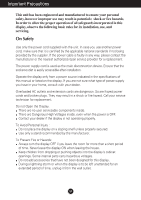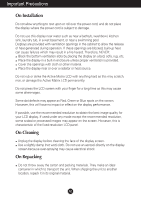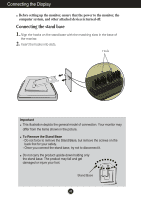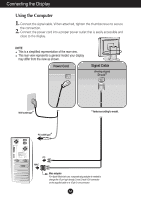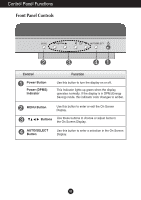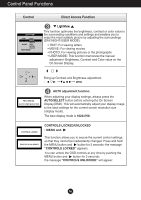LG L1510S User Guide
LG L1510S Manual
 |
View all LG L1510S manuals
Add to My Manuals
Save this manual to your list of manuals |
LG L1510S manual content summary:
- LG L1510S | User Guide - Page 1
nearest authorized repair service provider for a replacement. The power supply cord is used as the main disconnection device. Ensure that the socket-outlet is easily accessible after installation. Operate the display only from a power source indicated in the specifications of this manual or listed - LG L1510S | User Guide - Page 2
, some scaled or processed images may appear on the screen. However, this is characteristic of the fixed-resolution LCD panel. On Cleaning Unplug the display before cleaning the face of the display screen. Use a slightly damp (not wet) cloth. Do not use an aerosol - LG L1510S | User Guide - Page 3
base 1. Align the hooks on the stand base with the matching slots in the base of the monitor. 2. Insert the hooks into slots. Hook Important This illustration depicts the general model of connection. Your monitor may differ from the items shown in the picture. To Remove the Stand Base - Do not force - LG L1510S | User Guide - Page 4
Connecting the Display Using the Computer 1. Connect the signal cable. When attached, tighten the thumbscrews to secure 2. the connection. Connect the power cord into a proper power outlet that is easily accessible and close to the display. NOTE This is a simplified representation of the rear view. - LG L1510S | User Guide - Page 5
Control Panel Functions Front Panel Controls LightView Control Power Button Power (DPMS) Indicator Function Use this button to turn the display on or off. This Indicator lights up green when the display operates normally. If the display is in DPM (Energy Saving) mode, this indicator color changes - LG L1510S | User Guide - Page 6
• PHOTO: For viewing pictures or the photographs • USER MODE: This function memorizes the manual adjustment -Brightness, Contrast and Color value on the On your display image to the ideal settings for the current screen resolution size (display mode). The best display mode is 1024x768. CONTROLS - LG L1510S | User Guide - Page 7
On Screen Display (OSD) Control Adjustment Screen Adjustment Making adjustments to the image size, position and operating parameters of the display is quick and easy with the On Screen Display Control system. A short example is given below to familiarize you with the use of the controls. The - LG L1510S | User Guide - Page 8
On Screen Display control, adjustment, and setting menus. Main menu Sub menu BRIGHTNESS BRIGHTNESS CONTRAST CONTRAST COLOR PRESET 9300K 6500K R/G/B(User Color) GAMMA POSITION V POSITION H POSITION TRACKING CLOCK PHASE SETUP LANGUAGE OSD POSITION FACTORY RESET Reference To adjust the - LG L1510S | User Guide - Page 9
icon names, and icon descriptions of the all items shown on the Menu. NOTE OSD (On Screen Display) menu languages on the monitor may differ from the manual. To adjust the brightness and contrast of the screen OSD Adjust Description BRIGHTNESS To adjust the brightness of the screen. CONTRAST To - LG L1510S | User Guide - Page 10
image of characters. To customize the screen status for a user's operating environment OSD Adjust Description LANGUAGE To choose the language the OSD window on the screen. FACTORY RESET Return to all factory default settings except "LANGUAGE". If you don't want to reset the monitor, use - LG L1510S | User Guide - Page 11
Troubleshooting Check the following before calling for service. No image appears Is the power cord of card) is out of horizontal or vertical frequency range of the display. See the 'Specifications' section of this manual and configure your display again. Do you see a "NO SIGNAL "message on the - LG L1510S | User Guide - Page 12
Troubleshooting Display image is incorrect Display Position is incorrect. Press the on screen display. Check Control Panel --> Display --> Settings and adjust the display to the recommended resolution or adjust the display image to the ideal setting. Set the color setting higher than 24 bits ( - LG L1510S | User Guide - Page 13
from the display driver CD (or diskette) that comes with your display. Or, you can also download the driver from our web site: http://www.lge.com. Do you see an "Unrecognized monitor, Plug&Play (VESA DDC) monitor found" message? Make sure to check if the video card supports Plug&Play function - LG L1510S | User Guide - Page 14
Specifications Display Sync Input Video Input Resolution Plug&Play Power Consumption Dimensions &Weight (with tilt stand) Tilt Range Power Input Environmental Conditions Tilt Stand Signal cable Power cord Regulations 15 inches (38.1cm) Flat Panel Active matrix-TFT LCD Anti-Glare coating 15 inches - LG L1510S | User Guide - Page 15
Specifications Preset Modes (Resolution) Display Modes (Resolution) 1 VGA 640 x 350 2 VGA 720 x 400 3 VGA 640 x 480 4 VESA 67 72.8 75 56.25 60 72 75 75 60 70 75 * Recommended Unlike CRT monitors, which require a high refresh rate to minimize flickering, TFT technology is inherently flicker-free
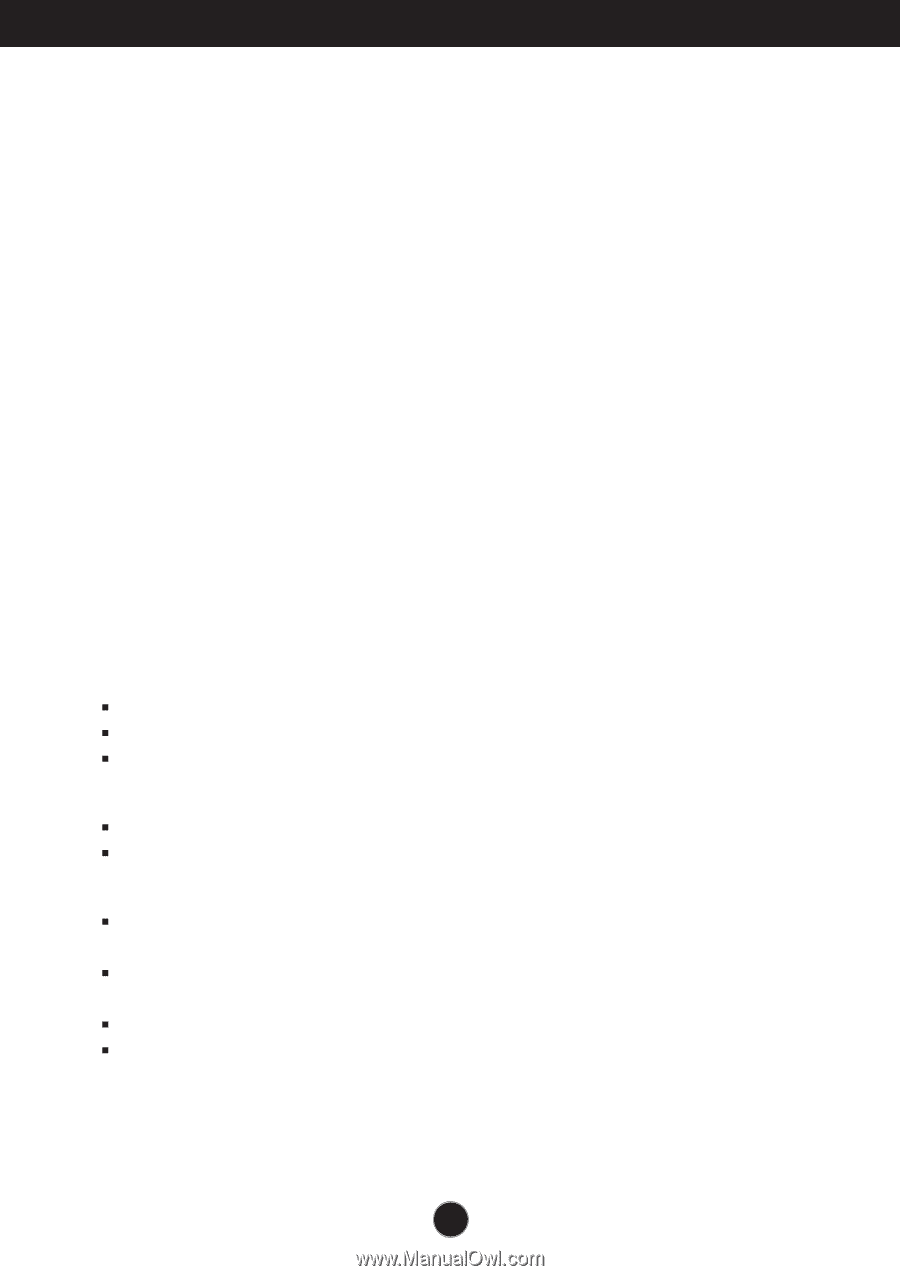
A1
This unit has been engineered and manufactured to ensure your personal
safety, however improper use may result in potential e
shock or fire hazards.
In order to allow the proper operation of all safeguards incorporated in this
display, observe the following basic rules for its installation, use, and
servicing.
On Safety
Use only the power cord supplied with the unit. In case you use another power
cord, make sure that it is certified by the applicable national standards if not being
provided by the supplier. If the power cable is faulty in any way, please contact the
manufacturer or the nearest authorized repair service provider for a replacement.
The power supply cord is used as the main disconnection device. Ensure that the
socket-outlet is easily accessible after installation.
Operate the display only from a power source indicated in the specifications of
this manual or listed on the display. If you are not sure what type of power supply
you have in your home, consult with your dealer.
Overloaded AC outlets and extension cords are dangerous. So are frayed power
cords and broken plugs. They may result in a shock or fire hazard. Call your service
technician for replacement.
Do not Open the Display.
There are no user serviceable components inside.
There are Dangerous High Voltages inside, even when the power is OFF.
Contact your dealer if the display is not operating properly.
To Avoid Personal Injury :
Do not place the display on a sloping shelf unless properly secured.
Use only a stand recommended by the manufacturer.
To Prevent Fire or Hazards:
Always turn the display OFF if you leave the room for more than a short period
of time. Never leave the display ON when leaving the house.
Keep children from dropping or pushing objects into the display's cabinet
openings. Some internal parts carry hazardous voltages.
Do not add accessories that have not been designed for this display.
During a lightning storm or when the display is to be left unattended for an
extended period of time, unplug it from the wall outlet.
Important Precautions