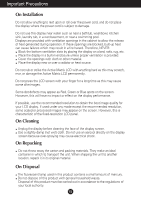LG L1553S-BF Owner's Manual
LG L1553S-BF Manual
 |
View all LG L1553S-BF manuals
Add to My Manuals
Save this manual to your list of manuals |
LG L1553S-BF manual content summary:
- LG L1553S-BF | Owner's Manual - Page 1
User's Guide L1553S Make sure to read the Important Precautions before using the product. Keep the User's Guide(CD) in an accessible place for furture reference. See the label attached on the product and give the information to your dealer when you ask for service. - LG L1553S-BF | Owner's Manual - Page 2
nearest authorized repair service provider for a replacement. The power supply cord is used as the main disconnection device. Ensure that the socket-outlet is easily accessible after installation. Operate the display only from a power source indicated in the specifications of this manual or listed - LG L1553S-BF | Owner's Manual - Page 3
not allow anything to rest upon or roll over the power cord, and do not place the display where the power cord is subject to damage. Do not use this resolution to obtain the best image quality for your LCD display. If used under any mode except the recommended resolution, some scaled or processed - LG L1553S-BF | Owner's Manual - Page 4
REAR REAR Connecting the Display Before setting up the monitor, ensure that the power to the monitor, the computer system, and other attached devices is turned off. Connecting the stand 1. Place the monitor with its front facing downward on a soft cloth. 2. Assemble the Stand Body into the product - LG L1553S-BF | Owner's Manual - Page 5
Connecting the Display Before setting up the monitor, ensure that the power to the monitor, the computer system, and other attached devices is turned off. Positioning your maintain an ergonomic and comfortable viewing position, the forward tilt angle of the monitor should not exceed 5 degrees. A4 - LG L1553S-BF | Owner's Manual - Page 6
) D-sub VGA connector on the supplied cable to a 15 pin 2 row connector. 4. Press button on the front switch panel to turn the power on. When monitor power is turned on, the 'Self Image Setting Function' is executed automatically. (Only Analog Mode) NOTE ' Self Image Setting Function'? This function - LG L1553S-BF | Owner's Manual - Page 7
Control Panel Functions Front Panel Controls Side Control Function MENU Button Use this button to enter or exit the On Screen Display. OSD LOCKED/UNLOCKED This function allows you to lock the current control settings, so that they cannot be inadvertently changed. Press and hold the MENU button - LG L1553S-BF | Owner's Manual - Page 8
adjust your display image to the ideal settings for the current screen resolution size (display mode). The best display mode is 1024 x 768 Power Button Use this button to turn the display on or off. Power Indicator This Indicator lights up green or blue when the display operates normally(On - LG L1553S-BF | Owner's Manual - Page 9
On Screen Display (OSD) Control Adjustment Screen Adjustment Making adjustments to the image size, position and operating parameters of the display is quick and easy with the On Screen Display Control system. A short example is given below to familiarize you with the use of the controls. The - LG L1553S-BF | Owner's Manual - Page 10
6500K 9300K RED GREEN BLUE POSITION HORIZONTAL VERTICAL TRACKING CLOCK PHASE SHARPNESS SETUP LANGUAGE OSD HORIZONTAL POSITION VERTICAL WHITE BALANCE POWER INDICATOR FACTORY RESET F-ENGINE MOVIE / TEXT USER NORMAL Reference To adjust the brightness, contrast and gamma of the screen - LG L1553S-BF | Owner's Manual - Page 11
Icons Sub-menus Button Tip MENU : Exit : Adjust (Decrease/Increase) SET : Enter : Select another sub-menu NOTE OSD (On Screen Display) menu languages on the monitor may differ from the manual. A10 - LG L1553S-BF | Owner's Manual - Page 12
the screen. Set your own gamma value. : -50/0/50 On the monitor, high gamma values display whitish images and low gamma values display high sub-menu • sRGB: Set the screen color to fit the SRGB standard color specification. • 6500K: Slightly reddish white. • 9300K: Slightly bluish white. Set your - LG L1553S-BF | Owner's Manual - Page 13
If the output of the video card is different the required specifications, the color level may deteriorate due to video signal distortion. . POWER INDICATOR MENU : Exit : Adjust : Adjust SET : Select another sub-menu Use this function to set the power indicator on the front side of the monitor to - LG L1553S-BF | Owner's Manual - Page 14
monitor. Menu Name Icons Sub-menu Name button on the FLATRON can manually adjust brightness, ACE or RCM. You can save or mode. ...RCM(Real Color Management): Selects the color mode. 0 Not applied 1 Green enhance 2 Flesh tone 3 Color Enhance Select the SAVE sub-menu using the SET button and save - LG L1553S-BF | Owner's Manual - Page 15
power outlet. ● Is the power indicator • Press the Power button. light on? ● Is the power on and the • Adjust the brightness and the contrast. power indicator blue or green? ● Is the power indicator amber? • If the display is in power saving mode the 'Specifications' section of this manual and - LG L1553S-BF | Owner's Manual - Page 16
Troubleshooting Display image is incorrect ● Display Position is incorrect. • Press at Control Panel - Settings. • Check if the screen is set to interlace mode and if yes, change it to the recommend resolution. • Make sure the power voltage is high enough, It has to be higher than AC100-240V 50/ - LG L1553S-BF | Owner's Manual - Page 17
from the display driver CD (or diskette) that comes with your display. Or, you can also download the driver from our web site: http://www.lge.com. ● Do you see an "Unrecognized monitor, Plug&Play (VESA DDC) monitor found" message? • Make sure to check if the video card supports Plug&Play function - LG L1553S-BF | Owner's Manual - Page 18
Specifications 15 inch Display 15 inches (38 cm) Flat Panel Active matrix-TFT LCD Anti-Glare coating 15 inches viewable 0.297 Power Consumption 0n Mode Sleep Mode Off Mode ≤ 19 W ≤ 1W ≤ 1W Dimensions &Weight Width Height Depth With Stand 33.12 cm / 13.04 inches 33.62 cm / 13.24 inches 15.16 - LG L1553S-BF | Owner's Manual - Page 19
Specifications Preset Modes (Resolution) Display Modes (Resolution) 1 VGA 640 x 350 2 VGA 720 x 400 3 VGA 640 x 480 4 VESA 640 x 480 5 VESA 800 x 600 6 VESA Freq. (Hz) 70 70 60 75 60 75 75 60 * Recommend Mode Indicator MODE On Mode Sleep Mode Off Mode LED Color Green or Blue Amber Off A18 - LG L1553S-BF | Owner's Manual - Page 20
the VESA Standard wall mounting This monitor meets VESA-compliant mounting interface pad specifications. 1. Place the monitor with its front facing downward monitor accepts a VESAcompliant mounting interface pad.- optional) For further information, refer to the VESA Wall Mounting Instruction Guide - LG L1553S-BF | Owner's Manual - Page 21
Digitally yours

M
ake sure to read the
Important Precautions
before using the product.
Keep the User's Guide(CD) in an accessible place for furture reference.
S
ee the label attached on the product and give the information to your
dealer when you ask for service.
L1553S
User’s Guide