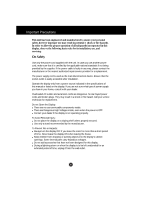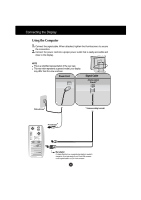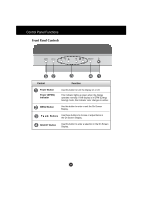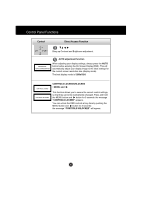LG L1710S User Guide
LG L1710S Manual
 |
View all LG L1710S manuals
Add to My Manuals
Save this manual to your list of manuals |
LG L1710S manual content summary:
- LG L1710S | User Guide - Page 1
nearest authorized repair service provider for a replacement. The power supply cord is used as the main disconnection device. Ensure that the socket-outlet is easily accessible after installation. Operate the display only from a power source indicated in the specifications of this manual or listed - LG L1710S | User Guide - Page 2
not allow anything to rest upon or roll over the power cord, and do not place the display where the power cord is subject to damage. Do not use this the recommended resolution to obtain the best image quality for your LCD display. If used under any mode except the recommended resolution, some scaled - LG L1710S | User Guide - Page 3
view. This rear view represents a general model; your display may differ from the view as shown. Power Cord Signal Cable Analog signal D-sub* * Wall-outlet type * PC-outlet type * Varies according pin high density (3 row) D-sub VGA connector on the supplied cable to a 15 pin 2 row connector. A3 - LG L1710S | User Guide - Page 4
Panel Functions Front Panel Controls Control Function Power Button Power (DPMS) Indicator Use this button to turn the display on or off. This Indicator lights up green when the display operates normally. If the display is in DPM (Energy Saving) mode, this indicator color changes to amber. MENU - LG L1710S | User Guide - Page 5
On Screen Display(OSD). This will automatically adjust your display image to the ideal settings for the current screen resolution size (display mode). The best display mode is 1280x1024. CONTROLS LOCKED CONTROLS UNLOCKED CONTROLS LOCKED/UNLOCKED : MENU and This function allows you to secure the - LG L1710S | User Guide - Page 6
On Screen Display (OSD) Control Adjustment Screen Adjustment Making adjustments to the image size, position and operating parameters of the display is quick and easy with the On Screen Display Control system. A short example is given below to familiarize you with the use of the controls. The - LG L1710S | User Guide - Page 7
On Screen Display(OSD) Selection and Adjustment The following table indicates all the On Screen Display control, adjustment, and setting menus. Main menu Sub menu BRIGHTNESS BRIGHTNESS CONTRAST CONTRAST COLOR PRESET 9300K 6500K R/G/B(User Color) GAMMA POSITION V POSITION H POSITION TRACKING - LG L1710S | User Guide - Page 8
white. • 6500K: Slightly reddish white. RED GREEN Set your own color levels. BLUE GAMMA Set your own gamma value. (-50~50) On the monitor, high gamma values display whitish images and low gamma values display high contrast images. To adjust the position of the screen OSD Adjust Description - LG L1710S | User Guide - Page 9
NO 1024x768@60Hz PRESET MODE Description LANGUAGE* To choose full screen of the LCD panel. OSDPOSITION* To adjust position of the OSD window on the screen. FACTORY RESET* Return to all factory default settings except "LANGUAGE". If you don't want to reset the monitor - LG L1710S | User Guide - Page 10
cord is connected properly to the power outlet. Is the power indicator light on? Press the Power button. Is the power on and the Adjust the brightness and the contrast. power indicator green? Is the power indicator amber? If the display is in power saving mode, try moving the mouse or pressing - LG L1710S | User Guide - Page 11
Troubleshooting Display image is incorrect Display Position is incorrect. Press the - Settings. The screen blinks. Check if the screen is set to interlace mode and if yes, change it to the recommend resolution. Make sure the power voltage is high enough, It has to be higher than AC100-240V 50/ - LG L1710S | User Guide - Page 12
from the display driver CD (or diskette) that comes with your display. Or, you can also download the driver from our web site: http://www.lge.com. Do you see an "Unrecognized monitor, Plug&Play (VESA DDC) monitor found" message? Make sure to check if the video card supports Plug&Play function - LG L1710S | User Guide - Page 13
Specifications Display Sync Input Video Input Resolution Plug&Play Power Consumption Dimensions &Weight (with tilt stand) Tilt Range Power Input Environmental Conditions Tilt Stand Signal cable Power cord Regulations 17 inches (43.2cm) Flat Panel Active matrix-TFT LCD Anti-Glare coating 17 inches - LG L1710S | User Guide - Page 14
Specifications Preset Modes (Resolution) Display Modes (Resolution) 1 VGA 640 x 350 2 VGA 720 x 400 3 VGA 640 x 480 4 mounting Connected to another object (stand type and wall-mounted type. This monitor accepts a VESA-compliant mounting interface pad.) Kensington Security Slot- optional Connected - LG L1710S | User Guide - Page 15
cable, check that the shape of the connector at the cable side matches the shape at the connecting side. Even if the display is in a power saving mode, USB compliant devices will function when they are connected the USB ports(both the upstream and downstream) of the display. A15 - LG L1710S | User Guide - Page 16
Making use of USB (Universal Serial Bus) - Optional USB Specifications USB standard Downstream power supply Communication speed USB port Rev. 1.1 complied BUS-powered hub 100mA for each (MAX) 12 Mbps (full), 1.5 Mbps (low) 1 Upstream port 2 Downstream ports IMPORTANT: These USB connectors are not
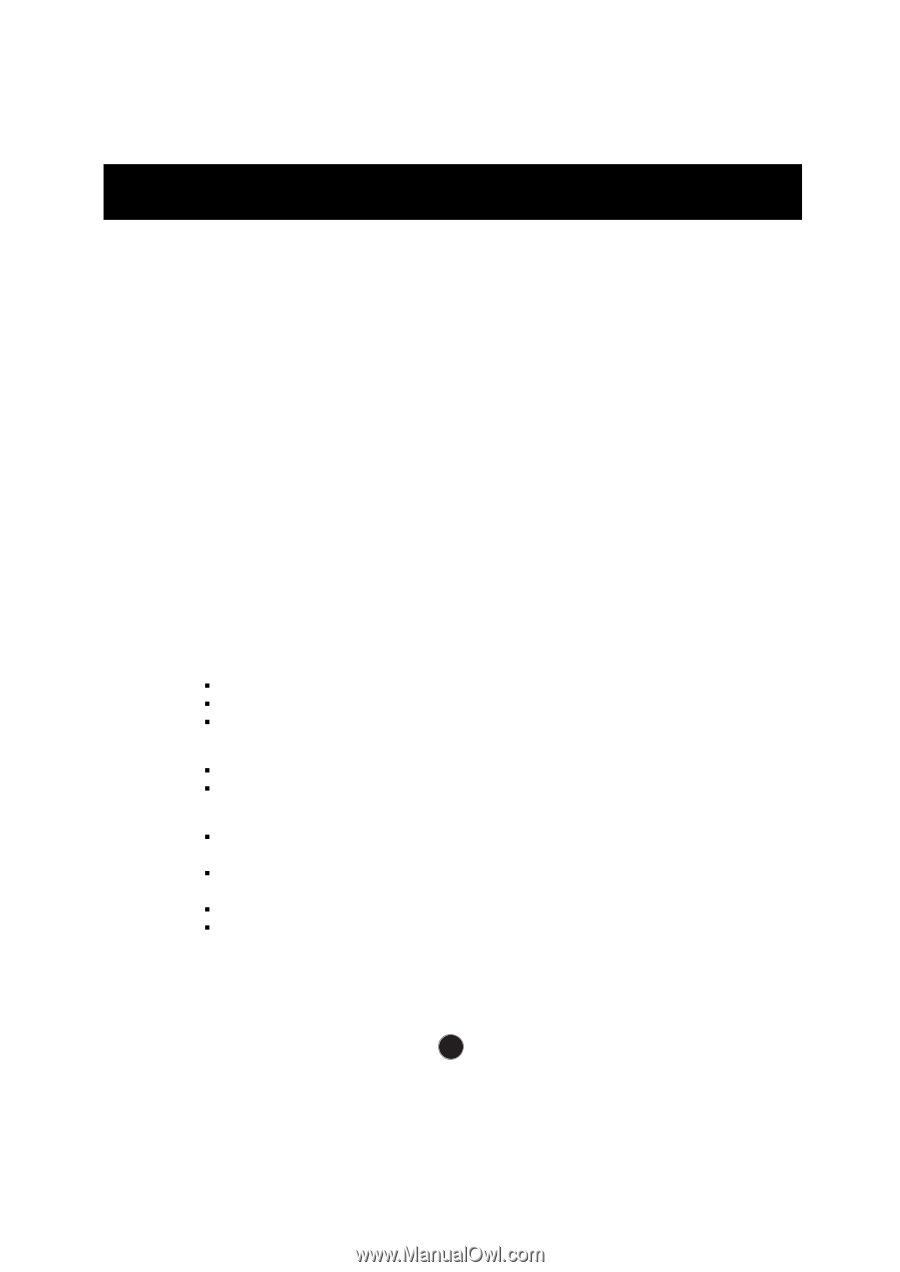
A1
This unit has been engineered and manufactured to ensure your personal
safety, however improper use may result in potential e
shock or fire hazards.
In order to allow the proper operation of all safeguards incorporated in this
display, observe the following basic rules for its installation, use, and
servicing.
On Safety
Use only the power cord supplied with the unit. In case you use another power
cord, make sure that it is certified by the applicable national standards if not being
provided by the supplier. If the power cable is faulty in any way, please contact the
manufacturer or the nearest authorized repair service provider for a replacement.
The power supply cord is used as the main disconnection device. Ensure that the
socket-outlet is easily accessible after installation.
Operate the display only from a power source indicated in the specifications of
this manual or listed on the display. If you are not sure what type of power supply
you have in your home, consult with your dealer.
Overloaded AC outlets and extension cords are dangerous. So are frayed power
cords and broken plugs. They may result in a shock or fire hazard. Call your service
technician for replacement.
Do not Open the Display.
There are no user serviceable components inside.
There are Dangerous High Voltages inside, even when the power is OFF.
Contact your dealer if the display is not operating properly.
To Avoid Personal Injury :
Do not place the display on a sloping shelf unless properly secured.
Use only a stand recommended by the manufacturer.
To Prevent Fire or Hazards:
Always turn the display OFF if you leave the room for more than a short period
of time. Never leave the display ON when leaving the house.
Keep children from dropping or pushing objects into the display's cabinet
openings. Some internal parts carry hazardous voltages.
Do not add accessories that have not been designed for this display.
During a lightning storm or when the display is to be left unattended for an
extended period of time, unplug it from the wall outlet.
Important Precautions