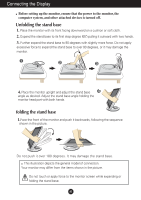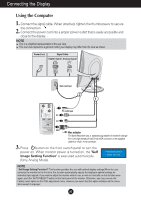LG L1720P User Manual
LG L1720P - LG - 17" LCD Monitor Manual
 |
UPC - 719192166585
View all LG L1720P manuals
Add to My Manuals
Save this manual to your list of manuals |
LG L1720P manual content summary:
- LG L1720P | User Manual - Page 1
User's Guide L1720P L1722P Make sure to read the Important Precautions before using the product. Keep the User's Guide(CD) in an accessible place for furture reference. See the label attached on the product and quote this information to your dealer when you require service. - LG L1720P | User Manual - Page 2
nearest authorized repair service provider for a replacement. The power supply cord is used as the main disconnection device. Ensure that the socket-outlet is easily accessible after installation. Operate the display only from a power source indicated in the specifications of this manual or listed - LG L1720P | User Manual - Page 3
not allow anything to rest upon or roll over the power cord, and do not place the display where the power cord is subject to damage. Do not use this appear on the screen. However, this is characteristic of the fixed-resolution LCD panel. On Cleaning Unplug the display before cleaning the face - LG L1720P | User Manual - Page 4
Connecting the Display Before setting up the monitor, ensure that the power to the monitor, the computer system, and other attached devices is turned off. Unfolding the stand base 1. Place the monitor with its front facing downward on a cushion or soft cloth. 2. Expand the stand base to its first - LG L1720P | User Manual - Page 5
the Display Using the Computer 1. Separate the back cap by sliding its lower section downward as shown in the picture. 2. Connect the signal input cable and the power cord. (see next page) 3. After the cables are connected, set the back cap into the groove of the upper section and reassemble by - LG L1720P | User Manual - Page 6
This function provides the user with optimal display settings.When the user connects the monitor for the first time, this function automatically adjusts the display to optimal settings for individual input signals. If you want to adjust the monitor while in use, or wish to manually run this function - LG L1720P | User Manual - Page 7
Control Panel Functions Front Panel Controls Control Function Power Button Power Indicator AUTO/SELECT Button Use this button to turn the display on or off. This Indicator lights up blue when the display operates normally(On - LG L1720P | User Manual - Page 8
adjust your display image to the ideal settings for the current screen resolution size (display mode).The best display mode is 17 inch monitor : 1280x1024 SOURCE To select DSUB ANALOG, DVI DIGITAL as the active input. This feature is used when two computers are connected to the display - LG L1720P | User Manual - Page 9
On Screen Display (OSD) Control Adjustment Screen Adjustment Making adjustments to the image size, position and operating parameters of the display is quick and easy with the On Screen Display Control system. A short example is given below to familiarize you with the use of the controls. The - LG L1720P | User Manual - Page 10
POSITION VERTICAL WHITE BALANCE POWER INDICATOR FACTORY RESET FLATRON MOVIE / TEXT F-ENGINE(- ) USER NORMAL To customize the screen status for a user's operating environment To select or customize desired image settings : Adjustable A : Analog Input D : Digital Input NOTE The order of - LG L1720P | User Manual - Page 11
, icon names, and icon descriptions of the all items shown on the Menu. NOTE OSD (On Screen Display) menu languages on the monitor may differ from the manual. To adjust the brightness and contrast of the screen OSD Adjust Description PICTURE BRIGHTNESS To adjust the brightness of the screen - LG L1720P | User Manual - Page 12
screen status for a user's operating environment OSD window on the screen. WHITE BALANCE If the output of the video card is different the required specifications POWER Use this function to set the power INDICATOR indicator on the front side of the monitor input signal is an analog signal. A11 - LG L1720P | User Manual - Page 13
will appear when you touch the right side of the monitor. Menu Name Icons Sub-menu Name (-) button on the FLATRON F-ENGINE When you execute F-ENGINE, two tones will or movies TEXT For text images (Word processing etc.) USER User You can manually adjust brightness, ACE or RCM. You can save or - LG L1720P | User Manual - Page 14
Troubleshooting Check the following before calling for service. No image appears Is the power cord of the display connected? Check and see if the power cord is connected properly to the power outlet. Is the power indicator light on? Press the Power button. Is the power on and the power - LG L1720P | User Manual - Page 15
Troubleshooting Display image is incorrect Display Position is incorrect. Press the AUTO/SELECT button to Check if the screen is set to interlace mode and if yes, change it to the recommend resolution. Make sure the power voltage is high enough, It has to be higher than AC100-240V 50/60Hz. A14 - LG L1720P | User Manual - Page 16
your display. Or, you can also download the driver from our web site: http://www.lge.com. Do you see an "Unrecognized monitor, Plug&Play (VESA DDC) monitor found" message? Make sure to check if the video card supports Plug&Play function. USB function USB function cannot be setup. Check if the - LG L1720P | User Manual - Page 17
Specifications Display Sync Input Video Input Resolution Plug&Play Power Consumption Dimensions &Weight (with tilt stand) 17 inches (43.2 cm) Flat Panel Active matrix-TFT LCD Anti-Glare coating 17 inches viewable 0.264 mm pixel pitch Horizontal Freq. Analog : 30 - 83 kHz (Automatic) Digital : 30 - LG L1720P | User Manual - Page 18
Specifications Preset Modes (Resolution) Display Modes (Resolution) 1 VGA 640 x 350 2 VGA 720 x 400 3 VGA 640 x 480 4 VESA 640 x 480 5 VESA 800 x 600 6 VESA 800 x 600 7 MAC 832 x 624 8 VESA 1024 x 768 9 VESA - LG L1720P | User Manual - Page 19
Specifications Signal Connector Pin Assignment 1 8 9 16 17 24 DVI-D Connector Pin Signal(DVI-D) Pin Signal(DVI-D) 1 T. M. D. S. Data2- 16 Hot Plug Detect 2 T. M. D. S. Data2+ 17 M. D. S. Data3- 13 T. M. D. S. Data3+ 14 +5V Power 15 Ground (return for +5V, H. Sync. and V. Sync.) T. - LG L1720P | User Manual - Page 20
the VESA Standard wall mounting This monitor meets VESA-compliant mounting interface pad specifications. 1. Please the monitor on a piece of cloth or This monitor accepts a VESA-compliant mounting interface pad.-optional) For further information, refer to the VESA Wall Mounting Instruction Guide. - LG L1720P | User Manual - Page 21
compliant PC(OS) or another hub with the USB cable(enclosed). When connecting the USB cable, check that the shape of the connector at the cable side matches the shape at the connecting side. Even if the display is in a power saving mode, USB compliant devices will function when they are connected - LG L1720P | User Manual - Page 22
Making use of USB (Universal Serial Bus) - Optional USB Specifications USB standard Downstream power supply Communication speed USB port Rev. 1.1 complied BUS-powered hub 100mA for each (MAX) 12 Mbps (full), 1.5 Mbps (low) 1 Upstream port 2 Downstream ports IMPORTANT: These USB connectors are not - LG L1720P | User Manual - Page 23
Digitally yours

M
ake sure to read the
Important Precautions
before using the product.
Keep the User's Guide(CD) in an accessible place for furture reference.
S
ee the label attached on the product and quote this information to your
dealer when you require service.
L1720P
L1722P
User’s Guide