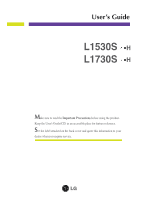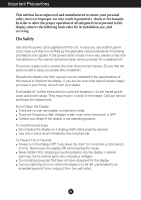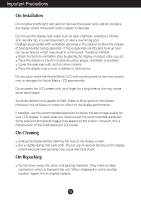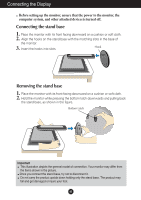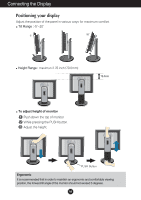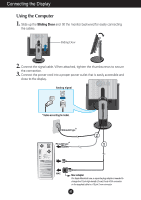LG L1730S User Manual
LG L1730S Manual
 |
View all LG L1730S manuals
Add to My Manuals
Save this manual to your list of manuals |
LG L1730S manual content summary:
- LG L1730S | User Manual - Page 1
User's Guide L1530S H L1730S H Make sure to read the Important Precautions before using the product. Keep the User's Guide(CD) in an accessible place for furture reference. See the label attached on the back cover and quote this information to your dealer when you require service. - LG L1730S | User Manual - Page 2
nearest authorized repair service provider for a replacement. The power supply cord is used as the main disconnection device. Ensure that the socket-outlet is easily accessible after installation. Operate the display only from a power source indicated in the specifications of this manual or listed - LG L1730S | User Manual - Page 3
, some scaled or processed images may appear on the screen. However, this is characteristic of the fixed-resolution LCD panel. On Cleaning Unplug the display before cleaning the face of the display screen. Use a slightly damp (not wet) cloth. Do not use an aerosol - LG L1730S | User Manual - Page 4
latch downwards and pulling back the stand base, as shown in the figure. Bottom Latch Important This illustration depicts the general model of connection. Your monitor may differ from the items shown in the picture. Once you connect the stand base, try not to disconnect it. Do not carry the product - LG L1730S | User Manual - Page 5
for maximum comfort. Tilt Range : -5˚~20˚ Height Range : maximun 2.76 inch (70.0mm) 70.0mm PUSH PUSH To adjust height of monitor Push down the top of monitor While pressing the PUSH button. Adjust the height. PUSH PUSH PUSH PUSH Button Ergonomic It is recommended that in order to maintain - LG L1730S | User Manual - Page 6
Connecting the Display Using the Computer 1. Slide up the Sliding Door and tilt the monitor backward for easily connecting the cables. Sliding Door PUSH 2. Connect the signal cable. When attached, tighten the thumbscrews to secure the connection. 3. Connect the power - LG L1730S | User Manual - Page 7
individual input signals. If you want to adjust the monitor while in use, or wish to manually run this function once again, push the 'AUTO' button on the front panel of the monitor. Otherwise, you may execute the 'FACTORY RESET' option on the OSD adjustment menu. However, be aware that this option - LG L1730S | User Manual - Page 8
be inadvertently changed. Press and hold the MENU button for 5 seconds. The message "OSD LOCKED" should appear. You can unlock the OSD controls at any time by pushing the MENU button for 5 seconds. The message "OSD UNLOCKED" should appear. Use these buttons to select or adjust functions in the On - LG L1730S | User Manual - Page 9
button before entering the On Screen Display(OSD). This will automatically adjust your display image to the ideal settings for the current screen resolution size (display mode). The best display mode is 15 inch monitor : 1024x768 17 inch monitor : 1280x1024 REGLAGE AUTOMATIQUE DE L'IMAGE Use this - LG L1730S | User Manual - Page 10
outline of the available adjustments and selections you can make using the OSD. NOTE Allow the display to stabilize for at least 30 minutes Button twice to exit from the OSD. Automatic save With the OSD open, once you have made an adjustment the monitor automatically save any adjustments you have - LG L1730S | User Manual - Page 11
CONTRAST GAMMA COLOR PRESET RED GREEN POSITION BLUE H POSITION V POSITION TRACKING CLOCK PHASE FACTORY FACTORY RESET RESET WHITE BALANCE SETUP LANGUAGE OSD H POSITION OSD V POSITION LIGHTVIEW DAY TEXT/MOVIE/PHOTO NIGHT TEXT/MOVIE/PHOTO USER1/2 NORMAL Reference To adjust the - LG L1730S | User Manual - Page 12
icons, icon names, and icon descriptions of the all items shown on the Menu. Press the MENU Button, then the main menu of the OSD appears. Menu Name Icons PICTURE Sub-menus Button Tip 50 50 0 MENU - + SET MENU : Exit - + : Adjust (Decrease/Increase) SET : Enter : Select another sub-menu - LG L1730S | User Manual - Page 13
On Screen Display(OSD) Selection and Adjustment Main menu PICTURE BRIGHTNESS Sub menu BRIGHTNESS CONTRAST 50 50 the contrast of the screen. Set your own gamma value. : -50/0/50 On the monitor, high gamma values display whitish images and low gamma values display high contrast images. Select the - LG L1730S | User Manual - Page 14
reset the monitor, select the YES and then press the - or + button to execute. If the output of the video card is different the required specifications OSD To adjust horizontal position of the OSD H POSITION window on the screen. OSD To adjust vertical position of the OSD V POSITION window on - LG L1730S | User Manual - Page 15
) Selection and Adjustment Press the LIGHTVIEW( - /+) Button, then the main menu of the OSD appears. Menu Name LIGHT VIEW Icons 12 Sub-menu Name DAY TEXT MENU - + SET Main menu Sub menu Description LIGHTVIEW LIGHT VIEW 12 DAY NIGHT - LG L1730S | User Manual - Page 16
'Specifications' section of this manual and configure your display again. Do you see a "CHECK SIGNAL CABLE "message on the screen? This message appears when the signal cable between your PC and your display is not connected. Check the signal cable and try again. Do you see a "OSD LOCKED" message - LG L1730S | User Manual - Page 17
Troubleshooting Display image is incorrect Display Position is incorrect. Press the on screen display. Check Control Panel --> Display --> Settings and adjust the display to the recommended resolution or adjust the display image to the ideal setting. Set the color setting higher than 24 bits ( - LG L1730S | User Manual - Page 18
) that comes with your display. Or, you can also download the driver from our web site: http://www.lge.com. Do you see an "Unrecognized monitor, Plug&Play (VESA DDC) monitor found" message? Make sure to check if the video card supports Plug&Play function. PICTURE and COLOR menus can not be - LG L1730S | User Manual - Page 19
Specifications L1530S H Display Sync Input Video Input Resolution Plug&Play Power Consumption Dimensions &Weight (with tilt stand) Tilt/Height Range Power Input Environmental Conditions Tilt Stand Signal cable Power cord 15 inches (38.1cm) Flat Panel Active matrix-TFT LCD Anti-Glare coating 15 - LG L1730S | User Manual - Page 20
Specifications L1730S H Display 17 inches (43.2cm) Flat Panel Active matrix-TFT LCD Anti-Glare coating 17 inches viewable 0.26 mm pixel pitch Sync Input Horizontal Freq. Vertical Freq. Input Form 30 - 83kHz (Automatic) 56 - 75Hz (Automatic) Separate TTL, Positive/Negative Composite - LG L1730S | User Manual - Page 21
Specifications Preset Modes (Resolution) 15 inch monitor Display Modes (Resolution) 1 VGA 640 x 350 2 VGA 720 x 400 3 VGA 640 configure your computer for 1024 x 768 addressability at 60Hz vertical refresh rate. 17 inch monitor Display Modes (Resolution) 1 VGA 640 x 350 2 VGA 720 x 400 3 VGA 640 - LG L1730S | User Manual - Page 22
Specifications Indicator MODE Normal Stand-by/Suspend DPMS Off LED Color green amber amber A21 - LG L1730S | User Manual - Page 23
object (stand type and wall-mounted type. This monitor accepts a VESA-compliant mounting interface pad.-optional) For further information, refer to the VESA Wall Mounting Instruction Guide. Kensington Security Slot- optional Connected to a locking cable that can be purchased separately at most - LG L1730S | User Manual - Page 24
Digitally yours
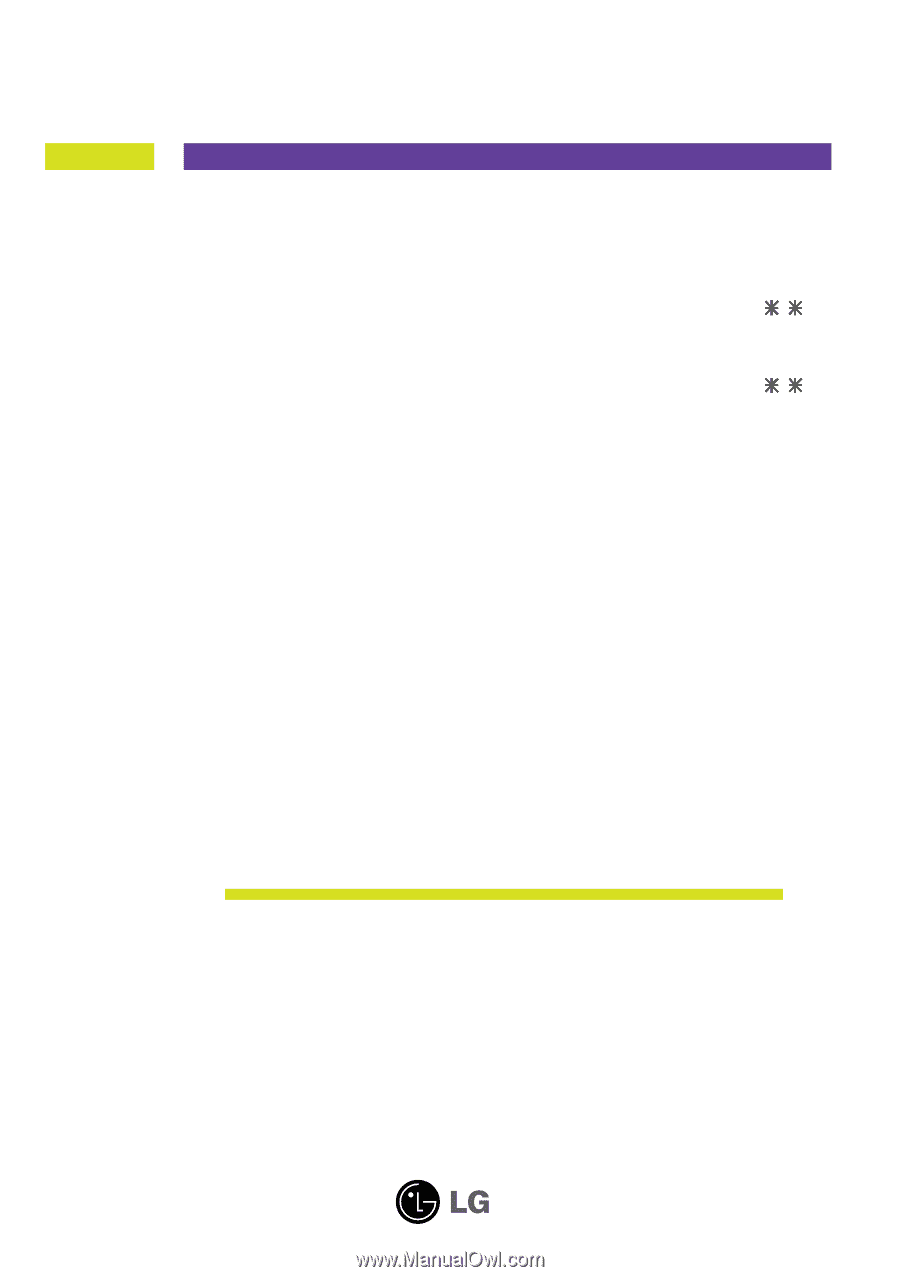
M
ake sure to read the
Important Precautions
before using the product.
Keep the User's Guide(CD) in an accessible place for furture reference.
S
ee the label attached on the back cover and quote this information to your
dealer when you require service.
User’s Guide
L1530S
L1730S
H
H